Is your Fitbit buzzing or vibrating constantly, disrupting your day and workouts? This common issue can stem from anything from notification settings and software glitches to simple hardware problems. Understanding the root cause is the first step to solving the problem. This guide will walk you through simple, effective troubleshooting steps to silence unwanted vibrations and get your fitness tracker working for you, not against you.
Why Does My Fitbit Vibrate for No Reason?
Before jumping into fixes, it helps to know what might be causing the random buzzing. Most of the time, the issue is not a major defect but a simple setting or a minor software bug. Identifying the source makes the solution much easier to find.
Hardware malfunctions can sometimes be the culprit. If your device has suffered from water damage or significant wear and tear, the internal vibration motor could be acting up. Inspect your Fitbit for any visible physical damage.
More often than not, the problem is related to software. A recent firmware update could have a bug, or the device might not be syncing correctly with your phone. Software glitches are a primary cause of unexpected buzzing and are often fixed with a simple update or restart. These glitches can make your device misinterpret alerts or get stuck in a vibration loop.
Quick Fixes for Unwanted Fitbit Buzzing
When your Fitbit starts buzzing unexpectedly, don’t panic. A couple of quick actions can often resolve the issue in less than a minute. These initial steps are designed to clear out minor errors without changing any of your important settings.
The most effective first step is to restart your device. Restarting your Fitbit forces it to refresh its internal software, which can stop persistent buzzing caused by a temporary glitch. It’s like rebooting a computer; it clears the active memory and can solve a surprising number of problems.
Follow these simple steps to restart most Fitbit models:
- Press and hold the side button (or buttons) on your Fitbit.
- Keep holding for about 10 seconds until you see the Fitbit logo appear on the screen.
- Release the button and let the device restart completely.
Once your Fitbit is back on, check if the random vibrating has stopped. If it continues, the issue might be linked to your notifications.
Keep Your Fitbit’s Software in Check
Outdated software is a frequent source of performance issues on any smart device, including your Fitbit. Manufacturers regularly release firmware updates that not only add new features but also include crucial bug fixes for problems like continuous vibrating.
Ensuring your device is running the latest firmware is essential. You can check for updates directly within the Fitbit app on your smartphone. The app will notify you if an update is available and guide you through the installation process. Always keep your device charged before starting an update, as a low battery can interrupt the process and cause further issues.
Regularly syncing your Fitbit with the app also helps maintain its performance. Proper syncing ensures that all your settings are correctly aligned between your phone and your tracker, reducing the chances of misconfigured alerts causing unwanted buzzing.
How to Customize Your Fitbit’s Vibration Settings
If software updates and restarts don’t solve the problem, your notification settings are the next place to look. Your Fitbit is designed to alert you to calls, texts, and app updates, and a constant stream of these can feel like a non-stop vibration. Taking control of these settings is key to a peaceful experience.
You have the power to choose which alerts come through to your wrist. By going into the Fitbit app, you can manage notifications from specific apps. Turning off alerts from less important apps can dramatically reduce the number of times your device buzzes each day.
While most Fitbit models don’t allow you to change the vibration *intensity*, you can usually set the vibration pattern to either “Normal” or “Strong” in the device’s settings menu. Experimenting with this can make the alerts less jarring.
| Notification Type | How to Manage | Recommended Action |
| Calls & Texts | In the Fitbit app under “Notifications” | Keep on for important contacts |
| App Notifications | In the Fitbit app under “Notifications” > “App Notifications” | Disable for social media and non-essential apps |
| Reminders to Move | In the Fitbit app on the main dashboard | Adjust the hours or turn off if not needed |
Proper Maintenance to Prevent Future Issues
Good maintenance habits can extend the life of your Fitbit and prevent many common problems, including buzzing and vibrating issues. Keeping your device in top condition ensures its hardware and sensors function correctly. A little care goes a long way.
Consistent cleaning and smart charging are the two pillars of Fitbit maintenance. Dirt, sweat, and soap residue can build up on the device and its charging contacts, potentially causing sensor issues or interfering with charging.
- Keep it Clean: Gently wipe your Fitbit and its band with a soft, lint-free cloth. For tougher grime, you can use a small amount of water and mild soap, but be sure to dry it thoroughly.
- Charge it Smart: Avoid letting the battery drain completely. Try to keep the charge between 20% and 80%. Always use the original charger and ensure the charging contacts on both the device and the cable are clean.
- Avoid Extreme Temperatures: Don’t leave your Fitbit in a hot car or in freezing conditions, as this can damage the battery and internal components over time.
When Should You Contact Fitbit Support?
If you have tried every troubleshooting step—restarting, updating, and adjusting settings—and your Fitbit continues to buzz or vibrate incorrectly, it may be time to seek professional help. A persistent issue could signal a deeper hardware or software problem that you can’t fix on your own.
Before contacting support, check your device’s warranty status. If your Fitbit is still under warranty, you may be eligible for a free repair or a complete replacement. You can find warranty information on the original packaging or on Fitbit’s official website.
When you reach out to Fitbit’s customer support, be prepared to explain the problem and the steps you’ve already taken. Their team can run remote diagnostics and provide more advanced solutions. If the problem cannot be solved remotely, they will guide you through the repair or replacement process.
Frequently Asked Questions
Why is my Fitbit buzzing but the screen is black?
This often points to a frozen device or a critical software error. The first step is to perform a forced restart by holding down the side button for 10-15 seconds. If the screen remains unresponsive after the restart, you may need to perform a factory reset or contact customer support for assistance.
Can I turn off all vibrations on my Fitbit?
Yes, you can disable most vibrations by turning on “Do Not Disturb” or “Sleep Mode” on the device itself. You can also go into the Fitbit app and manually turn off all notifications for calls, texts, and apps, which will stop most buzzing.
My Fitbit buzzes when I get a notification, but it won’t stop. What should I do?
A non-stop buzz after a single notification is typically a software glitch. Restarting your device is the most effective way to fix this. If it happens frequently, ensure your Fitbit’s firmware is updated to the latest version, as updates often contain fixes for such bugs.
Does a factory reset stop the buzzing?
A factory reset erases all your data and restores the device to its original settings, which can fix persistent software issues causing unwanted vibrations. However, this should be your last resort. Always sync your Fitbit to save your data before performing a factory reset.
Can water damage cause my Fitbit to vibrate constantly?
Absolutely. Although most Fitbits are water-resistant, damage can still occur, especially with age or exposure to soaps and chemicals. If water gets inside, it can short-circuit the vibration motor, causing it to run continuously. If you suspect water damage, you should contact support.


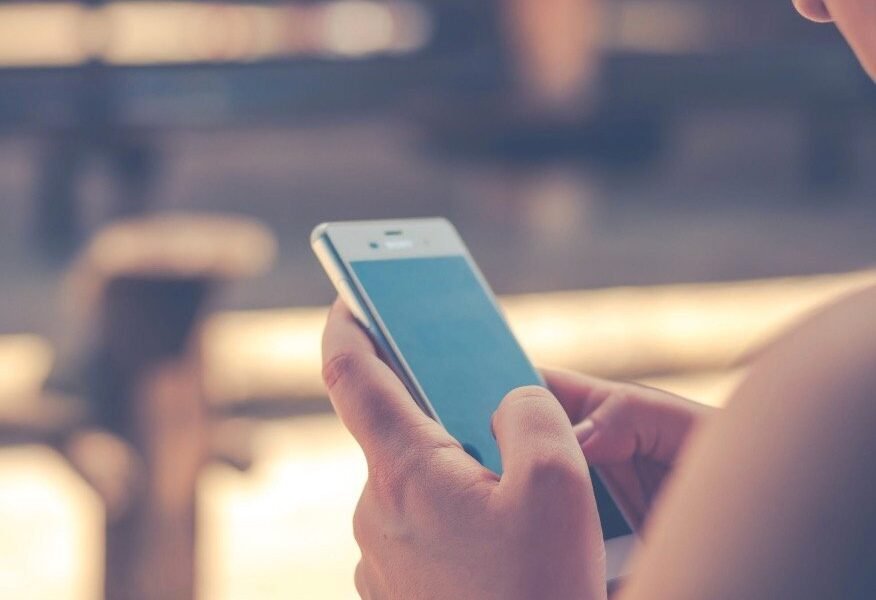
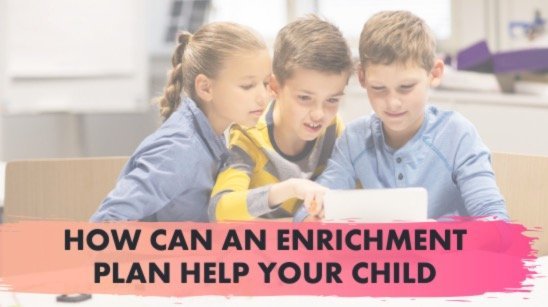


Leave a Comment