Your Fire TV Stick is a gateway to endless entertainment, but you don’t need expensive subscriptions to enjoy it. Finding free movies is simple if you know where to look and which apps to use. This guide will show you how to unlock a huge library of free films, from blockbuster hits to indie classics, all from the comfort of your couch. Get ready to start watching more and spending less with these easy-to-follow tips.
What is a Fire TV Stick and Why Use It?
The Amazon Fire TV Stick is a small device that plugs into your TV’s HDMI port, instantly turning it into a smart TV. It connects to your home’s Wi-Fi network and lets you stream content from thousands of apps and services directly to your screen. Think of it as a central hub for all your entertainment needs.
Its main advantage is convenience. Instead of being tied to cable schedules, you can watch what you want, when you want. The Fire TV Stick brings together popular paid services like Netflix and Disney+ alongside a growing number of completely free, ad-supported platforms. This flexibility makes it an essential tool for modern home entertainment.
The user-friendly interface and Alexa voice remote make finding content incredibly simple. You can search for movies, open apps, or control playback just by speaking. This seamless integration is why millions of people use it to access both premium and free entertainment all in one place.
Top Free Streaming Apps You Should Install
The easiest way to watch free movies is by downloading dedicated streaming apps. These platforms are completely legal and offer vast libraries of content supported by advertisements. You can find them by searching in the Fire TV Appstore.
Some of the most popular and reliable choices are Tubi, Pluto TV, and Crackle. Each offers a slightly different catalog, so it’s worth installing all of them to maximize your options. Tubi is known for its large collection of movies and TV shows, while Pluto TV offers live channels in addition to on-demand content, mimicking a traditional TV experience.
Here is a quick comparison of the top free apps:
| App Name | Key Features | Account Required? |
| Tubi | Massive on-demand library of movies and shows. | Optional (for watch history) |
| Pluto TV | Hundreds of live TV channels and on-demand content. | No |
| Crackle | Good selection of Hollywood movies and original content. | Optional |
| IMDb TV (Freevee) | Amazon’s free service with popular movies and originals. | Yes (Amazon account) |
By installing these apps, you gain access to thousands of hours of entertainment without paying a single penny. They are the foundation of any great free movie collection on the Fire TV Stick.
How to Search for Free Content on Fire TV
Beyond specific apps, the Fire TV Stick has built-in features to help you discover free movies. The most direct method is using the search function. Simply press the voice button on your Alexa remote and say “free movies,” or use the on-screen keyboard to type it in. This will bring up a list of films available to watch for free across various installed apps.
You can also browse categories. From the home screen, navigate to the “Find” tab. Here, you will often find a “Free” category that aggregates content from services like Tubi, Pluto TV, and others. This is a great way to discover new movies without having to open each app individually.
The interface learns your preferences over time. The more you watch, the better its recommendations will become, helping you find free movies tailored to your interests right on the home screen.
Tips for a Better Free Streaming Experience
To ensure you have the best possible viewing experience, a few simple practices can make a huge difference. Buffering and poor video quality can ruin a movie night, but they are often easy to fix.
First and foremost, your internet connection is key. A stable connection ensures that your movies play smoothly without interruption. If you experience constant buffering, try moving your Wi-Fi router closer to your Fire TV Stick or consider using an Ethernet adapter for a wired connection.
Here are a few other tips to keep in mind:
- Keep Your Apps Updated: Developers regularly release updates that fix bugs and improve performance. Make sure your streaming apps and the Fire TV operating system are always up to date.
- Restart Your Device: If you experience slowdowns or glitches, a simple restart can often resolve the issue. Unplug your Fire TV Stick for a minute and then plug it back in.
- Manage Your Data: If you have an internet plan with a data cap, be aware that streaming, especially in 4K, consumes a lot of data. Monitor your usage to avoid unexpected charges.
Following these guidelines will help you enjoy a seamless and high-quality streaming experience every time.
Staying Safe and Legal While Streaming
When searching for free content, it’s crucial to prioritize your security and stick to legal sources. The apps available directly from the Amazon Appstore, like Tubi and Pluto TV, are legitimate and safe to use. They are supported by ads and have the rights to distribute the content they offer.
You should be extremely cautious about sideloading third-party apps (APKs) that promise free access to copyrighted movies. These unofficial apps are not vetted by Amazon and can pose significant security risks, including malware, viruses, and the theft of your personal data.
Using a Virtual Private Network (VPN) can add a layer of privacy to your online activity by masking your IP address, but it does not make illegal streaming legal. To protect yourself and your device, always download apps from official sources and avoid services that seem too good to be true.
Troubleshooting Common Streaming Problems
Even with the best setup, you might occasionally run into issues. Two of the most common problems are constant buffering and apps not working correctly. Fortunately, there are straightforward steps you can take to resolve them.
If a movie is constantly buffering, it’s almost always related to your internet connection.
- Test Your Internet Speed: Use a speed test app on your phone or computer to check if you’re getting the speeds you pay for. You need at least 25 Mbps for smooth HD streaming.
- Restart Your Network: Unplug your modem and router for 30 seconds, then plug them back in. This simple step can solve many connectivity issues.
- Reduce Network Congestion: Disconnect other devices from your Wi-Fi that may be consuming a lot of bandwidth, such as game consoles or computers downloading large files.
Sometimes, an app might crash or fail to load. If this happens, try clearing the app’s cache and data. You can do this by going to Settings > Applications > Manage Installed Applications, selecting the problematic app, and choosing “Clear Cache” and then “Clear Data.” If that doesn’t work, uninstalling and reinstalling the app is the next best step.
Frequently Asked Questions
Do I need an Amazon Prime subscription to watch free movies?
No, you do not need an Amazon Prime membership to watch free movies. You only need a standard Amazon account to set up the device, but apps like Tubi, Pluto TV, and Crackle are free for everyone.
Are the movies on free streaming apps in high definition?
Yes, many movies available on free, ad-supported platforms are available in HD (720p or 1080p). However, the streaming quality can depend on the movie’s age and the speed of your internet connection.
How do free movie apps make money if they don’t charge a subscription?
These services are ad-supported. They make money by showing commercials at different points during the movie, similar to how traditional broadcast television works.
Can I use my local library to watch free movies on Fire TV Stick?
Yes, many public libraries partner with streaming services like Kanopy or Hoopla. If your library participates, you can use your library card to download their apps on your Fire TV Stick and stream a selection of movies for free.
Is it safe to use the search function to find free movies?
Yes, using the built-in search function on your Fire TV Stick is completely safe. It will only show you content from the apps you have installed, which should be from the official Amazon Appstore.




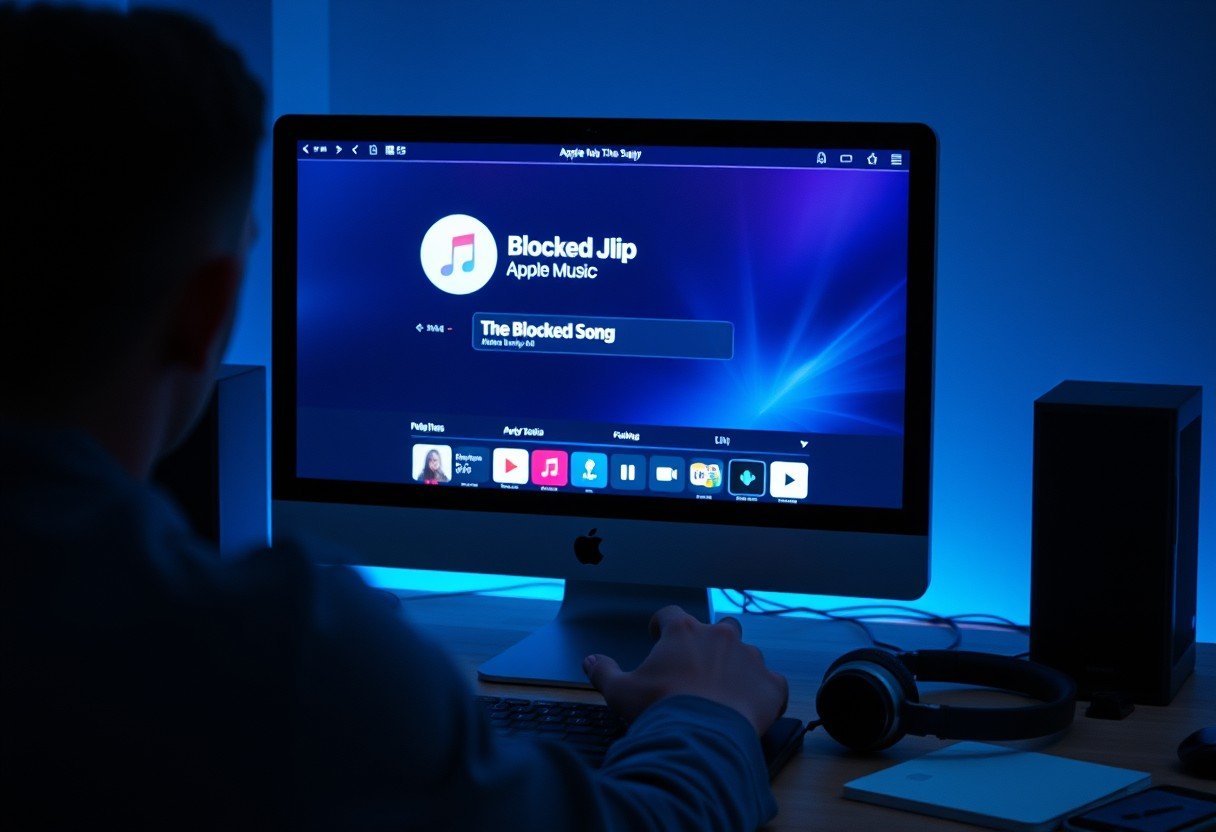




Leave a Comment