Seeing the error “fatal: could not read Username for ‘https://github.com’: terminal prompts disabled” can stop your workflow right in its tracks. This common issue happens when Git tries to authenticate with GitHub over HTTPS but can’t ask you for your username and password. The reason is that your terminal or system is configured to block these interactive prompts. Thankfully, fixing this is straightforward, whether you’re using a new tool or just tweaking a setting.
Understanding the “Could Not Read Username” Error
At its core, this error message is telling you there’s a communication breakdown. Git needs to verify who you are before it can push or pull code from a private repository, but its primary method for asking—a terminal prompt—has been disabled. This often happens in automated environments or inside certain Integrated Development Environments (IDEs) that don’t support interactive command-line sessions.
The problem isn’t that your credentials are wrong, but that Git is never given the chance to ask for them in the first place. Your Git configuration might be using a credential helper that is failing, or your shell environment might be set to non-interactive mode. Identifying the source of the block is the first step toward a solution.
This error suggests that Git is configured to prevent interactive prompts, resulting in authentication failure. Without the ability to ask for your username and token, Git has no choice but to stop the operation and show you this fatal error message.
Initial Troubleshooting Steps to Take
Before making major changes, it’s wise to check your current Git configuration. This can often reveal the root cause of the problem with a simple command. Open your terminal and run the following command to see all your current settings:
git config --list
Look specifically for a line that starts with `credential.helper`. This setting tells Git how to store and retrieve your credentials. If it’s set to a value that isn’t working correctly in your environment, it could be the source of the disabled prompts. You should also verify that your `user.name` and `user.email` are correctly set, as discrepancies can sometimes cause related issues.
Using a Personal Access Token (PAT) as an Alternative
One of the most secure and reliable ways to fix this authentication error is to use a Personal Access Token (PAT). GitHub no longer supports password authentication for Git operations and now requires tokens. A PAT acts like a reusable password for a specific application or script and can be granted limited permissions for better security.
You can generate a PAT directly from your GitHub account settings. Follow these simple steps:
- Navigate to your GitHub account Settings > Developer settings > Personal access tokens.
- Click “Generate new token” and give it a descriptive name.
- Select the scopes or permissions the token will need (e.g., `repo` for accessing repositories).
- Generate the token and make sure to copy it immediately, as you won’t be able to see it again.
Once you have your PAT, you can use it in place of your password when Git prompts you for credentials over HTTPS. For a more permanent solution, you can use a credential helper to store it securely.
Switching to SSH for a More Secure Connection
If you frequently interact with GitHub, switching from HTTPS to SSH is an excellent long-term solution. SSH (Secure Shell) uses a key pair to establish a secure connection between your computer and GitHub, completely bypassing the need for usernames and passwords for every operation.
Setting up SSH is a one-time process. First, you need to generate an SSH key pair on your machine if you don’t already have one. Then, you add the public key to your GitHub account. Finally, you tell your local Git repository to use the SSH address instead of the HTTPS one. This not only solves the prompt issue but also enhances your security.
Using SSH keys is a standard practice among developers for seamless and secure repository access. Once configured, commands like `git pull` and `git push` will work without ever asking for your credentials.
Here is a quick comparison of the two methods:
| Feature | HTTPS Method | SSH Method |
|---|---|---|
| Authentication | Username and PAT | SSH Key Pair |
| Setup | Easier for beginners | Requires initial setup |
| Security | Secure | More secure, no password |
| Convenience | May require credentials often | Password-less access |
How to Manage Your Git Credentials Effectively
Properly managing your credentials is key to avoiding authentication errors and keeping your account secure. Hard-coding your tokens or passwords into scripts or remote URLs is a major security risk. Instead, you should rely on tools designed for this purpose.
Git includes a feature called a “credential helper” that can securely store your credentials for you. Depending on your operating system, you can configure it to store credentials temporarily in memory, for a longer period in a cache, or permanently in your system’s keychain.
- cache: This helper stores credentials in memory for a short period. You can set a timeout so you only have to enter your credentials once every few hours.
- osxkeychain: If you are on macOS, this helper securely stores your credentials in the system’s keychain.
- manager: For Windows users, the Git Credential Manager provides secure storage and integrates with your Windows credentials.
To set up the cache helper, for example, you can run `git config –global credential.helper cache`. After you enter your credentials once, Git will remember them for the next 15 minutes by default.
Re-enabling Terminal Prompts as a Quick Fix
In some situations, you might just want to force Git to ask for your username and password again. This can be useful for a one-off task or if you’re in an environment where you can’t use other methods. This is typically done by unsetting any problematic credential helper that is blocking the prompt.
You can reset your credential helper configuration with a single command. This action tells Git to forget any special credential management and revert to its default behavior, which is to prompt you in the terminal for your username and password (or PAT).
To do this, run the following command in your terminal:
git config --global --unset credential.helper
If that doesn’t work, you can try setting it to an empty string: `git config –global credential.helper “”`. After running this, your next Git command that requires authentication, like `git push`, should prompt you to enter your credentials directly.
Frequently Asked Questions
What does the “terminal prompts disabled” error mean in Git?
This error means Git is trying to ask for your username and password to connect to a remote repository over HTTPS, but your current environment (like a script or an IDE terminal) is preventing it from showing an interactive prompt.
What is the best way to fix the “could not read username” error?
The most recommended solutions are switching your repository’s remote URL to use SSH or using a Personal Access Token (PAT) with a credential helper. Both methods are more secure and reliable than using a password and avoid the need for terminal prompts.
Why would terminal prompts be disabled?
Prompts are often disabled in non-interactive environments where a user isn’t present to enter information. This includes automated CI/CD pipelines, background scripts, or certain code editors that run Git commands in a restricted shell.
Is it safe to store my GitHub token in the Git config file?
No, it is not safe to store your PAT or password in plaintext in your global Git configuration file. You should always use a secure credential helper like the macOS keychain, Windows Credential Manager, or a password manager to store sensitive information.

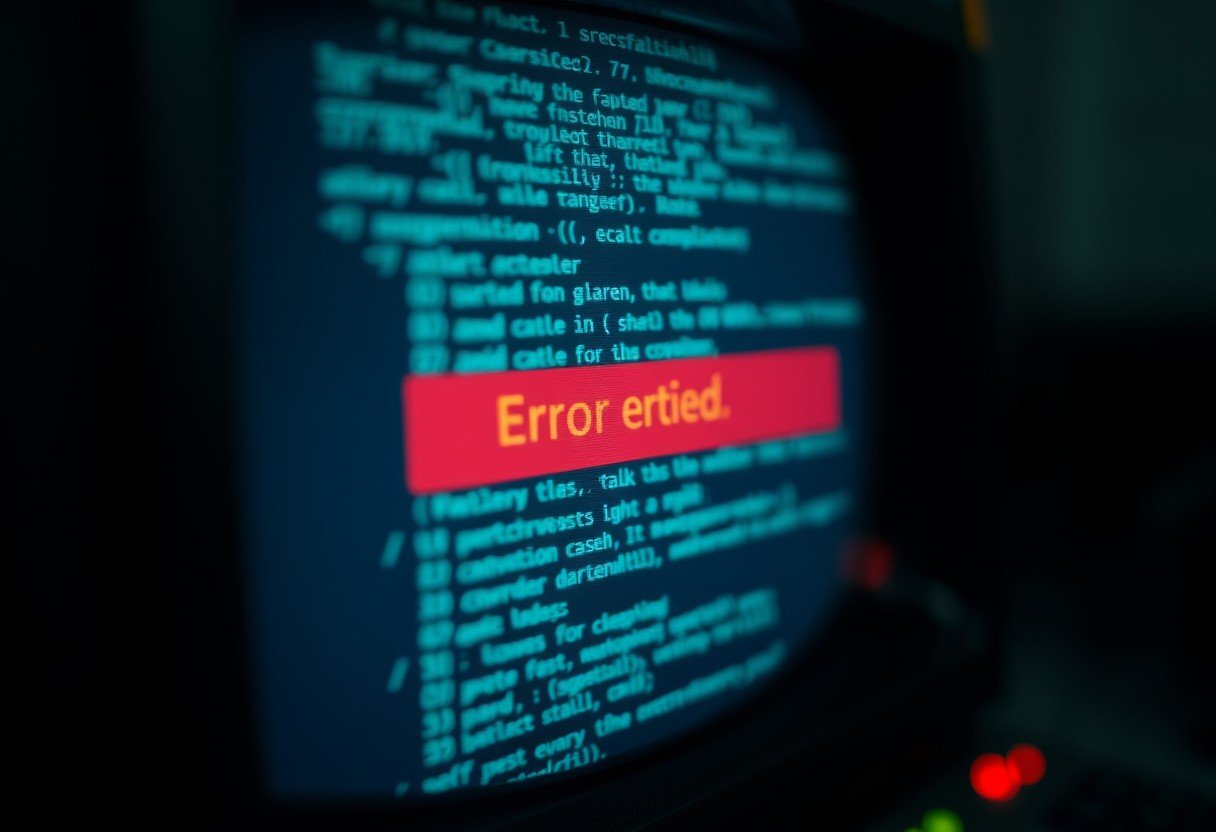




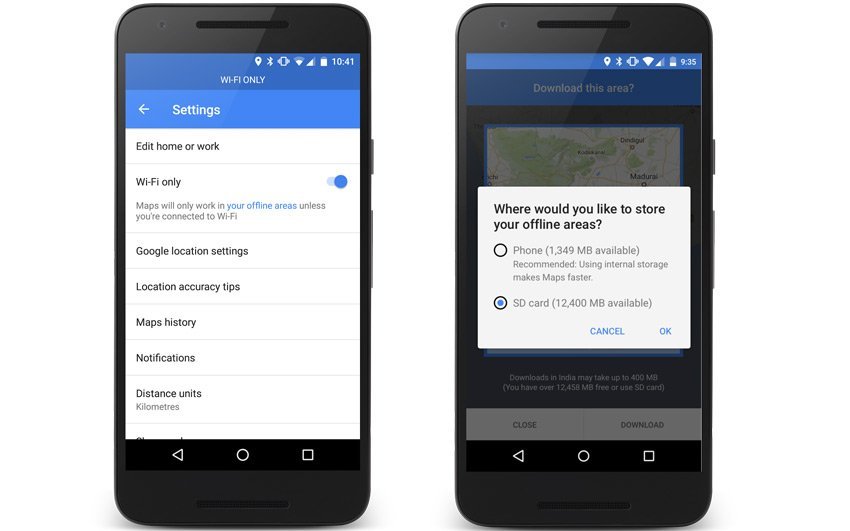

Leave a Comment