Seeing the error code 0xc0000001 can be alarming, as it often points to a serious problem that stops your computer from working correctly. This error usually means there’s an issue with hardware, corrupted system files, or a bad configuration that prevents Windows from starting up. This guide will walk you through what causes this error and provide simple, effective steps to fix it and get your system running smoothly again.
What Exactly is the Error 0xc0000001?
The error code 0xc0000001 is a critical system error in Windows. It typically appears during startup, often on a blue screen, and means the operating system failed to load. Your computer is essentially telling you that it can’t access essential files or hardware needed to boot up.
This problem is often tied to the “Error Setting Traits on Provider” message, which suggests a failure in how the system configures its components or drivers. Ignoring this error is not recommended, as it can lead to further system instability or even complete data loss. Understanding that this is a boot-related failure is the first step toward finding the right solution.
Common Causes Behind this System Error
To fix a problem, you first need to know what’s causing it. The 0xc0000001 error can stem from several issues, ranging from simple software conflicts to serious hardware failures. By identifying the potential cause, you can narrow down your troubleshooting efforts.
The error often occurs after a recent change to your system, like a software installation or a Windows update. An abrupt shutdown can also corrupt boot files, leading to this issue.
Here are some of the most frequent culprits:
- Corrupted System Files: Essential files needed for Windows to start may have been damaged or deleted.
- Failing Hardware: A malfunctioning RAM stick or a failing hard drive is a common hardware-related cause.
- Incompatible Drivers: A newly installed or updated driver might be conflicting with your system.
- Damaged Boot Configuration Data (BCD): The BCD file tells Windows how to start up. If it’s corrupted, you’ll see errors like this one.
Pinpointing the exact cause can be tricky, but these common sources give you a great place to start your investigation.
Initial Steps to Troubleshoot the Error
Before diving into complex solutions, it’s always best to start with the basics. These simple steps can sometimes resolve the error without requiring technical expertise. They help rule out temporary glitches and simple connection problems.
First and foremost, perform a hard reboot by holding down the power button until the computer shuts off completely, then turn it back on. Sometimes, a temporary glitch is all that’s wrong. If the error persists, check all your physical hardware connections. Make sure your RAM, hard drive, and other components are securely seated in their slots.
If you recently installed any new hardware, try removing it to see if the error disappears. This can help you identify if an incompatible component is causing the issue.
Advanced Solutions to Fix Error 0xc0000001
If the basic steps don’t work, you’ll need to use some of Windows’ built-in repair tools. These tools are designed to find and fix corrupted system files, which are a leading cause of the 0xc0000001 error. You may need to boot into Safe Mode or use a Windows installation media to access these tools.
One of the most effective tools is the System File Checker (SFC). To run it, you need to open the Command Prompt as an administrator and type the command `sfc /scannow`. This utility will scan all protected system files and replace corrupted versions with correct ones.
Another powerful tool is DISM (Deployment Imaging Service and Management Tool). It can repair the underlying system image that SFC uses.
| Tool | Function | When to Use |
|---|---|---|
| System File Checker (SFC) | Scans and repairs corrupted system files. | Use this as your first step for suspected file corruption. |
| Check Disk (CHKDSK) | Checks the file system and hard drive for errors. | Run this if you suspect a failing or corrupted hard drive. |
| System Restore | Reverts system files and settings to an earlier point in time. | Use this if the error started after a recent change. |
Performing a clean boot can also help. This starts Windows with a minimal set of drivers and startup programs, which allows you to determine if a background program is causing the problem.
How to Prevent this Error from Happening Again
After resolving the error, it’s smart to take steps to prevent it from coming back. Good computer maintenance habits can significantly reduce your risk of encountering critical system errors in the future. Prevention is always better than cure, especially when it comes to your valuable data and time.
Regularly backing up your important data is the most critical preventative measure you can take. If a major error occurs, you’ll have a safe copy of your files.
Here are some best practices for system maintenance:
- Keep Your System Updated: Regularly install Windows updates and driver updates. Manufacturers release these patches to fix bugs and security vulnerabilities that could cause errors.
- Use Antivirus Software: Protect your computer from malware, which can corrupt system files and cause instability.
- Shut Down Properly: Always use the shutdown option from the Start Menu. Abruptly cutting the power can damage files that are in use.
- Monitor Hardware Health: Pay attention to signs of a failing hard drive, such as slow performance or unusual noises, and replace it before it fails completely.
When to Call for Professional Help
While many users can fix the 0xc0000001 error with the steps above, there are times when it’s best to consult a professional. If you’ve tried all the troubleshooting methods and the error persists, it may indicate a deeper hardware problem that you can’t fix on your own.
You should seek technical support if you are not comfortable working with advanced tools like the Command Prompt or if you suspect a hardware failure, such as a dead hard drive or faulty motherboard. Attempting complex repairs without experience can sometimes cause more harm than good. A professional technician can diagnose the issue accurately and safely, ensuring your data is protected.
Frequently Asked Questions
What does “Error Setting Traits on Provider” mean?
This message, often paired with error 0xc0000001, typically indicates that Windows failed to correctly configure a device driver or system service during startup. It points to a problem with either software configuration or the hardware itself.
Can a bad RAM stick cause the 0xc0000001 error?
Yes, faulty RAM is one of the most common hardware causes of this error. If the system cannot reliably read or write to memory, it can’t load the necessary boot files, leading to a system crash.
Is it safe to run the `sfc /scannow` command?
Yes, it is completely safe to run the System File Checker tool. It is a built-in Windows utility designed to find and repair corrupted system files without affecting your personal data.
Will performing a System Restore delete my personal files?
No, System Restore does not affect your personal files like documents, photos, or emails. It only reverts system files, settings, and installed programs to the state they were in at the time the restore point was created.
How can I access repair tools if my computer won’t boot?
You can access tools like Command Prompt and System Restore by booting from a Windows installation USB or DVD. You can also try starting your PC in the Windows Recovery Environment by turning it off and on three times in a row.

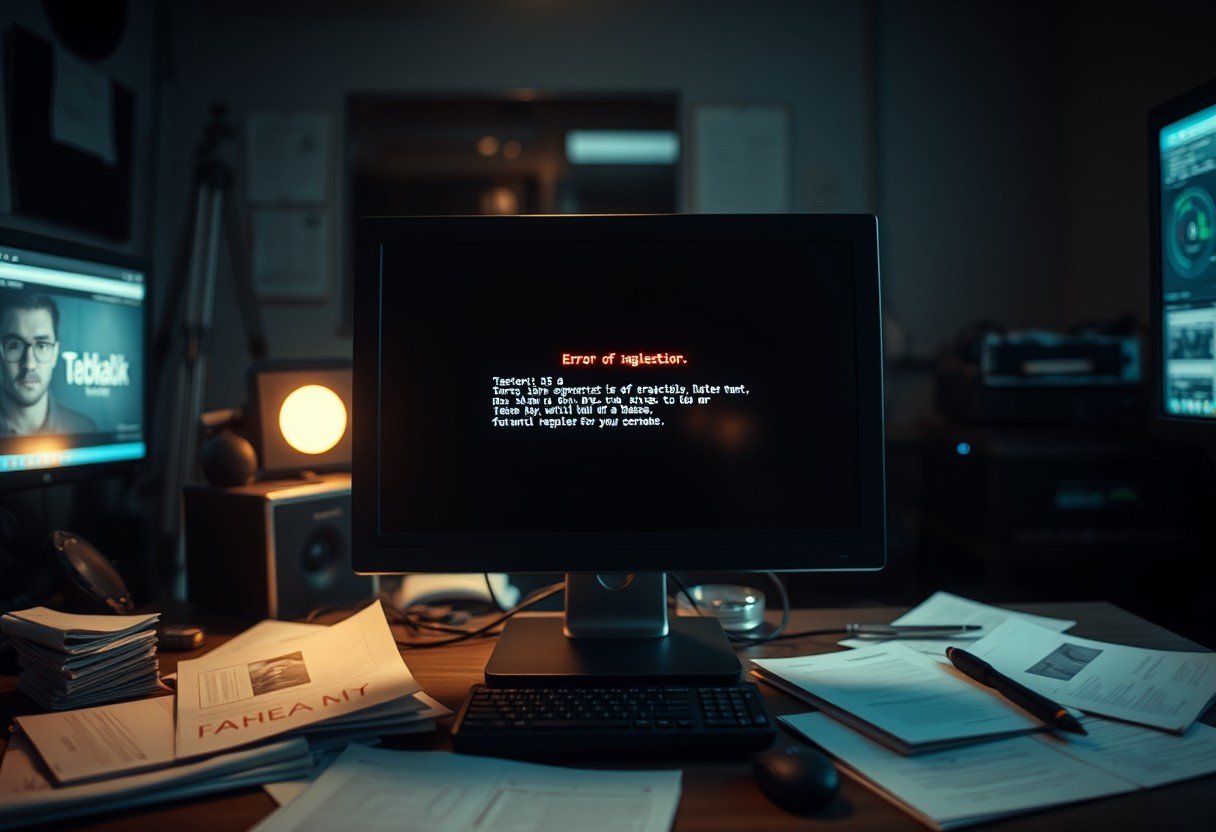


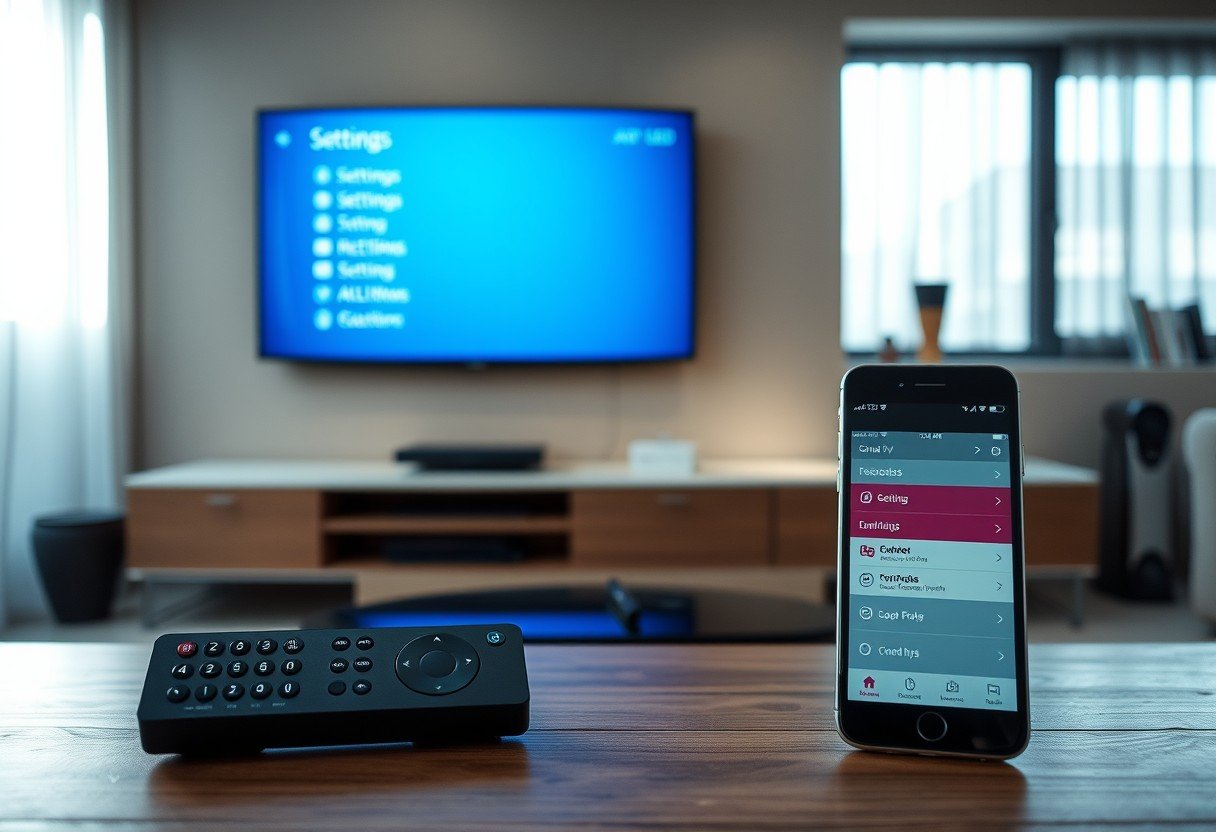



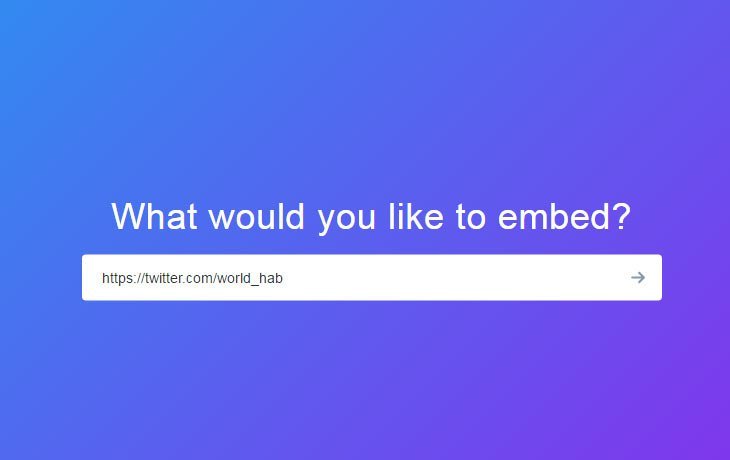
Leave a Comment