If you use the R programming language for data analysis, you have probably run into the “non-numeric argument to binary operator” error. This frustrating message pops up when you try to do math on something that isn’t a number. It’s a common problem for R users of all levels. This guide will show you exactly why this error occurs and give you the simple steps to fix it permanently.
What Triggers the “Non-Numeric Argument” Error in R?
At its heart, this error is R’s way of telling you that you’re trying to perform a mathematical operation on the wrong type of data. Imagine trying to calculate 10 + “apple”. The logic doesn’t work, and R stops to let you know.
In R, a “binary operator” is simply a math symbol that needs two values to work. These are the basic operations you use every day in your analysis.
These operators are designed to work only with numeric data types, like `numeric` (for example, 3.14) or `integer` (for example, 42). When you accidentally use them with a `character` (text) or `factor` (categorical data), R can’t proceed and shows the error. This almost always happens when a column you believe is numeric actually contains text.
First Step: Finding the Problem in Your Data
You can’t fix a problem you can’t find. Before you do anything else, you must investigate your data to locate the non-numeric column that is causing the trouble.
The fastest way to check your data types is with the `str()` function. This command gives you a complete structural overview of your data frame, including the data type for every single column. Just type `str(your_data_frame)` into the R console to see the results.
When you run the command, you will see a list of your columns and their assigned types. Your job is to find the mismatch. Look for columns that should be numbers but are not.
- Look for `chr`: This indicates a character or text column.
- Watch out for `Factor`: This represents categorical data, which cannot be used in math directly.
- Your goal is `num` or `int`: These are the numeric and integer types that work with math operators.
Identifying the column that was imported incorrectly is the most important step toward solving the error.
How to Safely Convert Columns to Numeric
Once you’ve identified the column causing the error, you need to convert it to a numeric format. The most direct tool for this job is the `as.numeric()` function. For example, if your `sales` column is stored as text, you would run `your_data_frame$sales <- as.numeric(your_data_frame$sales)`.
However, you need to be careful. If a column contains text that cannot be understood as a number, R will introduce `NA` (Not Available) values during the conversion. This is a protective measure, but it can create new problems if you aren’t ready to handle them.
Here are some common situations you will encounter:
- Numbers Stored as Text: A column containing values like “250” or “15.5” will convert to `250` and `15.5` without any issues.
- Text Mixed with Numbers: A column with “100”, “N/A”, and “300” will become `100`, `NA`, and `300` after using `as.numeric()`.
- Numbers with Symbols: A column with values like “$500” or “1,200” will fail to convert properly. You must remove the dollar signs and commas before attempting the conversion.
Always inspect your column for special characters or text before you attempt to change its data type.
Managing NA Values After Conversion
After converting your data, you may find that you have new `NA` values. This is a common outcome when cleaning messy data. Many R functions will return `NA` if any part of the input is `NA`, so you need a plan to manage these missing values.
The right strategy depends entirely on your specific analysis goals and how much data is missing. There is no single correct answer, but some methods are more common than others.
- Remove the entire row: You can use the `na.omit()` function to create a new data frame that excludes any row with an `NA` value. This is a quick fix, but it can significantly reduce your dataset size.
- Replace the missing values: You could substitute `NA` values with zero, the column’s average (mean), or its middle value (median). This preserves your sample size but can influence your results.
- Ignore NAs during calculations: Many functions in R, like `sum()` or `mean()`, include an argument called `na.rm = TRUE`. This tells the function to perform its calculation while ignoring any `NA` values.
Choosing the right method is a critical step in maintaining the integrity of your data analysis.
A Quick Guide to Cleaning and Converting Data
Let’s put all the pieces together. When the “non-numeric argument” error appears, don’t worry. Follow a simple, repeatable process to diagnose and solve the problem efficiently.
First, identify the problematic column using `str()`. Next, clean that column by removing any special characters like commas or currency symbols. Finally, use `as.numeric()` to convert the clean column to a numeric type. Now you can rerun your calculation without the error.
The table below shows what a messy data column looks like before and after a proper cleaning and conversion process.
| Original Messy Data (Character) | Cleaned Data (Numeric) |
|---|---|
| “1,500” | 1500 |
| “$750” | 750 |
| “Not Applicable” | NA |
| “200” | 200 |
Best Practices to Avoid This Error in the Future
The most effective way to deal with this error is to prevent it from happening at all. By adopting good data handling habits, you can save yourself a significant amount of time and avoid future headaches.
Always inspect your data immediately after importing it into R. Use `str()` and `summary()` to get a quick overview of your data frame. If you notice a column that was read incorrectly, such as a numeric column being treated as text, fix it right away before you begin your analysis.
It is also crucial to be consistent in how you record missing data. Decide early in your project whether you will use `NA`, zero, or another placeholder for missing information. Sticking to a single standard across your project makes data cleaning much easier.
Frequently Asked Questions
What does “non-numeric argument to binary operator” mean in R?
This error means you are trying to use a math operator like plus (+) or minus (-) on data that is not a number. For example, R cannot perform the calculation “hello” + 5 because “hello” is text, not a number.
How do I find which column is causing the error?
Use the `str()` function on your data frame, like `str(my_data)`. This will show you the data type of each column. Look for any column that is listed as `chr` or `Factor` when it should be numeric (`num` or `int`).
What happens if I use as.numeric() on a column with text?
If the text looks like a number (e.g., “123”), it will be converted successfully. If the text cannot be interpreted as a number (e.g., “N/A” or “missing”), R will turn it into an `NA` (Not Available) value.
Is it better to remove NAs or replace them?
This depends on your specific analysis. Removing rows with `na.omit()` is simple but can lead to significant data loss. Replacing `NA` values with 0, the mean, or the median is often a better choice if you need to preserve your sample size.
Can I do math on factor variables in R?
No, you cannot perform math operations directly on factors. You must first convert the factor to a character and then convert that character to a numeric type. Applying `as.numeric()` directly to a factor will give you its underlying level codes, which is usually not what you want for a calculation.



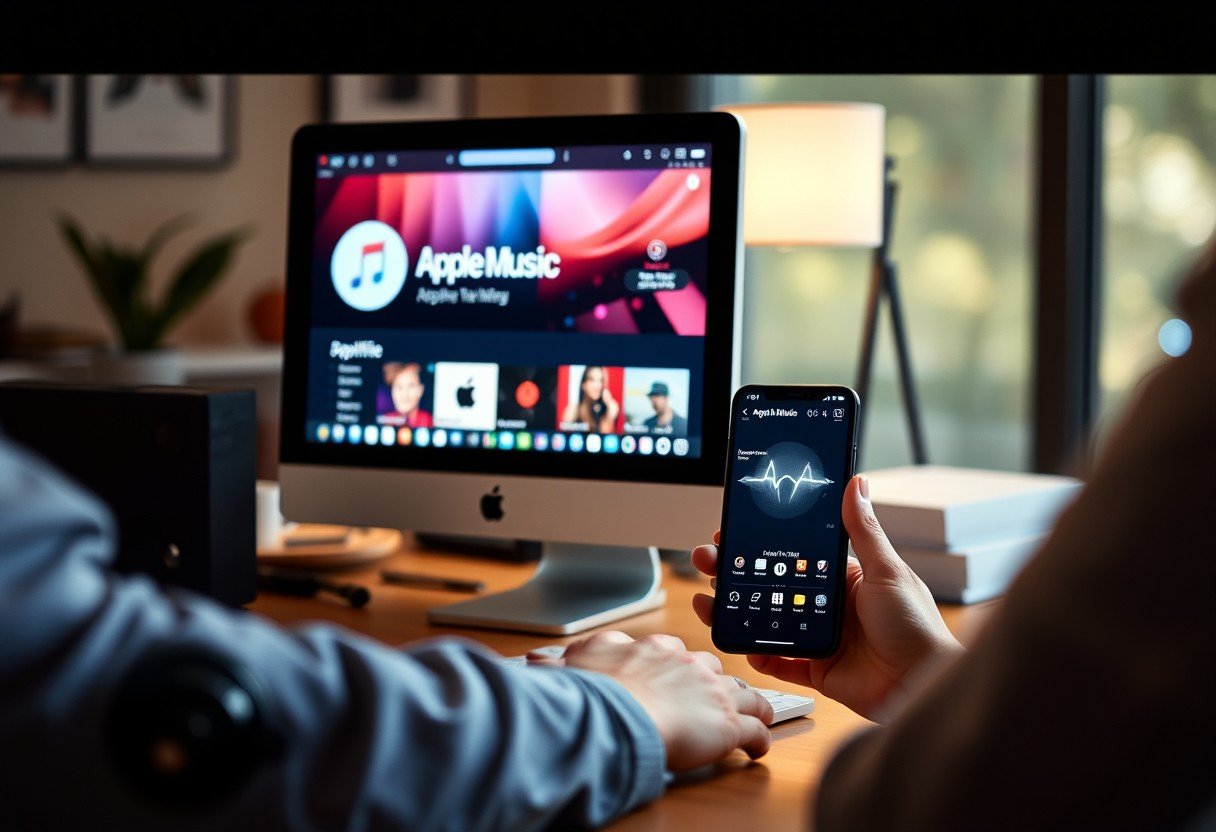

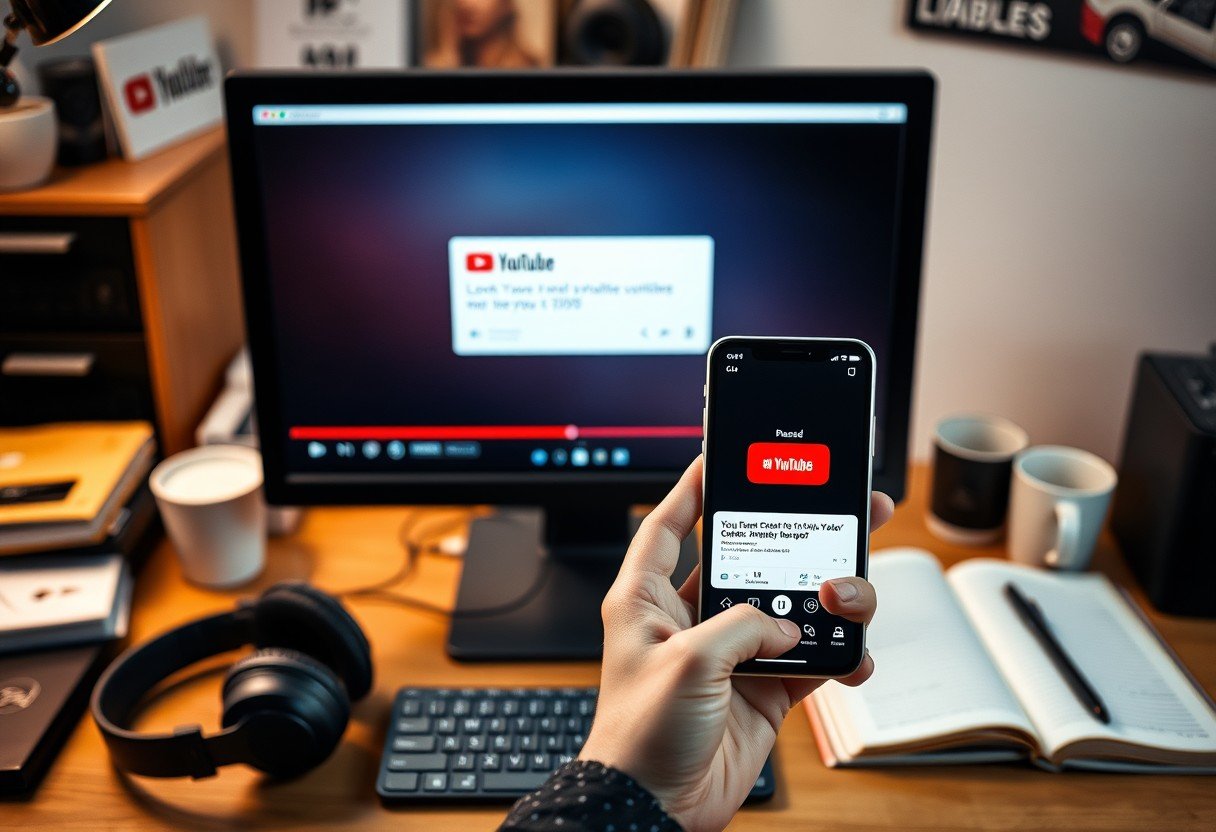

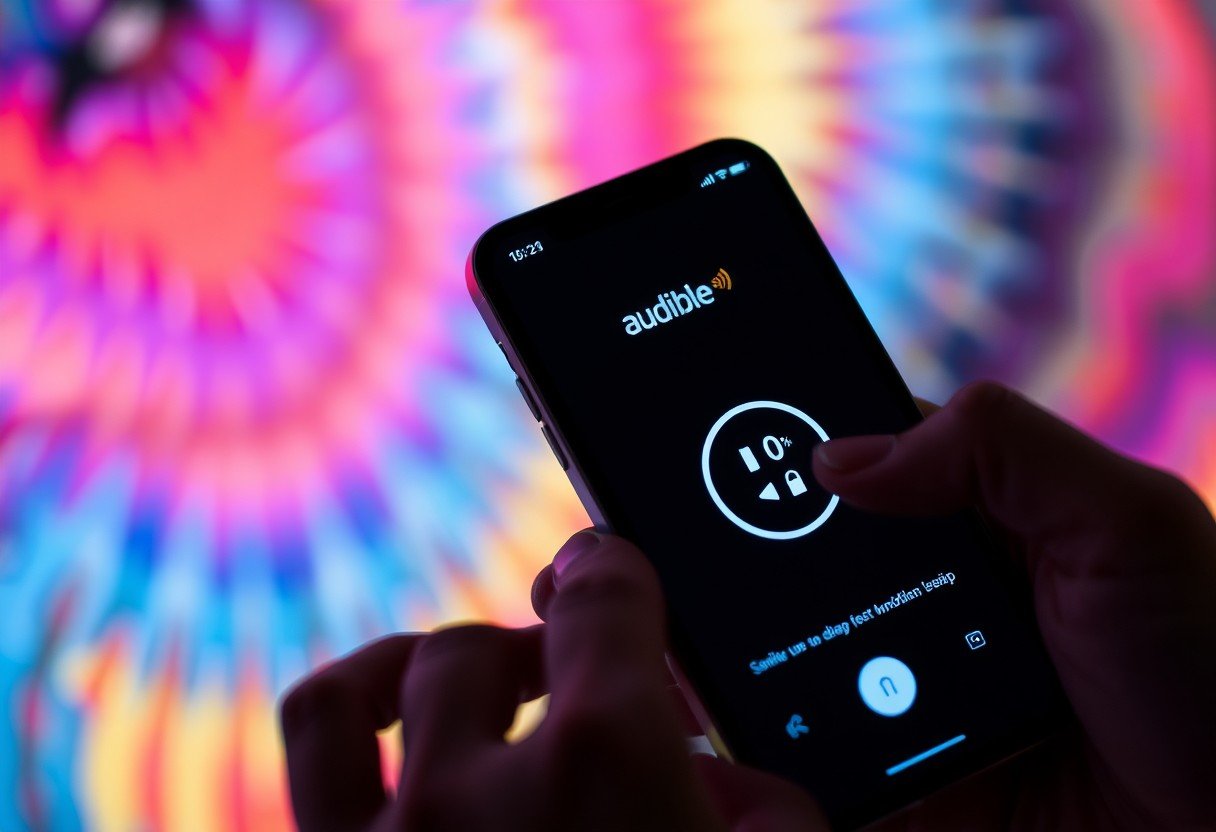
Leave a Comment