When you see the error “Failed to Download File, the File Contents Differ From What Was Expected. Name – Jna-jar,” it can stop your project in its tracks. This common issue means the file your system downloaded doesn’t match the one it was supposed to get. This guide will explain why this happens and show you simple, effective ways to fix it, so you can get back to work without the frustration of failed downloads.
What Does This Jna-jar Error Mean?
At its core, this error is a security and integrity check failure. Your system, often through a build tool like Maven or Gradle, has a record of what the Jna-jar file should look like. This record is usually a checksum, which is a unique digital fingerprint of the file.
When the download completes, the system calculates the checksum of the new file and compares it to the expected one. If the fingerprints do not match, the system flags it as an error to protect you from corrupted or malicious files. This prevents a broken or unsafe file from being integrated into your project.
JNA, or Java Native Access, allows your Java code to interact with native system libraries. The Jna-jar file is crucial for this functionality, so ensuring you have the correct, uncorrupted version is vital for your application to run properly.
Common Causes for the File Content Mismatch
Several issues can cause the downloaded Jna-jar file to differ from what’s expected. Understanding these potential causes is the first step in troubleshooting the problem effectively.
Most often, the problem isn’t complex. It usually boils down to an interruption during the download or an issue with a file that was already on your system.
- Network Interruption: An unstable internet connection can cause the download to be incomplete, leading to a corrupted file that doesn’t match the checksum.
- Corrupted Cache: Your build tool might be using an old, corrupted version of the Jna-jar file stored in its local cache.
- Server-Side Issues: The repository hosting the file might be experiencing problems, or the file on the server may have been updated without the checksum reference being changed.
- Proxy or Firewall Interference: Corporate firewalls or proxies can sometimes interfere with file downloads, altering them in transit and causing the integrity check to fail.
By identifying the likely cause, you can narrow down your troubleshooting efforts and find a solution much faster.
Initial Steps to Troubleshoot the Download Failure
Before diving into more complex solutions, start with the simplest checks. These quick steps often resolve the issue without needing to dig deeper into configurations or system settings.
First, confirm your internet connection is stable. Try browsing other websites to ensure there are no connectivity problems. An unstable connection is a very common reason for incomplete downloads.
Next, try the download again. Sometimes, the error is a temporary glitch on the server or network. Simply re-running your build process or download command can be enough to fetch the file correctly.
If a retry doesn’t work, consider clearing your local dependency cache. Tools like Maven and Gradle store downloaded files to speed up future builds. A previously corrupted download might be stuck in this cache. Deleting the cached Jna-jar file forces the tool to download a fresh copy from the remote repository.
How to Verify File Integrity with Checksums
If you suspect the downloaded file is the problem, you can manually verify its integrity. This involves comparing its checksum (often an MD5 or SHA-1 hash) with the official one provided by the repository.
You can find the official checksum on the repository’s website, such as Maven Central. Search for the specific version of the Jna-jar you are trying to download. The repository will list the SHA-1 and MD5 hashes alongside the download link.
Once you have the official checksum, you can use a command-line tool to generate the checksum of your downloaded file. For example, on Windows, you can use `certutil`, and on macOS or Linux, you can use `shasum` or `md5sum`. If the generated hash from your file does not match the official one, you know for sure that your file is corrupted or incomplete, and you must re-download it.
Effective Solutions to Resolve the Jna-jar Error
If the initial troubleshooting steps didn’t work, it’s time to apply more direct solutions. The following steps will help you get a clean, correct version of the Jna-jar file and resolve the build error for good.
These steps focus on removing the bad file and ensuring your build tool fetches the correct version from a reliable source.
- Clear Your Local Cache: The most effective solution is often to clear the cache. For Maven, you can delete the `.m2/repository/net/java/dev/jna` directory. For Gradle, delete the corresponding folder inside `.gradle/caches`. This forces a fresh download.
- Update Your Dependency Version: The error might be due to an outdated or problematic version. Check the official JNA repository for the latest stable version and update your project’s configuration file (like `pom.xml` for Maven or `build.gradle` for Gradle).
- Check Repository URLs: Ensure your project is configured to download from a reliable repository like Maven Central. Sometimes, custom or outdated repository URLs can point to incorrect or corrupted files.
- Disable Antivirus or Firewall Temporarily: If you are on a restrictive network, your security software might be interfering. Temporarily disable it and try the download again to see if it resolves the issue. Remember to re-enable it afterward.
Following these steps in order will solve the problem in most cases, as they address the most common root causes from corrupted local files to configuration issues.
Alternative Ways to Download Jna-jar Securely
If your automated build process continues to fail, you can try downloading the file manually or using a different tool. This bypasses potential issues with your current setup and helps verify that the file itself is accessible and correct.
One reliable method is to download the file directly from a trusted source. You can then install it into your local repository manually.
| Method | Description | Best For |
|---|---|---|
| Direct Download | Download the Jna-jar file directly from the Maven Central Repository website. | Quickly getting the file when build tools fail. |
| Package Manager | Use a system package manager like SDKMAN! to manage Java-related tools and dependencies. | Managing multiple Java versions and dependencies in a controlled environment. |
When downloading manually, always verify the checksum to ensure the file’s integrity before using it in your project. This extra step prevents you from introducing a corrupted file into your local environment and facing the same error again.
Best Practices to Prevent Future Dependency Errors
Resolving the current error is great, but preventing it from happening again is even better. Adopting a few best practices for dependency management can significantly improve your project’s stability and reduce the time you spend troubleshooting.
First, use a version control system for your build configuration files. This allows you to track changes to your dependencies and easily revert if a new version causes problems. Always specify exact versions for your dependencies rather than using version ranges, which can lead to unpredictable builds.
Regularly update your dependencies. Schedule time to review and update libraries to their latest stable versions. This not only provides you with bug fixes and new features but also helps you avoid using outdated versions that might be removed from repositories or have known vulnerabilities.
Finally, consider using a repository manager like Nexus or Artifactory. These tools act as a local proxy and cache for your dependencies, providing more reliable and faster builds while giving you more control over the libraries your projects use.
Frequently Asked Questions about Jna-jar Errors
What does jna-jar do?
Jna-jar, part of the Java Native Access (JNA) library, allows Java applications to call native C functions from system libraries without writing any Java Native Interface (JNI) code. It simplifies integration between Java and native code.
Can a firewall cause the file contents to differ?
Yes, an aggressive firewall or proxy server can sometimes inspect and alter files as they are downloaded. This modification, however minor, will change the file’s checksum and cause the integrity check to fail.
How do I clear the Maven cache to fix this error?
To clear the Maven cache, navigate to your user home directory and delete the `.m2/repository` folder. Be aware that this will remove all locally cached dependencies, and Maven will need to re-download them on the next build.
Is it safe to download jna-jar manually?
Yes, it is safe as long as you download it from the official source, like the Maven Central Repository. Always verify the file’s checksum (SHA-1 or MD5) against the one published on the repository to ensure it is authentic and uncorrupted.
Why does this error happen with other files too?
This error is not specific to Jna-jar. It can happen with any file downloaded by a build tool or dependency manager. The underlying cause is always the same: a mismatch between the expected file checksum and the actual downloaded file’s checksum.

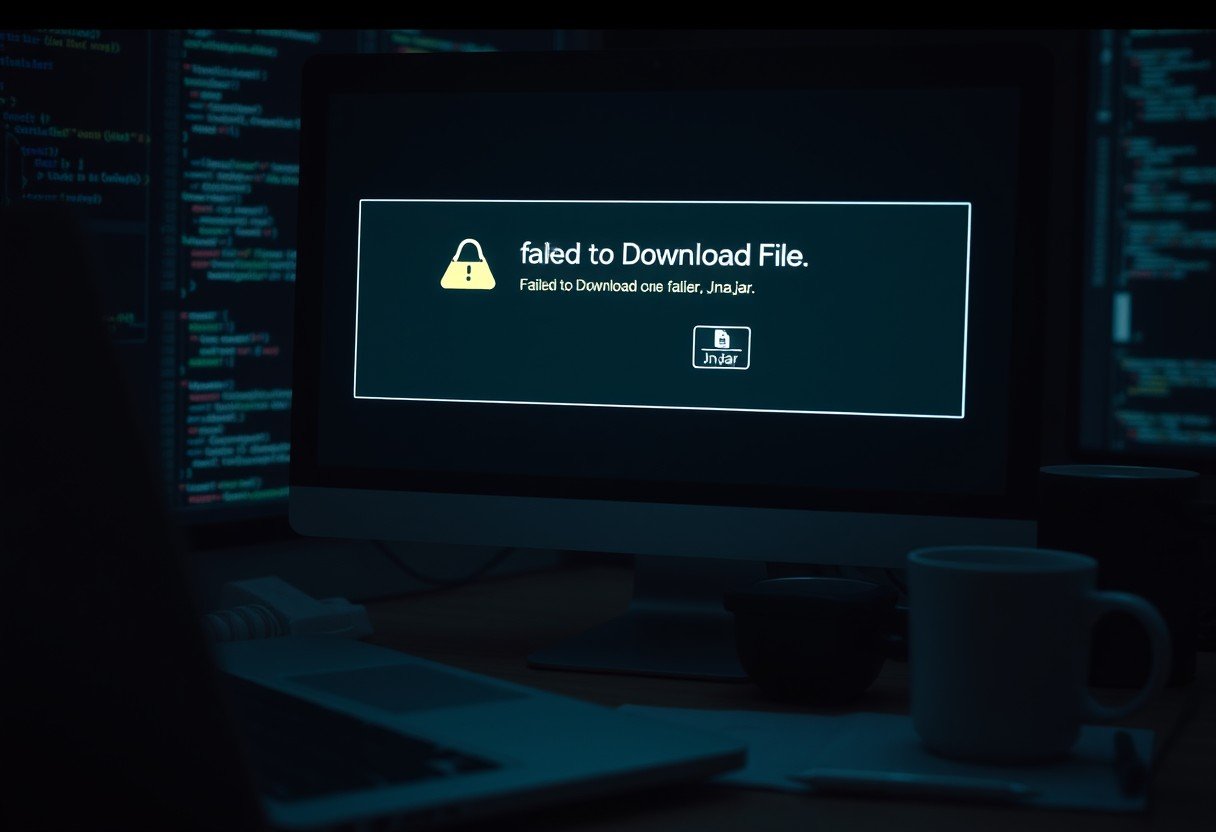







Leave a Comment