Wondering if uninstalling Chrome will solve your malware problems? While it might seem like a quick fix, simply removing the browser often isn’t enough to clean your device. Malware can hide deep within your system, far from the browser itself. This guide explains why uninstalling Chrome is only one small step and shows you the right way to fully remove malicious software and keep your computer safe for good.
What is Malware and How Does it Work?
Malware, short for malicious software, is any program intentionally designed to harm your computer, steal your data, or gain unauthorized access to your system. Cybercriminals create malware to disrupt operations, collect sensitive information, or demand money.
Understanding the different types of malware is the first step in protecting yourself. These threats operate in unique ways, from spreading rapidly across networks to secretly monitoring your activity. Knowing what you’re up against helps you build a better defense against them.
There are several common categories of malware, each with a different goal.
| Type | Description |
| Virus | A program that attaches to clean files and spreads through a computer system when the file is opened. |
| Worm | A standalone piece of malware that copies itself to infect other computers on a network. |
| Trojan | Disguises itself as legitimate software to trick you into installing it, then carries out malicious actions. |
| Spyware | Secretly records your online activity, including passwords and credit card numbers, to steal information. |
| Ransomware | Encrypts your files and demands a ransom payment to restore your access. |
Can Google Chrome Get Infected with Malware?
Yes, absolutely. As the world’s most popular web browser, Google Chrome is a prime target for cybercriminals. While Chrome has strong built-in security features, it can become infected through several common user actions.
The most frequent infection methods include downloading and installing malicious browser extensions, clicking on deceptive links in emails or on websites, and visiting compromised web pages that automatically download harmful software. Even seemingly harmless add-ons from the Chrome Web Store can sometimes contain malware.
It’s crucial to recognize the warning signs of an infection. If your browser is acting strangely, it might be compromised. Ignoring these symptoms can lead to more serious problems like data theft or financial loss.
| Sign | What it Looks Like |
| Frequent Pop-Ups | Constant, irrelevant ads appear, even on sites that don’t normally have them. |
| Homepage Changes | Your default homepage or search engine is changed without your permission. |
| New Toolbars | Unfamiliar toolbars or extensions appear that you did not install. |
| Slow Performance | The browser becomes sluggish, freezes, or crashes often. |
| Website Redirects | You are sent to different websites than the ones you intended to visit. |
What Happens When You Uninstall Chrome?
When you uninstall Chrome, your computer removes the browser’s application files. This process also typically deletes your user profile data, which includes your browsing history, saved bookmarks, passwords, and cookies.
This action can be effective at removing malware that is contained entirely within the browser itself. For example, if a malicious extension is the source of your problems, uninstalling Chrome will remove that extension along with everything else.
However, this is where the effectiveness ends. The uninstallation process is designed to remove Chrome, not to scan your entire system for other threats. It won’t touch files or programs outside of its own installation directory.
Why Uninstalling Chrome Isn’t a Complete Fix
Relying solely on uninstalling Chrome to remove malware is a risky strategy because many types of malware are designed to survive it. Malicious software often embeds itself in critical system files, the Windows Registry, or other applications. These infections exist independently of Chrome and will remain on your device even after the browser is gone.
Think of Chrome as just one door into your house. If an intruder gets in through that door and then hides in the basement, simply locking the door won’t get them out of the house. The malware can continue to run in the background, steal your data, or even infect other browsers you have installed.
Furthermore, if you reinstall Chrome on an already infected system, the lingering malware could immediately compromise the new browser installation, putting you right back where you started.
How to Properly Remove Malware from Your System
To ensure your device is truly clean, you need to take a more thorough approach than just uninstalling a single program. Effective malware removal involves using specialized tools designed to hunt down and eliminate threats from every corner of your computer.
Start by installing a reputable malware removal tool. Programs like Malwarebytes, Bitdefender, or Kaspersky are highly effective at detecting and removing infections that a simple uninstallation would miss. These tools provide deep system scans that check all files and processes for malicious activity.
For a complete cleansing, follow these steps:
- Disconnect your computer from the internet to stop the malware from communicating with its server.
- Reboot your computer into Safe Mode. This starts your device with only essential files and drivers, which can prevent some malware from running.
- Run a full system scan using your anti-malware software and remove all threats it finds.
- Manually check your list of installed programs and uninstall anything you don’t recognize.
- Once your system is clean, you can reset your browser settings to default to remove any lingering changes made by the malware.
Tips to Prevent Future Malware Infections
After cleaning your system, the next step is prevention. Adopting safe browsing habits and using the right security tools can dramatically reduce your risk of future infections. Staying proactive is the key to maintaining a secure digital life.
Keeping your software updated is one of the most critical steps in preventing malware. Developers regularly release updates that patch security holes that criminals could otherwise exploit. This applies to your operating system, browser, and all other applications.
Beyond updates, good digital hygiene is essential for staying safe online. A few simple practices can make a huge difference.
- Be Careful with Downloads: Only download files and extensions from official, trusted sources. Avoid pirated software, as it is often bundled with malware.
- Avoid Suspicious Links: Don’t click on links in suspicious emails, text messages, or pop-up ads. Hover over a link to see the actual destination URL before clicking.
- Use Strong Security Software: Keep a reliable antivirus or anti-malware program running at all times. Ensure its real-time protection feature is enabled.
By making these practices a habit, you create a strong defense that helps keep your devices and personal information safe from harm.
Frequently Asked Questions
Does uninstalling Chrome remove all types of malware from my computer?
No, uninstalling Chrome only removes the browser and its associated files. It does not remove malware that has infected other parts of your operating system. For complete removal, you must use a dedicated anti-malware scanning tool.
If I reinstall Chrome after uninstalling it, will I get any malware back?
If the malware was never fully removed from your system, it can infect the new Chrome installation. Always ensure your entire computer is clean by running a full malware scan before reinstalling any software.
What are the signs that my Chrome browser is infected with malware?
Common signs include unexpected pop-up ads, your homepage changing without permission, new toolbars or extensions you didn’t install, slow performance, and being redirected to unfamiliar websites.
Can I remove malware without uninstalling Chrome?
Yes. You can often remove browser-specific malware by using Chrome’s built-in cleanup tool, manually removing suspicious extensions, and resetting browser settings. For deeper infections, a system-wide scan with anti-malware software is necessary.
What steps should I take to protect my computer from getting Chrome-related malware in the future?
To stay protected, regularly update your browser and operating system, use reputable antivirus software, be cautious about clicking suspicious links, only install extensions from trusted developers, and perform regular security scans.

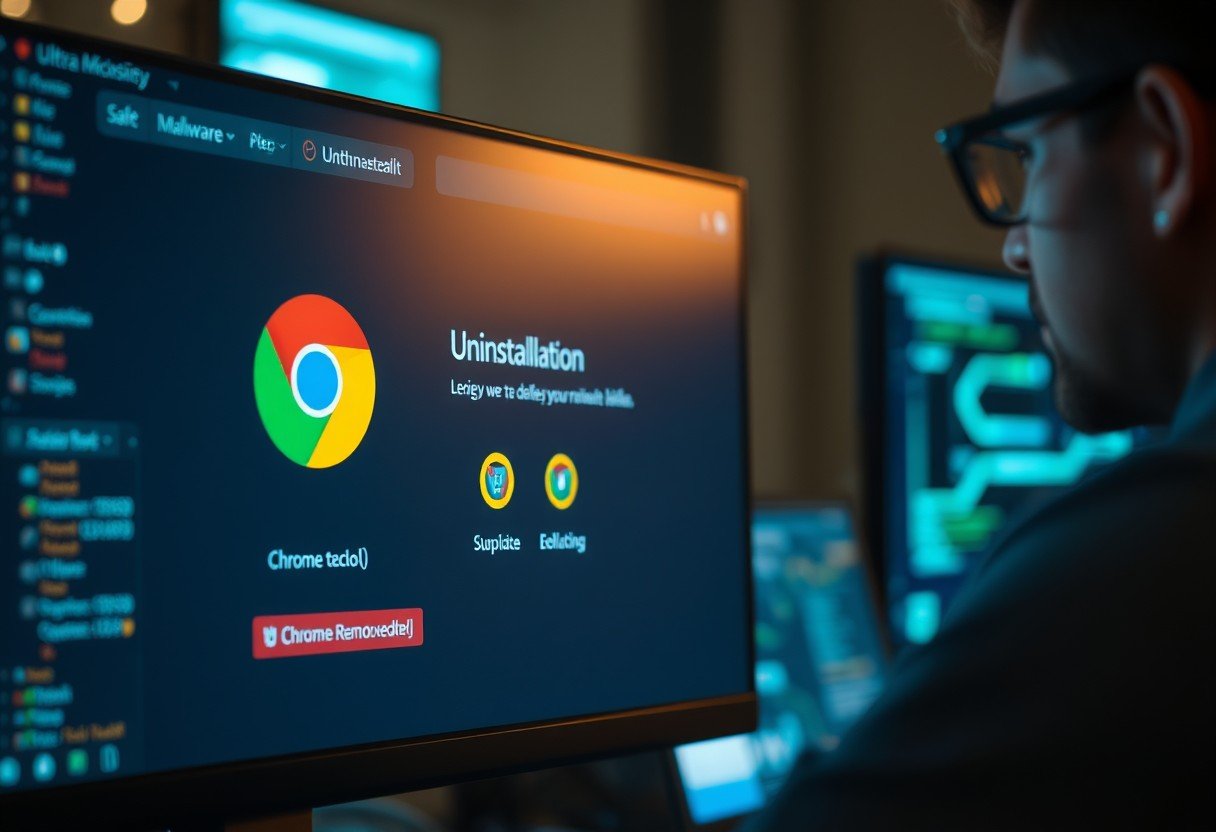




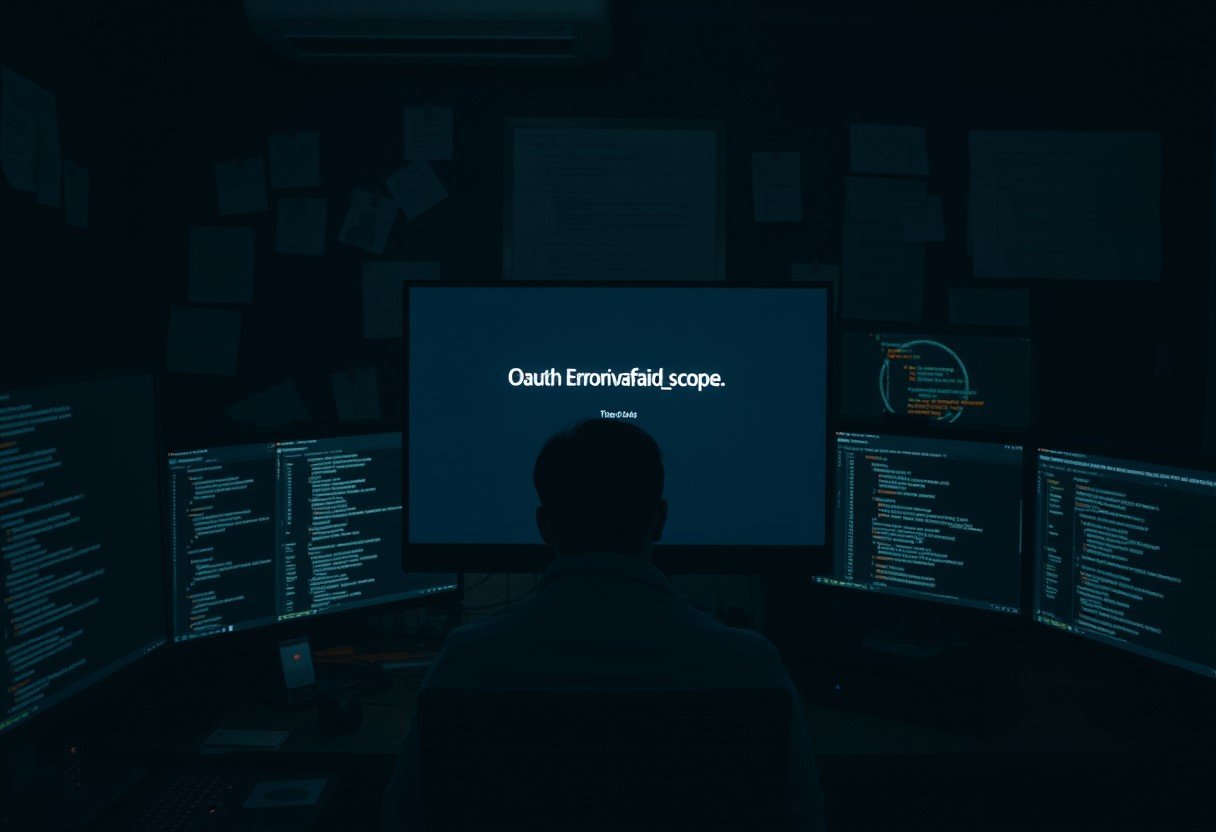


Leave a Comment