Yes, you can absolutely use StreamYard on your smartphone to host and join live streams from anywhere. It works directly through a mobile web browser like Chrome or Safari, meaning you don’t need to download a special app. This makes it a powerful tool for creators, businesses, and educators who need to go live while on the move, connecting with their audience in real-time without being tied to a desk.
What is StreamYard and How Does It Help Creators?
StreamYard is a live streaming studio that runs completely inside your web browser. This simplicity is its greatest strength, allowing anyone to produce professional-looking broadcasts without needing complicated software or expensive hardware. You can stream to multiple platforms like YouTube, Facebook, and LinkedIn all at the same time.
The platform is designed with engagement in mind. It gives you the tools to interact with your audience, share your screen, and customize your stream’s appearance. Whether you are a beginner or a seasoned streamer, StreamYard simplifies the technical side of broadcasting.
The core benefits for creators are significant. It removes barriers to entry and offers powerful features to enhance your online presence. Some of the standout features include:
- Browser-Based Streaming: No software to download or install, making it accessible on most devices.
- Guest Invitations: Easily invite guests to join your stream with a simple link, which is great for interviews and panel discussions.
- Custom Branding: You can add your own logos, colors, and overlays to make your stream look unique and professional.
- Audience Engagement: Display viewer comments on screen to make your audience feel part of the show.
These tools work together to help you create a polished and interactive live event that captures and holds your audience’s attention.
Getting Started with StreamYard on Your Smartphone
Using StreamYard on your phone is straightforward. Since there is no dedicated app, you just need to open your preferred mobile browser and go to the StreamYard website. Both iOS and Android devices are supported, but for the best results, you should use an updated version of Google Chrome or Safari.
A stable internet connection is the most critical requirement for a smooth mobile streaming experience. A weak or unstable connection, whether Wi-Fi or cellular data, can lead to poor video quality, audio lag, or even a dropped stream. Before going live, it’s always a good idea to run an internet speed test from the location you plan to stream from.
Your phone’s hardware also plays a role. Modern smartphones have excellent cameras and microphones, but performance can vary. Make sure your device’s operating system and browser are fully updated, as outdated software can cause compatibility issues with some of StreamYard’s features.
Mobile vs. Desktop: Key Differences to Expect
While you can access most of StreamYard’s core functions on a smartphone, the experience is different from using a desktop. The mobile interface is optimized for smaller, touch-friendly screens, which means the layout is more compact. Navigating menus and managing settings is simple, but it can feel more cramped than on a larger monitor.
The biggest potential difference is in performance and feature accessibility. Some advanced features may be limited or harder to manage on a mobile device due to screen space. For example, managing multiple guests, complex layouts, and pre-recorded video clips can be more challenging on a phone.
Streaming quality for both video and audio is heavily dependent on your phone’s capabilities and your internet connection. A high-end smartphone on a strong Wi-Fi network can produce an excellent stream, but it may not always match the stability and control offered by a desktop computer with a wired internet connection.
Tips for a Flawless Mobile Stream
To get the best possible quality out of your mobile StreamYard broadcast, preparation is key. A few simple adjustments can make a huge difference in how professional your stream looks and sounds. Conducting a quick test run before your main event is the best way to catch any potential problems with your audio, video, or connection.
Here are some best practices to follow for optimal performance:
- Use a Strong Wi-Fi Connection: Wi-Fi is generally more stable and faster than cellular data. Avoid streaming from areas with a weak signal.
- Find Good Lighting: Position yourself facing a light source, like a window or a lamp. Good lighting is one of the easiest ways to improve your video quality.
- Ensure Clear Audio: Stream from a quiet location to minimize background noise. Consider using headphones with a built-in microphone for clearer sound.
- Close Background Apps: Free up your phone’s resources by closing any other apps that are running in the background. This helps ensure StreamYard has the processing power it needs.
Making these small preparations can significantly elevate the quality of your broadcast and provide a better experience for your viewers.
How Does StreamYard Compare to Other Mobile Options?
When looking at mobile streaming solutions, StreamYard holds a unique position because it is browser-based. This means you don’t use up precious storage space on your phone with another app. Its primary advantage is its simplicity combined with powerful multistreaming capabilities, which many dedicated mobile apps lack.
Here is a quick comparison of how StreamYard stacks up against general mobile streaming platforms:
| Criteria | StreamYard on Mobile |
| User-Friendly Interface | Yes, optimized for touch |
| Multistreaming Capability | Yes |
| Customization Options | Moderate (logos, overlays, colors) |
| Cost | Freemium (Free and paid plans) |
StreamYard’s main advantage is its focus on creating professional, branded, and interactive broadcasts with guests. While some social media apps allow you to go live easily, they often lack the robust production tools that StreamYard provides right in your mobile browser.
Frequently Asked Questions about StreamYard on Mobile
Does StreamYard have a mobile app I can download?
No, there is currently no dedicated StreamYard app for smartphones. You can access all its features by logging into your account through a mobile web browser like Google Chrome on Android or Safari on iOS.
Can I invite guests to my stream from my phone?
Yes, you can easily invite guests to join your broadcast directly from your smartphone. The process is the same as on desktop: you generate an invitation link and share it with your guest.
What are the biggest limitations of using StreamYard on a phone?
The primary limitations are the smaller screen size, which can make managing complex streams with multiple guests or graphics more difficult, and a higher dependency on a very stable wireless internet connection for quality.
How can I improve my audio and video quality when streaming from mobile?
For better video, ensure you are in a well-lit area. For audio, use an external microphone or a headset with a built-in mic to reduce background noise and make your voice clearer. Always use a strong Wi-Fi connection instead of mobile data if possible.
Is StreamYard free to use on a smartphone?
Yes, StreamYard offers a free plan with basic features that works on both mobile and desktop. For more advanced features like multistreaming to more destinations or full HD streaming, you would need to upgrade to one of their paid plans.

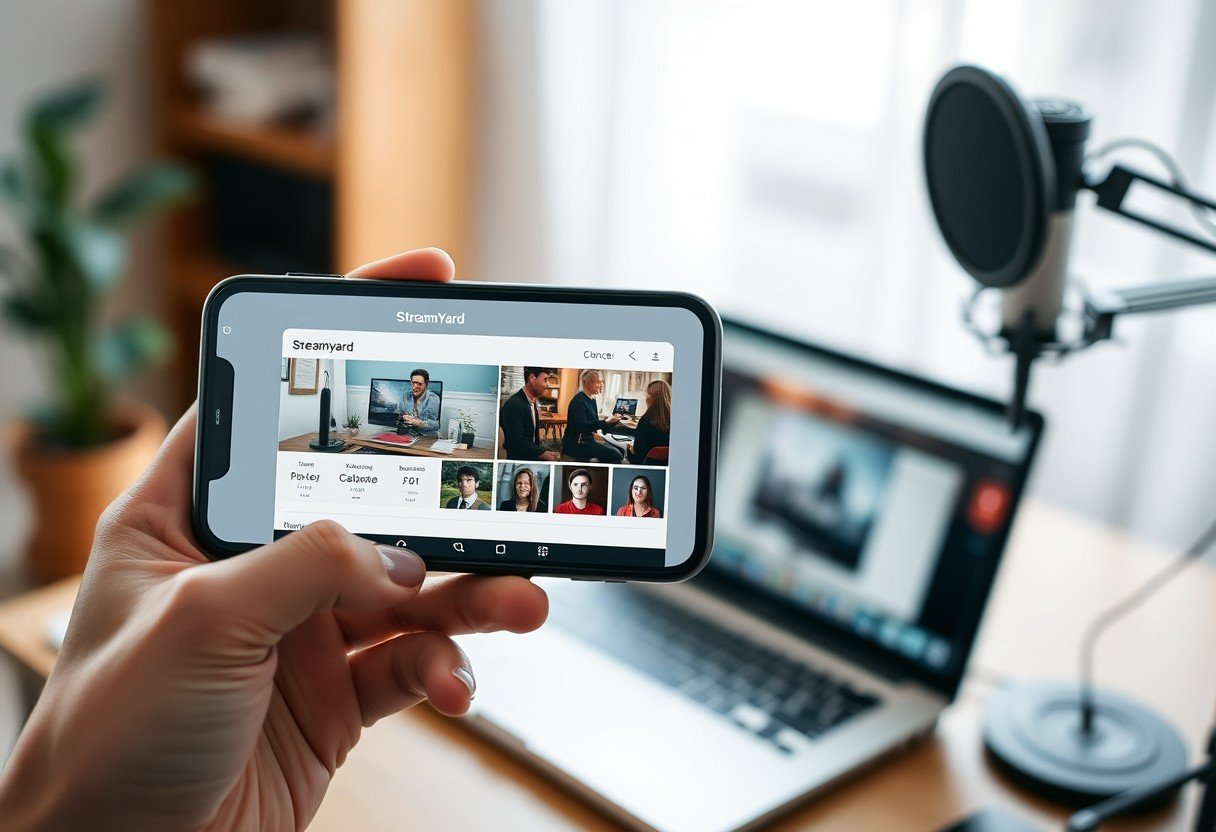


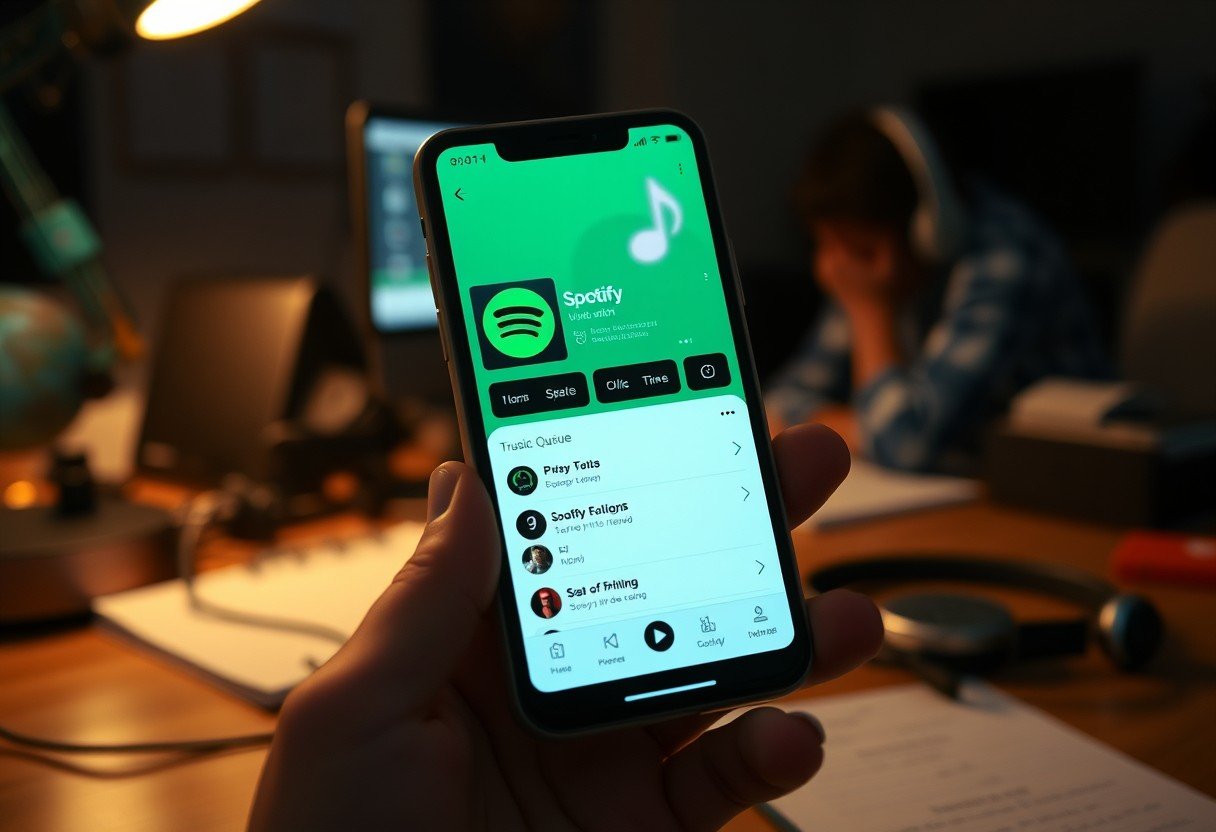



Leave a Comment