Many store owners believe Shopify handles all their data safety needs, but the reality is more complex. While Shopify maintains its own platform-level backups for disaster recovery, you, the store owner, are responsible for creating and managing backups for your own data. Understanding this distinction is crucial for protecting your business from accidental deletions, app errors, or other unforeseen issues. This guide explains how to properly secure your store’s information.
The Truth about Shopify’s Backup Policy
It’s a common misconception that Shopify provides a personal backup and restore service for your store. In reality, Shopify’s backups are for their system integrity. If their entire platform were to face a catastrophic failure, they could restore it. However, they do not offer a feature for you to restore your store to a previous point in time if you make a mistake.
This means if you accidentally delete a product, a customer list, or a crucial page, you cannot simply ask Shopify to retrieve it for you. Shopify’s policy clearly places the responsibility of keeping records and backups on the user.
Think of it like renting an apartment. The landlord is responsible for the building’s structure, but you are responsible for insuring your personal belongings inside. Your store’s data—products, themes, customer info—are your belongings.
How to Manually Back Up Your Shopify Store
The most direct way to protect your data is by performing manual backups. This method is free and gives you direct control over your files, though it requires consistent effort. Shopify allows you to export key parts of your store as CSV (Comma Separated Values) files, which you can save on your computer or in cloud storage.
You can export several types of data directly from your Shopify admin panel. The process is straightforward and should be done regularly.
- Products: This includes all your product details, from titles and descriptions to pricing and inventory levels.
- Customers: Exporting your customer list saves their contact information and order history.
- Orders: A complete record of your transactions is vital for accounting and customer service.
To back up your store’s theme, you can go to the “Themes” section of your admin panel and choose to either “Duplicate” it, creating a copy within Shopify, or “Download theme file.” Downloading the theme file is the best practice as it saves a complete copy outside of the Shopify ecosystem.
Using Third-Party Apps for Automated Backups
For a more hands-off and comprehensive solution, the Shopify App Store offers numerous third-party backup applications. These tools are designed to automate the entire process, giving you peace of mind and saving you valuable time that would otherwise be spent on manual exports.
These apps typically run in the background, creating daily backups of your store. Their real power lies in the restoration process. Instead of manually re-uploading CSV files, you can often restore your entire store or specific items like a single product with just a few clicks. This is especially useful for recovering from complex issues like a faulty app installation or a major editing mistake.
| Feature | Manual Backup (CSV Export) | Third-Party Backup App |
|---|---|---|
| Automation | None, requires manual effort | Fully automated daily backups |
| Data Coverage | Limited to products, orders, customers | Often includes themes, pages, blogs, and more |
| Restoration | Slow, manual re-import of files | Easy, often one-click point-in-time restore |
| Cost | Free | Monthly subscription fee |
While these apps come with a monthly fee, the investment is often worth the security and convenience they provide. Consider the cost of a subscription versus the potential cost of lost sales and time spent rebuilding your store from scratch.
Why Regular Backups Are Non-Negotiable
Data loss can happen for many reasons, and it’s not always dramatic. The most common causes are simple human error, like accidentally deleting a collection, or issues arising from installing a new app that conflicts with your theme. Without a backup, these small mistakes can become major disasters.
Regular backups are your safety net. They ensure business continuity by allowing you to recover quickly from any data loss incident, minimizing downtime and lost revenue. In today’s digital world, where a store can change daily with new orders and customers, having an up-to-date backup is essential.
Furthermore, maintaining records is important for legal and compliance reasons. Having accessible archives of orders and customer data can be crucial during tax audits or if a customer dispute arises.
Best Practices for Storing and Managing Your Backups
Creating backups is only half the battle; you also need a smart strategy for managing and storing them. The frequency of your backups should match the activity of your store. For a high-volume store with daily changes, daily backups are recommended, while a smaller store might only need weekly backups.
When it comes to storage, diversification is key. Don’t rely on a single location.
- Local Storage: Keep a copy on an external hard drive. This gives you physical control over your data.
- Cloud Storage: Use a service like Google Drive, Dropbox, or OneDrive. This protects your data from local hardware failure, theft, or disaster.
By using both local and cloud storage, you create a robust backup system. If your computer fails, you have the cloud copy. If your cloud account is compromised, you have the local copy. This layered approach ensures your data is always safe and accessible when you need it most.
Restoring Your Data When Things Go Wrong
The way you restore your data depends entirely on the backup method you used. If you relied on manual CSV exports, you will need to go to the corresponding section in your Shopify admin (e.g., Products) and use the “Import” function to upload your saved file. This process can be tedious and may not restore everything perfectly, as it doesn’t cover elements like blog posts or theme settings.
Using a dedicated backup app makes restoration significantly easier. These apps typically provide a dashboard where you can see all your past backups. From there, you can choose a specific date and time to restore your entire store or select individual items to recover. This “point-in-time” recovery is invaluable for quickly undoing a specific mistake without affecting other recent changes to your store.
Frequently Asked Questions about Shopify Backups
Does Shopify automatically back up my store?
No, not for your personal use. Shopify performs platform-wide backups for its own disaster recovery, but you cannot access these to restore your individual store’s data from accidental deletions or errors.
What is the most important data to back up on Shopify?
You should prioritize backing up your products, customers, and orders, as these are critical to your operations. Additionally, always keep a downloaded copy of your customized theme files, as recreating a theme can be very time-consuming.
How often should I back up my Shopify store?
The ideal frequency depends on your store’s activity. A store with daily transactions and updates should be backed up daily, while a store with fewer changes might be fine with a weekly backup routine.
Can I recover a store after I delete it?
No. Once a Shopify store is deleted, Shopify cannot retrieve that data. This is why having independent backups stored outside of the Shopify platform is absolutely essential for long-term data security.
Are third-party backup apps safe to use?
Yes, reputable backup apps from the Shopify App Store are generally safe. Always choose apps with a high number of positive reviews and a clear privacy policy to ensure your data is handled securely.

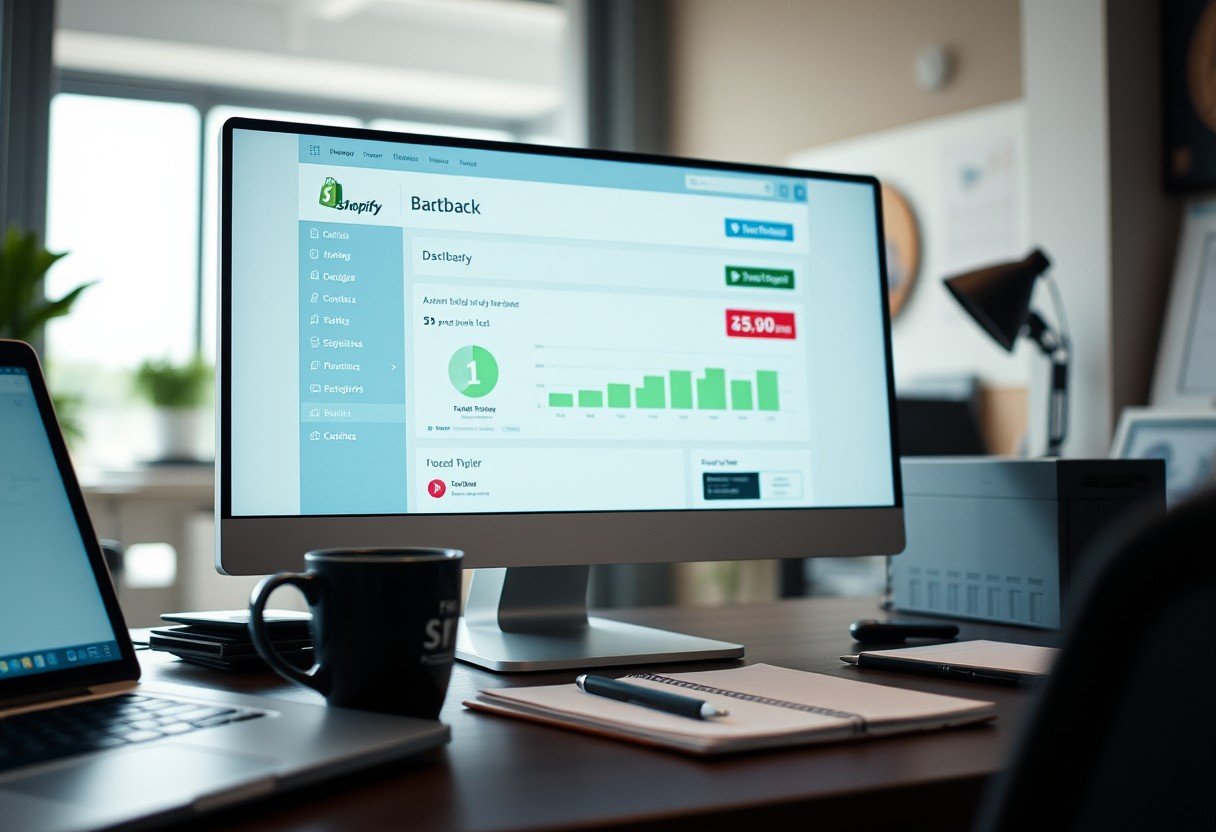

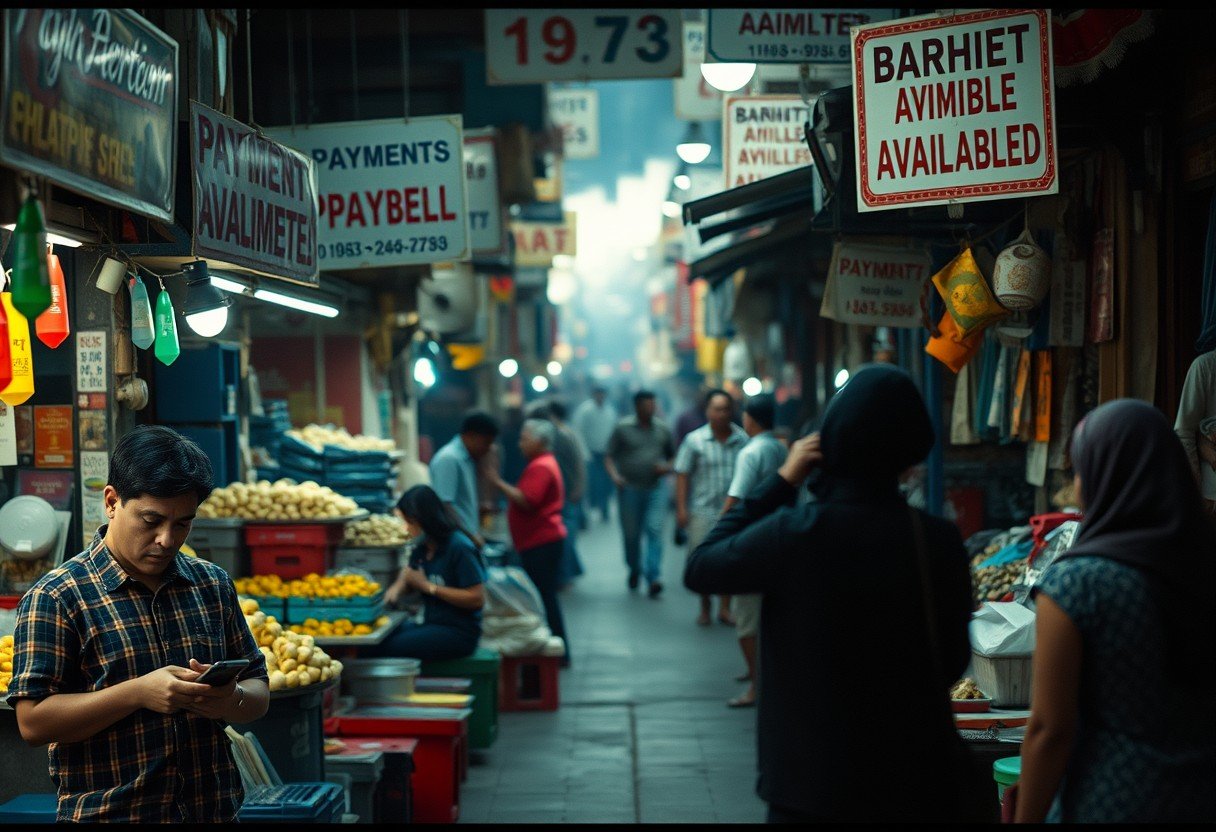


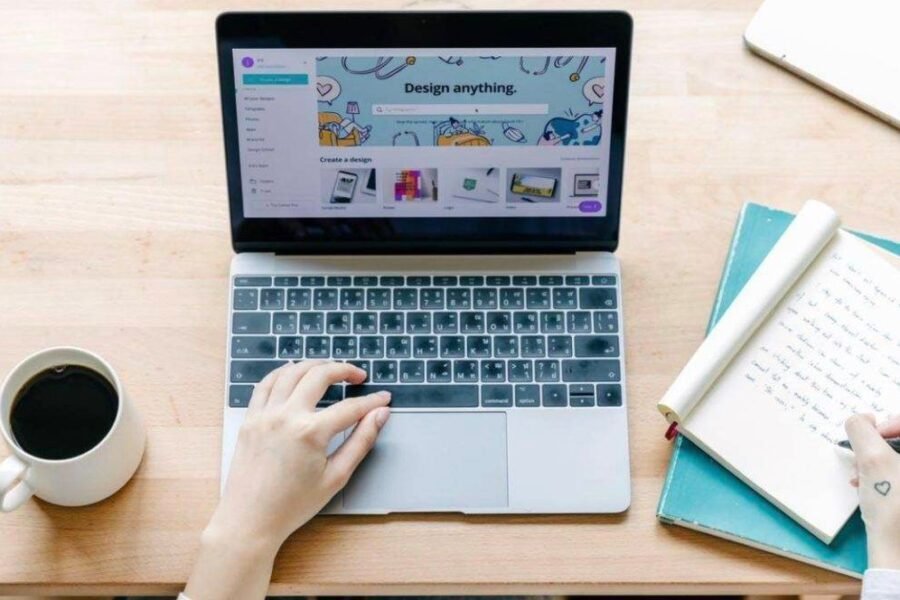
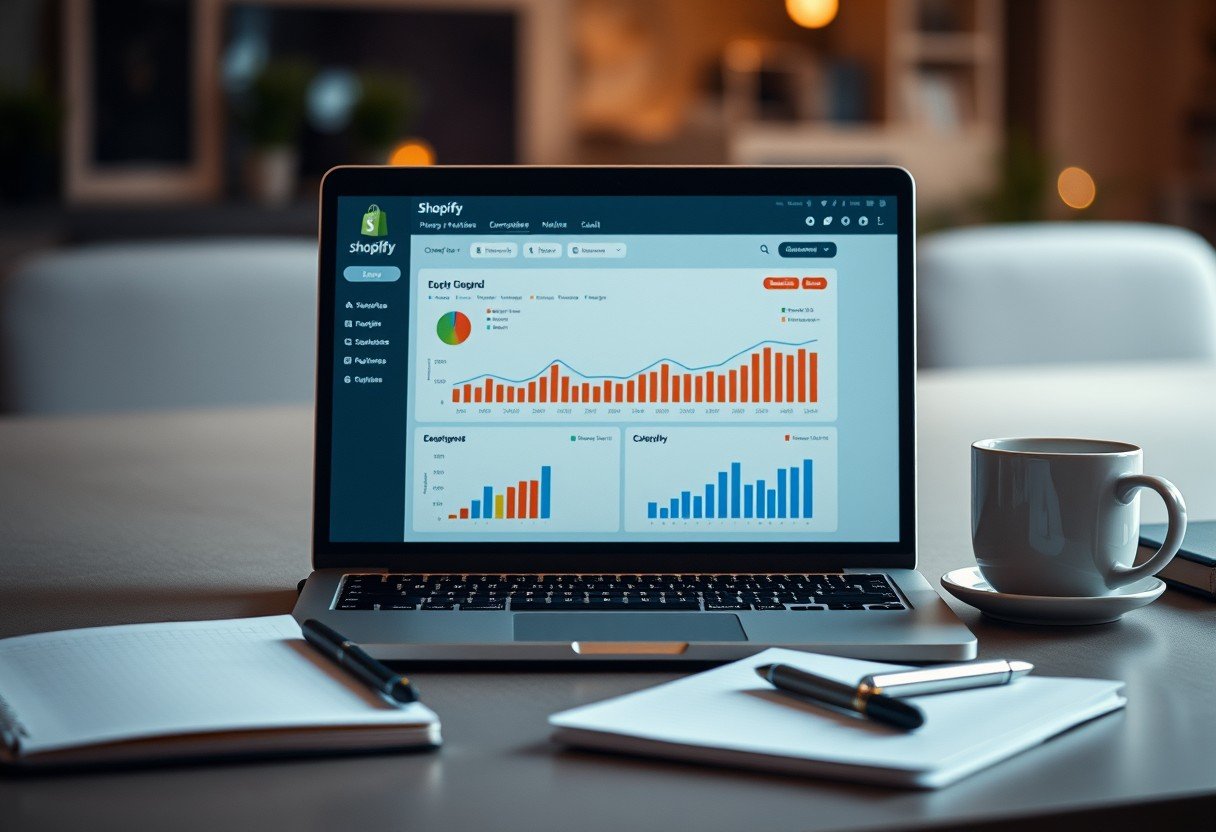
Leave a Comment