Wondering if your smart TV handles its own updates? The short answer is yes, most modern smart TVs can update themselves automatically. This is crucial for keeping your device secure, running smoothly, and giving you access to the latest features and apps. Understanding how this process works and what settings you can control will help you get the best possible viewing experience from your television. Let’s dive into how you can manage your smart TV’s updates.
Why Updating Your Smart TV is so Important
Your smart TV is essentially a computer, and just like any computer, it needs regular software updates to function correctly. These updates are not just about adding new, flashy features. They play a critical role in the overall health and security of your device.
Manufacturers release updates to fix bugs that could cause apps to crash or the TV to run slowly. More importantly, these updates often include vital security patches. Without them, your TV could be vulnerable to cyber threats that might compromise your personal information, especially since many people log into various accounts on their TVs.
Think of it as routine maintenance for your device. Outdated software can lead to poor performance, apps that no longer work, and an increased risk of security breaches. Keeping your TV’s software current ensures it runs at peak performance and protects your data.
Automatic vs. Manual Updates: You Have a Choice
When it comes to keeping your TV’s software fresh, you generally have two options. Most new smart TVs are designed to make this process as easy as possible with automatic updates.
The automatic update feature allows your TV to check for, download, and install new software in the background without you needing to do anything. This usually happens when the TV is in standby mode, so it doesn’t interrupt your viewing time. It’s the most convenient way to ensure your TV is always protected and has the latest features.
However, you might prefer to have more control. That’s where manual updates come in. You can go into your TV’s settings at any time to check if a new update is available. This is useful if you’ve heard about a specific new feature you want immediately or if you suspect your TV has missed an automatic update. Having both options gives you flexibility and peace of mind.
How to Check for and Install Smart TV Updates
While the exact steps can vary slightly between brands like Samsung, LG, or Sony, the general process for checking for updates is very similar across all smart TVs. If you want to manually update your device, here is a simple guide to follow.
Finding the update menu is usually straightforward. It’s almost always located within the main settings area of your television.
- Turn on your smart TV and press the ‘Settings’ button on your remote. This might look like a gear icon.
- Navigate to the ‘Support,’ ‘System,’ or ‘About’ section in the menu.
- Look for an option called ‘Software Update’ or ‘System Update’ and select it.
- Your TV will then check for any available updates. If one is found, you will be prompted to download and install it. Follow the on-screen instructions to complete the process.
During the update, your TV may restart one or more times. It is very important not to turn off or unplug the TV during this process, as it could damage the software.
Factors that Affect How Often Your TV Updates
How frequently your smart TV gets new software isn’t always the same for everyone. Several key factors can influence the timing and availability of updates for your specific device.
The most significant factor is often the manufacturer and model of your TV. Premium, newer models from major brands tend to receive more frequent and timely updates compared to older or budget models. Your TV’s age also plays a role, as manufacturers eventually stop providing software support for older devices.
Other elements that impact the update schedule include:
- Internet Connection: A stable and reasonably fast internet connection is essential for your TV to download updates. If your Wi-Fi is weak or intermittent, the TV might fail to download the update file correctly.
- Your Settings: If you have disabled the automatic update feature in your TV’s settings, it will never update on its own. You will have to check for new software manually.
- Manufacturer’s Schedule: Each brand has its own release schedule for software updates, which can be influenced by the discovery of new security threats or the development of new features.
The Key Benefits of a Fully Updated Smart TV
Keeping your smart TV’s software current isn’t just a technical chore; it unlocks real, tangible benefits that directly improve your viewing experience. From faster performance to a safer digital environment, the advantages are significant.
One of the most noticeable improvements is in performance. Updates often optimize how the TV’s processor and memory are used, which can lead to faster loading times for apps like Netflix or YouTube. You’ll also notice a smoother and more responsive user interface when navigating through menus and settings.
Security is another massive benefit. Every device connected to the internet is a potential target for hackers. Regular updates patch security holes that could be exploited to gain access to your device or personal data. By enabling automatic updates, you create a safer environment for your family, ensuring your private information stays private.
Troubleshooting Common Smart TV Update Problems
Even though the update process is usually smooth, you might occasionally run into issues. Problems can range from the update failing to install to your TV being unable to connect to the server to check for new software. Fortunately, most of these problems have simple solutions.
Before diving into complex fixes, start with the basics. The most common cause of update failure is a poor internet connection. Try restarting your router and your TV to re-establish a stable connection. Another frequent issue is a lack of available storage space on the TV, which can be fixed by deleting unused apps.
Here is a quick look at some common problems and their solutions.
| Problem Encountered | Simple Solution |
|---|---|
| Update fails to download or install. | Check your internet connection. Ensure your Wi-Fi signal is strong or connect the TV using an Ethernet cable. Also, try restarting your TV. |
| Not enough storage space message. | Go into your TV’s app settings and uninstall any applications that you no longer use to free up internal storage. |
| TV cannot find any new updates. | Verify that your TV’s automatic update setting is enabled. If it is, visit the manufacturer’s support website to see if a newer software version is available for your model. |
| The TV gets stuck during an update. | Do not turn off the TV. Wait for at least an hour. If it remains stuck, contact the manufacturer’s customer support for guidance. |
Frequently Asked Questions
Do smart TVs automatically update their software?
Yes, the vast majority of modern smart TVs are designed to automatically check for and install software updates when connected to the internet. This feature is usually on by default, but you can confirm this in your TV’s settings menu under the support or system section.
How can I check if my smart TV has the latest updates?
You can manually check by navigating to your TV’s settings menu. Look for an option labeled “Software Update,” “Support,” or “About This TV.” From there, you can see your current software version and ask the TV to search for a newer one.
What should I do if my smart TV is not updating automatically?
First, ensure your TV has a stable internet connection. Then, go into the settings and verify that the automatic update feature is enabled. If it still doesn’t update, you can perform a manual update or, if the problem continues, contact the manufacturer’s support.
Are there any risks with smart TV updates?
While very rare, a software update can sometimes introduce a new bug or an issue could occur if the update is interrupted by a power outage. However, manufacturers thoroughly test updates to minimize these risks, and the security and performance benefits of updating far outweigh the small potential for problems.
Can I go back to an older software version if I don’t like an update?
Most smart TVs do not allow you to revert to a previous software version after an update has been installed. If you experience issues after an update, the best course of action is to check for another follow-up update, perform a factory reset, or contact customer support.



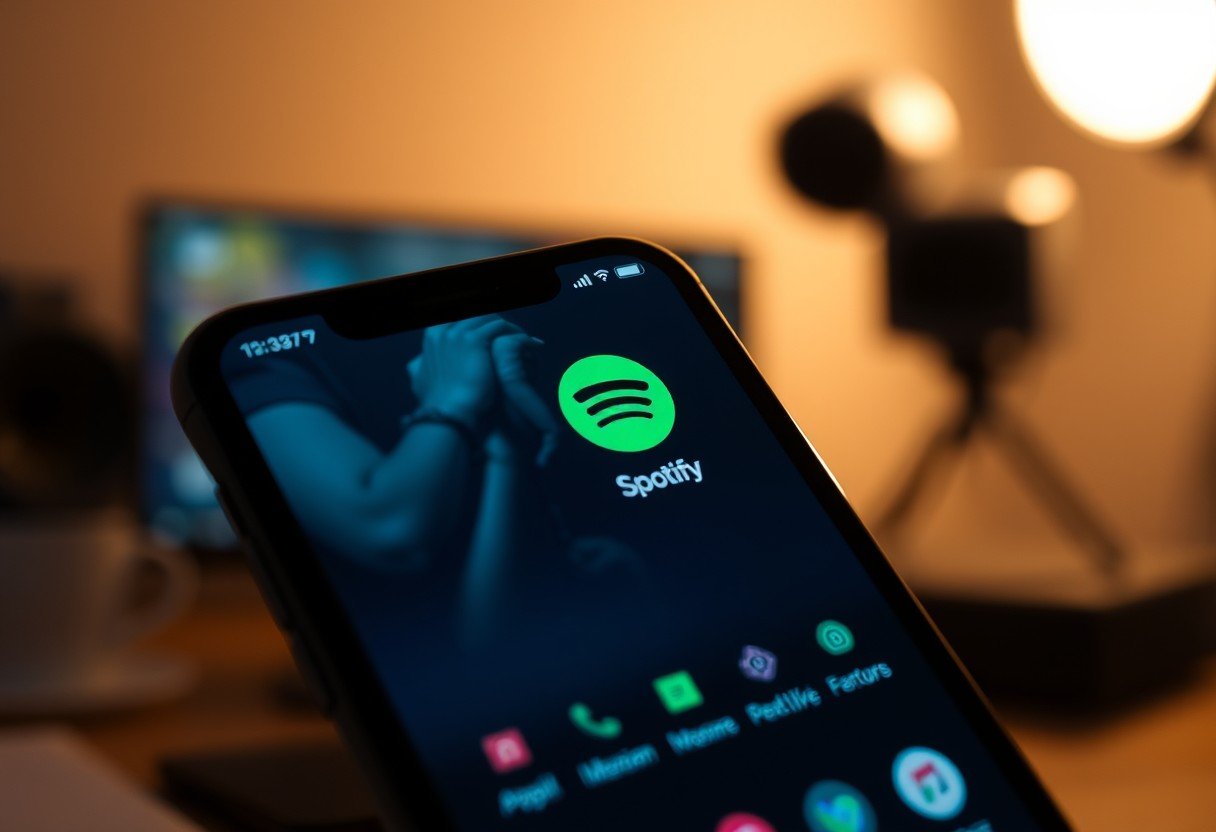





Leave a Comment