Want to watch your favorite shows late at night without waking up the whole house? Connecting Bluetooth headphones to your smart TV is the perfect solution. Many modern smart TVs come with built-in Bluetooth, but not all of them do. Before you buy a new pair of headphones, it’s important to know if your TV is compatible. This guide shows you how to check your TV, connect your headphones, and get the best wireless sound experience.
How Bluetooth Works with Your Smart TV
Bluetooth is a wireless technology that lets devices talk to each other over short distances. It removes the need for messy cables, creating a clean and simple entertainment setup. Think of it as an invisible cord connecting your headphones to your TV.
When you connect your headphones, your smart TV acts as the “master” device. It sends out the audio signal. Your headphones are the “slave” device, which receives that signal. This connection process is called pairing, and it creates a secure, private link just for your audio.
This master-slave system ensures that the audio from your TV goes directly to your ears without interference. Once paired, your devices will usually remember each other, making future connections quick and easy.
How to Check if Your TV Supports Bluetooth Audio
Not sure if your smart TV has Bluetooth? Finding out is usually simple and only takes a few minutes. Don’t just assume it has the feature, as many budget or older models might not include it. Here are the most effective ways to check for Bluetooth compatibility.
The first place to look is in your TV’s settings menu. Use your remote to navigate to Settings, then look for a section related to Sound, Audio Output, or Connections. If you see an option for Bluetooth, Wireless Speakers, or a similar term, your TV is ready to go.
- Navigate to the Settings Menu: Use your TV remote to open the main settings.
- Look for Sound Output: Find the audio settings. You should see a list of output options like TV Speaker, Optical, and hopefully, Bluetooth.
- Search for a Device List: If there is a Bluetooth option, click on it to see if it starts searching for available devices to pair with.
If you can’t find it in the settings, your next best bet is to check the user manual that came with your TV. You can also look up your TV’s specific model number online on the manufacturer’s website. The product specifications page will always list whether Bluetooth is a supported feature.
Connecting Your Headphones: A Step-by-Step Guide
Once you’ve confirmed your TV has Bluetooth, connecting your headphones is a straightforward process. Before you start, make sure your Bluetooth headphones are fully charged and turned on. This will prevent the connection from failing halfway through the process.
First, you need to put your headphones into pairing mode. This step is crucial, as the TV can’t find your headphones if they aren’t actively looking for a connection. For most headphones, you can enter pairing mode by pressing and holding the power button for a few seconds until an indicator light starts flashing.
Next, go to your TV’s Bluetooth settings menu as described earlier. Select the option to search for or add a new device. Your TV will scan the area for available Bluetooth devices. After a few moments, your headphones should appear in a list on the screen. Simply select your headphones from the list using your remote and confirm the pairing. In seconds, the TV audio will start playing through your headphones.
The Main Benefits of Going Wireless
Using Bluetooth headphones with your smart TV offers more than just private listening. It completely changes your viewing experience by providing freedom and higher-quality, immersive sound. You are no longer tied down by cables.
The most obvious advantage is the freedom of movement. You can get up to grab a drink from the fridge, stretch your legs, or sit anywhere you want in the room without worrying about pulling a cord. This is especially useful during long movie marathons or while binge-watching a series.
Another major benefit is the enhanced audio experience. Many Bluetooth headphones offer superior sound quality compared to standard TV speakers, with deeper bass and clearer dialogue. This allows you to catch every quiet whisper and feel the impact of every explosion, making you feel like you’re right in the middle of the action.
Potential Problems and How to Solve Them
While using Bluetooth headphones is mostly a smooth experience, there are a couple of potential issues to be aware of. The most common problems are audio latency, also known as audio lag, and concerns about battery life.
Audio latency is a slight delay between the video on the screen and the audio you hear in your headphones. This can be distracting, especially when characters’ lips don’t sync with their words. This lag is caused by the time it takes to process and transmit the audio wirelessly. To avoid this, look for headphones and a TV that support low-latency codecs.
Here is a quick breakdown of common Bluetooth codecs:
| Codec | Typical Latency | Best For |
|---|---|---|
| SBC | High (over 150ms) | Basic music listening |
| AAC | Medium (around 120ms) | Good for Apple devices |
| aptX | Lower (around 70ms) | Watching movies and shows |
| aptX Low Latency | Very Low (under 40ms) | Gaming and action movies |
Battery life is another consideration. Since your headphones are wireless, they need to be charged. If you plan on watching for long periods, choose a pair of headphones with a long battery life. Many modern headphones offer over 20 hours of playback on a single charge, which is more than enough for most users.
Bluetooth Support in Popular Smart TV Brands
Most major smart TV manufacturers include Bluetooth in their mid-range and high-end models. However, the features and ease of use can vary between brands.
Samsung TVs are well-known for their robust Bluetooth support. Most of their Tizen OS-based smart TVs allow you to connect headphones and speakers easily through their universal settings menu. Some premium Samsung models even support connecting two pairs of headphones at once with a feature called “Multi-output Audio.”
LG is another top contender, with its WebOS smart TVs offering seamless Bluetooth connectivity. Like Samsung, LG makes it easy to pair devices, and many of their OLED and NanoCell TVs also support advanced codecs for better audio quality.
Sony smart TVs, which typically run on Google TV or Android TV, also have strong Bluetooth capabilities. Sony often emphasizes audio quality, so their TVs are designed to deliver high-fidelity sound when paired with compatible headphones. They also provide regular software updates to ensure stable connections.
Frequently Asked Questions about TV Bluetooth Headphones
What can I do if my smart TV doesn’t have Bluetooth?
If your TV lacks built-in Bluetooth, you can easily add it using an external Bluetooth transmitter. These small devices plug into your TV’s 3.5mm headphone jack or optical audio port and broadcast the audio to your headphones.
Will the sound quality be as good as with wired headphones?
For most people, the sound quality is excellent and often better than TV speakers. To get the best possible sound, use high-quality headphones and ensure your TV supports modern audio codecs like aptX or AAC, which deliver high-fidelity wireless audio.
Can I connect two pairs of Bluetooth headphones to my TV at the same time?
This feature is not standard on most smart TVs, which usually only allow one audio device connection at a time. However, some high-end models from brands like Samsung offer dual audio output. Otherwise, you would need an external transmitter that supports multiple connections.
How do I fix the audio lag or sync issues with my Bluetooth headphones?
The best way to fix audio lag is by using headphones that support a low-latency codec, such as aptX Low Latency. Your TV must also support this codec. Some TVs also have an audio-sync setting in the sound menu that allows you to manually adjust the delay.
Do all Bluetooth headphones work with smart TVs?
Most Bluetooth headphones should work, as long as your TV supports the A2DP (Advanced Audio Distribution Profile), which is the standard for streaming stereo audio. This profile is almost universally supported by modern TVs and headphones.



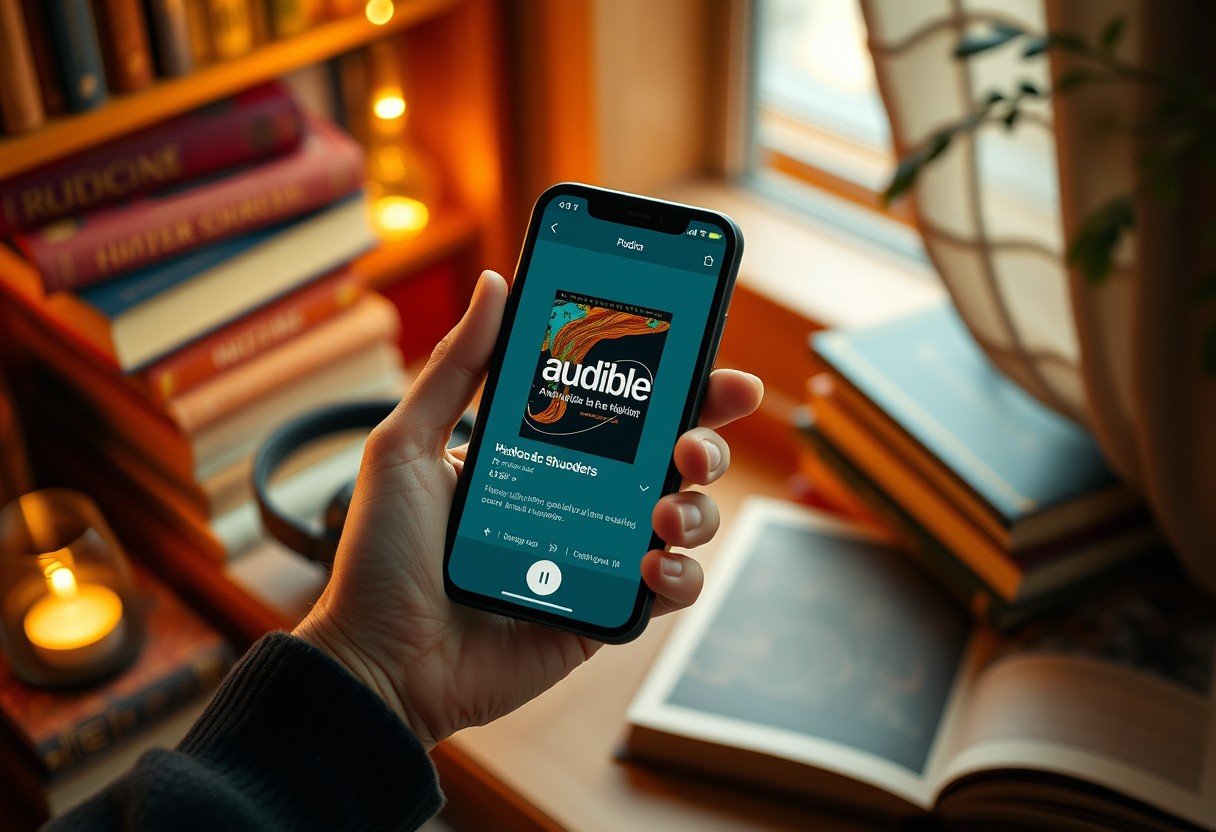




Leave a Comment