Many people own a Roku for its simple remote and interface but are curious about Google’s Chromecast. You might wonder if you can use a Chromecast with your Roku or if they can work together. The short answer is no, they do not directly integrate because they are separate devices from different companies. However, you can absolutely use both on the same TV to get the best of both worlds. This guide explains how they differ and how you can use them in your home.
Understanding the Core Difference: Chromecast vs. Roku
To understand why they don’t work together, it’s important to know what makes each device unique. They are two different approaches to streaming content to your television.
A Roku is a standalone streaming player. It has its own operating system, a user-friendly interface you see on your TV screen, and a physical remote control. You browse and select apps like Netflix or Hulu directly on the Roku using the remote. It’s a complete, self-contained system.
A Chromecast, on the other hand, is a simpler device. It doesn’t have its own remote or on-screen interface. Instead, it acts as a receiver for content you “cast” from your smartphone, tablet, or computer. Your phone becomes the remote, and you start the stream from an app on your phone.
How to Use Chromecast and Roku on the Same TV
While they don’t integrate, using both devices on one television is very simple. This setup allows you to switch between the Roku interface and casting from your phone whenever you want.
Most modern TVs come with multiple HDMI ports. You can dedicate one port to your Roku and another to your Chromecast. This gives you the flexibility to choose the best device for the moment.
Here’s how to set it up:
- Plug your Roku device into one of your TV’s available HDMI ports (e.g., HDMI 1).
- Plug your Chromecast into another available HDMI port (e.g., HDMI 2).
- Use your TV’s remote control to switch between the inputs. When you want to use your Roku, select HDMI 1. When you want to cast something, switch to HDMI 2.
It’s as simple as changing the channel or input source on your TV. Both devices can be plugged in and ready to go at all times.
Why You Can’t Cast Directly to a Roku Device
A common point of confusion is whether you can use Chromecast’s casting feature with a Roku device. The answer is no, because they use different technologies.
Chromecast uses Google’s proprietary “Google Cast” technology. App developers must specifically add the Google Cast button to their apps to make them compatible. When you tap this button, the app on your phone tells the Chromecast what to stream, and the Chromecast pulls the video directly from the internet.
Roku devices have a feature called “screen mirroring,” which is different. Screen mirroring simply displays a copy of your phone or computer screen on the TV. It’s not as efficient as casting and often results in lower video quality and faster battery drain on your mobile device.
Comparing Streaming Device Features
When deciding between devices or how to use them, comparing their features is helpful. Each platform has unique strengths that appeal to different types of users.
Some users prefer Roku for its straightforward remote and on-screen menus, which are great for families or those less comfortable using a smartphone as a primary controller. Others love Chromecast for its seamless integration with their phone and the ability to quickly share content from a browser tab.
Here is a quick comparison of popular streaming devices:
| Device | Primary Control Method | On-Screen Interface | Best For |
|---|---|---|---|
| Roku | Physical Remote | Yes | A traditional, easy-to-use TV experience. |
| Chromecast | Smartphone, Tablet, PC | No (Minimal) | Users who prefer controlling everything from their mobile device. |
| Amazon Fire Stick | Physical Remote (with Alexa) | Yes | Users invested in the Amazon ecosystem and Alexa. |
| Apple TV | Physical Remote (with Siri) | Yes | Users heavily invested in the Apple ecosystem. |
Which Streaming Device is Right for You?
Choosing the right device ultimately comes down to your personal habits and preferences. There is no single “best” option, only the best option for your specific needs.
Consider these points when making your decision:
- For Simplicity and a Traditional Feel: If you want a dedicated remote and an easy-to-navigate menu system on your TV screen, Roku is an excellent choice. It’s often favored by those who want a straightforward, appliance-like experience.
- For Mobile-First Users: If you are always on your phone and love the idea of finding a video on YouTube or Netflix and flinging it to your TV with a single tap, Chromecast is perfect for you.
- For Voice Control and Smart Home: If you use Amazon Alexa or Google Assistant, you might lean towards a Fire Stick or Chromecast with Google TV, respectively, for their deep smart home integrations.
Because they are relatively inexpensive, many people find that owning both a Roku and a Chromecast provides the most flexibility for their household.
Frequently Asked Questions
Can I use a Chromecast with a Roku TV?
Yes, you can. A Roku TV is a television with the Roku operating system built-in. It still has multiple HDMI ports, so you can plug a Chromecast into a spare port and switch to that input just like with any other TV.
Is there any way to make a Roku act like a Chromecast?
No, you cannot make a Roku device receive a “cast” from a Chromecast-enabled app. Roku uses a different technology called screen mirroring (DIAL), which is supported by some apps like YouTube and Netflix, but it is not the same as Google Cast.
Which device has more apps, Roku or Chromecast?
Both platforms support nearly all major streaming services. Roku has a “Channel Store” with thousands of apps. With Chromecast, if an app on your phone has the cast icon, it works. The availability of major services is very similar on both.
Can I use the Roku remote to control my Chromecast?
No, the Roku remote can only control the Roku device and sometimes your TV’s power and volume. It cannot control a Chromecast, which is operated through your smartphone or tablet.
Is it worth having both a Chromecast and a Roku?
For many users, yes. This setup offers maximum flexibility. You can use the Roku for its simple interface and remote for daily viewing, and use the Chromecast when you want to quickly share a video from your phone or cast a browser tab from your laptop.







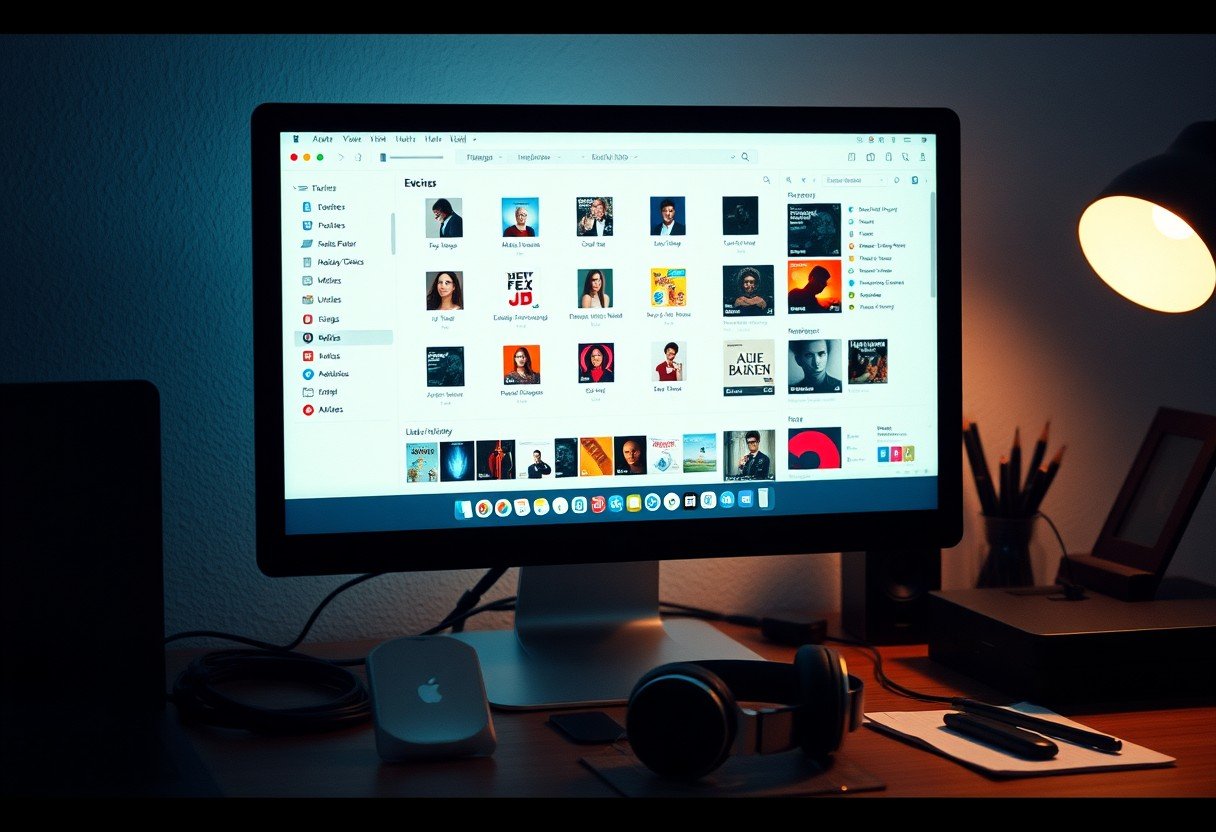

Leave a Comment