With growing privacy concerns and the rise of remote work, you might wonder if your home router can support a VPN. A Virtual Private Network (VPN) on your router secures every device on your network. However, not all routers are built for this task. This guide will help you understand which routers work with VPNs, what features to look for, and how to get everything set up for a more secure internet experience for your entire household.
Why Use a VPN on Your Router?
Setting up a VPN directly on your router offers a blanket of security for every device connected to your Wi-Fi. This means your smart TV, gaming console, and laptops are all protected without needing to install separate software on each one. It’s a set-it-and-forget-it solution for online privacy.
A VPN works by creating a secure, encrypted tunnel between your router and a remote server. This process masks your real IP address and encrypts all your internet traffic. As a result, your Internet Service Provider (ISP), hackers, and other third parties cannot see what you are doing online. This single setup protects devices that don’t normally support VPN apps.
By routing all traffic through the VPN, you can also bypass geo-restrictions on content. Your online activities will appear to originate from the VPN server’s location, giving you access to region-specific websites and streaming services on any device in your home.
How to Check if Your Router Can Handle a VPN
The first step is to determine if your current router is up to the task. Unfortunately, most basic routers provided by internet service providers lack built-in VPN functionality. They are designed for simplicity, not advanced customization.
To check your router’s capabilities, you can log into its administrative panel. You can usually do this by typing its IP address (like 192.168.1.1) into a web browser. Look for a section labeled “VPN,” “VPN Client,” or settings for protocols like OpenVPN or IPSec. If you can’t find these options, consult your router’s manual or the manufacturer’s website.
High-end consumer routers and business-grade models are much more likely to support VPNs. Another key factor is the router’s firmware. Some routers can be upgraded with custom firmware like DD-WRT or OpenWRT, which can add powerful VPN features that the stock software doesn’t offer. However, this is a more technical process and requires a compatible router model.
Key Router Features for a Strong VPN Connection
When choosing a router for VPN use, its hardware and software features are crucial. A router with a weak processor will struggle with the encryption process, leading to a significant drop in your internet speed. Look for a model with a powerful multi-core processor and ample RAM.
Built-in VPN compatibility is the most important feature for an easy setup. Routers that natively support popular VPN protocols simplify the entire process. Here are some key things to look for:
- Strong Processor: A dual-core processor or better is recommended to handle encryption without slowing down your connection.
- Sufficient RAM: At least 256MB of RAM is a good starting point for smooth VPN performance.
- Custom Firmware Support: Compatibility with firmware like DD-WRT, Tomato, or OpenWRT unlocks advanced features and better performance.
The security protocols supported by the router also matter. OpenVPN is widely considered the most secure and versatile protocol available today.
| Feature | Why It Matters for VPNs |
|---|---|
| Native OpenVPN Client | Allows for easy setup with most commercial VPN services and offers strong security. |
| Wi-Fi 6 (802.11ax) | Provides faster wireless speeds to help offset any performance loss from VPN encryption. |
| Quality of Service (QoS) | Lets you prioritize traffic for specific devices, ensuring smooth streaming or gaming while the VPN is active. |
Having these features ensures your router can not only run a VPN but also provide a stable and fast internet experience for all your connected devices.
Popular Router Brands with Good VPN Support
Some brands are well-known in the industry for producing routers that work seamlessly with VPN services. If you are shopping for a new router, considering models from these manufacturers is a great place to start.
Asus is a top choice for many users, as a wide range of their routers come with the powerful AsusWRT firmware. This software includes a built-in OpenVPN client, making setup incredibly straightforward. Models in their RT-AC and RT-AX lines are particularly popular for their robust performance and user-friendly interface.
Netgear is another excellent brand, especially with its higher-end Nighthawk series. Many Netgear routers offer VPN support out of the box and provide a good balance of performance and ease of use. While their interface might be slightly less intuitive than Asus for VPN setup, they are still a reliable option for securing your home network.
How to Set Up a VPN on a Compatible Router
Configuring a VPN on your router protects every device on your network at once, but the process is more technical than using a simple app. It involves logging into your router’s settings and inputting configuration details from your VPN provider.
While the exact steps vary by router model and VPN service, the general process is consistent. Here is a basic step-by-step guide to get you started:
- Choose a VPN Provider: Select a reliable VPN service that offers configuration files for routers (such as .ovpn files for OpenVPN).
- Log In to Your Router: Access your router’s admin dashboard using its IP address in a web browser.
- Navigate to the VPN Section: Find the “VPN Client” tab in your router’s settings.
- Upload Configuration Files: Upload the .ovpn file you downloaded from your VPN provider and enter your account username and password.
- Activate and Test: Save the settings and activate the connection. Once connected, visit a site like “whatismyip.com” on any device to confirm your IP address has changed.
One common challenge is a significant drop in internet speed, which can happen if the router’s processor isn’t powerful enough to handle the encryption. If you run into issues, consulting your VPN provider’s support guides is often the best way to troubleshoot.
What if My Router Doesn’t Support a VPN?
If you discover your router doesn’t have built-in VPN capabilities, don’t worry. You still have excellent alternatives to secure your online activity without buying a new router.
The most straightforward alternative is to install VPN software directly on your individual devices. Every major VPN provider offers easy-to-use apps for Windows, macOS, Android, and iOS. This method gives you more flexibility, allowing you to connect to different server locations on different devices simultaneously.
Another option is to explore a VPN mesh network. This technology creates direct, encrypted connections between your devices, improving speed and reliability compared to routing all traffic through a single point. It’s an innovative solution for users who need secure connectivity across multiple locations.
Frequently Asked Questions about Routers and VPNs
Do all routers support VPN connections?
No, not all routers support VPNs. This feature depends on the router’s hardware and firmware. Most basic routers from internet providers lack this capability, while many advanced and gaming routers include it.
How can I tell if my router supports a VPN?
Check your router’s user manual or the manufacturer’s website for terms like “VPN client,” “OpenVPN,” or “IPSec.” You can also log into your router’s settings panel and look for a dedicated VPN section.
Will using a VPN on my router slow down my internet?
Yes, some speed reduction is expected because the router’s processor has to encrypt and decrypt all your traffic. A router with a powerful processor will minimize this speed loss.
What should I do if my router doesn’t support a VPN?
You can either install VPN software on each of your devices, such as your computer and smartphone, or upgrade to a new router that has built-in VPN client capabilities.
Is it better to put a VPN on my router or on each device?
Putting a VPN on your router is convenient because it protects all devices on your network, including smart TVs and game consoles. Using it on individual devices offers more flexibility and is often easier to set up.
Can I install different firmware to add VPN support to my router?
Yes, if your router is compatible, you can install third-party firmware like DD-WRT or Tomato. This can add VPN functionality and other advanced features to a router that doesn’t support it out of the box.

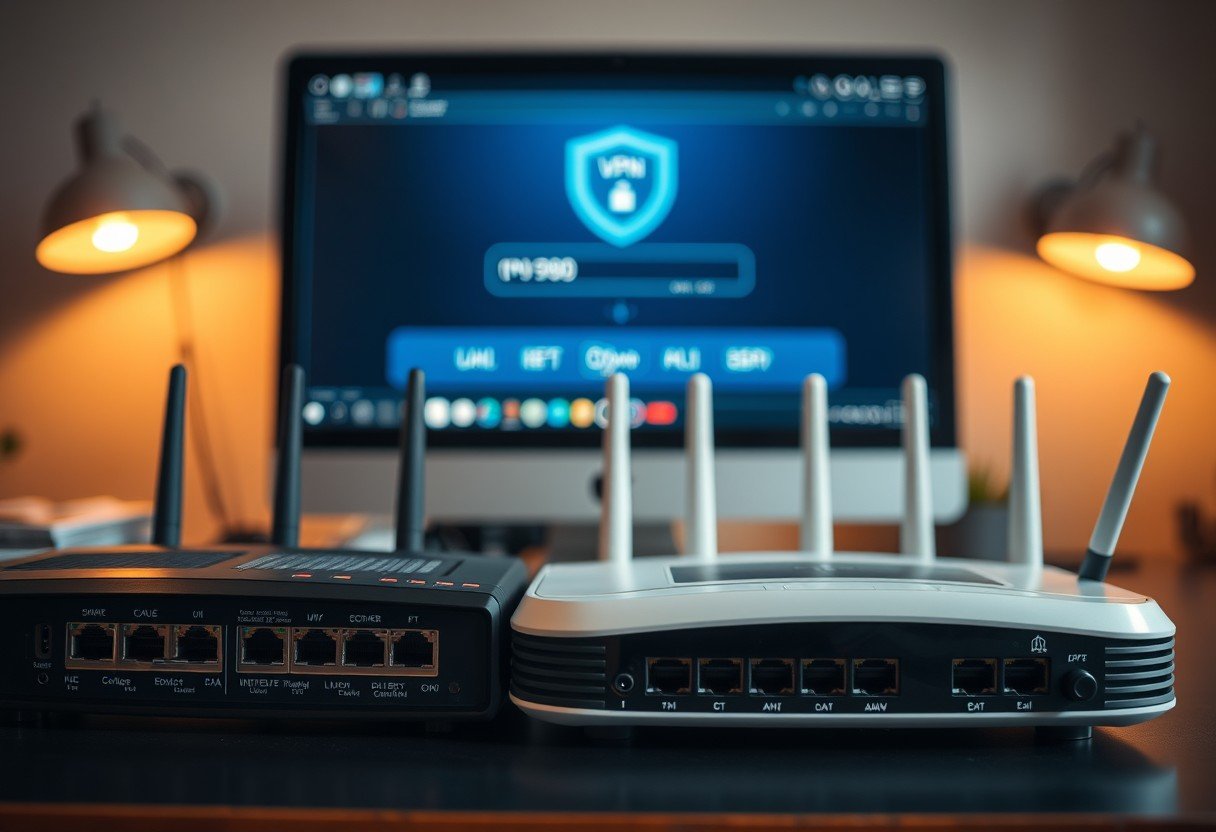



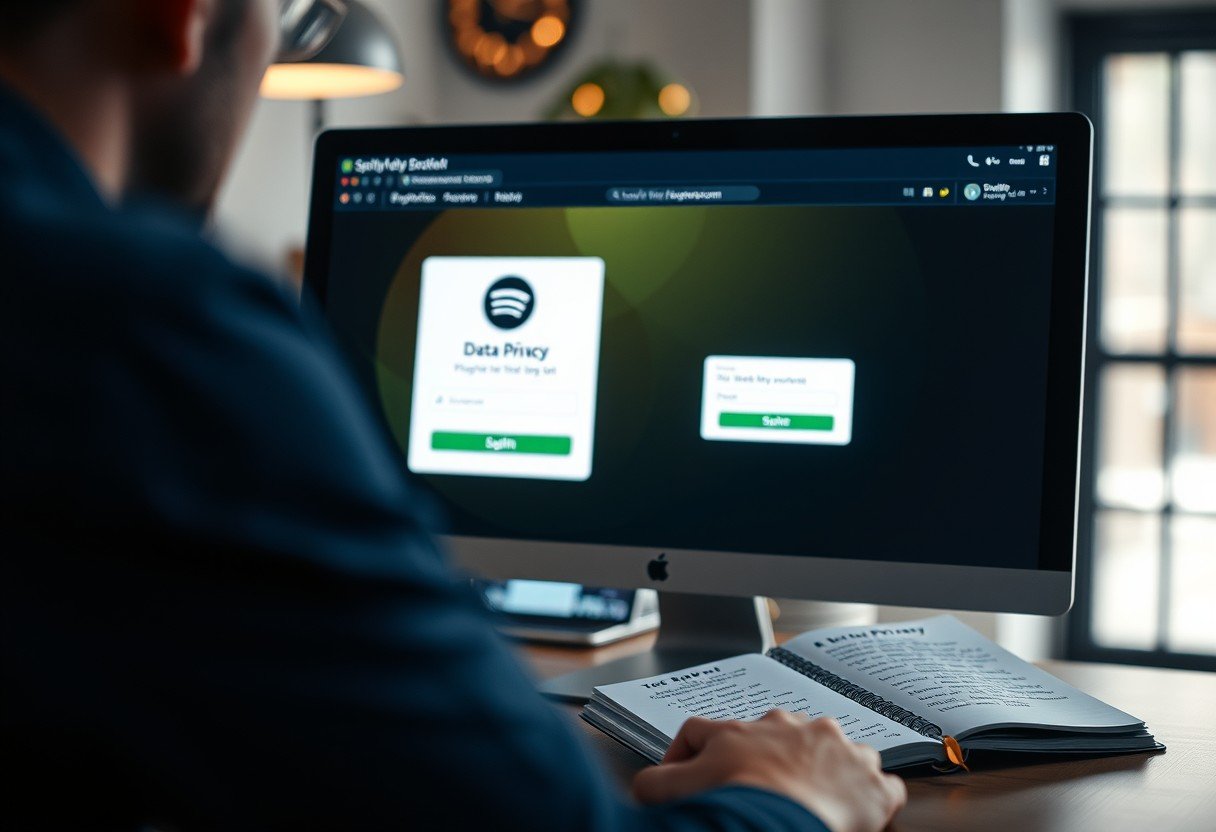
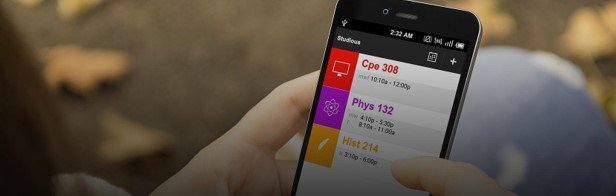
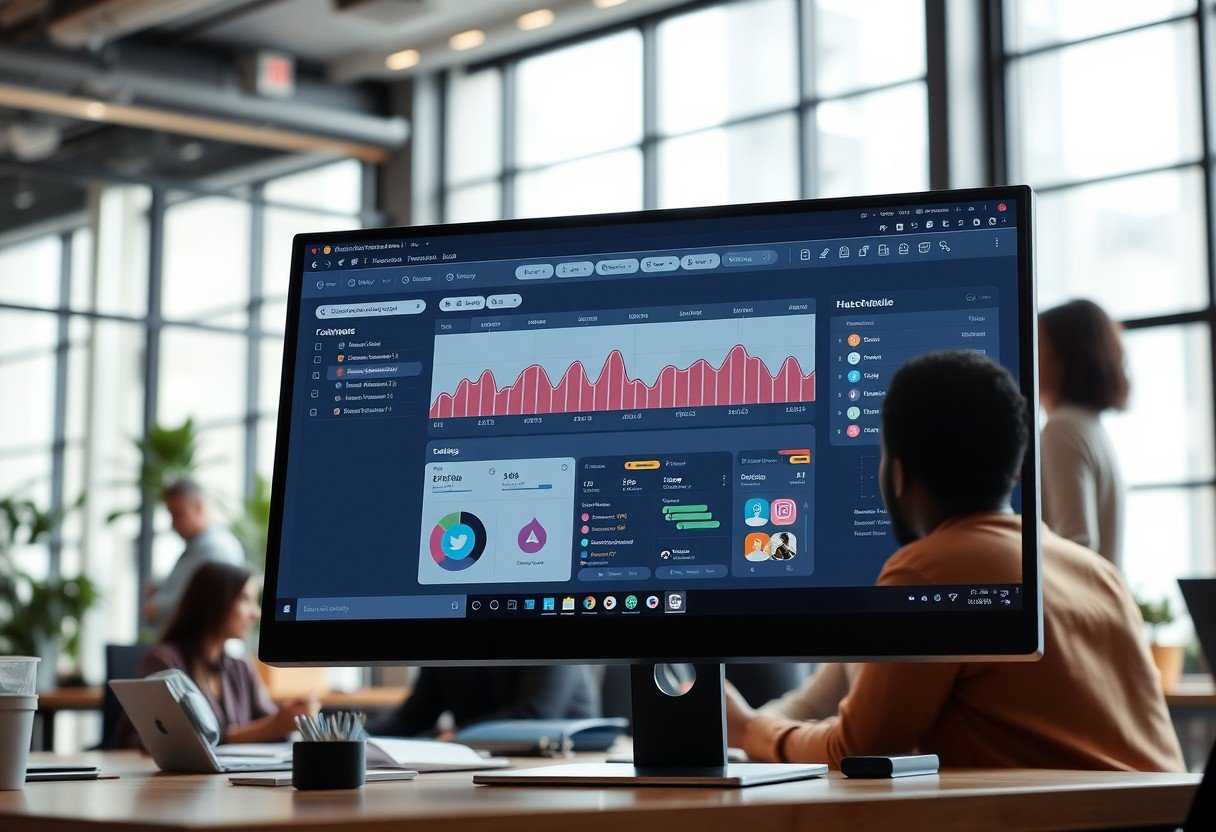

Leave a Comment