When you register a domain name, you secure a unique address for your online presence, but this doesn’t automatically include an email service. Creating a professional email like info@yourdomain.com usually requires a separate service called email hosting. Understanding this distinction is key to setting up your communication channels correctly and building a credible brand online. This guide explains what you get with a domain and how to set up your own custom email address.
Why Your Domain Doesn’t Automatically Include Email
Think of your domain name as your street address. Buying the address gives you the right to that location, but it doesn’t build the house or set up the mailbox. Similarly, registering a domain reserves that name for your use on the internet.
The actual services, like the website (the house) and email (the mailbox), are separate components that need to be set up. These services are known as web hosting and email hosting, respectively.
Domain registration is simply the act of claiming a name. Most domain registrars offer email hosting as an optional add-on service. Some may bundle it with web hosting packages, but it’s rarely included for free with just the domain purchase itself. This separation allows you to choose the best provider for each specific need.
Understanding the Difference Between Email Hosting and Web Hosting
It’s a common point of confusion, but web hosting and email hosting are two distinct services, even though they are often sold by the same company. Each plays a different role in your online infrastructure.
Web hosting provides the server space and technology needed for your website’s files to be stored and viewed by visitors on the internet. Without it, your domain would just be an empty address. Email hosting, on the other hand, is a specialized service that manages the servers required to send, receive, and store your emails under your custom domain name.
While some providers offer combined plans, keeping them separate can sometimes be beneficial, especially if you have very different needs for your website and your email communications.
| Feature | Web Hosting | Email Hosting |
|---|---|---|
| Primary Purpose | Stores and serves website files (HTML, images, etc.). | Manages the sending, receiving, and storing of emails. |
| What It Powers | Your website (www.yourdomain.com) | Your email accounts (you@yourdomain.com) |
| Key Components | Server space, bandwidth, databases, CMS support. | Mail servers (SMTP, IMAP/POP3), spam filters, storage. |
A Simple Start with Email Forwarding
If you don’t need a full-fledged email hosting solution but still want a professional-looking email address, email forwarding is an excellent option. This service allows you to create a custom email address (like contact@yourdomain.com) that automatically forwards all incoming messages to an existing personal email account, such as your Gmail or Outlook.
This method is often free or very cheap and is included by many domain registrars. It’s a simple way to manage communications without setting up and checking a new inbox.
Email forwarding offers several key advantages for individuals and small businesses:
- Enhanced Professionalism: It projects a professional image to clients and customers without the cost of full email hosting.
- Centralized Management: All your emails arrive in one familiar inbox, simplifying your workflow.
- Privacy Protection: It keeps your personal email address hidden from the public, reducing spam.
The main drawback is that you cannot reply from your custom domain address; your replies will come from your personal email (e.g., yourname@gmail.com). For true professional communication, a dedicated email hosting plan is necessary.
How to Set Up a Custom Email Address
Setting up a professional email address with your domain is a straightforward process once you have chosen an email hosting provider. The exact steps may vary slightly between providers, but they generally follow the same path.
This setup ensures your emails are properly sent and received through your domain. Most providers offer guided setup wizards to make it even easier.
Here are the typical steps involved:
- Choose an Email Hosting Provider: Select a provider like Google Workspace, Microsoft 365, or one offered by your domain registrar.
- Purchase a Plan: Sign up for the email hosting plan that fits your needs, whether it’s for a single user or a team.
- Link Your Domain: You will need to verify that you own the domain. This is often done by adding a specific record to your domain’s DNS settings.
- Configure DNS Records: Your email provider will give you MX (Mail Exchanger) records. You must add these to your domain’s DNS settings. This tells the internet where to send your domain’s email.
- Create Your Email Address: Once your domain is verified and DNS records are updated, you can create your email accounts (e.g., info@yourdomain.com, support@yourdomain.com).
Popular Providers for Domain-Based Email
When it comes to choosing an email host, you have many great options. Some are standalone email specialists, while others are part of larger productivity suites. Your choice will depend on your budget, technical needs, and what other tools you might want.
Google Workspace is a top choice for businesses that already use Google’s ecosystem. It offers excellent integration with Docs, Sheets, and Drive, along with powerful spam filtering and a familiar Gmail interface for your custom domain email.
Microsoft 365 is another industry leader, perfect for organizations that rely on Microsoft Office applications like Word, Excel, and Outlook. It provides robust security features, ample storage, and seamless collaboration tools.
For those on a tighter budget, Zoho Mail offers a feature-rich and affordable solution. It provides a clean interface, strong privacy policies, and a free plan for up to five users, making it ideal for startups and small businesses.
Troubleshooting Common Email Setup Issues
Sometimes, setting up your domain-based email can hit a few snags. Most problems are minor and can be fixed by double-checking your settings. The most common issues are related to incorrect DNS configuration, which can cause delays or failures in receiving emails.
If you are not receiving emails, the first thing to check is your MX records. Make sure they are entered exactly as your email provider instructed. It can take up to 48 hours for DNS changes to fully propagate across the internet, so a little patience might be needed.
Another frequent problem is emails you send landing in the recipient’s spam folder. To improve deliverability, ensure you have set up SPF and DKIM records in your DNS. These records act as a form of authentication, proving to other email servers that your messages are legitimate and not spoofed.
Frequently Asked Questions
Do all domains come with email addresses?
No, owning a domain name does not automatically include an email address. Email hosting is an additional service that you typically need to purchase separately from a domain registrar or a dedicated email provider.
Can I create a free email address with my domain?
Some providers, like Zoho Mail, offer free email hosting plans for a limited number of users. Additionally, you can often set up free email forwarding through your domain registrar to redirect messages to your personal inbox.
How many email addresses can I create with my domain?
The number of email addresses you can create depends on your email hosting plan. Some plans offer a single mailbox, while others allow for dozens or even unlimited accounts, making them suitable for growing businesses.
Can I use Outlook or Apple Mail with my domain email?
Yes, absolutely. Most email hosting services provide the necessary server settings (IMAP, POP3, and SMTP) to configure your custom domain email with third-party email clients like Microsoft Outlook, Apple Mail, and Thunderbird.
What is the difference between email hosting and Google Workspace?
Email hosting is the general service of managing email for your domain. Google Workspace is a specific brand of email hosting that also includes a suite of collaboration tools like Google Drive, Docs, Sheets, and Meet, all integrated with your custom domain email.


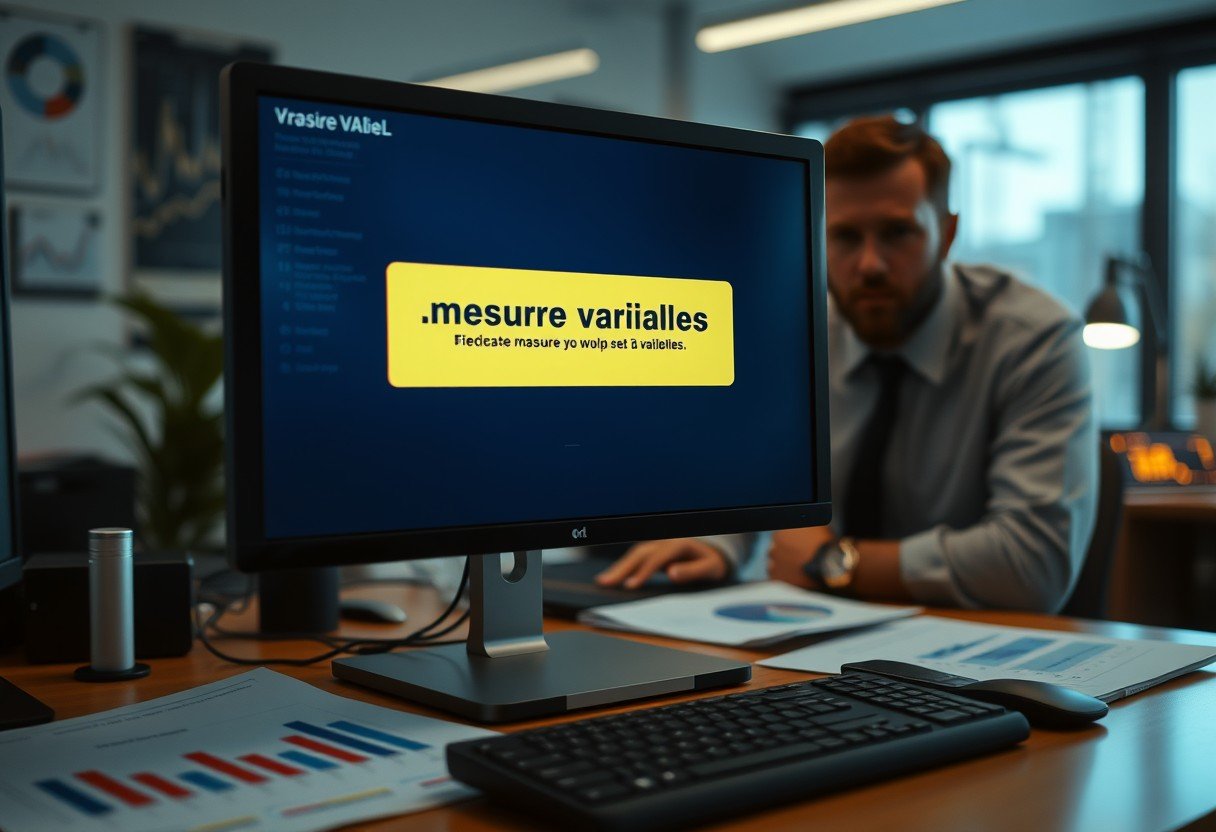
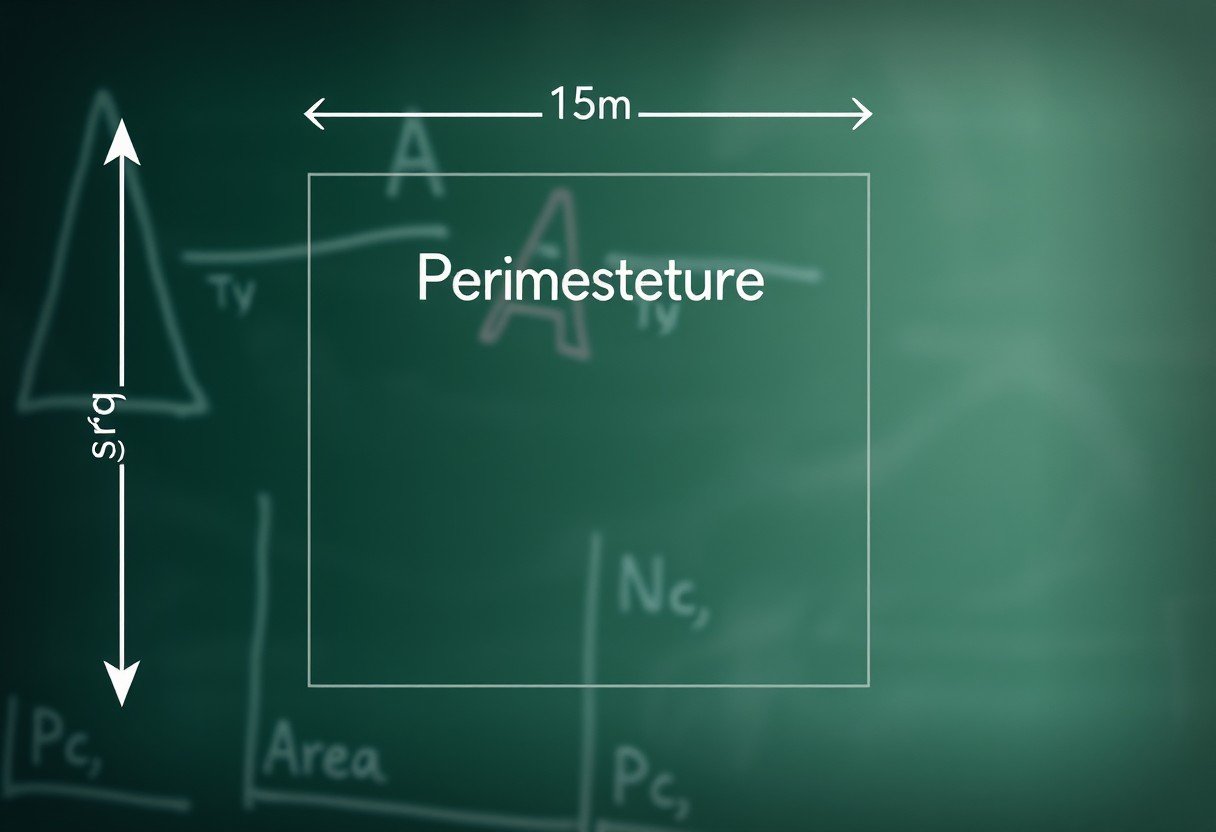

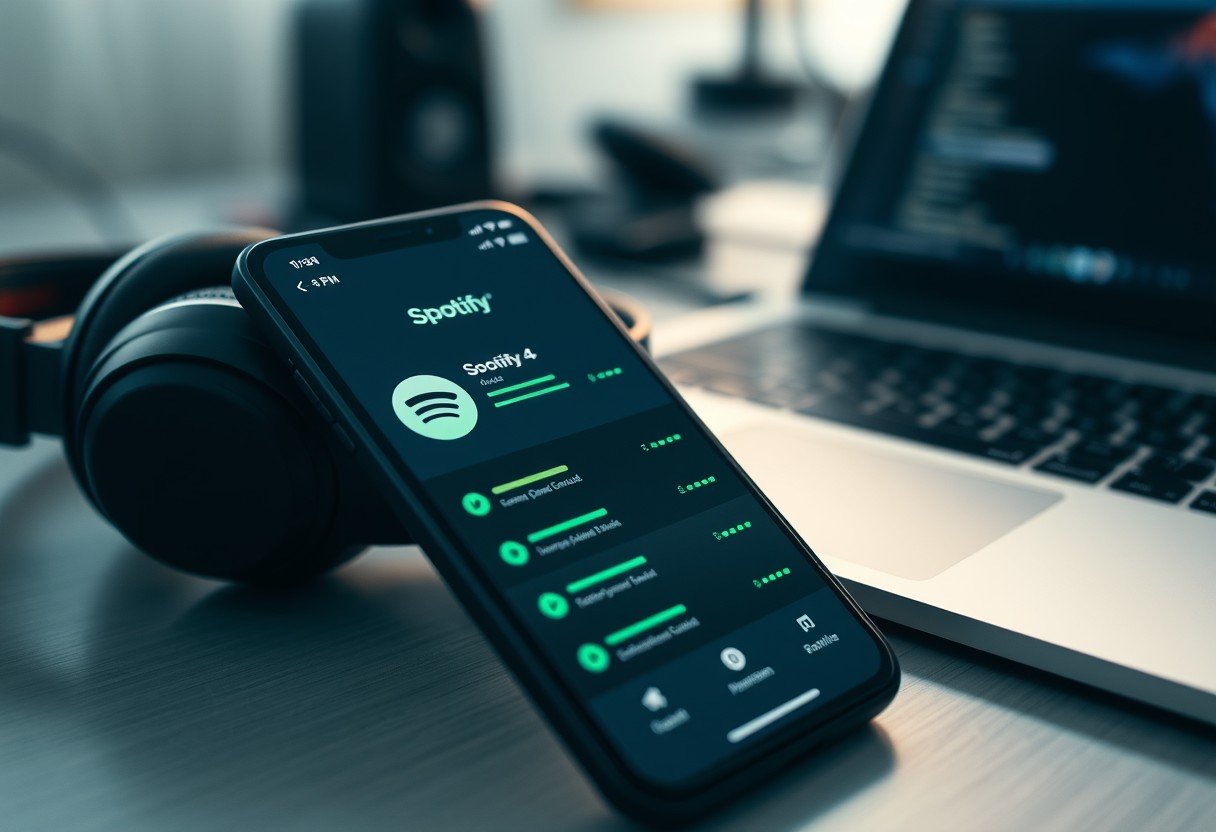
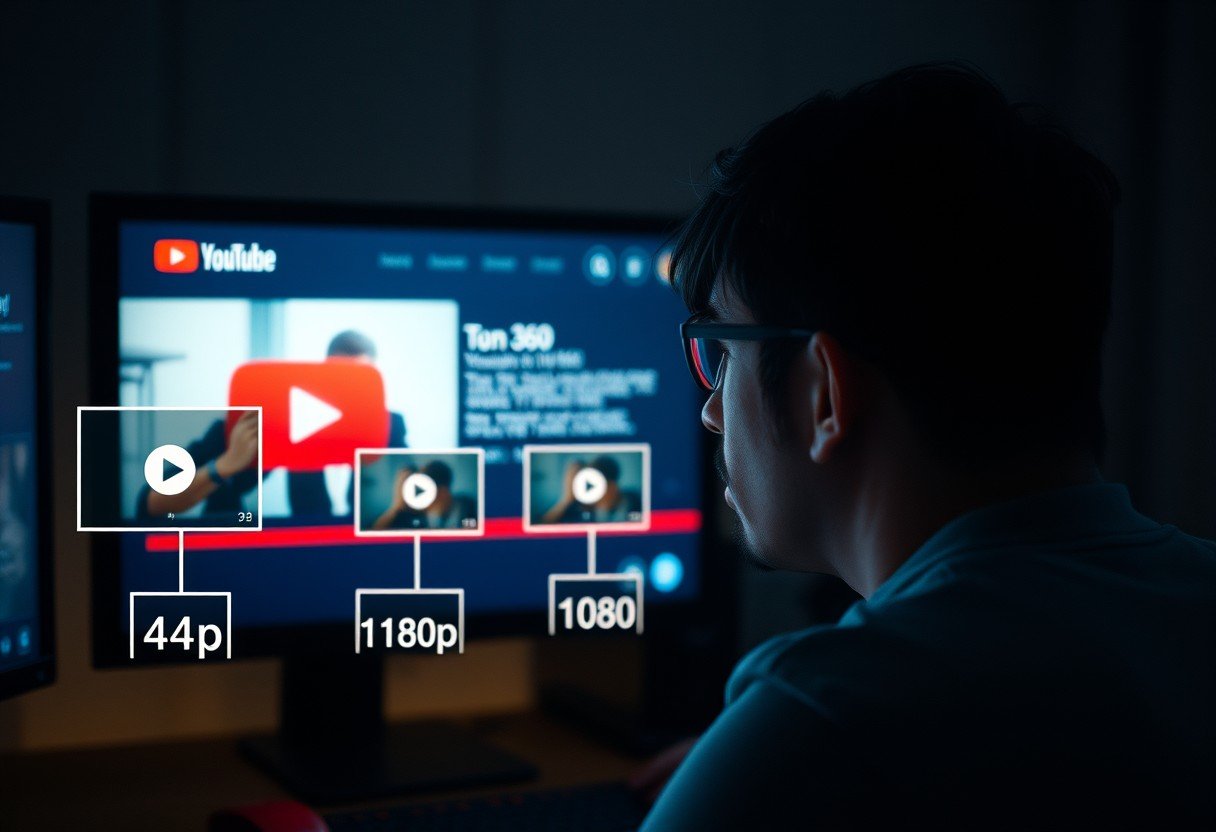


Leave a Comment