Installing new RAM seems like a simple plug-and-play upgrade, but choosing the wrong configuration can cause major headaches. When you populate your motherboard with DIMM modules, a specific setup will absolutely not work, potentially leading to system instability or a complete failure to boot. Understanding which memory configurations to avoid is crucial for ensuring your computer runs smoothly and efficiently, saving you both time and frustration. This guide explains the pitfalls to sidestep for optimal performance.
Understanding the Basics of DIMM and Motherboard Compatibility
Before you even think about installing RAM, you need to understand the fundamentals. DIMM stands for Dual In-line Memory Module, which is the formal name for the RAM sticks you place on your motherboard. These modules are your computer’s short-term memory, directly impacting how fast and smoothly it operates.
The most important rule is that your RAM must be compatible with your motherboard. Motherboards are designed for specific generations of RAM, such as DDR3, DDR4, or DDR5. You cannot mix these generations because they have different physical designs and operate on different voltages.
Always check your motherboard’s manual or the manufacturer’s website to see what type of RAM it supports. This single step can prevent you from buying incompatible hardware. The manual will also tell you the maximum speed and capacity of RAM your board can handle.
The physical socket on the motherboard is designed to prevent incorrect installation. Each DIMM generation has a unique notch in a different position, making it physically impossible to insert a DDR4 stick into a DDR5 slot, for example.
| DIMM Type | Connection Pins | Common Use |
|---|---|---|
| DDR3 DIMM | 240 | Older PCs and Laptops |
| DDR4 DIMM | 288 | Modern Consumer PCs |
| DDR5 DIMM | 288 | Newest Generation PCs |
Why Mixing Different DIMM Types is a Recipe for Disaster
This brings us to the single configuration option that will never work: mixing different DIMM generations. You cannot, under any circumstances, use DDR4 and DDR5 RAM on the same motherboard. The system will not boot, and there is no workaround for this.
The incompatibility stems from fundamental differences in their design and electrical requirements. Forcing a module into the wrong slot could physically damage both the RAM stick and the motherboard slot, leading to costly repairs.
Here’s a simple breakdown of why this won’t work:
- Physical Notches: As mentioned, the keying notch on a DDR4 stick is in a different place than on a DDR5 stick. This prevents you from even inserting it correctly.
- Voltage Differences: Each generation operates at a different standard voltage. Using the wrong type could send incorrect voltage to the module, causing permanent damage.
- Chipset Incompatibility: The memory controller, which is part of your CPU and motherboard chipset, is designed to communicate with only one type of RAM. It doesn’t know how to “speak” to different generations simultaneously.
This is the most critical rule of memory installation: one motherboard, one memory generation.
The Problem with Mismatched Memory Speeds and Sizes
While mixing different RAM generations is impossible, mixing modules of the same generation but with different specifications is possible but often problematic. Combining DIMMs with mismatched frequencies (speeds) or capacities (sizes) can lead to reduced performance and instability.
When you install two RAM sticks with different speeds, for instance, a 3200MHz module and a 2400MHz module, the motherboard will force both to run at the speed of the slowest stick. In this case, your faster 3200MHz RAM would be bottlenecked and only run at 2400MHz, wasting its potential.
Mixing capacities, like an 8GB stick with a 16GB stick, can also be tricky. While the system will likely recognize the total memory (24GB), it may disable dual-channel mode, which is a key performance feature. This can significantly reduce your memory bandwidth and make your system feel sluggish during memory-intensive tasks.
Single Channel vs Dual Channel: a Performance Breakdown
Most modern motherboards support a dual-channel memory architecture, which essentially creates two parallel lanes for data to travel between the RAM and the CPU. This can nearly double the available memory bandwidth compared to a single-channel configuration, leading to a noticeable performance boost in gaming and productivity applications.
To enable dual-channel mode, you typically need to install two or four identical RAM modules in the correct slots. Your motherboard manual will specify which slots to use, but it’s often the second and fourth slots from the CPU (usually labeled A2 and B2).
Using a single stick of RAM or installing two sticks in adjacent slots (like A1 and A2) will force the system to run in the less efficient single-channel mode. Mismatched sticks can also prevent dual-channel from activating. For this reason, it’s highly recommended to buy RAM in a kit of two or four matched modules.
Best Practices for a Stable Memory Configuration
To avoid issues and get the most out of your hardware, follow these best practices when populating your motherboard with DIMMs. First and foremost, always consult your motherboard’s manual for its specific Qualified Vendor List (QVL). This list contains RAM modules that have been tested and certified to work with your board.
For optimal stability and performance, always try to use a kit of identical RAM sticks. This ensures the capacity, speed, timings, and voltage are all perfectly matched. Buying a kit is the easiest way to guarantee compatibility between modules.
When installing, make sure you populate the correct slots to enable dual-channel or quad-channel mode as specified by your motherboard manufacturer. This small detail has a big impact on overall system performance.
How to Troubleshoot Common DIMM Installation Errors
Even when you follow the rules, problems can sometimes occur. If your computer fails to boot after you install new RAM, don’t panic. The issue is often simple to fix. The first step is to turn off the power and double-check that each DIMM module is fully seated in its slot. You should hear a distinct click as the clips on both ends lock into place.
If the modules are seated correctly and the issue persists, try testing one stick at a time in the primary RAM slot (usually A2). This helps you isolate whether one of the modules is faulty or if there’s a compatibility issue between them.
Sometimes, a motherboard’s BIOS may need an update to properly recognize newer memory modules. Check the manufacturer’s website for the latest BIOS version and instructions on how to update it. This can often resolve stubborn compatibility problems and improve system stability.
Frequently Asked Questions
What configuration option will not work when populating a motherboard with DIMM modules?
The one configuration that will absolutely not work is mixing different memory generations, such as trying to use DDR4 RAM in a DDR5 motherboard. The physical slots and electrical requirements are different, making them completely incompatible.
Can you mix 8GB and 16GB RAM sticks?
Yes, you can often mix RAM sticks of different capacities (like 8GB and 16GB) as long as they are the same generation (e.g., both DDR4). However, doing so may disable dual-channel mode, which can negatively impact performance.
Is it okay to use different brands of RAM together?
While it’s possible to mix different brands, it is not recommended. For the best stability and performance, you should use RAM modules with the exact same specifications, including brand, speed, and timings. Buying a matched kit is the safest option.
What happens if I put RAM in the wrong slots?
Placing RAM in the wrong slots will not damage your hardware, but it will likely prevent your system from running in dual-channel mode. This forces the memory to operate in the slower single-channel mode, reducing performance.
Why won’t my computer turn on after installing new RAM?
The most common reasons are that the RAM is not fully seated in the slots, the modules are incompatible with your motherboard, or one of the sticks is faulty. Try reseating the RAM, testing one stick at a time, and checking your motherboard’s manual for compatibility.


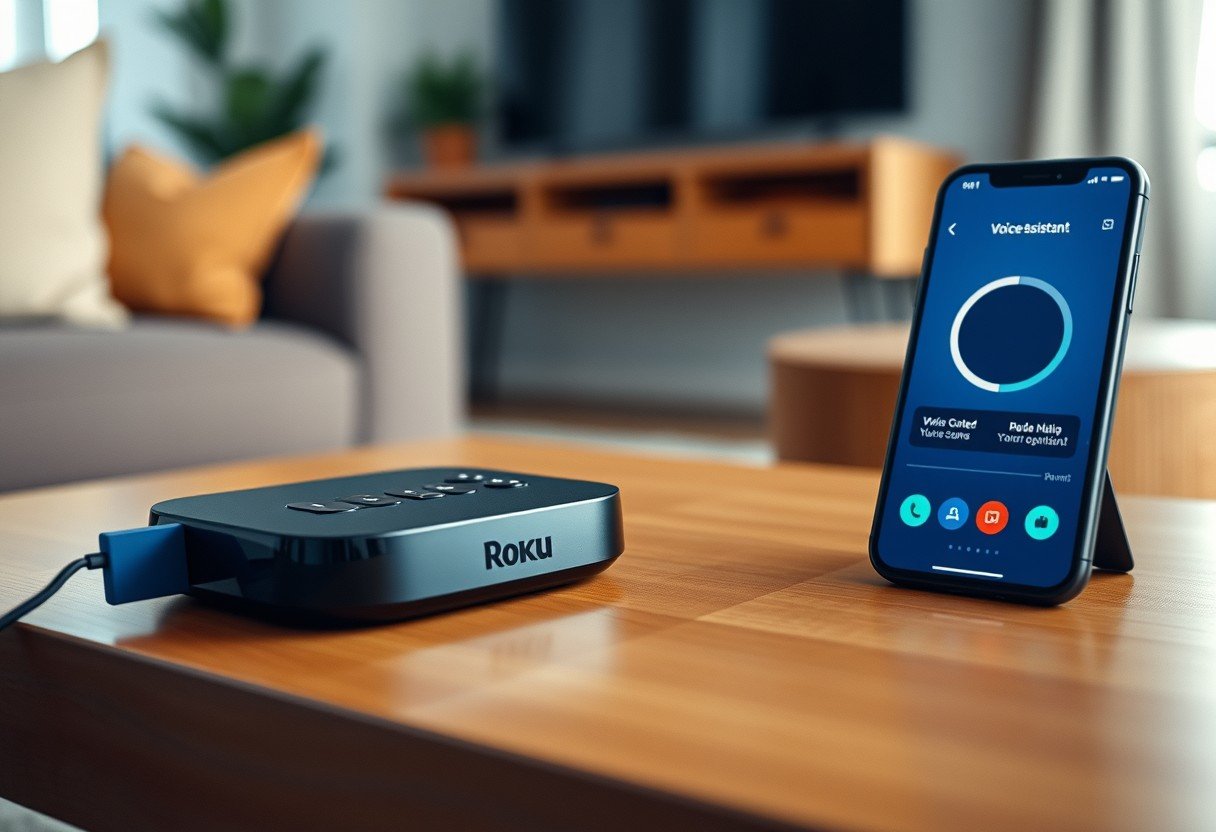


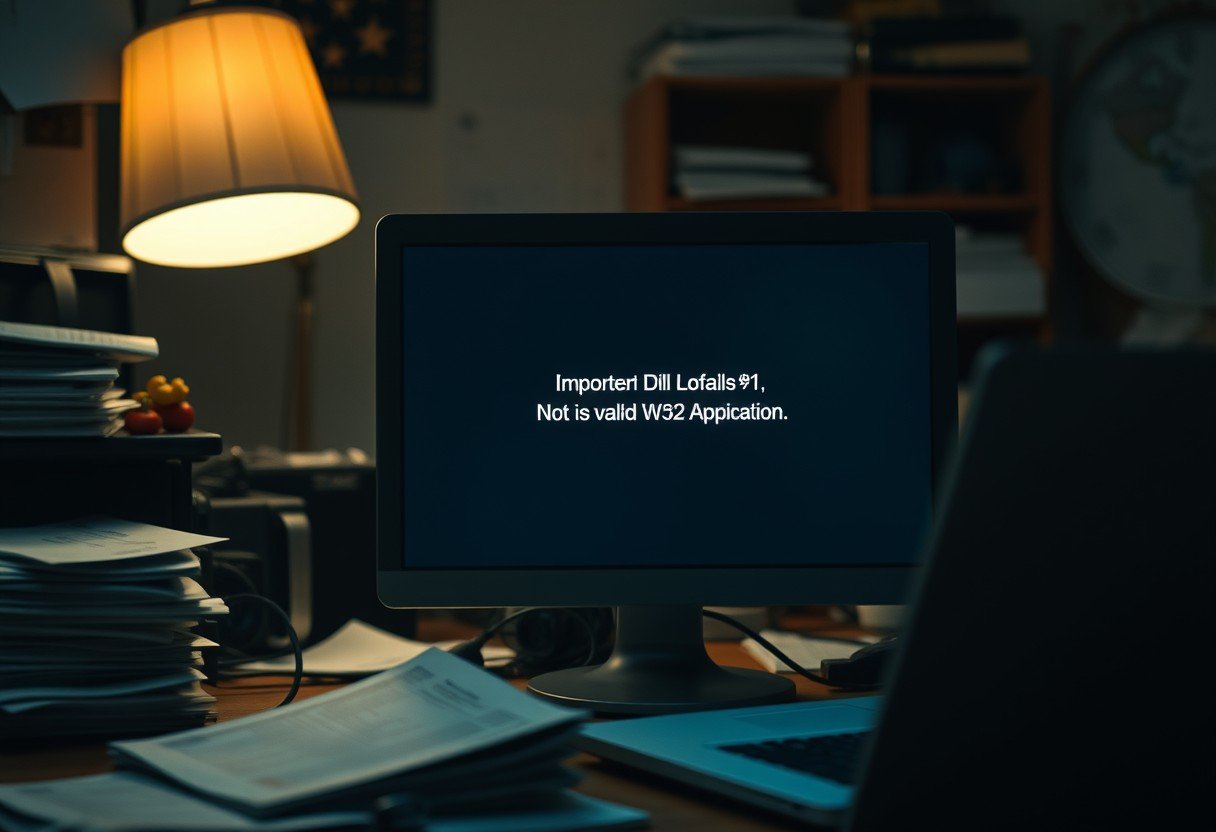

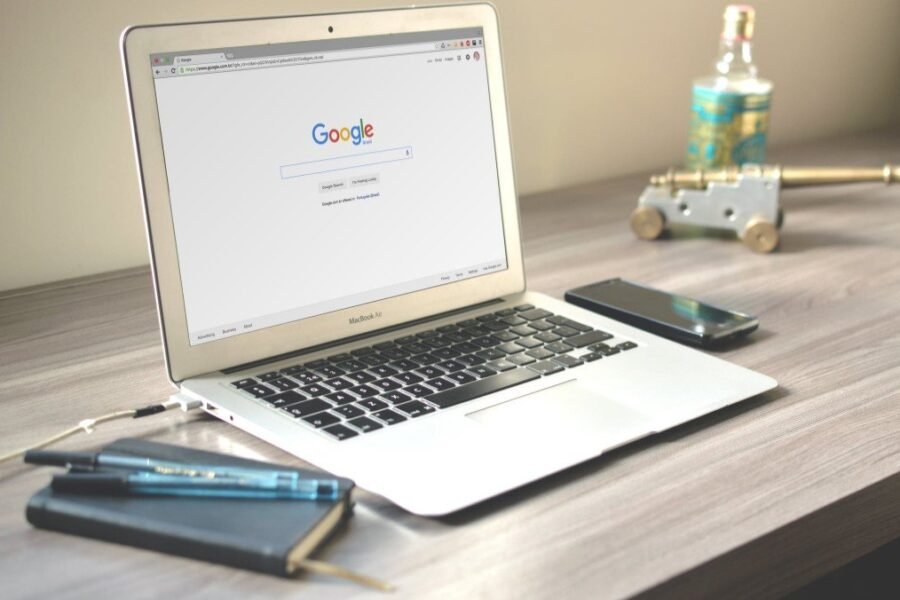
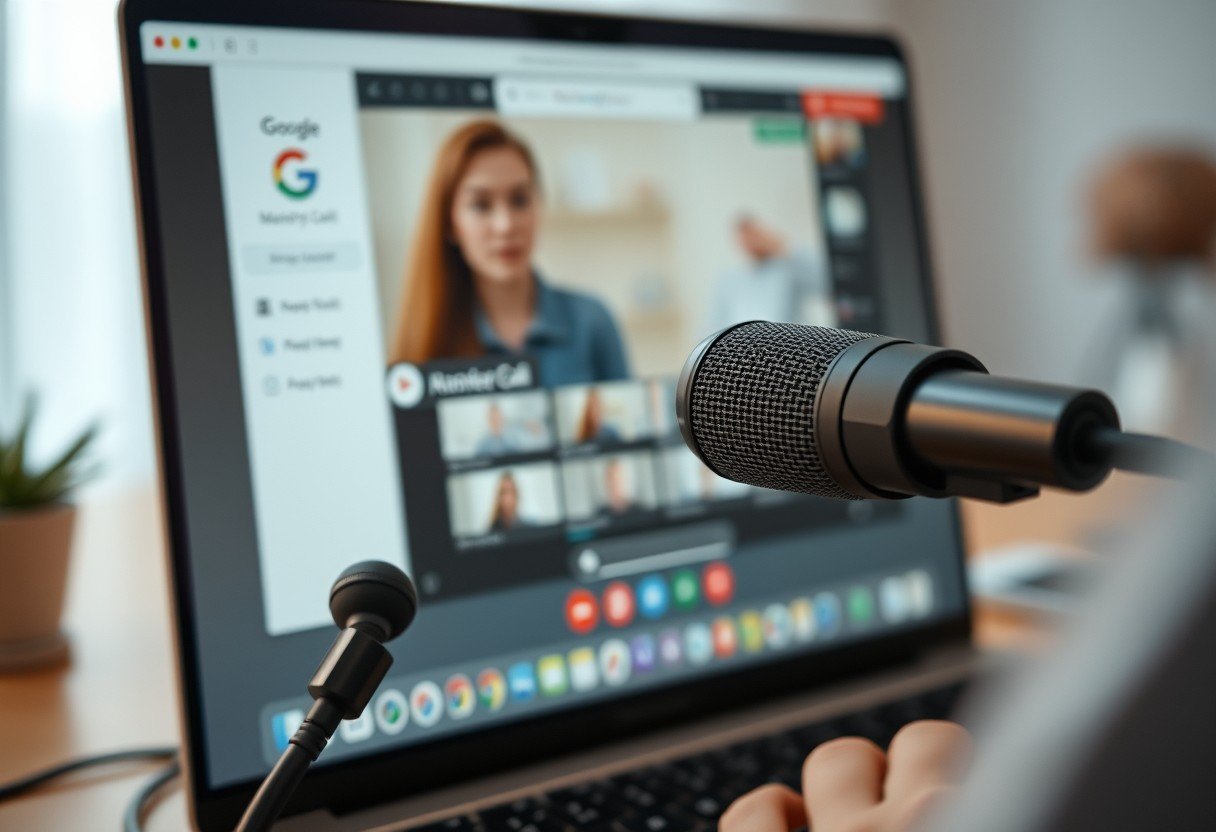
Leave a Comment