Personalizing your Telegram experience is simple and can significantly improve how you manage your messages. By setting custom notification sounds for different chats on your iPhone or Android, you can instantly know who is messaging you without even looking at your screen. This guide walks you through the easy steps to assign unique alerts for individual contacts and groups, helping you stay organized and never miss an important update.
Why Should You Customize Your Telegram Notification Sounds?
One of the best ways to enhance your Telegram experience is by personalizing notification sounds. This simple change not only adds a touch of your personal style but also serves a very practical purpose. It helps you quickly identify who is messaging you based on the sound alone.
This is especially helpful when you’re managing multiple conversations at once. Imagine being in a meeting and hearing a specific tone that you’ve set for your family group chat; you’ll know it’s a personal message without needing to check your phone. In contrast, a different sound can alert you to a message from your boss, letting you know it might be urgent.
Default notification sounds are often generic and can easily be missed or confused with alerts from other apps. By setting custom tones, you give your important conversations a unique audio signature. This allows you to prioritize messages and manage your focus more effectively, streamlining your communication and making your interactions more enjoyable.
How to Set Custom Notification Sounds on an iPhone
If you are using an iPhone, changing the notification sound for a specific Telegram chat is a straightforward process. Follow these simple steps to assign a unique alert to any conversation.
- Open the Telegram app and navigate to the individual or group chat you want to customize.
- Tap on the chat name or group title at the very top of the screen to open the chat’s information page.
- Select the ‘Notifications’ option from the menu.
- Inside the Notifications menu, tap on ‘Sound.’ This will open a list of available alert tones.
- Preview the sounds by tapping on them and select the one you prefer. The change is saved automatically.
You can repeat this process for as many chats as you like. Assigning different sounds for work groups, family chats, and individual friends helps you distinguish between them instantly.
How to Set Custom Notification Sounds on Android
For Android users, personalizing Telegram notifications is just as easy and offers a great way to organize your chats. By setting custom alert tones, you can make your messaging experience more efficient and tailored to your needs.
To customize a notification for a specific chat, first open that conversation.
Tap the chat’s name at the top, then select ‘Notifications.’ From there, tap on ‘Customize’ and enable it if it’s not already on. You will see several options, including ‘Sound.’ Tap on it to choose a new alert tone from your phone’s list. On Android, you often have the option to use your own audio files stored on your device, giving you even more personalization choices.
Once you select your desired sound, the change is saved. Now, that specific chat will have its own unique notification alert, separating it from all your other conversations.
Tips for Selecting the Best Notification Sound
Choosing the right notification sound is key to making this feature work for you. The goal is to be informed, not annoyed or distracted. A good sound should be easily recognizable and appropriate for the context of the conversation.
Think about where you’ll be hearing these notifications. A loud, jarring sound might be fine for personal use at home but could be disruptive in a quiet office or a library. For professional chats, a subtle and discreet tone is usually a better choice.
- Identifiable: Choose sounds that are distinct from each other so you can tell chats apart.
- Non-Intrusive: Opt for softer tones for group chats that are very active to avoid constant interruptions.
- Contextual: Match the sound to the importance of the chat. A sharp, clear alert works well for urgent messages.
Here is a simple breakdown of sound types for different situations:
| Chat Type | Recommended Sound Style | Example |
|---|---|---|
| Important Work Chat | Short, Sharp, and Clear | A crisp chime or a single beep |
| Family Group Chat | Warm and Pleasant | A gentle melody or a soft harp sound |
| Casual Friend Chat | Fun and Unique | A subtle pop or a quick whistle |
Troubleshooting Common Notification Sound Issues
Sometimes you might run into issues where your custom notification sounds are not working correctly. Don’t worry, these problems are usually easy to fix. Most of the time, the issue is related to your device’s settings rather than the Telegram app itself.
First, double-check that your phone is not in Silent or Do Not Disturb mode, as these modes will override any in-app sound settings. Also, ensure your phone’s media and notification volume is turned up. It’s a common oversight, but a low volume setting is often the culprit.
If the issue persists, you can try these common troubleshooting steps:
- Check App Permissions: Go to your phone’s settings and make sure Telegram has permission to send notifications.
- Update the App: Ensure you are using the latest version of Telegram, as updates often include bug fixes.
- Restart Your Device: A simple restart can often resolve minor software glitches that may be affecting notifications.
- Clear Cache (Android): On Android devices, clearing the app’s cache through the settings can sometimes solve notification problems without affecting your chat data.
If you’ve tried all these steps and the custom sounds are still not playing, reinstalling the app might be necessary. Just make sure to back up your chat data before doing so.
Frequently Asked Questions
How do I change the notification sound for a specific chat on Telegram?
Open the chat you wish to customize, tap the chat name at the top, and select ‘Notifications.’ From there, choose ‘Sound’ (on iPhone) or ‘Customize’ and then ‘Sound’ (on Android) to pick a new alert from the available list.
Can I set different notification sounds for group chats on Telegram?
Yes, the process is the same for both individual and group chats. Simply navigate to the group chat’s settings, tap on ‘Notifications,’ and select a custom sound to make it unique from your other conversations.
Are custom notification sounds available for both iPhone and Android users?
Absolutely. Both iPhone and Android versions of the Telegram app support custom notification sounds for individual chats and groups. The steps may differ slightly, but the feature is available on both platforms.
Can I use my own music files as notification sounds on Telegram?
This depends on your device. Android users can typically select custom audio files stored on their device directly from the notification settings in Telegram. For iPhone users, this is more restrictive, and you are generally limited to the default tones provided by the system.
Will changing the notification sound for one chat affect all my other chats?
No, customizing a notification sound for one chat will not impact any others. Each chat’s notification settings are independent, allowing you to create a fully personalized system of alerts for all your conversations.

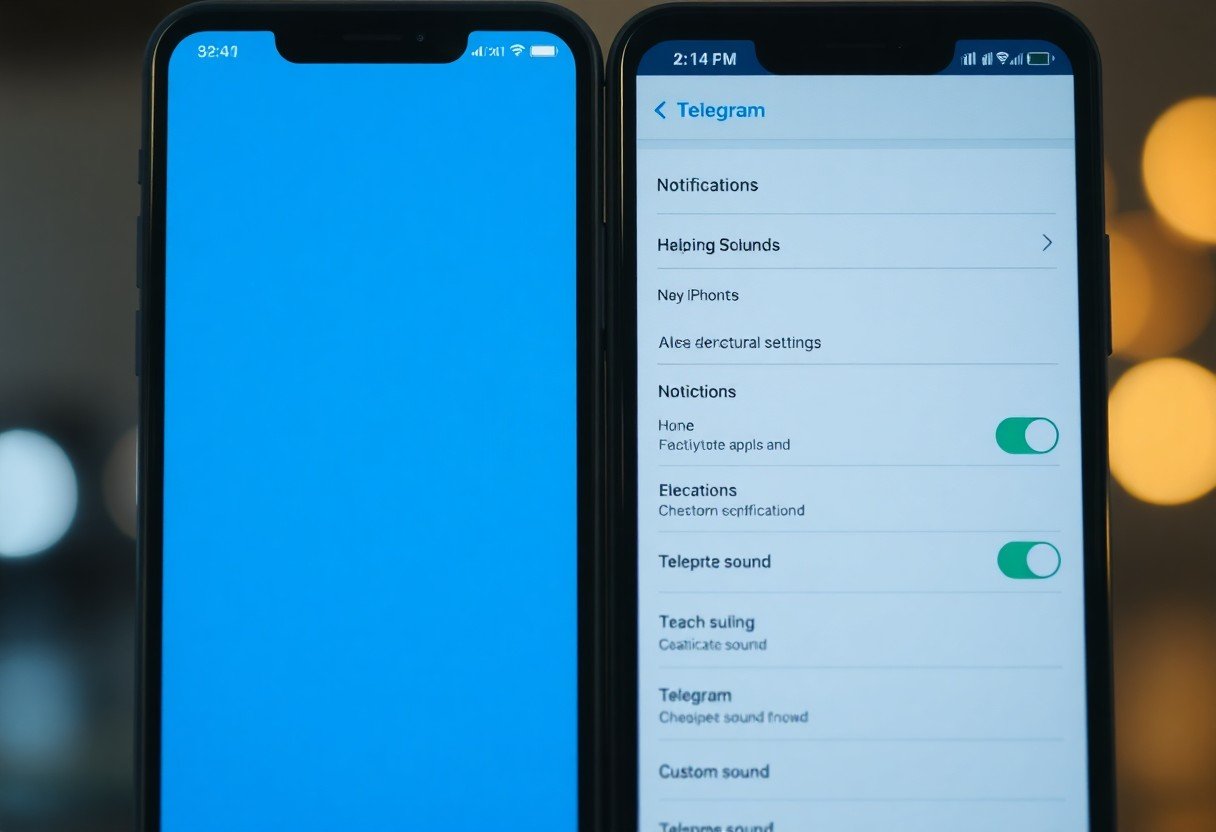


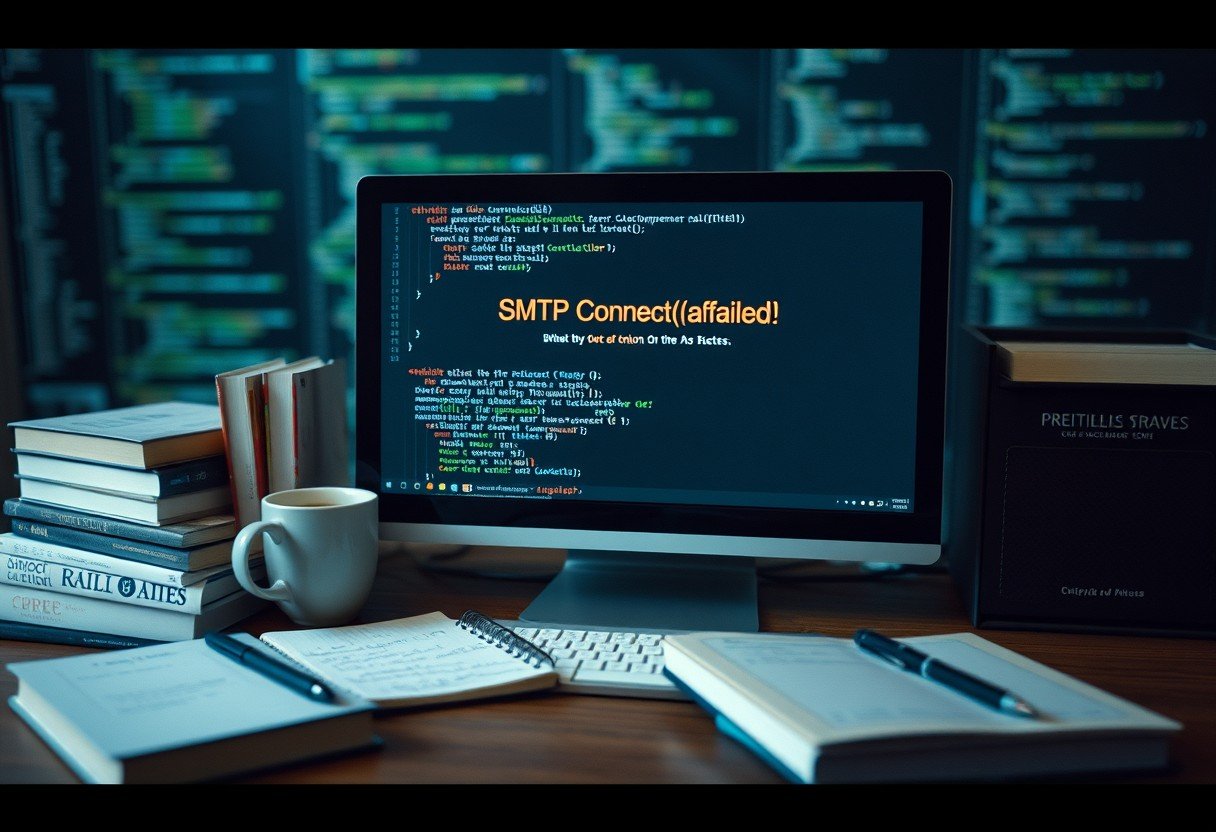




Leave a Comment