Just like a building needs a strong foundation, your website needs a proper structure to load quickly and look great. When adding style to your webpage with an external CSS file, where you place the link in your HTML document is crucial. Placing it correctly ensures your site loads styles first, preventing visual glitches and giving users a smooth experience right from the start. This simple step is key to better performance and easier maintenance.
Why the <head> Section is the Best Choice
The most effective and standard place to link an external style sheet is inside the <head> section of your HTML document. This is the universally accepted best practice among web developers for several important reasons.
When a browser loads a webpage, it reads the HTML from top to bottom. By placing your CSS link in the head, you tell the browser to download and understand the styling rules before it starts building the visible parts of the page in the <body>. This sequential loading process is vital for performance.
This proactive approach prevents a common issue known as a Flash of Unstyled Content (FOUC). FOUC happens when the browser displays the raw, unstyled HTML for a moment before the CSS rules are applied, creating a jarring visual shift for the user. Linking styles in the head ensures the page is painted with the correct styles from the very beginning, leading to a professional and seamless user experience.
How to Link Your External CSS File Correctly
To connect your external stylesheet, you use the <link> tag. This tag is a self-closing element and must be placed within the <head> section of your HTML. It requires specific attributes to tell the browser what it is linking to and its purpose.
The syntax is straightforward. The most critical attributes are ‘rel’ and ‘href’. The ‘rel’ attribute specifies the relationship between the HTML document and the linked file, which should be set to “stylesheet”. The ‘href’ attribute provides the path to your CSS file.
Here is a breakdown of the essential attributes:
- rel=”stylesheet”: This tells the browser that the linked file is a style sheet. This is a required attribute.
- href=”path/to/your/styles.css”: This specifies the location of your CSS file. It can be a relative path (on your own server) or an absolute URL (hosted elsewhere).
- type=”text/css”: While this attribute was required in older versions of HTML, it is now optional in HTML5 because “text/css” is the default type for stylesheets. However, including it can improve clarity.
A complete link tag would look like this: <link rel=”stylesheet” href=”styles.css” type=”text/css”>. Getting this single line of code right is fundamental to your website’s design.
Managing Multiple Style Sheets for Better Organization
For larger projects, it is often beneficial to split your CSS into multiple files. This allows you to organize your styles logically, perhaps with separate files for layout, typography, and color schemes. You can link multiple style sheets by simply adding multiple <link> tags in the <head> section.
The order in which you link these files is extremely important. CSS stands for Cascading Style Sheets, which means the rules are applied in the order they are read. If two stylesheets have conflicting rules for the same element, the rule from the stylesheet linked last will take precedence.
Therefore, you should always link your more general style sheets first (like a reset or framework file) and your more specific, custom style sheets last. This ensures your unique design choices override any default or generic styles.
The Problem with Placing Style Sheets in the <body>
While technically possible, placing a <link> tag in the <body> of your document is strongly discouraged. This unconventional method goes against web standards and can cause significant performance and rendering problems.
When the browser encounters a stylesheet link in the body, it has already started to render the page content. It must then pause, download the CSS file, and re-evaluate the styles for the content it has already displayed. This process is inefficient and is the primary cause of the Flash of Unstyled Content (FOUC), which harms the user experience.
In very specific and rare scenarios, such as dynamically loading non-critical styles after the page has loaded, it might be considered. However, for all primary and critical styling, always keep your stylesheet links in the <head> to ensure optimal performance and a smooth visual load.
Common Mistakes to Avoid when Linking CSS
Even experienced developers can make small mistakes that lead to big problems with styling. Being aware of common pitfalls can save you time and frustration. The two most frequent errors are incorrect file paths and misunderstanding the order of stylesheets.
An incorrect path in the ‘href’ attribute is the most common reason a stylesheet fails to load. Always double-check your file paths, paying close attention to whether they are relative to the HTML file or the root of your website. A single typo can prevent any of your styles from being applied.
| Mistake | Example of Incorrect Code | Correction |
|---|---|---|
| Wrong File Path | <link rel=”stylesheet” href=”style.css”> | Ensure the path is correct, e.g., href=”css/styles.css” if it’s in a subfolder. |
| Incorrect Order | <link rel=”stylesheet” href=”custom.css”> <link rel=”stylesheet” href=”bootstrap.css”> | Place generic frameworks first, then specific overrides: bootstrap.css then custom.css. |
Neglecting the cascading nature of CSS is another frequent oversight. If you link a general framework file after your custom styles, the framework may override your carefully crafted design. Always structure your links from general to specific.
How Other HTML Tags Affect Your Style Sheets
Your stylesheet links do not exist in isolation within the <head> section. They interact with other important tags, like <meta> and <script> tags, which together control how your page is rendered and behaves.
Meta tags, such as the viewport meta tag (<meta name=”viewport” content=”width=device-width, initial-scale=1.0″>), are crucial for responsive design. This tag should be included before your CSS links to ensure media queries and responsive styles work correctly across all devices from the moment the page starts to render.
Script tags, used for adding JavaScript, also have a significant impact on performance. While some scripts need to be in the head, it is often best practice to place them just before the closing </body> tag. Placing scripts at the end of the body allows the browser to render the page’s visual content first, improving perceived load times, while your styles in the head ensure it looks right from the start.
Frequently Asked Questions
Where should I link an external style sheet in my HTML document?
You should always link an external style sheet within the <head> section of your HTML file. This allows the browser to load the styles before rendering the page content, ensuring a smooth and visually consistent user experience.
What is the correct HTML tag to use for linking an external style sheet?
The correct tag is the <link> tag. It should include at least the ‘rel’ attribute set to “stylesheet” and the ‘href’ attribute pointing to the path of your CSS file, like this: <link rel=”stylesheet” href=”styles.css”>.
Can I place a link to an external style sheet in the <body> section?
While it is technically possible, you should avoid placing a stylesheet link in the <body>. Doing so can delay style rendering and cause a “flash of unstyled content” (FOUC), where the page appears without styles for a moment.
What is the correct order for linking multiple style sheets?
You should link your style sheets from the most general to the most specific. For example, link a CSS reset file first, then a framework like Bootstrap, and finally your own custom style sheet. This ensures your specific styles correctly override the general ones.
Why is my CSS file not working?
The most common reason a CSS file does not work is an incorrect path in the ‘href’ attribute of the <link> tag. Double-check that the path to your file is correct relative to your HTML document’s location.






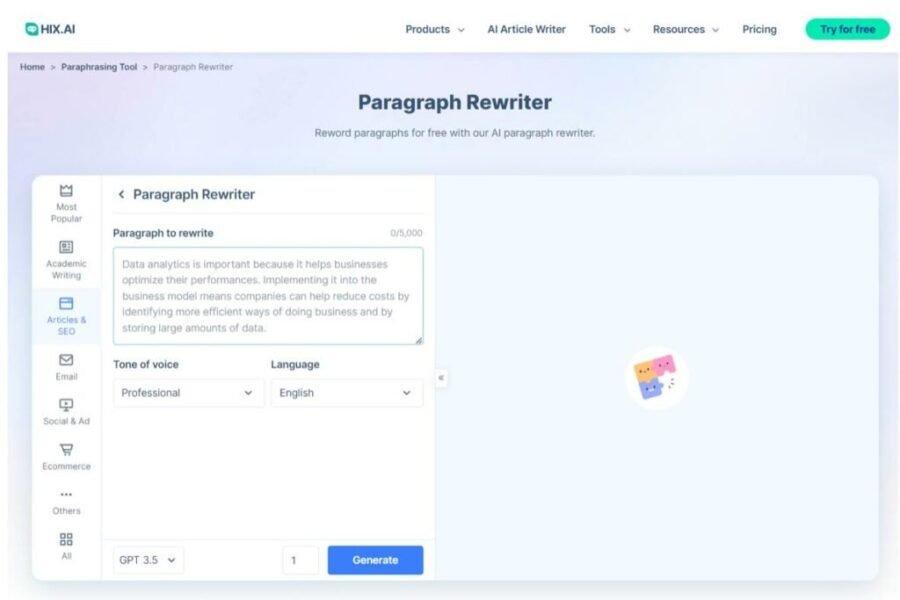
Leave a Comment