Changing your Apple ID might seem scary, but it doesn’t have to mean losing your precious data. Whether you need a new email for your account or are starting fresh, you can make the switch smoothly. This guide shows you how to change your Apple ID on your iPhone, iPad, or Mac while keeping all your photos, contacts, apps, and purchases safe. Following these steps ensures a seamless transition to your new account.
What to Consider Before You Change Your Apple ID
Before you dive into changing your Apple ID, it’s crucial to understand what’s at stake. This isn’t just a simple email swap; your Apple ID is the key to your entire digital life within the Apple ecosystem. It’s connected to everything from your purchased movies and apps to your iCloud photos and device backups.
Think about the content you’ve bought over the years. All your apps, music, and movies are permanently tied to the Apple ID that purchased them. Changing to a new ID means you might lose direct access to this content on the new account.
Also, consider how a change will affect your family. If you use Family Sharing to share purchases, subscriptions, and iCloud storage, switching your ID will remove you from the family group. You will need to be re-invited using your new Apple ID, which can disrupt shared services. Data stored in iCloud, like your photos, contacts, and documents, needs careful handling to ensure it moves with you.
The Essential First Step is Backing up Your Data
The single most important action you can take before changing your Apple ID is to create a full backup of your device. This step is your safety net, protecting your information from being lost or corrupted during the transition. A backup saves everything from your photos and messages to your app data and device settings.
You have two primary methods for backing up your Apple devices: iCloud and your computer. An iCloud backup is convenient because it happens automatically over Wi-Fi. To start one manually, go to Settings, tap your name, then select iCloud, and find iCloud Backup to begin the process.
For a more comprehensive backup, using a Mac or PC is a great option. If you have a Mac running macOS Catalina or later, you can use Finder. For older Macs or Windows PCs, you’ll use iTunes. Simply connect your device to the computer, open Finder or iTunes, select your device, and choose to “Back Up Now.” This ensures you have a complete copy of your data stored locally.
A Step-by-Step Guide to Changing Your Apple ID
Once you’ve backed up your data, you are ready to make the switch. Following these steps carefully will ensure a smooth process across all your devices. The key is to sign out completely before signing in with the new account.
It’s important to perform these actions on your primary device first, like your iPhone or iPad.
- Sign Out of Your Current Apple ID: On your iPhone or iPad, go to Settings and tap on your name at the top. Scroll all the way down and tap ‘Sign Out.’ You will be asked for your Apple ID password to turn off Find My iPhone. You’ll also be asked if you want to keep a copy of your data (like calendars and contacts) on the device. It’s a good idea to do this as an extra precaution.
- Create or Prepare Your New Apple ID: If you don’t have a new Apple ID ready, you can create one directly from the settings screen after signing out or by visiting the official Apple ID website.
- Sign In with the New Apple ID: Go back to Settings and tap ‘Sign in to your iPhone.’ Enter the credentials for your new Apple ID.
- Merge Your Device Data: This is a critical step. Your iPhone will ask if you want to merge the data currently on your device (like contacts and calendars) with your new iCloud account. Always choose ‘Merge’ to ensure your existing information is uploaded and synced to your new Apple ID.
After completing these steps on your main device, you’ll need to sign in with your new Apple ID on your other Apple devices, such as your Mac, Apple Watch, and Apple TV.
How to Handle Your Apps, Purchases, and Subscriptions
A common concern when switching your Apple ID is what happens to all the apps and media you’ve paid for. It is important to understand that all your App Store and iTunes purchases are permanently linked to the Apple ID you used to buy them. They do not transfer to a new account.
However, you won’t lose them entirely. To access or update apps purchased with your old ID, you will need to sign into the App Store with your old Apple ID credentials when prompted. This can become inconvenient, as you might have to juggle two accounts.
A better long-term solution for accessing past purchases is to use Family Sharing. You can set up a Family Sharing group with your new Apple ID and invite your old Apple ID to join. This allows you to share eligible purchased apps, music, and books between the two accounts.
Subscriptions, such as Apple Music or Apple TV+, do not transfer between Apple IDs. You will need to cancel the subscriptions on your old account and re-subscribe using your new Apple ID. Be sure to check your active subscriptions before you make the switch to avoid any service interruptions.
Troubleshooting Common Problems after the Switch
Even with careful planning, you might encounter a few issues after changing your Apple ID. Most problems are minor and can be fixed with a few simple steps. Common issues include problems syncing data, repeated requests to sign in, or trouble with certain apps.
You might find that some services like iMessage or FaceTime need to be reactivated with your new account. Go into the settings for these apps and ensure you are signed in with the correct new Apple ID. If your data doesn’t seem to be syncing correctly with iCloud, check your iCloud settings to make sure all the services you want to sync (like Photos, Contacts, and Mail) are enabled for the new account.
If you run into persistent problems that you can’t solve on your own, don’t hesitate to contact Apple Support. Their team can help you with account-specific issues and guide you through more complex troubleshooting steps.
| Problem | Quick Solution |
|---|---|
| Repeated sign-in popups | Sign out and sign back into iCloud, the App Store, and iTunes on all devices. |
| Contacts or calendars are missing | Go to Settings > [Your Name] > iCloud and ensure Contacts and Calendars are toggled on. If you chose not to merge, you may need to restore from your backup. |
| Cannot update an app | The app was purchased with your old Apple ID. Sign into the App Store with your old ID to update it, or set up Family Sharing. |
Frequently Asked Questions
Will I lose my photos if I change my Apple ID?
No, you should not lose your photos if you follow the correct steps. Before you switch, ensure your photos are backed up to iCloud or your computer. When you sign in with the new ID, choose to merge your data, which will upload the photos from your device to the new iCloud account.
What happens to my iMessage and FaceTime conversations?
Your iMessage and FaceTime history is linked to your device and your backup. As long as you back up your device before switching and merge your data correctly, your conversation history should remain intact. You will need to sign back into iMessage and FaceTime with your new Apple ID.
Can I switch back to my old Apple ID if I change my mind?
Yes, you can always switch back. Simply sign out of the new Apple ID in Settings and sign back in with your original Apple ID credentials. All the data and purchases associated with that original account will become available on your device again.
Do my subscriptions automatically transfer to the new Apple ID?
No, subscriptions like Apple Music, Apple TV+, and iCloud storage do not transfer automatically. You must cancel them on the old account and subscribe again using your new Apple ID to continue the service.
What does it mean to ‘Merge’ data with iCloud?
When you sign in with a new Apple ID, your device will ask if you want to merge the local data on it (like contacts, calendars, and Safari data) with the new iCloud account. Selecting ‘Merge’ uploads this local data to your new iCloud, ensuring you don’t lose any information stored on your device.

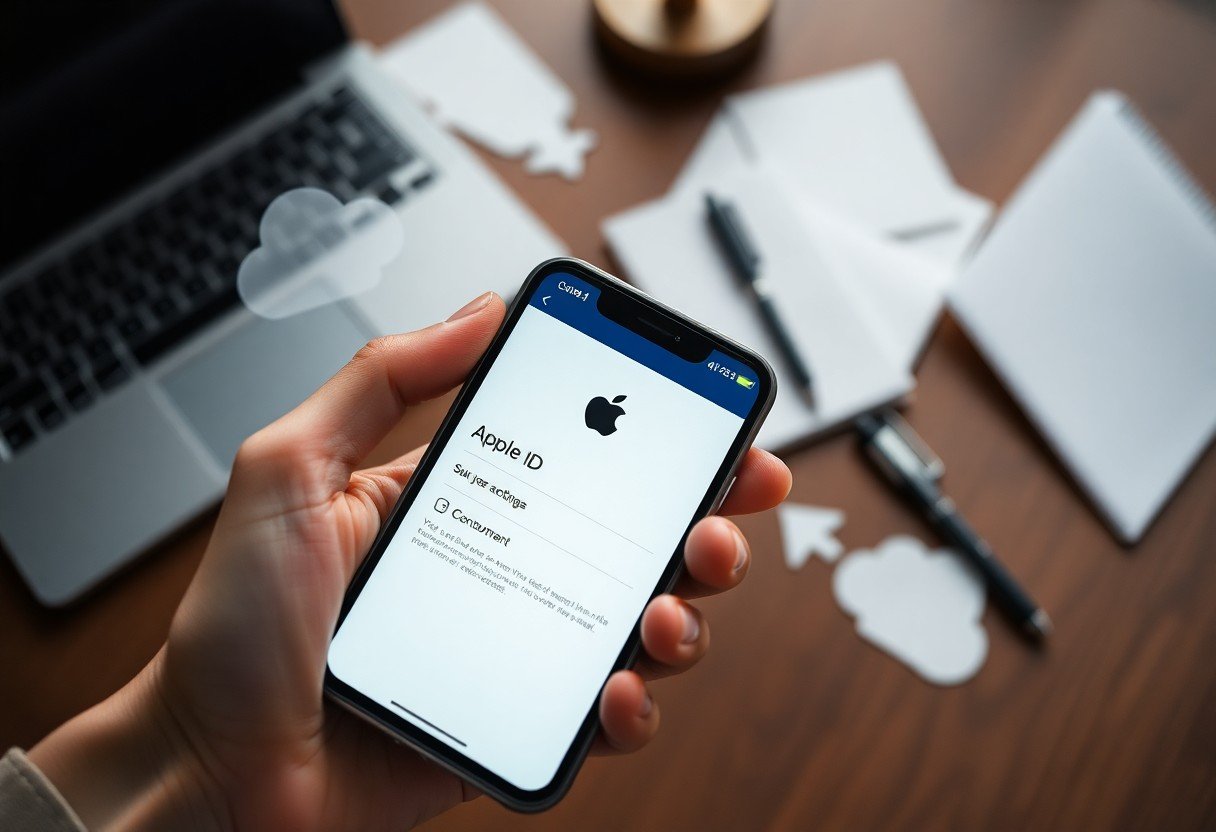





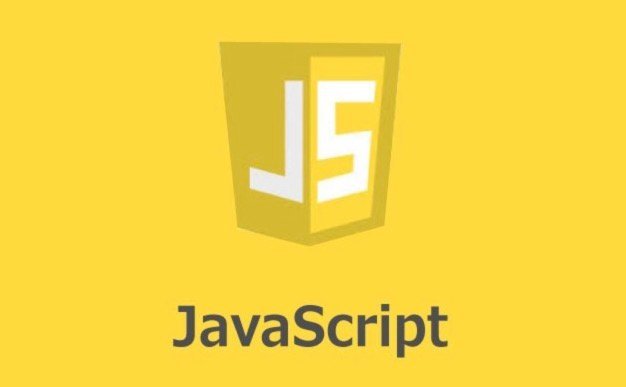

Leave a Comment