Can you stream Google Meet with StreamYard? Yes, and it is simple once you know the steps. With a virtual camera, you can send your Meet call into StreamYard and go live on YouTube, Facebook, or LinkedIn. This guide shows what you need, where settings live, how to set up, who this helps, when to use it, and why it boosts reach and engagement. You can stream Google Meet with StreamYard using a virtual camera and proper audio routing.
How The Integration Works In Simple Terms
Google Meet handles your call, StreamYard handles your broadcast. A virtual camera tool captures your Google Meet window and presents it to StreamYard as a webcam source. StreamYard then pushes that feed to your live platforms. The virtual camera acts like a bridge between Google Meet and StreamYard.
This flow lets you add overlays, lower thirds, and on screen comments while keeping Meet for guests. It works on a single computer, and it also works better with a second monitor. The setup fits hosts who want pro tools without changing video call apps.
Use it for webinars, town halls, internal all hands, and classroom streams. It helps when guests are more comfortable in Google Meet. It is also useful when you want multi platform streaming without inviting every viewer into the Meet room.
What You Need For A Smooth Setup
You need three things: a stable computer, a steady internet connection, and software to link both tools. Install a virtual camera app such as OBS Studio with its Virtual Camera feature. For audio, plan to capture system sound or use a virtual audio cable to bring Meet audio into StreamYard.
- A modern computer with at least a 4 core CPU and 8 to 16 GB RAM
- Upload speed of 5 to 10 Mbps for HD live streaming to multiple platforms
- OBS Studio or similar virtual camera software, and a reliable microphone
Aim for at least 5 Mbps upload for stable 720p streaming, and leave headroom for spikes. Wired Ethernet is more stable than Wi Fi during live events. Close heavy apps like video editors and cloud sync tools before you go live.
Set up accounts for Google Meet and StreamYard in advance. Log in on the same browser so device permissions work cleanly. Confirm camera and mic permissions for both sites in your browser settings.
Step By Step: Connect Google Meet To StreamYard
The process is straightforward once you try it once. Start your Meet call, set OBS to capture the Meet window, enable OBS Virtual Camera, and select that camera inside StreamYard. Then choose your streaming destinations and go live.
1. Start a Google Meet and pin the speaker or use a tiled view you prefer.
2. In OBS, add a Window Capture of the Meet window and crop to hide controls.
3. Turn on Start Virtual Camera in OBS.
4. In StreamYard, pick the OBS Virtual Camera as your camera source.
5. Route Meet audio into StreamYard by sharing tab audio or using a virtual cable.
6. Add overlays, choose destinations like YouTube and Facebook, and click Go Live.
Do a private test first to check sync and levels. If you hear echo, mute the live preview tab and use headphones. In Meet, keep only one mic active to avoid double processing. Always check audio meters in StreamYard before you start the broadcast.
For multi platform streaming, set your titles and descriptions per platform inside StreamYard. Schedule the stream ahead so viewers get reminders. Share the scheduled links with your audience well before the event.
Performance And Bandwidth Planning
Running Google Meet, OBS, and StreamYard at the same time adds load to your CPU and network. Chrome or Edge will use CPU and GPU for Meet, while OBS encodes video for the virtual camera. StreamYard uploads the final stream to your platforms. Plan your resolution and bitrate to match your hardware and network.
| Resolution | Frame Rate | Recommended Upload | CPU Guidance |
|---|---|---|---|
| 720p | 30 fps | 4 to 6 Mbps | 4 cores or better |
| 1080p | 30 fps | 6 to 10 Mbps | 6 cores or better |
| 720p with multi platform | 30 fps | 6 to 8 Mbps | 4 to 6 cores recommended |
Use a wired connection for mission critical streams. Enable hardware acceleration in your browser and keep GPU drivers up to date. Close unused tabs and apps that might spike CPU or bandwidth during the show.
Test your speed just before you go live and confirm stable upload. If your numbers vary by more than 20 percent, lower your resolution or bitrate. If your upload dips below your target, lower resolution before you go live.
Best Settings For Clear Audio And Video
In Google Meet, set Send and Receive quality to Auto or 720p if your plan allows. In OBS, match your Base and Output resolution to 1280×720 or 1920×1080 based on your upload headroom. Keep your OBS Virtual Camera scene clean and crop out the Meet control bar. In StreamYard, select 720p or 1080p based on your plan and bandwidth.
For audio, pick one echo canceller only to avoid warbling voices. Use headphones so Meet does not feed back into your mic. Use headphones to stop feedback and keep voices clear. In StreamYard, select the same mic you use in Meet only if you are not routing audio via a virtual cable.
Light your face with a soft key light and avoid strong backlight. Place the camera at eye level for a natural look. Keep backgrounds simple or use StreamYard overlays for a branded feel.
Tips To Engage Viewers During A Live Meet
Plan your show flow just like a TV segment. Open with what viewers will learn, introduce speakers, and recap key points at the end. Use StreamYard overlays, lower thirds, and banners to guide attention and add clarity.
- Set segments with time boxes like intro, demo, Q and A, and wrap.
- Use hotkeys or a co host to switch scenes and highlight comments fast.
- Add on screen calls to action for subscribe, links, or next steps.
Assign a moderator to watch chat and surface questions. Thank viewers by name when you feature their comments. Short, clear answers keep chat moving and hold watch time.
Switch layouts to fit the moment, such as solo speaker for key points and side by side for interviews. Keep cuts smooth so viewers do not feel lost. Avoid constant changes that distract from the content.
Common Problems And Quick Fixes
Most issues are simple to fix if you know where to look. Audio echo, AV sync drift, and black screens are the top three. Keep calm, pause the show flow, and apply a quick fix while your co host engages the audience.
- If audio and video are out of sync, reduce filters, lower bitrate, and restart the virtual camera.
- If you hear echo, mute the live preview tab, wear headphones, and disable one echo canceller.
- If the virtual camera is black, bring the Meet window to the foreground and refresh OBS sources.
High CPU can cause stutter. Drop to 720p, close background apps, and limit browser tabs. Check that your OBS scene has no hidden heavy sources like 4K media.
Try a different browser if capture fails. Clear site permissions for camera and mic, then re allow them. Restarting the browser clears many capture glitches fast.
Legal, Privacy, And Good Etiquette
Always get consent from meeting guests before streaming or recording. Add a verbal notice at the start and a banner in StreamYard as a reminder. Review Google Meet and platform terms so your use follows the rules. Never stream a meeting that contains private or sensitive information without clear permission.
When screen sharing, close personal apps and hide notifications. Crop the window in OBS to avoid showing meeting codes or emails. Share only the tabs you need and avoid showing file paths or client names.
Have a backup plan if something fails. Keep a holding slide with music ready, and a phone hotspot for emergency upload. Share a replay link after the event so viewers can catch up.
FAQ
Can I stream Google Meet to YouTube with StreamYard without OBS?
You still need a way to send the Meet video into StreamYard, which a virtual camera provides. Screen share can work in a pinch, but a virtual camera gives better framing, overlays, and control.
What is the easiest virtual camera for beginners?
OBS Studio is free and includes a simple Virtual Camera button. Many users find it easy after one practice session, and it gives you layouts, crops, and scene control.
How do I get audio from Google Meet into StreamYard?
You can share tab audio from your browser or use a virtual audio cable to route Meet sound into StreamYard. Keep only one mic active and wear headphones to avoid echo.
What upload speed do I need for a stable stream?
For 720p, plan for at least 5 Mbps upload with headroom. For 1080p, target 8 to 10 Mbps and avoid streaming if your speed swings while testing.
Will this setup work on a Chromebook?
Chromebooks have limits because many virtual camera tools do not run natively. You can try browser screen share to StreamYard, but quality and control are more limited.
How do I stop Meet guests from popping on screen by mistake?
Pin the speaker in Meet, crop your capture in OBS, and lock your scene before you go live. Use a second scene for screen share so you control every switch.

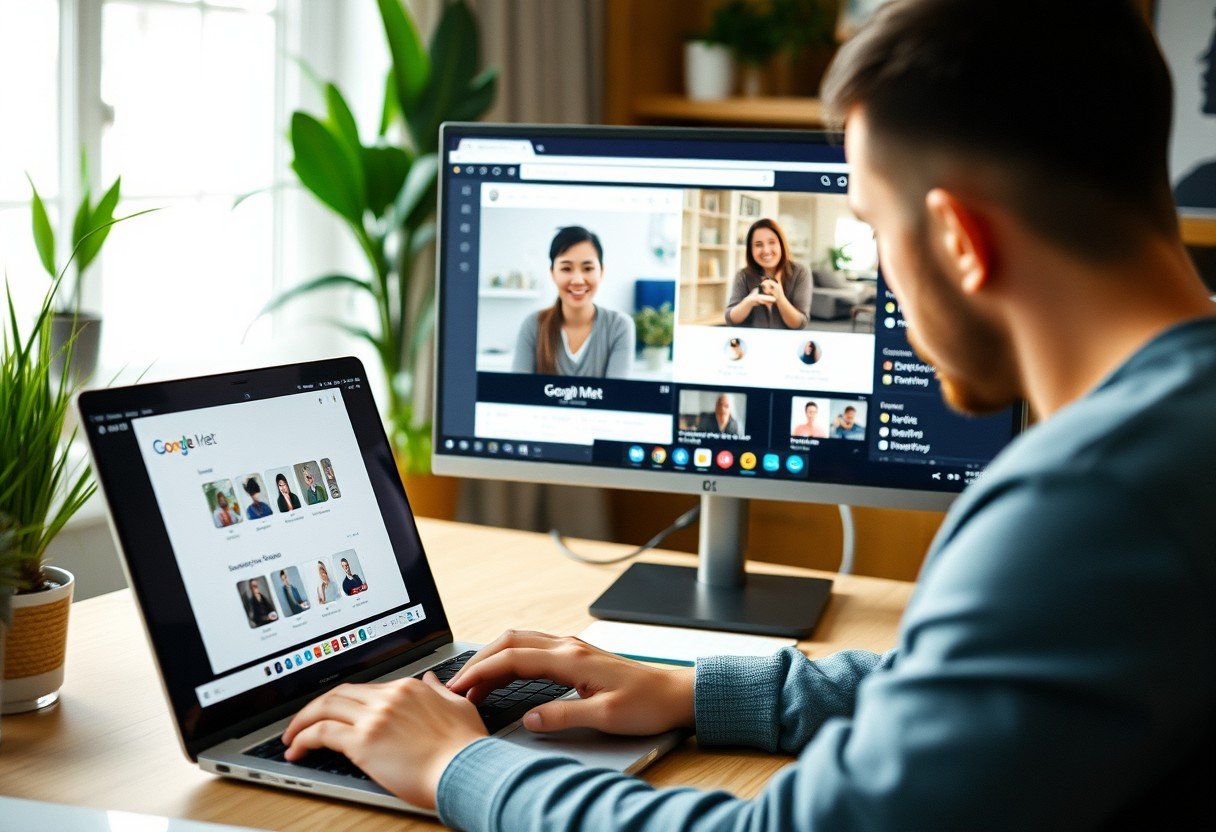
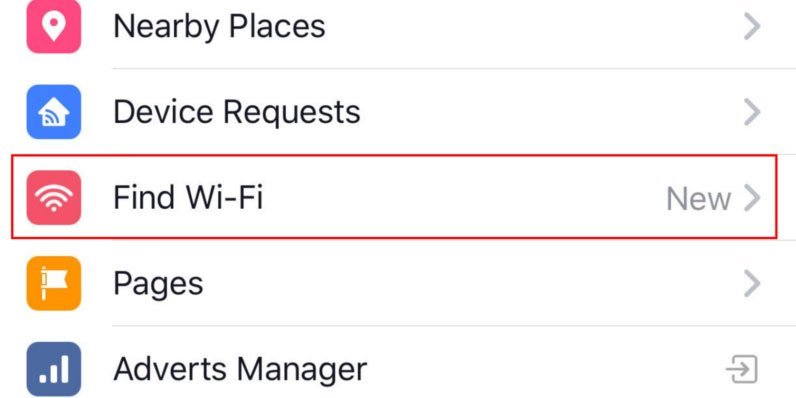




Leave a Comment