Yes, you can download songs from Apple Music for offline listening, which is perfect for times you’re without internet. This feature requires an active subscription and allows you to save your favorite tracks directly to your device. You can then enjoy your music on a plane, during a commute, or anywhere with poor connectivity. This guide will walk you through exactly how to do it, what limitations to expect, and how to manage your offline library.
What You Need to Know Before Downloading
Before you start building your offline library, it’s important to understand a few key rules of Apple Music. These aren’t complicated, but knowing them will help you avoid any surprises later on.
The most critical requirement is an active Apple Music subscription. Without it, the download option won’t be available. This is because you are essentially renting the music, not buying it.
All downloaded songs are protected by Digital Rights Management (DRM). This means the music files are encrypted and can only be played within the Apple Music app on an authorized device. You can’t move them to an MP3 player or burn them to a CD.
Finally, you can authorize up to 10 devices (with a maximum of five computers) to be associated with your Apple Music account. Your downloaded tracks will be available across these signed-in devices, making your music accessible wherever you are.
How to Download Songs on Apple Music Step-by-Step
Apple makes the process of downloading music for offline use incredibly simple. You can download a single song, an entire album, or a playlist with just a couple of taps. The interface is designed to be intuitive for everyone.
To get started, make sure you have a stable internet connection and enough storage space on your device. High-quality audio files, especially Lossless tracks, can take up a significant amount of room.
Follow these simple steps to save music to your device:
- Open the Apple Music app and find the song, album, or playlist you want to download.
- Tap the plus (+) icon to add the music to your library.
- Once it’s added, you will see a download icon (a cloud with a downward arrow). Tap this icon to begin the download.
- You can find all your offline tracks by going to the Library tab and selecting ‘Downloaded’.
The Benefits of Listening to Apple Music Offline
The ability to listen offline is one of the biggest advantages of a streaming subscription. It transforms how and where you can enjoy your favorite music, offering freedom from the need for a constant internet connection.
One of the most obvious benefits is saving on mobile data. Streaming music, especially at high quality, can quickly eat through your monthly data allowance. By downloading your playlists over Wi-Fi, you can listen for hours without using a single megabyte of data.
Offline listening ensures an uninterrupted music experience. Whether you’re on a subway, a long flight, or hiking in a remote area, your music will play without buffering or stopping. This is perfect for workouts, travel, and daily commutes where internet connectivity can be unreliable.
Understanding the Limitations of Downloaded Songs
While downloading music is a fantastic feature, it comes with a few limitations that are tied to the subscription model. Understanding these helps manage your expectations and your music library effectively.
Your access to downloaded songs is directly linked to your subscription status. If you cancel your Apple Music subscription or it expires, all the tracks you’ve downloaded will become unplayable and will eventually be removed from your device.
Additionally, there are a couple of other key points to remember:
- Device Check-in: Your device must connect to the internet at least once every 30 days to verify your subscription status. If it doesn’t, your downloaded songs may become temporarily unavailable.
- Storage Capacity: The number of songs you can download is only limited by the available storage space on your device.
- App-Only Access: As mentioned, DRM protection means you can only listen to these songs within the Apple Music app.
How to Manage Your Apple Music Downloads
Keeping your downloaded music library organized is key to a great offline experience. Over time, you may want to remove old songs to make room for new ones. Apple Music provides simple tools to manage your storage and keep your library fresh.
All your offline music is conveniently located in one place. To see what you’ve downloaded, navigate to the Library tab in the Apple Music app and tap on ‘Downloaded’. Here, you can see all the albums, artists, and songs saved to your device.
Deleting downloads is just as easy as adding them. If you need to free up space, you can remove a single song or an entire album. To delete a download, simply find the item in your library, tap and hold it, and select ‘Remove’. You will be given the option to ‘Remove Download’ or ‘Delete from Library’. Choosing ‘Remove Download’ will free up space but keep the song in your cloud library for streaming.
Alternatives to Apple Music for Offline Listening
Apple Music is a top contender in the streaming world, but it’s not the only service that offers offline listening. Competitors like Spotify, Amazon Music, and Tidal provide similar features, each with its own unique benefits and pricing.
Most major streaming services understand that users need offline access. Spotify allows Premium subscribers to download playlists and albums, while Amazon Music offers downloads to its Prime and Unlimited members. It’s always a good idea to compare the features before committing to a platform.
Here is a quick comparison of the download features on popular services:
| Streaming Service | Subscription Required for Downloads | DRM Protected |
|---|---|---|
| Apple Music | Yes | Yes |
| Spotify | Yes (Premium) | Yes |
| Amazon Music | Yes (Prime or Unlimited) | Yes |
Each service ties its offline feature to a paid subscription, and all of them use DRM to protect the music. The best choice for you often comes down to personal preference, device ecosystem, and exclusive content.
Frequently Asked Questions About Apple Music Downloads
Do I own the songs I download from Apple Music?
No, you do not own the songs. Downloading music on Apple Music is more like renting. The files are DRM-protected, and you only have access to them as long as you maintain an active subscription.
What happens to my downloaded songs if I cancel my subscription?
If your Apple Music subscription ends, you will lose access to all the songs you have downloaded. They will become unplayable and will be removed from your device’s storage.
Why won’t my songs download on Apple Music?
Common reasons for download issues include a poor internet connection, insufficient storage space on your device, or an inactive subscription. Try checking your Wi-Fi, freeing up some space, and making sure your subscription is current. Restarting the app can also help.
Can I move downloaded Apple Music songs to an MP3 player?
No, you cannot transfer downloaded songs to an external device like an MP3 player or USB drive. The DRM protection restricts playback to the Apple Music app on an authorized device.
How much storage do Apple Music downloads take up?
The amount of storage depends on the audio quality you choose. Standard quality songs are smaller, while Lossless and Hi-Res Lossless files can take up significantly more space. You can manage audio quality in the Music settings to balance quality with storage.

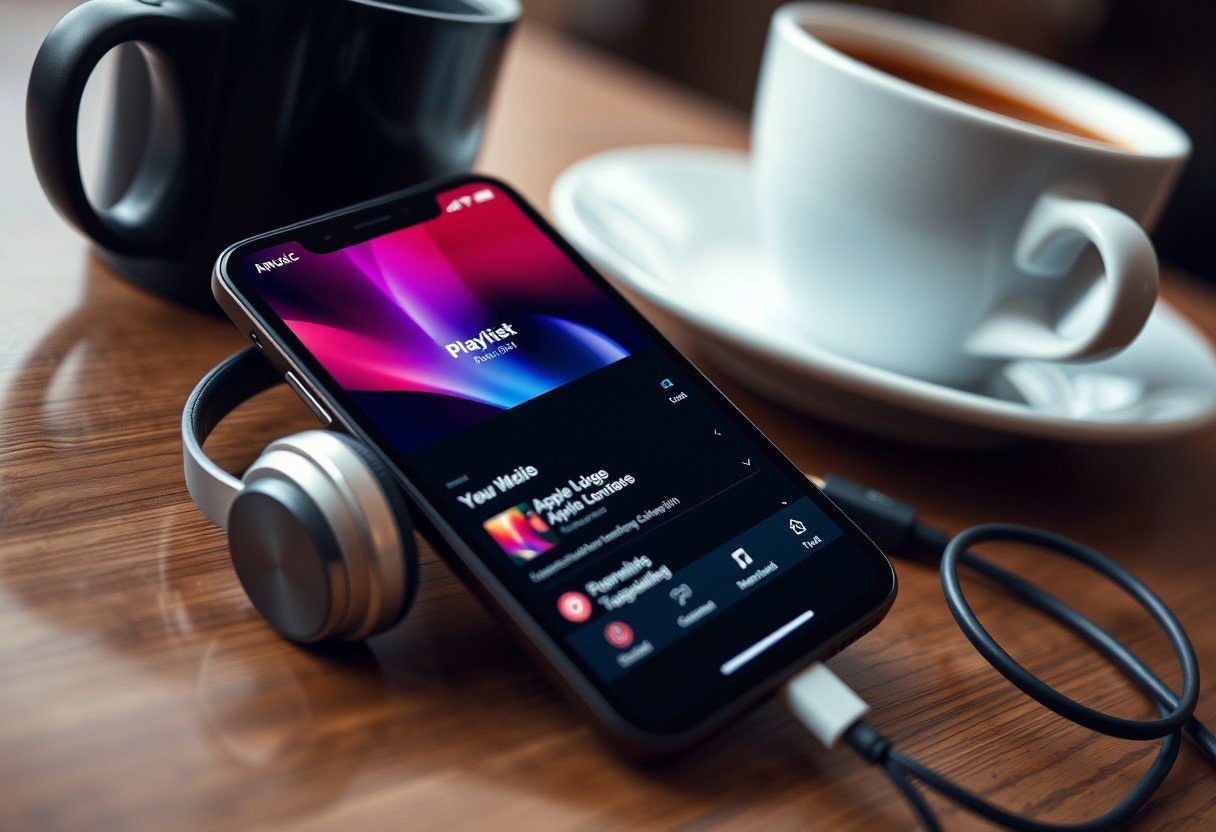






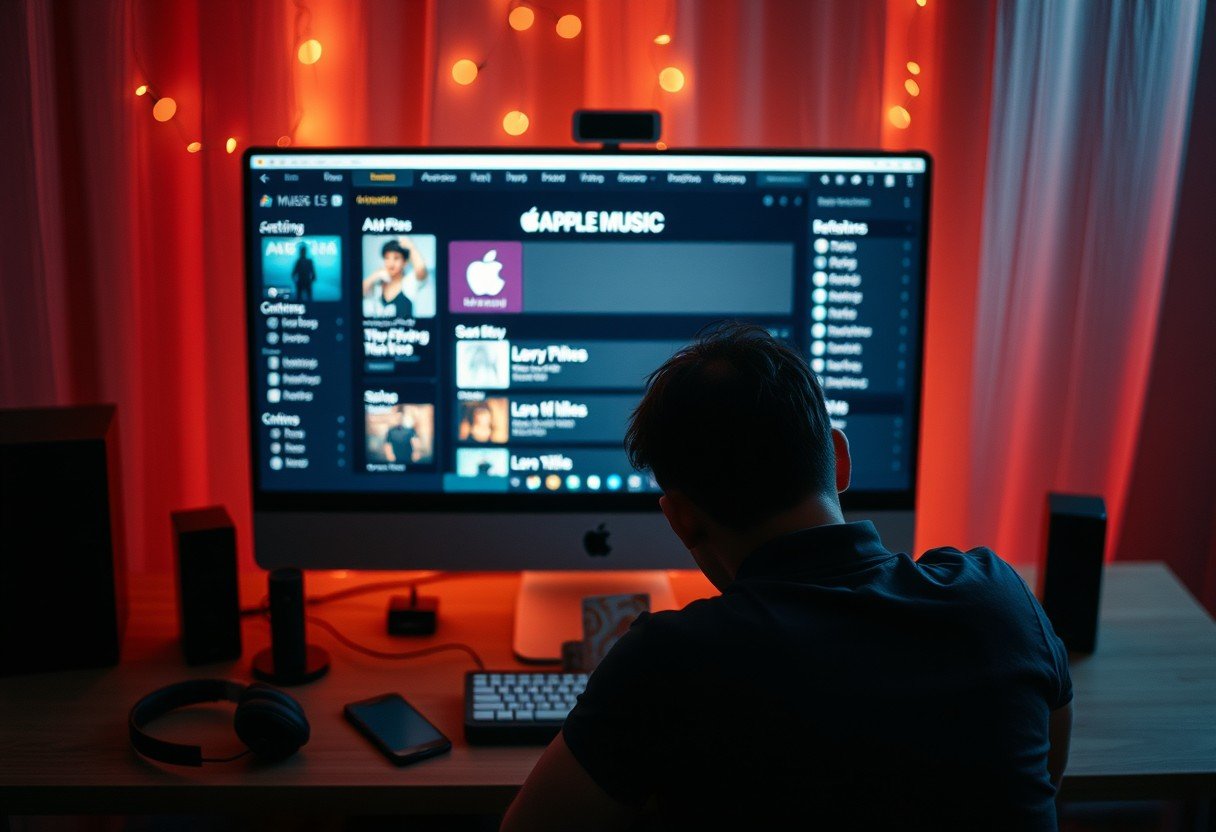
Leave a Comment