Smart TVs Let You Watch Digital Files And Discs With The Right Setup. This Guide Explains What Formats Work, Where To Find Support, How To Play Files From USB Or Network, When You Need An External Player, Who Should Convert Files, And Why Checking Your TV Specs Matters. Read On To Learn Simple Steps To Play DVDs, MP4, AVI, And MKV On Your Smart TV.
Understanding Smart Tv Capabilities
Smart TVs Combine Internet Features With A Built In Media Player On Many Models. Most Newer Sets Support Common Video Containers Like MP4 And Often MKV but codec support can vary by brand.
Look In Your TV Manual Or On The Manufacturer Website To See Exact Supported Codecs And Containers. This Saves Time When You Want To Play Files From A USB Drive Or Network.
Knowing Your TV Operating System Helps Too. Android Tv, Tizen, webOS, And Roku OS Each Use Different Apps And Media Engines That Affect File Support.
DVD Playback Options And Compatibility Table
Most Smart TVs Do Not Include An Optical Drive So You Will Need A Built In Player Model Or An External Device. An External Player Connected By Hdmi Is The Easiest Way To Watch DVDs On Any Smart TV.
| Option | How It Works | When To Use |
|---|---|---|
| Built In DVD Player | Disc Inserted Directly Into Tv | If You Buy A Tv With A Drive For Simplicity |
| External DVD Player | Connect Via Hdmi To The Tv | When Tv Has No Drive Or For Better Disc Support |
| Pc Or Laptop | Play Disc On Pc And Send Video To Tv | When You Need Region Bypass Or Extra Playback Tools |
Choose The Option That Matches Your Budget And Need For Features Like Chapters Or Extra Audio Support.
Playing Mp4 Files On Your Smart Tv
MP4 Is The Most Widely Supported Container And Works On Most Smart TVs When It Uses Common Codecs Like H.264 For Video And AAC For Audio. If Your File Uses These Codecs It Will Play Directly From A Usb Stick Or Network Share.
How To Play From Usb:
- Format The Usb Drive As Ftp Or Fat32/Exfat Based On Tv Recommendations.
- Copy The Mp4 File To The Drive And Insert Into The Tv Usb Port.
- Open The Tv Media App And Select The File To Play.
For Network Playback Use Dlna, Plex, Or A Cast Feature To Stream Mp4 Files From Your Phone Or Pc To The Smart Tv Without Transferring Files.
Dealing With Avi Files And Codec Issues
AVI Is A Container That Can Hold Many Different Video And Audio Codecs Which Causes Playback Problems On Some Smart TVs. If An Avi File Does Not Play, It Is Usually A Codec Mismatch.
Common Fixes Include Converting The File To Mp4 Or Using A Media Server App Like Plex Which Transcodes On The Fly. Transcoding Lets You Play The File Without Manual Conversion.
Simple Troubleshooting Steps:
- Check The Tv Manual For Supported Codecs To Confirm The Issue.
- Try Opening The File On A Pc To See Which Codec Is Used And Convert If Needed.
Playing Mkv Files And Best Apps To Use
MKV Is Popular For Movies Because It Can Hold Multiple Audio Tracks And Subtitles. Many Smart TVs Play Simple MKV Files But Complex Tracks Or Rare Codecs Can Break Playback.
If Your Tv Does Not Play An Mkv File Natively You Can Install Apps Like Plex Or Local Media Players Where Available. On Android Tv, A Player Such As VLC Or Kodi Often Solves Compatibility Problems.
When To Convert Versus Use An App:
Convert When You Need A Single Universal File For Multiple Devices. Use A Media App When You Want To Keep Multiple Tracks Or Subtitle Options Intact.
Streaming Versus Physical Media And When To Choose Each
Streaming Offers Convenience And A Large Library, While Physical Media Gives You Offline Access And Often Better Quality For Blu Ray And DVD Discs. Choose Physical Media When You Want Extra Features Or When Internet Speed Is Limited.
If You Rely On A Home Network For Media, Set Up A Simple Media Server For Better Playback And Remote Access From The Smart Tv.
Practical Tips To Improve Playback:
Keep Your Tv Firmware Updated For New Codec Support. Use Quality Hdmi Cables For External Players. And Store Files On A Fast Usb Drive Or Network Attached Storage For Smooth Playback.
Frequently Asked Questions
Can My Smart Tv Play A DVD Without An External Player?
Most Smart Tvs Do Not Include A Disc Drive So You Will Need An External Dvd Player Or A Tv Model With A Built In Drive To Play Discs Directly.
Which Video Format Works Best On Smart Tv?
MP4 With H.264 Video And AAC Audio Is The Most Reliable Choice For Wide Compatibility Across Smart Tv Models.
Why Does My Avi File Not Play On The Tv?
Because Avi Can Use Many Different Codecs Your Tv May Not Support The Specific Codec Inside The File. Converting The File To Mp4 Or Using A Transcoding Media Server Fixes The Problem.
How Can I Play Mkv Files If My Tv Does Not Support Them?
Install A Media Player App That Supports Mkv Or Use Plex/Vlc On A Connected Device To Stream Or Transcode The File For Smooth Playback.
Is Streaming Better Than Using A Dvd Or Blu Ray?
Streaming Is More Convenient And Frequent For New Releases, While Dvd And Blu Ray Often Offer Better Picture And Extra Features. Choose Based On Quality Needs And Internet Reliability.
What Is The Easiest Way To Play Video Files From My Phone On Tv?
Use Screen Cast, Chromecast, Or A Dlna App To Send Files From Your Phone To The Smart Tv For Quick Playback Without Cables.






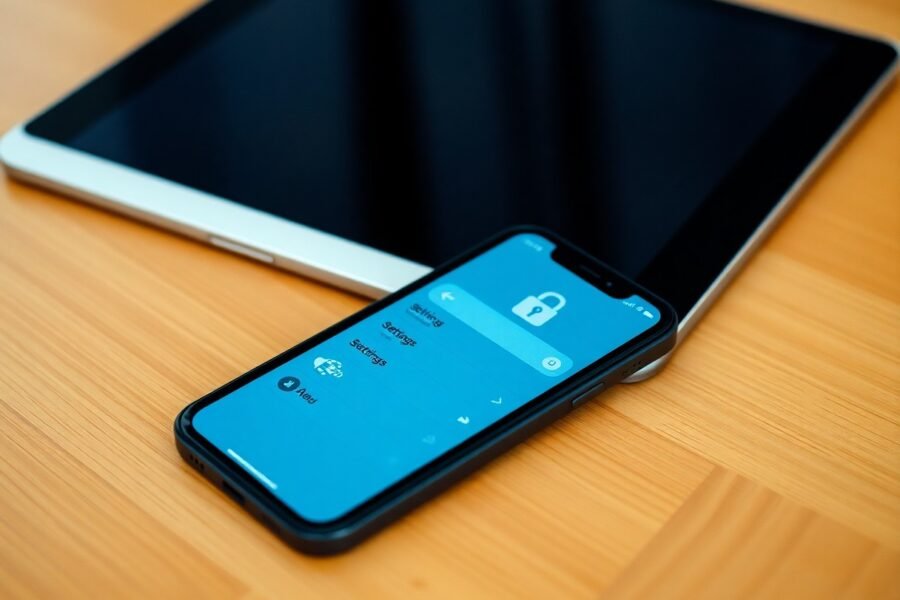


Leave a Comment