Many people wonder if their smart TV can do more than just stream movies, possibly even replacing a home computer. While smart TVs have internet access and apps, they are built for entertainment first. This guide explains what you can realistically do with your smart TV for computer-like tasks, what its limits are, and how to get the most out of its features for basic productivity.
What Makes a Smart TV Different from a Regular TV?
Your journey into using a smart TV as a computer begins with understanding its core design. Unlike traditional televisions that only display a broadcast signal, smart TVs have a built-in operating system and internet connection. This fundamental difference is what opens the door to new possibilities.
Think of a smart TV’s operating system, like Android TV, Tizen, or webOS, as the brain of the device. Each system has its own app store, user interface, and features. For example, a TV with Android TV gives you access to the massive Google Play Store, while Samsung’s Tizen focuses on easy integration with other Samsung devices.
This built-in intelligence allows your TV to connect to Wi-Fi, run applications, and browse the web without needing any other device. It transforms the television from a passive screen into an interactive hub for your living room.
Understanding the Hardware Limitations
Before you try to write a novel or edit a video on your TV, it’s crucial to look at the hardware inside. Smart TVs are not built with the same powerful components as desktop or laptop computers. Their processors, memory (RAM), and storage are designed primarily for one task: streaming high-quality video smoothly.
Most smart TVs come with between 1GB and 4GB of RAM, which is far less than the 8GB or 16GB commonly found in modern computers. This limits the TV’s ability to multitask or run demanding applications. Storage is also minimal, usually just enough to hold the operating system and a handful of apps.
Here is a simple comparison to put things in perspective:
| Feature | Typical Smart TV | Typical Computer |
| Processor | Optimized for media playback | High-performance for multitasking |
| RAM | 2-4 GB | 8-16 GB or more |
| Storage | 8-32 GB internal | 256 GB – 1 TB or more |
| Operating System | Limited (e.g., Tizen, webOS) | Versatile (e.g., Windows, macOS) |
Essential Accessories for a Computer-Like Experience
Using your TV’s remote to type a web address or email is slow and frustrating. To make your smart TV feel more like a computer, you will need to connect a few peripheral devices. Fortunately, most modern smart TVs make this easy.
Connecting a wireless keyboard and mouse is the single most important step to improve productivity. This allows you to type and navigate just as you would on a desktop computer. Most TVs support these devices through either Bluetooth or a USB port.
To enhance your setup even further, consider these accessories:
- A Wireless Keyboard and Mouse Combo: This is the most essential purchase for easier navigation and typing.
- An External Hard Drive or USB Stick: Since TV storage is limited, an external drive lets you access documents, photos, and videos directly.
- A Webcam: If your TV supports video conferencing apps like Zoom or Google Meet, a compatible USB webcam is necessary to make calls.
These simple additions can dramatically change how you interact with your TV, turning it from a lean-back viewing device into a sit-forward productivity tool.
What Tasks Can You Realistically Perform?
With the right accessories, your smart TV can handle a surprising number of basic computing tasks. It excels at anything related to media consumption and can be quite capable for light productivity, as long as you keep your expectations in check. It’s perfect for tasks that benefit from a large screen but don’t require intense processing power.
You can comfortably use your smart TV for web browsing, managing social media accounts, and watching online videos. It’s also great for displaying photo slideshows for the family or streaming music through apps like Spotify.
For productivity, you can access web-based applications like Google Docs or Microsoft Office Online to view or make light edits to documents. It can also serve as a great tool for video conferencing, allowing you to see everyone in the meeting on a large, clear screen.
Why a Smart TV Cannot Fully Replace Your Computer
Despite its versatility, a smart TV has significant limitations that prevent it from being a full computer replacement. The primary issue is its lack of processing power. Trying to open multiple browser tabs while a document is open can cause the system to slow down or even crash.
Another major hurdle is the software. Smart TV operating systems are closed environments with limited app stores, unlike the vast software libraries available for Windows and macOS. You cannot install specialized software for tasks like graphic design, video editing, or programming.
The user interface is also designed to be navigated with a simple remote from ten feet away, not with a mouse and keyboard up close. This can make precise tasks like editing a spreadsheet feel clumsy and inefficient.
Tips for Getting the Most Out of Your Setup
If you decide to use your smart TV for light computing, a few adjustments can make the experience much better. Optimizing your TV’s settings will help bridge the gap between entertainment and productivity.
- Adjust Display Settings: Many TVs have a “PC” or “Game” mode that reduces input lag and sharpens text. Lowering the brightness can also reduce eye strain during long sessions.
- Ensure a Stable Internet Connection: For smooth web browsing and streaming, connect your TV to your router with an Ethernet cable instead of relying on Wi-Fi if possible.
- Keep Your Software Updated: Regularly check for and install updates for your TV’s operating system and apps. This ensures you have the latest features, security patches, and performance improvements.
- Organize Your Home Screen: Place your most-used productivity apps on the main home screen for quick and easy access.
By following these tips, you can create a more efficient and comfortable workspace using the screen you already own.
Frequently Asked Questions
Can I use a smart TV for my office work?
A smart TV is suitable for light office tasks like checking emails, joining video calls, and viewing documents. However, it lacks the power and software for heavy workloads, multitasking, or using specialized business applications.
Do all smart TVs support a keyboard and mouse?
Most modern smart TVs support keyboards and mice through Bluetooth or USB connections. However, it is best to check your specific TV model’s specifications to confirm compatibility before making a purchase.
Is it possible to install programs like Photoshop or Microsoft Word on a smart TV?
No, you cannot install traditional desktop software on a smart TV. You are limited to the applications available in your TV’s specific app store and web-based services like Google Docs or Microsoft 365 Online.
Can I use my smart TV as a second monitor for my laptop?
Yes, this is one of the best ways to use your smart TV for productivity. You can connect your laptop or desktop computer to the TV using an HDMI cable, effectively turning the TV into a large external monitor.
Is gaming on a smart TV a good experience?
Smart TVs are excellent for cloud gaming services like NVIDIA GeForce NOW or Xbox Cloud Gaming, which stream games over the internet. For direct gaming, connecting a console or PC via HDMI is still the best option for performance.




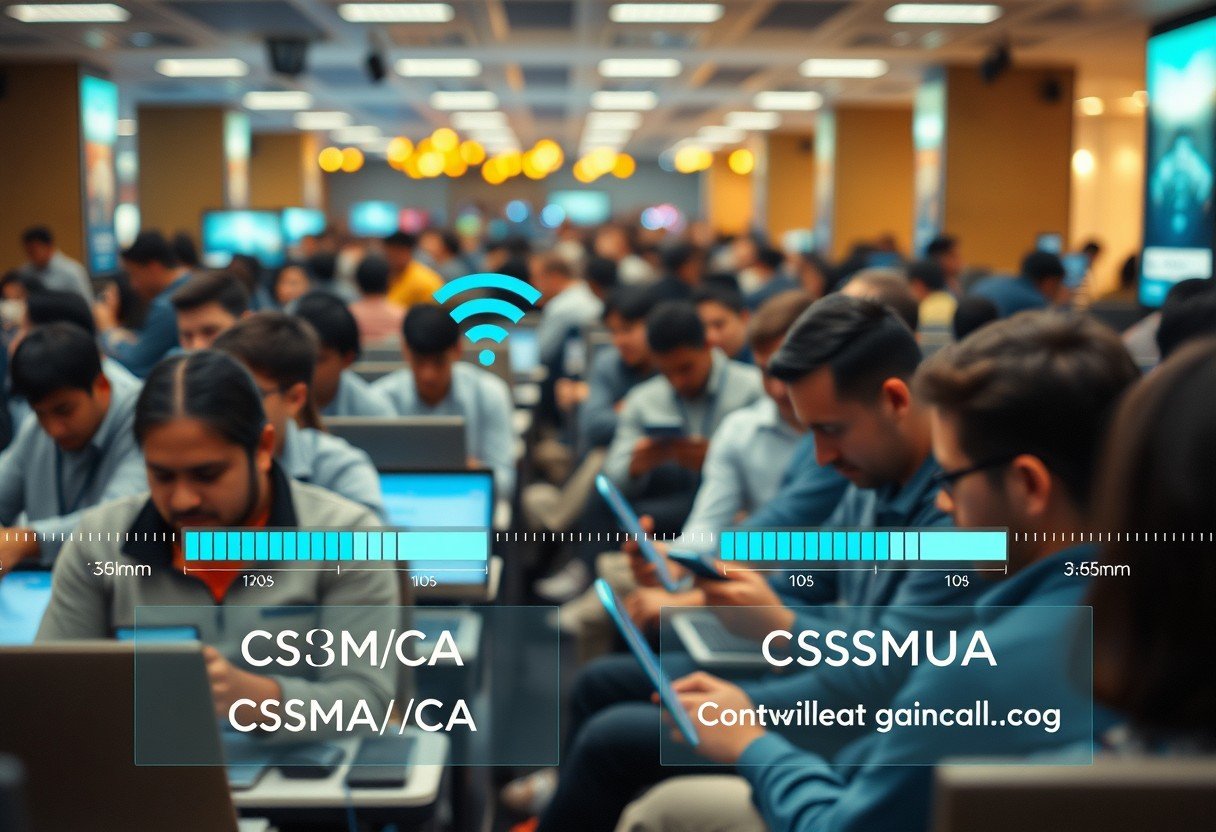
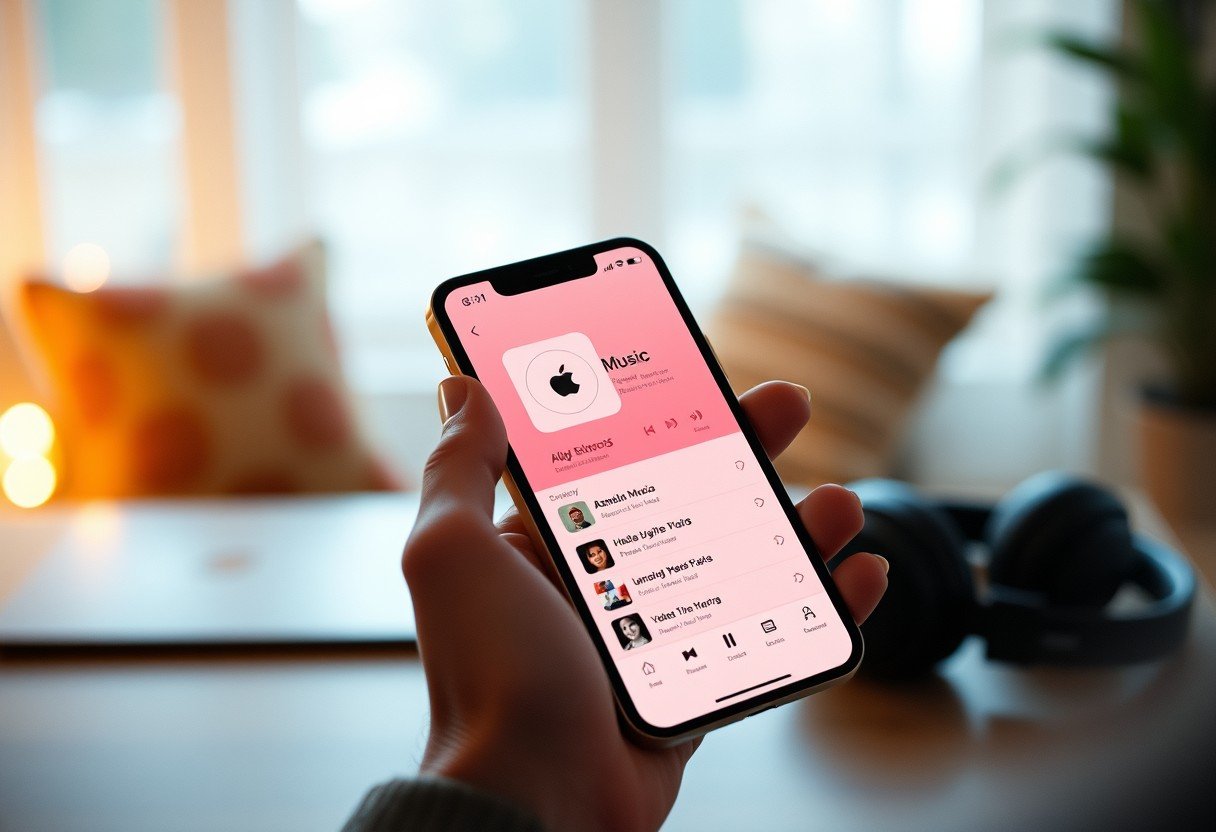
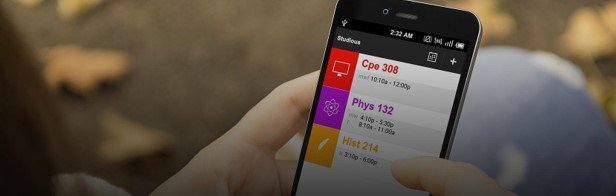


Leave a Comment