OBS, or Open Broadcaster Software, is a fantastic free tool for streaming and recording your screen. But before you can start creating content, it’s vital to know if your computer can handle it. This guide explains the essential system requirements for OBS, from the bare minimum to the recommended specs for a smooth, lag-free experience. Understanding these needs will help you avoid frustrating performance issues and get the most out of this powerful software.
What are the Minimum System Requirements to Run OBS?
To simply get OBS up and running, your computer needs to meet a baseline set of specifications. Think of these as the absolute minimum needed to open the software and perform basic functions. While you can use OBS with these specs, you might experience lag or performance issues if you try to stream at high quality or use many sources at once.
Meeting these requirements is the first step, but it doesn’t guarantee a flawless experience, especially for demanding tasks like gaming streams. These specs are best suited for simple recording or streaming at lower resolutions like 720p.
Here is a quick breakdown of the essential minimum requirements:
- Operating System: You’ll need Windows 8.1, macOS 10.13, or a compatible Linux distribution.
- Processor (CPU): A multi-core processor is necessary, but even an older dual-core CPU can work in a pinch.
- Memory (RAM): A minimum of 4GB of RAM is required.
- Graphics Card (GPU): Your system must have a graphics card that supports DirectX 10.1.
Recommended Specifications for a Smooth Streaming Experience
If you’re serious about streaming or recording high-quality video, you’ll want to aim for the recommended system requirements. Meeting these specs ensures that OBS runs smoothly, even when you’re streaming high-resolution video, playing resource-intensive games, and using multiple sources like webcams and overlays simultaneously.
A system that meets or exceeds these recommendations will provide a much better experience for both you and your viewers. It reduces the chances of dropped frames, stuttering, and other performance problems that can ruin a broadcast. Investing in capable hardware is investing in the quality of your content.
Here is a comparison of the minimum versus the recommended requirements to give you a clearer picture:
| Component | Minimum Requirement | Recommended for Smooth Performance |
|---|---|---|
| Processor (CPU) | Dual-Core Processor | Intel i5 / AMD Ryzen 5 (or newer) |
| Memory (RAM) | 4 GB | 8 GB or more |
| Graphics Card (GPU) | DirectX 10.1 Compatible | DirectX 11 Compatible (e.g., NVIDIA GTX 10-series) |
| Operating System | Windows 8.1 / macOS 10.13 | Windows 10/11 / macOS (latest version) |
Operating System Compatibility: Windows, macOS, and Linux
One of the best features of OBS is its wide compatibility across different operating systems. This flexibility allows creators to use their preferred platform without issues. However, it’s important to ensure your OS version is up-to-date to benefit from the latest features, security patches, and performance optimizations within OBS.
For Windows users, OBS supports everything from Windows 8.1 up to Windows 11. On the Apple side, you’ll need macOS 10.13 (High Sierra) or a newer version to run the software effectively. Linux users aren’t left out either, with official support for distributions like Ubuntu.
No matter which OS you use, keeping your operating system updated is a key step in preventing compatibility issues and ensuring OBS functions as intended.
Key Hardware Components that Impact OBS Performance
Your computer’s internal hardware plays the biggest role in how well OBS performs. The central processing unit (CPU), graphics processing unit (GPU), and memory (RAM) all work together to encode and broadcast your video feed in real-time. Understanding how each component contributes can help you identify potential bottlenecks in your system.
The Role of Your CPU
The CPU is often considered the brain of your computer, and for OBS, it does a lot of the heavy lifting. It handles encoding your video, which is the process of compressing it to be sent over the internet. A modern multi-core processor, like an Intel i5 or AMD Ryzen 5, is highly recommended to manage this process without slowing down your game or other applications.
Why a Good GPU Matters
While the CPU can handle encoding, offloading this task to your graphics card (GPU) can free up your processor and lead to much better performance. This is known as hardware encoding. A dedicated graphics card, such as one from the NVIDIA GTX 10 series or newer, will significantly improve your streaming quality and allow you to stream at higher resolutions and frame rates without impacting your game’s performance.
RAM and Storage Needs
RAM, or Random Access Memory, is your computer’s short-term memory. It’s essential for multitasking. Having at least 8GB of RAM allows your system to run your game, OBS, and other applications smoothly at the same time. For storage, using a Solid State Drive (SSD) can improve load times for your games and scenes within OBS, leading to a more efficient workflow.
Why Your Internet Connection is Crucial for Streaming
Your computer’s hardware is only half of the equation. For live streaming, a stable and fast internet connection is absolutely essential. An inconsistent connection can lead to dropped frames, buffering for your viewers, and a low-quality stream, no matter how powerful your PC is.
The most important metric for streaming is your upload speed, not your download speed. Your upload speed determines how much data you can send to platforms like Twitch or YouTube. For a standard 720p stream, an upload speed of at least 3-5 Mbps is recommended. For 1080p or higher, you’ll want an even faster connection.
Whenever possible, use a wired Ethernet connection instead of Wi-Fi. A wired connection provides a more stable and reliable signal, which is critical for maintaining a consistent, high-quality broadcast for your audience.
How to Troubleshoot Common OBS Compatibility Problems
Even with the right hardware, you might sometimes run into issues like lagging, stuttering, or software crashes. These problems can often be traced back to software or driver issues rather than hardware limitations. Fortunately, most of these issues are easy to fix with a few simple steps.
Before making any drastic changes, start with the basics. Sometimes, a simple restart of your computer or OBS can resolve temporary glitches. If problems persist, you can dive a bit deeper into your settings and system configuration.
If you’re facing performance issues, try these common solutions:
- Update Your Drivers: Ensure your graphics card drivers are up to date. Outdated drivers are a common cause of performance problems in OBS.
- Run as Administrator: Running OBS as an administrator can sometimes resolve permission-related issues and improve performance, especially when using Game Capture.
- Lower In-Game Settings: If you’re streaming a game, lowering its graphics settings can free up resources for OBS to use, resulting in a smoother stream.
- Adjust OBS Settings: In OBS, try lowering your output resolution or bitrate. This reduces the load on your hardware and internet connection.
Frequently Asked Questions
What are the absolute minimum specs to run OBS Studio?
You need at least a dual-core CPU, 4GB of RAM, a graphics card compatible with DirectX 10.1, and Windows 8.1, macOS 10.13, or a recent Linux version. This setup is suitable for basic recording but may struggle with live streaming.
Is a dedicated graphics card required for OBS?
While not strictly required, a dedicated GPU is highly recommended. It allows you to use hardware encoding, which takes the processing load off your CPU, leading to significantly better performance, especially while gaming.
Can I run OBS on an old computer?
You can, but performance will be limited. Older computers may handle basic recording at 720p, but they will likely struggle with high-resolution streaming or complex scenes with multiple sources. Upgrading RAM or using an SSD can help slightly.
What should I do if my PC doesn’t meet the OBS requirements?
If your system is below the minimum specs, you can try lowering the resolution and frame rate in OBS, closing all unnecessary background applications, or considering a hardware upgrade. If upgrading isn’t possible, you might look for lighter alternative software.
How much internet upload speed do I need for streaming?
For a good quality 720p stream at 30 frames per second, aim for an upload speed of at least 3-5 Mbps. For a 1080p stream at 60 frames per second, you should have an upload speed of 6-8 Mbps or more to ensure a stable broadcast.



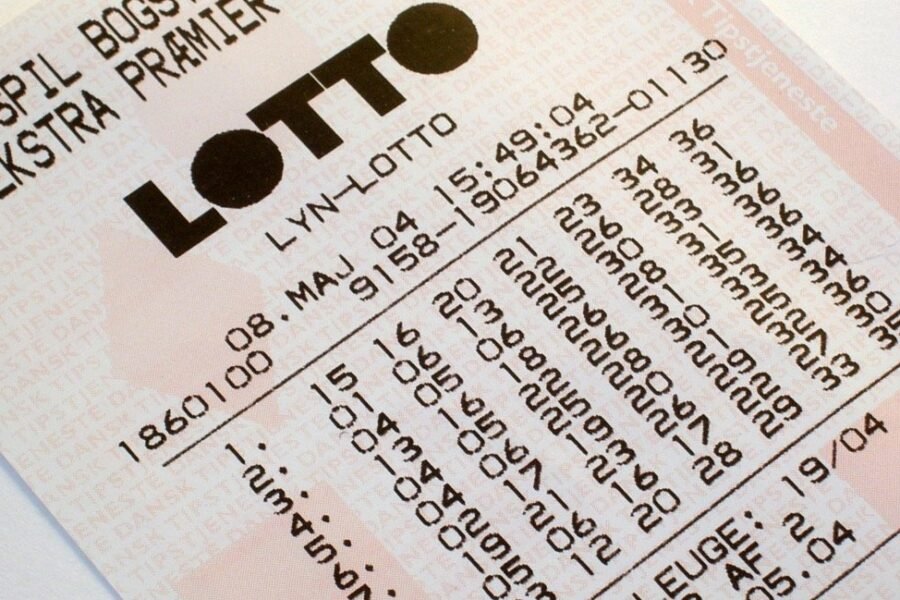


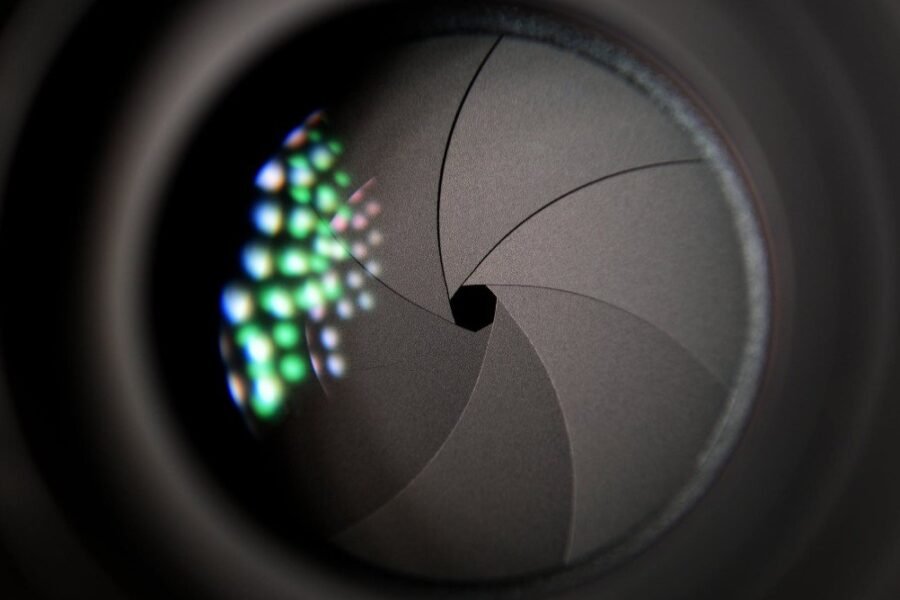
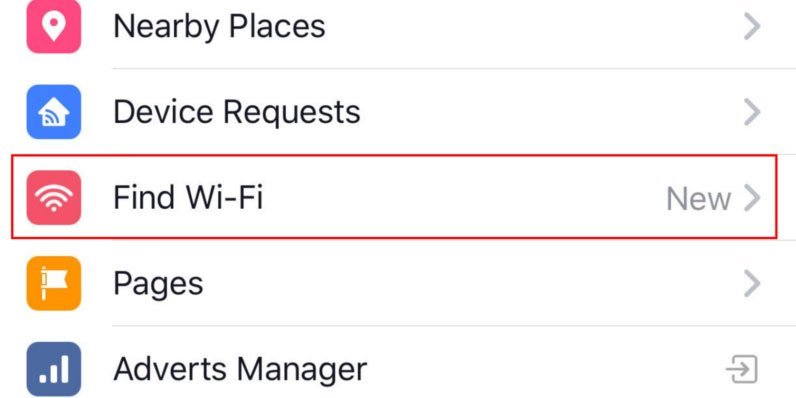
Leave a Comment