Ever wondered if your friends can see your late-night guilty pleasure playlist on Spotify? You’re not alone. By default, Spotify is a social platform, meaning friends can see your listening activity. This guide will show you exactly how to navigate your privacy settings, so you can control who sees what you listen to and enjoy your music with the level of privacy you prefer.
Understanding Your Spotify Privacy Settings
Your Spotify privacy settings are the command center for controlling what you share. Getting familiar with these options allows you to decide whether your profile is an open book or a private diary. This is the first step to tailoring your listening experience to your comfort level.
By default, your listening activity is visible to friends you’ve connected with on the platform. However, Spotify gives you the power to change this. These settings are found within the app and let you manage everything from real-time listening to the visibility of your playlists.
Adjusting these settings helps you find the right balance between social sharing and personal privacy. You can choose to share everything, share selectively, or keep your listening habits completely to yourself. Let’s look at how these visibility options work.
| Setting | What Friends Can See | Best For |
|---|---|---|
| Public Profile / Activity On | Real-time listening, public playlists, recently played artists. | Users who enjoy sharing music and discovering new tracks through friends. |
| Private Profile / Activity Off | Only your profile name and picture. No listening activity is shared. | Users who want to keep their listening habits completely private. |
How to Hide Your Listening Activity from Friends
If you want to stop sharing what you’re listening to in real-time, the most direct method is to turn off the “Share my listening activity on Spotify” feature. This is the main switch for your social listening feed.
Disabling this setting ensures your friends will no longer see the songs and podcasts you’re playing in their “Friend Activity” feed on the desktop app. It’s a simple yet powerful way to reclaim your privacy without making your entire profile private.
To do this, you just need to follow a few simple steps within the app’s settings menu.
- Open the Spotify app and go to “Settings” by tapping the gear icon.
- Scroll down to the “Social” section.
- Find the toggle for “Listening activity” (it may be labeled “Share my listening activity on Spotify”).
- Turn the toggle off. Your activity will now be hidden from your followers.
This change is instant, giving you immediate control over who sees your musical tastes. You can always turn it back on if you decide you want to share again.
Using a Private Session for Temporary Privacy
Sometimes you don’t want to hide your activity forever. Maybe you’re listening to a playlist for a surprise party or just in the mood for some music you’d rather keep to yourself for a few hours. For these moments, Spotify’s “Private Session” is the perfect tool.
When you start a Private Session, Spotify temporarily hides your listening activity from your friends and followers. Anything you listen to during a Private Session will not appear in the Friend Activity feed or be publicly visible on your profile.
A Private Session automatically ends after six hours of inactivity or when you restart the Spotify app. This makes it a convenient, temporary solution for private listening without having to permanently change your main privacy settings. It offers flexibility for those moments you need it most.
Managing Playlist Visibility and Collaboration
Hiding your real-time listening activity is one thing, but what about your curated playlists? By default, new playlists you create are public, meaning anyone with a link or who visits your profile can see and follow them.
You can easily change a playlist’s visibility. When you create or edit a playlist, you have the option to make it “private.” A private playlist is only visible to you. You can also make it “collaborative,” which allows friends you invite to view, add, and remove songs, creating a shared musical experience.
Remember, sharing a collaborative playlist means the people you share it with can see the tracks, even if your general listening activity is hidden. This feature is great for building playlists for road trips, parties, or just sharing music with a close friend, all while keeping the rest of your listening habits to yourself.
The Privacy Risks of Third-Party Apps
Many external apps and websites offer to enhance your Spotify experience by analyzing your listening habits, creating unique playlists, or providing stats. While fun, these third-party apps often require access to your Spotify account data to function.
Granting access means you might be sharing more information than you realize. These apps could potentially collect and share your listening data, even if your Spotify profile is set to private. It’s crucial to be mindful of which apps you connect to your account.
Regularly review the apps that have access to your Spotify account. You can do this by visiting your account page on Spotify’s website and navigating to the “Apps” section. From there, you can revoke access for any service you no longer use or trust, helping to keep your data secure.
Can You Delete Your Spotify Listening History?
Spotify keeps a record of the music you’ve played, which it uses to power features like your “Wrapped” summary and music recommendations. While you can access your personal data, including a detailed listening history, completely deleting it is a bit complex.
You can clear your “Recently Played” list to remove tracks from immediate view, but this does not erase the data from Spotify’s servers. For a more permanent solution, you would need to contact Spotify support or go through the data deletion process in your account’s privacy settings.
Be aware that deleting your data is a significant step and may impact the quality of your future music recommendations, as the algorithm will have less information about your tastes. It’s a trade-off between a clean slate and a personalized experience.
Frequently Asked Questions about Spotify Privacy
What is the difference between hiding activity and a private session?
Hiding your activity is a permanent setting that stops sharing what you listen to until you turn it back on. A private session is temporary; it hides your activity for a short period and ends automatically.
Can my friends see my private playlists?
No, playlists you set to “private” are only visible to you. They will not appear on your public profile, and others cannot find them even if they have a direct link.
If I hide my activity, can I still see what my friends are listening to?
Yes. Hiding your own listening activity does not affect your ability to see the “Friend Activity” of friends who have chosen to share their listening habits. Your feed will still show what they are playing.
How often should I review third-party app permissions?
It’s a good practice to review the apps connected to your Spotify account every few months or whenever you use a new music-related service. This helps ensure that only trusted applications have access to your data.

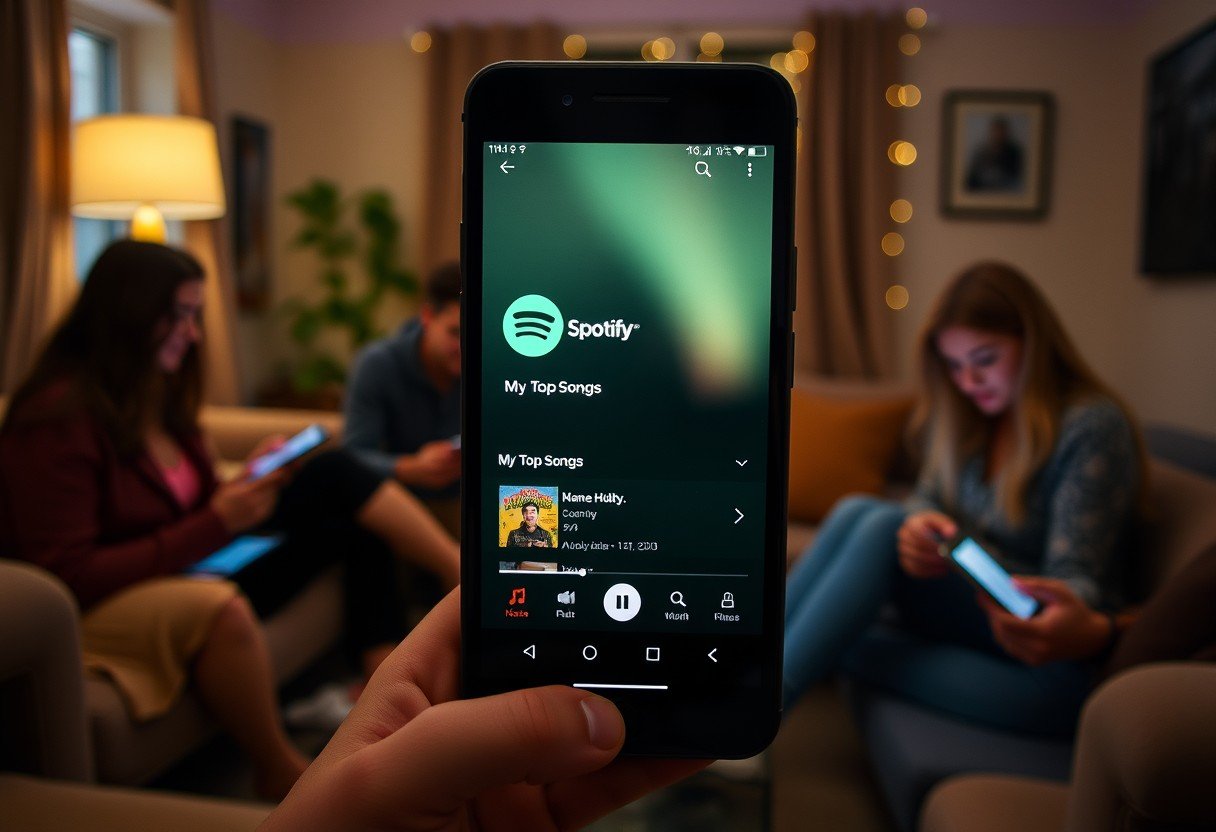
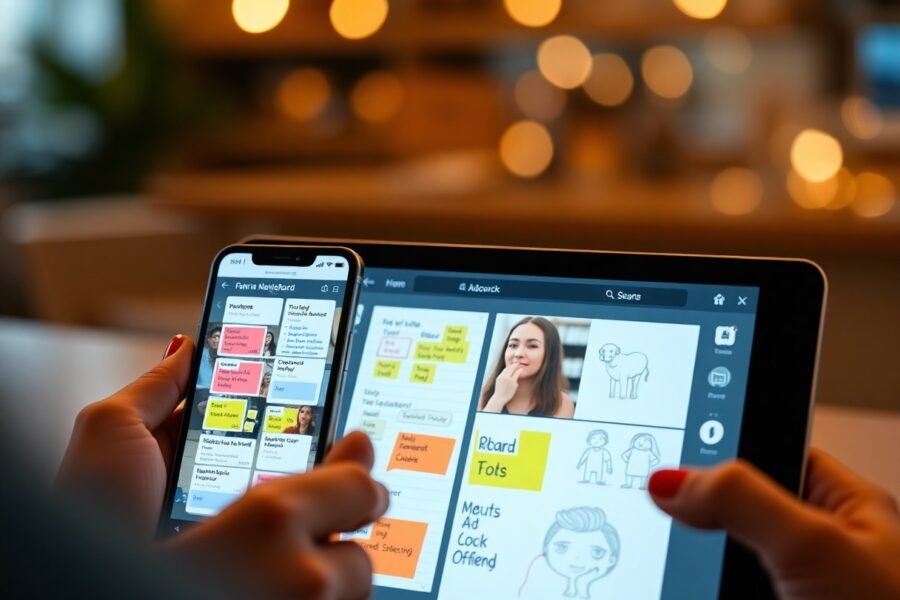



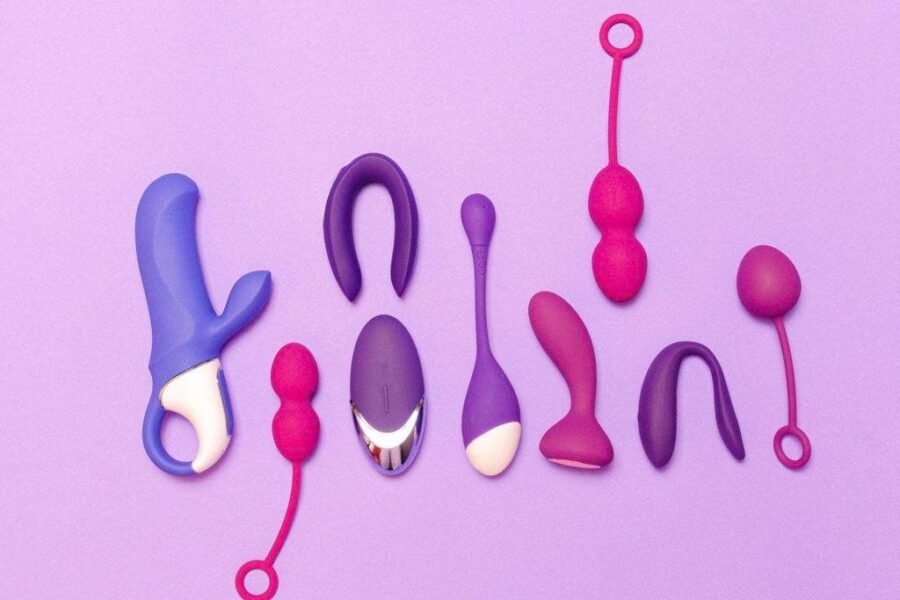
Leave a Comment