Need to listen faster or slower on Audible? You can change playback speed in the app, on desktop, and with voice. This guide explains what speed does, where the control lives, how to pick the right rate, and why speed changes help. Anyone can adjust narration at any time for focus, comfort, and better use of time.
What Playback Speed Means In Audible
Playback speed sets how fast the narrator talks, from about 0.5x to 3.5x in most Audible apps. The app keeps the voice pitch close to normal, but very high speeds can still sound rushed. You can change speed while listening and switch as the book or your focus changes. It is a simple control with a big effect on your day.
Most audiobook narration sits near 150 to 160 words per minute at 1x, so 1.5x feels like about 225 to 240 words per minute. Research on speech shows many listeners keep strong comprehension near 1.5x to 2x for clear voices. Above 2x, recall and nuance often drop for average listeners. Your ears and the book style make the final call.
Speed helps in different moments. Try a faster rate for review or a slow rate for new or complex ideas. Switch speeds during scenes that are dense or when you feel your mind drift. The right speed keeps you engaged without strain.
Speed choices may not always sync across devices. If you switch from phone to web, check the speed setting at the start of the session. Keeping your app updated helps you see the newest speed steps. If a control is missing, a quick update often brings it back.
Quick Steps To Change Speed On Phone
You can change Audible playback speed on iPhone and Android in a few taps. The control appears on the player screen while the book is playing. It often shows as 1x or a small speedometer icon. Tap it to see your options and pick what feels right.
- Open Audible and start your audiobook.
- Tap the cover or player to show full controls.
- Tap the speed button that shows 1x or a speed icon.
- Choose a rate like 0.75x, 1.25x, 1.5x, 2x, or higher if available.
- Press play and listen for a minute, then adjust again if needed.
Begin at 1.25x or 1.5x for non fiction, then nudge up or down based on comfort. Some app versions offer more preset steps than others. If you do not see your favorite step, try the next closest rate. Small changes can make a big difference.
Car mode still keeps a speed control in view. If you use Bluetooth in a car, test your speed at a stop to avoid attention shifts. On older phones, closing other apps can reduce stutter at higher speeds. Stable battery and a recent app version also help.
If the speed button is hidden, tap the cover to open the full player. On very old builds the control might sit in a secondary menu. Update the Audible app from the store to get the newest layout. You will then see the speed button near the play controls.
Change Speed On Desktop And With Voice
Audible offers speed control in the web player and the Windows app, and you can also use voice with Alexa. The control lives near play and skip buttons on desktop. Voice commands are handy when your hands are busy. The table below shows the basics.
| Platform | Where To Click Or Say | Speed Range | Increments |
|---|---|---|---|
| Web Player | Click the speed button beside play controls | About 0.5x to 3.5x | Preset steps like 0.75x, 1.25x, 1.5x, 2x |
| Windows App | Use the player bar speed menu | About 0.5x to 3.5x | Preset steps based on app version |
| Alexa Voice | Say commands like play faster or set speed to one point five | Normal to faster or slower in steps | Small step changes with faster or slower |
Link your Audible account to your Alexa device to use voice speed commands. Try phrases like Alexa, play my audiobook faster or Alexa, set audiobook to normal speed. You can also say Alexa, set speed to one point two five if your device supports numeric control. Test a short chapter to confirm the change.
On desktop, click the speed button and listen for a few minutes before raising it again. If the voice blurs on names or quotes, step down one notch. Slow down for dense chapters, then step back up for recap or review. Your goal is steady focus without replays.
Speed may reset when you switch devices. Make it a habit to check the rate when you press play. If the control is missing, refresh the page or restart the app. A browser reload often brings the button back in the web player.
Pick The Right Speed For Your Brain
People process speech at different rates, and book style matters too. Studies in listening show many users keep strong detail up to around 1.5x to 2x for clear voices. Accent, audio quality, and your energy level can change the sweet spot. Try time boxed tests and adjust slowly.
- If you miss key names, quotes, or steps, the speed is too high.
- If your mind wanders or you get bored, try a slightly faster rate.
- If you feel tense or reread parts, slow down and breathe.
Run a 15 minute chapter at 1.25x, then 1.5x, then 1.75x, and note recall after each pass. Keep the one that balances speed with accuracy in your notes. Review again at a different time of day to see if the choice holds. Morning and evening focus can differ.
Language learners often benefit from 0.8x to 1.2x while building skill. Listeners with hearing differences may prefer a steady mid range rate with clear headphones. Clear audio helps far more than a tiny speed change. Comfort beats raw pace.
Use wired or quality Bluetooth gear for clean speech. Reduce background noise to raise comprehension at any speed. Drink water and take short breaks for long sessions. Small habits protect your focus.
Best Settings For Different Book Types
Not all books suit the same rate. Fiction with rich scenes may shine at 1.2x to 1.5x so you can savor tone and pauses. Fast thrillers can handle 1.5x to 2x if you still track names and places. Essays and how to guides often feel great at 1.5x to 2x during review passes.
Dense academic chapters may need 0.8x to 1.2x for first reads, then 1.25x or 1.5x on review. Poetry and full cast audio often sound best near 1x. Technical steps with numbers demand slower rates so you can note details. Save faster speeds for recap or skim sessions.
Narration style matters a lot. A crisp single narrator often supports higher speeds. Heavy accents, sound effects, or music may call for a slower pace. Let your ears guide you and change speed on the fly.
Your environment also shapes the best rate. In a quiet room you can often go faster while keeping detail. On a noisy commute you may need to slow down to avoid missing lines. Keep the speed button handy and make small tweaks.
Fix Common Problems With Speed Control
High speeds can add slight artifacts or blur soft consonants. Lower the rate one step and test again. Download high quality audio in the app settings if your storage allows. A stable Bluetooth link and charged battery also help reduce stutter.
If chapters do not sync or speed seems wrong, update the Audible app and sign out then sign in. Restart your phone or desktop app to clear stuck controls. Reinstall only if issues remain after an update. Check your internet if the web player lags.
Offline files can corrupt after a long time. Remove the download and grab a fresh copy from your library. Clear cache in app settings if playback is choppy. Then set your speed again and test a short clip.
Device sound features can interfere. Turn off extreme equalizer boosts or loudness tricks, which can smear speech at high rates. Use a neutral profile for spoken word. Keep volume at a safe level to avoid fatigue.
Use Bookmarks And Notes For Retention
Speed is only part of smart listening. Bookmarks and notes help you keep key ideas without pausing every minute. Tap bookmark at turning points or when a definition lands. Add a quick note so you remember why it matters.
Make a habit to review bookmarks at the end of each session for two minutes. That fast recap boosts long term recall. It also tells you if your speed was right, because weak notes often mean you went too fast. Adjust before the next chapter.
On phone, the bookmark icon sits on the player screen. Tap it to save the spot, then add a short note like step two of setup or quote for meeting. On desktop, similar controls sit near play and skip. Keep notes short and clear.
If the book has a Kindle match, Whispersync can link your place between text and audio. Read tricky parts on screen at 1x, then return to audio at your normal pace. This blend works well for study heavy books. It saves time and keeps focus high.
FAQ
How do I change Audible playback speed on iPhone or Android?
Open Audible, start the book, and tap the speed button on the player screen. Pick a rate like 1.25x or 1.5x, listen for a minute, then fine tune up or down.
What is the best audiobook speed for comprehension?
Many listeners stay sharp near 1.25x to 1.75x, with some comfortable at 2x for clear voices. Test small steps and keep the fastest speed that needs no replays.
Can I change Audible speed on desktop or the web player?
Yes, use the speed control near the play button in the web player or Windows app. Set your rate and check it again when you switch devices.
Can I use Alexa to make my audiobook faster or slower?
Yes, link your Audible account and say play faster, play slower, or set speed to one point five. Alexa will adjust speed for the current audiobook.
Why does the audio sound odd at very high speed?
At high rates, some consonants blur and timing cues vanish. Drop one step, use good headphones, and download high quality audio for cleaner speech.
Do speed settings affect battery or data use?
Speed itself has little impact, but streaming at any speed uses data. Download chapters on Wi Fi and use a moderate screen brightness to save battery.

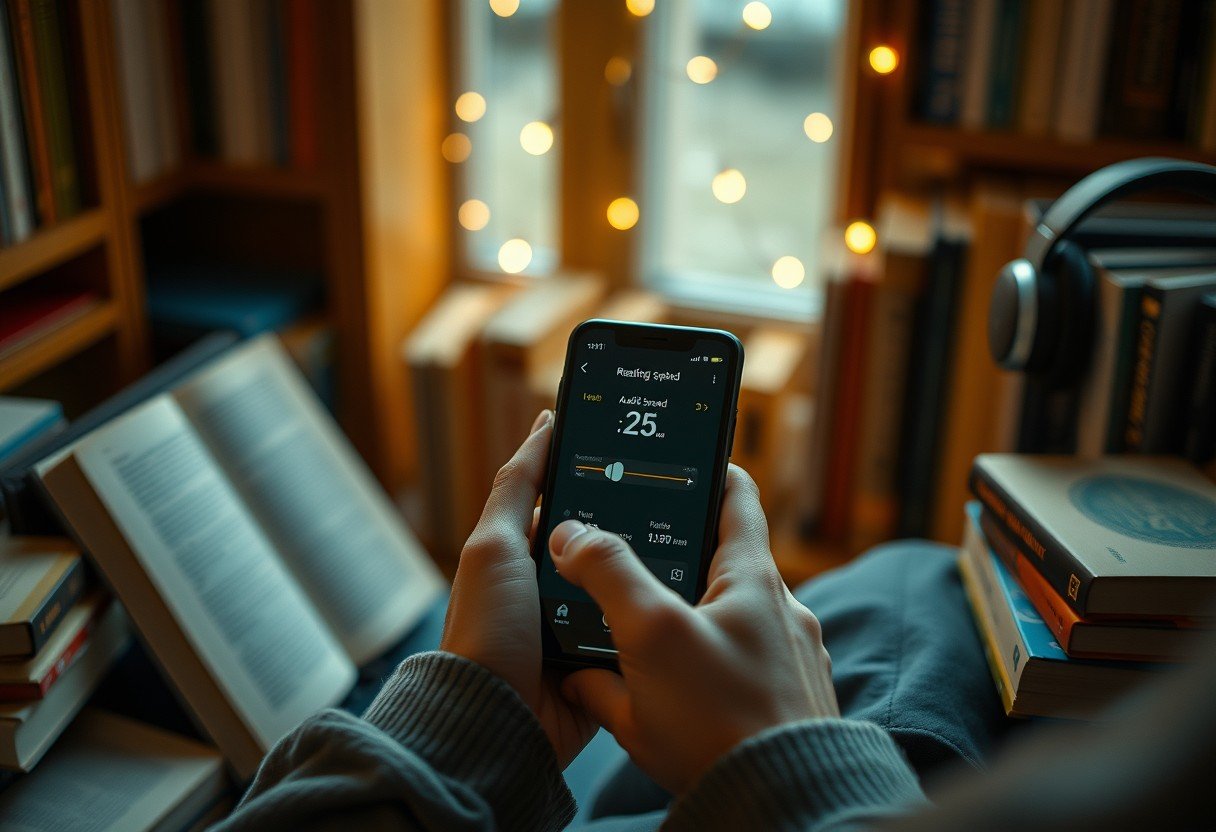




Leave a Comment