Just when you’re about to get lost in your favorite playlist or podcast, your Amazon Echo decides to skip tracks or pause unexpectedly, disrupting your experience. If you’re facing these frustrating skipping problems, you’re not alone. In this blog post, we will explore the common causes of these issues and provide you with practical solutions to enhance your listening experience. Whether you’re streaming music, enjoying audiobooks, or using Alexa for your daily needs, these tips will help ensure your Echo performs flawlessly.
Key Takeaways:
- Connectivity Issues: Ensure that your Amazon Echo device is connected to a stable Wi-Fi network to prevent skipping problems.
- Software Updates: Regularly check for and install any software updates for your Echo, as these can fix bugs and improve performance.
- Bluetooth Interference: Avoid having too many Bluetooth devices connected, as they can interfere with audio playback and cause skipping.
- Audio Source: Try different streaming services, as some may have higher latency issues than others that can cause skipping.
- Factory Reset: If problems persist, consider performing a factory reset to restore the device to its original settings and resolve any glitches.
Understanding Amazon Echo Skipping Issues
The Amazon Echo is a versatile device that enhances your listening experience, but it can sometimes encounter skipping issues that disrupt your enjoyment. Understanding the underlying problems can help you troubleshoot effectively and restore your Echo to optimal performance.
Common Causes of Skipping
An array of factors can contribute to skipping issues with your Amazon Echo, including software glitches, hardware malfunctions, and erratic streaming sources. Identifying these common causes is crucial to resolving the problem and ensuring smoother playback in the future.
Impact of Internet Connectivity
Causes of skipping often relate to inadequate internet connectivity. When your Echo device struggles to maintain a stable connection to your Wi-Fi network, it may result in interruptions during playback, audio dropouts, or even entire songs being skipped.
Common symptoms of poor internet connectivity include lagging response times, buffering, and skipping tracks. To improve your Amazon Echo’s performance, ensure your Wi-Fi signal is strong. Consider repositioning your router, reducing interference from other devices, or upgrading your internet service if necessary. Having a reliable connection will enhance your audio experience and minimize frustrating interruptions.
Troubleshooting Steps for Echo Skipping
There’s no need to worry if your Amazon Echo is skipping; there are several troubleshooting steps you can take to resolve the issue. By following a systematic approach, you can identify and eliminate potential causes, ensuring a smoother listening experience. Start by rebooting your device and checking your internet connection, as these are often the most common culprits behind audio issues.
Restarting the Device
For many users, a simple restart can resolve audio skipping problems. Disconnect your Amazon Echo from the power source, wait for 30 seconds, and then plug it back in. This refreshes the system and can clear up any minor glitches or temporary software issues that may be causing interruptions.
Checking Wi-Fi Signal Strength
An unstable Wi-Fi connection can lead to audio skipping, so it’s necessary to check your network strength. Ensure your Echo device is within range of your Wi-Fi router and there’s minimal interference. Consider moving the router closer to your Echo, or vice versa, for optimal connectivity.
A strong and stable Wi-Fi signal is crucial for your Amazon Echo to function effectively. If your signal is weak, brick walls, appliances, and distance from the router can impact performance. To check your signal strength, use your smartphone or tablet to run a speed test near your Echo device. If you notice low bandwidth or frequent drops, consider upgrading your router or investing in a Wi-Fi extender to boost your connection.
Software Updates and Their Importance
Your Amazon Echo’s software plays a crucial role in its performance, ensuring it operates smoothly and effectively. Regular updates not only introduce new features but also address any bugs and issues that may affect the device’s functionality. By keeping your Echo software up-to-date, you enhance its performance, minimize disruptions like skipping, and ensure that you are getting the best experience possible.
Keeping Your Echo Up-to-Date
Any time you hear about a new update for your Amazon Echo, it’s vital to act promptly. Updates generally install automatically, but you can also prompt a manual update through the Alexa app to ensure you have the latest software. Staying current with updates will help keep your device running optimally without unexpected glitches.
How Updates Can Fix Issues
Their purpose is to resolve technical setbacks that may hinder your Echo’s performance. Software updates often include fixes for bugs that contribute to problems like skipping audio, so when you update your device, you’re not just getting new features but also critical patches that improve stability and reliability.
Understanding how updates can resolve these issues is key. Updates for your Amazon Echo often address known problems reported by users. By integrating these fixes, the software enhances audio playback consistency and overall system performance. In many cases, if you experience skipping or other audio playback problems, a quick update can rectify these glitches, ensuring you enjoy a seamless and uninterrupted listening experience.
Advanced Solutions for Persistent Problems
Keep your Amazon Echo running smoothly by trying these advanced solutions if you encounter persistent skipping issues:
- Check for software updates
- Change Wi-Fi channels
- Reduce device interference
- Change streaming quality settings
- Consider using a wired connection
| Possible Solutions | Description |
|---|---|
| Check for software updates | Ensure your Echo device is on the latest firmware. |
| Change Wi-Fi channels | Switch your router to a less congested channel. |
| Reduce device interference | Remove other electronic devices from the vicinity. |
| Change streaming quality settings | Lower settings in the streaming app on your Echo. |
| Consider using a wired connection | Try connecting your Echo directly to your router. |
Factory Reset Procedures
To resolve ongoing issues, performing a factory reset may be necessary. This process erases all settings and preferences, so ensure you back up any important information. To reset your Echo, press and hold the microphone off and volume down buttons simultaneously until the light ring turns orange. Follow the voice instructions to complete the reset.
Reporting Issues to Amazon Support
Any unresolved skipping issues can be reported to Amazon Support for further assistance. They have dedicated resources to help diagnose and rectify problems specific to your device.
Amazon provides a robust customer support system to address your concerns efficiently. You can reach out via their website or through the Alexa app. Be prepared to provide details about your device, the problems you are experiencing, and any troubleshooting steps you’ve already attempted. This helps their support team assist you more effectively and quickly.
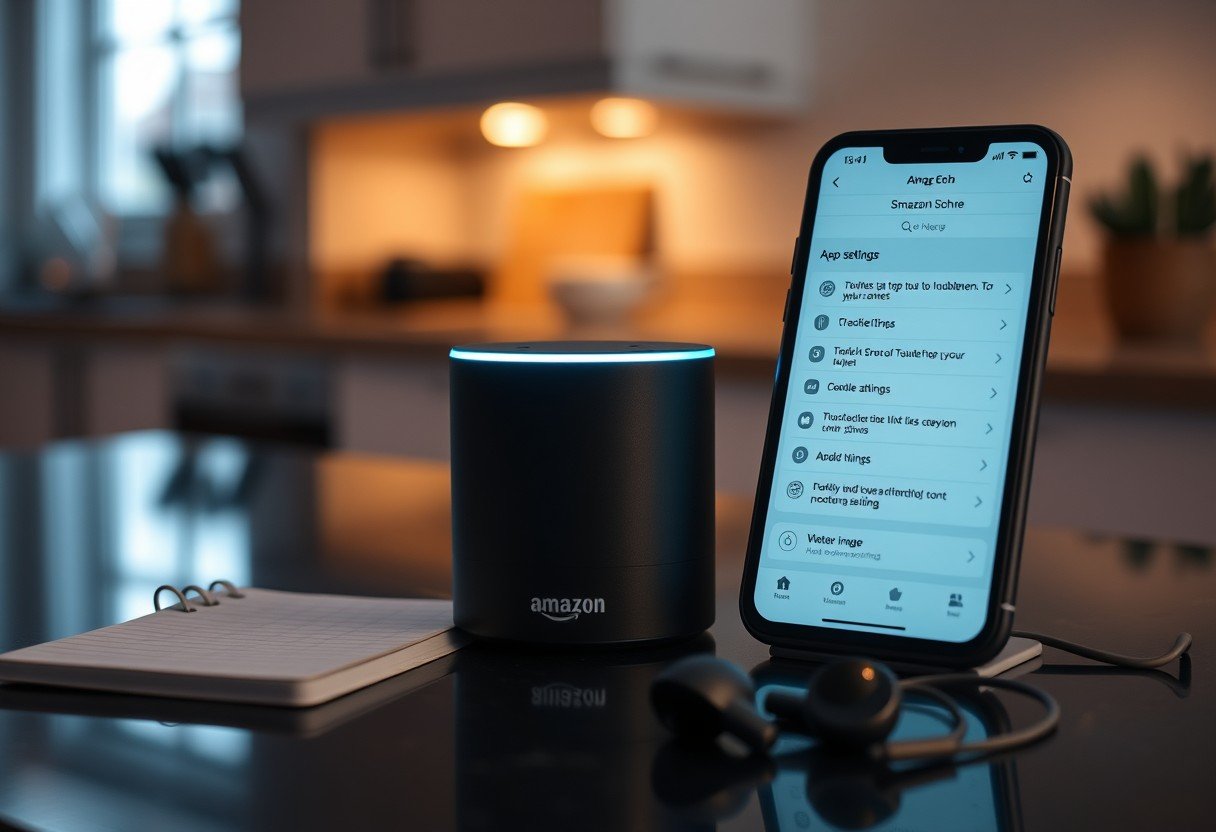
User Experiences and Feedback
For many users, the Amazon Echo’s skipping issues can be a frustrating experience. Feedback reveals that these hiccups often arise during music playback or while interacting with skills. Commonly reported problems include interrupted streams and lagging responses. Understanding these user experiences can help you identify patterns, ultimately guiding you toward effective solutions and enhancing your overall Echo experience.
Community Solutions
Community-driven solutions often serve as valuable resources for troubleshooting your Amazon Echo. Users frequently share their tips and tricks on forums and social media. From adjusting settings to using third-party apps, connecting with fellow Echo owners may equip you with a range of approaches to mitigate skipping problems effectively.
Learning from Others’ Troubles
Solutions can often be found by observing the challenges faced by other Echo users. They frequently share their struggles, allowing you to learn what strategies worked for them. By tapping into these collective experiences, you can save time and frustration when addressing your own Echo’s performance issues.
Plus, examining others’ experiences can reveal overlooked issues, such as Wi-Fi signal strength or device compatibility, which may contribute to skipping problems. Be proactive in seeking out user stories and testimonials, as these insights can guide you toward practical, tried-and-tested remedies, making your device much more reliable.
Preventive Measures for Future Issues
Now that you have addressed the skipping problems with your Amazon Echo, it’s necessary to implement preventive measures to avoid similar issues in the future. By taking the right steps, you can ensure optimal performance and longevity for your device. Consider factors such as placement, network stability, and regular updates to keep your Echo running smoothly.
Optimal Setup for Echo Devices
For your Echo to function at its best, you should pay attention to its placement. Position the device in an open area, away from walls and obstructions. Avoid placing it near other electronic devices that may interfere with its performance. Ensuring a stable Internet connection will also help enhance the streaming experience and minimize interruptions.
Regular Maintenance Tips
Setup a routine for maintaining your Amazon Echo to ensure it continues to function without hitches. Regular updates, cleaning, and system checks can make a significant difference. Consider the following tips:
- Check for software updates at least once a month.
- Regularly clean the device’s surface to prevent dust accumulation.
- Restart your Echo every few weeks to refresh its systems.
The key to a well-performing Echo is consistent care and attention.
Echo devices thrive on regular maintenance. Establish a schedule to check settings, update firmware, and manage your smart home devices to avoid network congestion. Following these practices will ensure a smoother user experience:
- Always keep the Alexa app updated for new features.
- Review and delete old routines that may no longer be useful.
- Adjust your Wi-Fi settings to allocate bandwidth preferentially to your Echo.
The sooner you incorporate these maintenance tips, the better your Echo’s performance will be.
Final Words
Taking this into account, if you’re experiencing skipping problems with your Amazon Echo, you now have effective solutions at your fingertips. By troubleshooting your Wi-Fi connection, managing device updates, and adjusting audio settings, you can enhance your Echo’s performance significantly. Regular maintenance and awareness of your device’s environment will also contribute to a smooth listening experience. With these tips, you can fully enjoy your music and media without interruptions.
FAQ
Q: What are the common reasons for my Amazon Echo to skip music tracks?
A: There can be several reasons for track skipping on your Amazon Echo. The most common issues include poor Wi-Fi connectivity, use of outdated software, or problems with the music streaming service itself. Ensuring a stable internet connection and updating the Echo’s firmware can often resolve these issues. Additionally, if you’re using Bluetooth, ensure that the paired device is functioning properly.
Q: How can I troubleshoot skipping tracks when using Alexa with my music services?
A: To troubleshoot skipping tracks, start by checking your Wi-Fi connection. Restart your router, and ensure that your Echo is within range of the network. Next, verify that the music streaming service is up-to-date and functioning correctly. You can also try unlinking and relinking the music service in the Alexa app to refresh its settings. If the problem persists, consider using a different streaming service to identify if the issue lies with the specific platform.
Q: What should I do if my Echo is skipping tracks while playing via Bluetooth?
A: If your Echo skips tracks during Bluetooth playback, first check the battery and connection of the device you are streaming from. Make sure it is charged and in range. Next, disconnect and reconnect the Bluetooth connection to see if it resolves the problem. If the skipping continues, try resetting the Echo or updating its firmware, as well as testing the audio with different Bluetooth devices to identify if the issue lies with the Echo or the source device.
Q: Is there any way to prevent my Amazon Echo from skipping when playing music?
A: To prevent skipping, ensure that your Echo has a strong and stable internet connection. You can also minimize interference by keeping it away from other electronic devices. Regularly updating your Echo and music streaming apps is vital, and adjusting the quality settings in your music service may help if your internet speed fluctuates. Lastly, consider using a wired connection, such as an Ethernet cable, to your router if your Echo model supports it.
Q: When should I contact Amazon support for my Echo skipping issues?
A: If you have tried all troubleshooting steps but still experience skipping issues, it might be time to contact Amazon support. Seek assistance if your Echo frequently skips tracks across different services or after updates. Additionally, if there are any unusual sounds or behavior from the device, or if the Echo fails to respond correctly, support can provide further guidance or arrange repairs if needed.



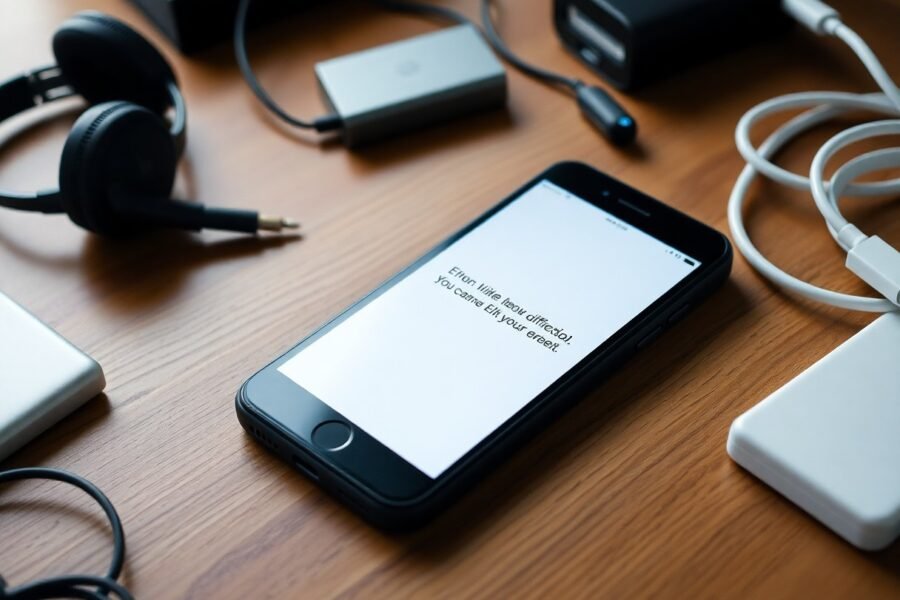
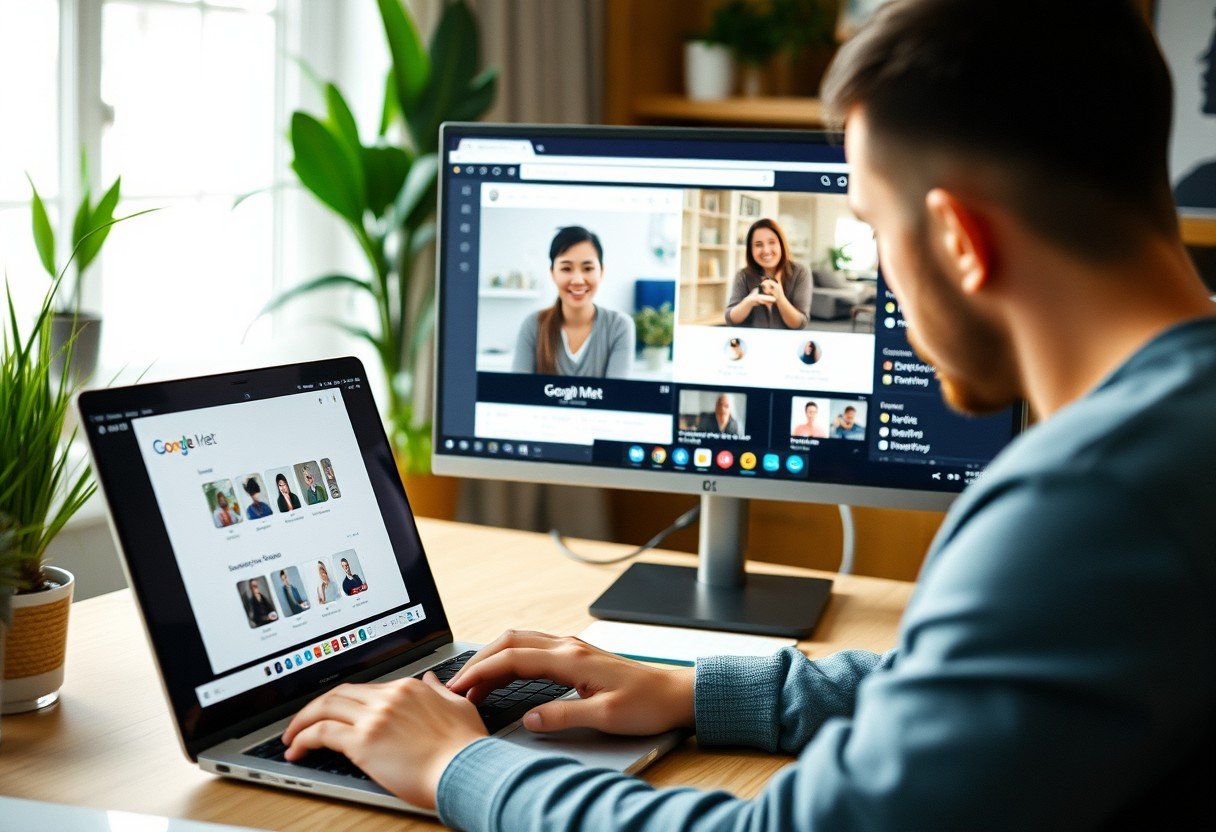
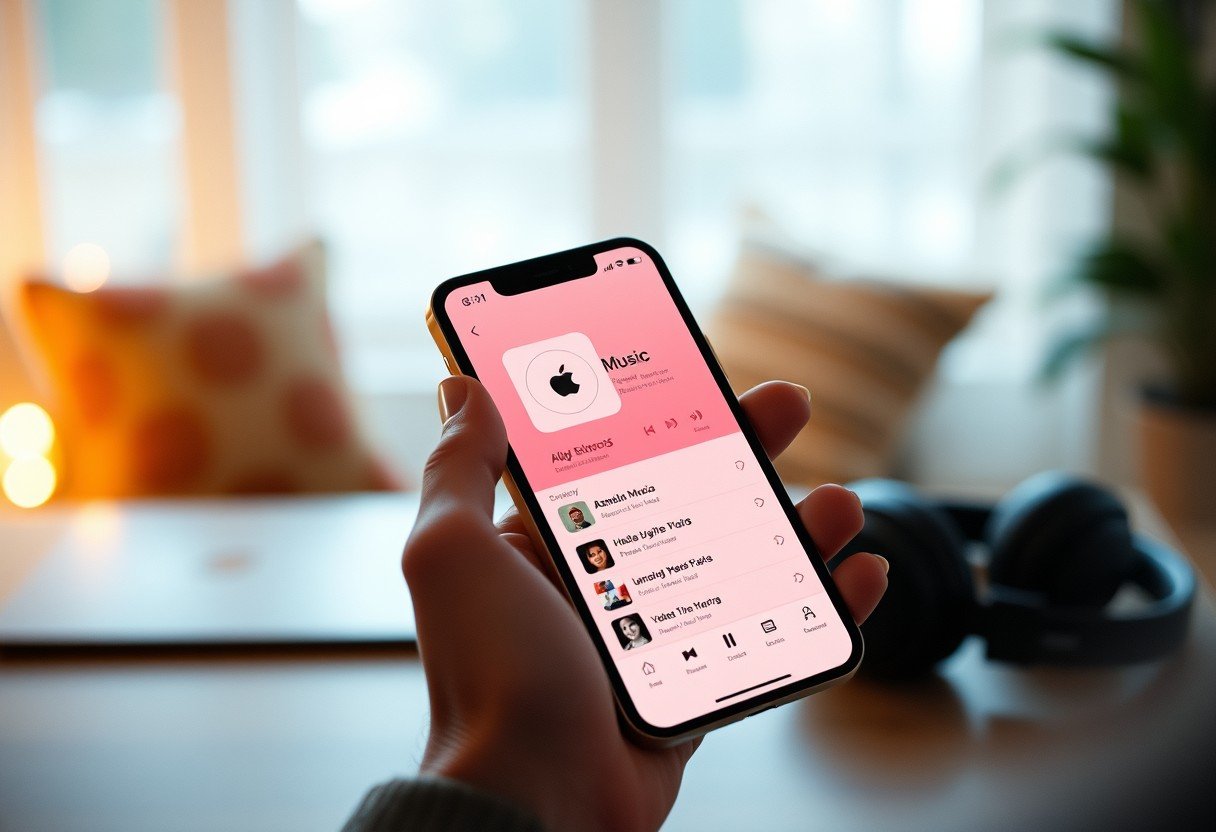


Leave a Comment