It can be very frustrating when you want to watch a video podcast or music video on Spotify, but all you see is a blank screen or endless buffering. This common problem can be caused by several factors, from your internet connection to a simple glitch in the app. Understanding the root cause is the first step to fixing it. This guide will walk you through the most common reasons why your Spotify video player is not working and provide simple, effective solutions to get you back to watching your favorite content.
Why Is My Spotify Video Not Playing?
The most frequent reasons for Spotify video player issues are often simple to fix. Before diving into complex solutions, it’s important to check the basics. These problems can stem from your internet connection, the app itself, or the device you are using.
A weak or unstable internet connection is the most common reason for video playback issues. Videos require more bandwidth than audio, so even if your music streams fine, your connection might not be strong enough for video. Try moving closer to your Wi-Fi router or switching to a wired connection if you are on a desktop.
Another possibility is an outdated version of the Spotify app. Developers constantly release updates that include bug fixes and performance improvements. If you are running an old version, it may have compatibility problems that prevent videos from playing correctly.
Finally, your device might not fully support Spotify’s video features. Older smartphones, tablets, or smart TVs may lack the necessary processing power or software support to handle video playback smoothly.
Quick Fixes to Get Your Spotify Videos Working Again
When you encounter a problem with the Spotify video player, a few simple troubleshooting steps can often resolve it quickly. These actions are designed to reset the app’s state and clear out any temporary files that might be causing the issue.
Start with the most basic fixes before moving on to more involved solutions. Many common glitches can be solved in just a few minutes by following these steps.
- Restart the Application: The simplest solution is often the most effective. Completely close the Spotify app and then reopen it. This can clear minor, temporary glitches that may have occurred while the app was running.
- Check for Updates: Go to your device’s app store (Google Play Store or Apple App Store) and search for Spotify. If an update is available, install it. Keeping your app updated ensures you have the latest bug fixes and features.
- Clear the App Cache: Over time, Spotify accumulates temporary data in its cache, which can become corrupted and cause playback issues. Clearing the cache removes these files without deleting your downloads or playlists. You can usually find this option in your device’s settings under the Spotify app information.
Check Your Account and Subscription Plan
Sometimes, the issue isn’t technical but related to your Spotify account or subscription. Certain plans have limitations, and account-specific restrictions can also prevent access to video content.
It’s a good idea to verify that your account is in good standing and that your subscription level includes video playback. Free users, for example, may have a different experience compared to Premium subscribers.
Not all Spotify subscription plans offer the same level of access to video content. While most plans include video podcasts, some exclusive music videos or other video features might be reserved for Premium users. If you are on a free plan, consider if the content you are trying to watch is part of the premium offering. Additionally, check for any regional restrictions, as some video content is only available in specific countries.
Is Your Device Causing the Problem?
If you’ve tried the basic fixes and checked your account without success, the problem might be with your device itself. Device compatibility plays a significant role in how well Spotify’s features, especially video, perform.
An older device might struggle with the demands of video streaming. You can test this by trying to play the same video on a different, newer device. If it works on another device, you have likely found the source of the problem.
This simple comparison can help you determine if you need to update your device’s operating system or if the hardware is no longer sufficient.
| Device Status | Potential for Issues | Recommendation |
|---|---|---|
| Older Smartphone/Tablet (5+ years old) | High | Check for OS updates or consider using a newer device. |
| Modern Smartphone/Tablet | Low | Ensure the OS and Spotify app are fully updated. |
| Desktop/Laptop | Low | Try both the desktop app and the web player. |
| Smart TV | Medium | Check for app updates in the TV’s app store. |
When to Seek Help from Spotify Support
If you have exhausted all the troubleshooting steps and are still unable to play videos, it may be time to reach out for more help. Spotify offers several resources to help users resolve persistent issues.
Don’t hesitate to use these official channels, as they can provide information on widespread outages or offer solutions specific to your account and device.
The Spotify Help Center is a great first stop. It contains a large library of articles and guides covering common problems. You can search for your specific issue and follow the official troubleshooting steps. If you can’t find a solution, the Spotify Community forums are another valuable resource. Here, you can connect with other users who may have experienced and solved the same problem. You can also post your own question to get advice from the community and Spotify moderators.
Frequently Asked Questions
Why is the Spotify video just a black screen?
A black screen usually points to a connection issue or a problem with the app’s cache. Try improving your internet connection and clearing the app’s cache through your device settings. Restarting the app can also resolve this.
Does my Spotify plan affect video playback?
Yes, it can. While most video podcasts are available to all users, some exclusive video content may be limited to Premium subscribers. Ensure your plan includes access to the content you are trying to view.
How do I clear the Spotify cache on my phone?
On Android, go to Settings > Apps > Spotify > Storage & cache, then tap “Clear Cache.” On iOS, the only way to clear the cache is to offload or reinstall the app. Go to Settings > General > iPhone Storage > Spotify and choose “Offload App.”
What should I do if none of these fixes work?
If you’ve tried all the troubleshooting steps, the issue might be on Spotify’s end. Check websites like DownDetector for service outages or visit the Spotify Community forums to see if other users are reporting similar problems. You can also contact Spotify support directly.

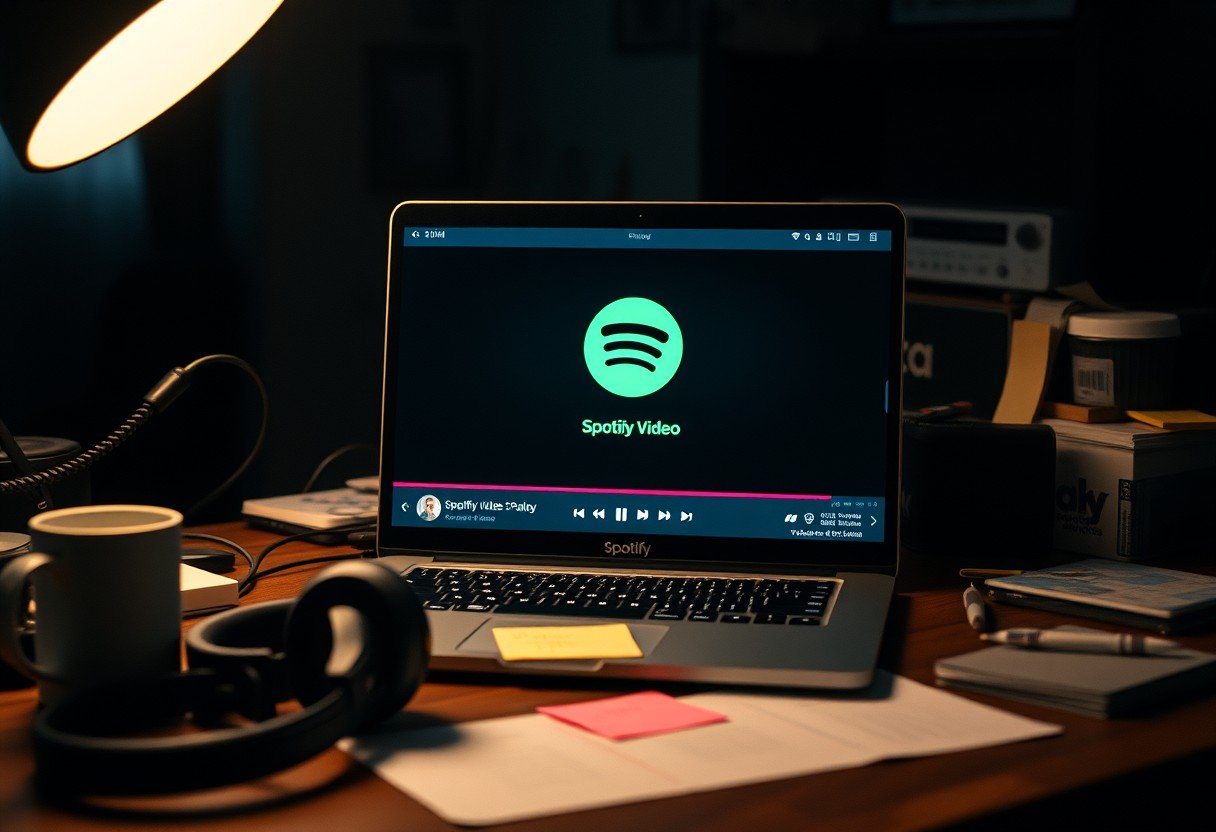
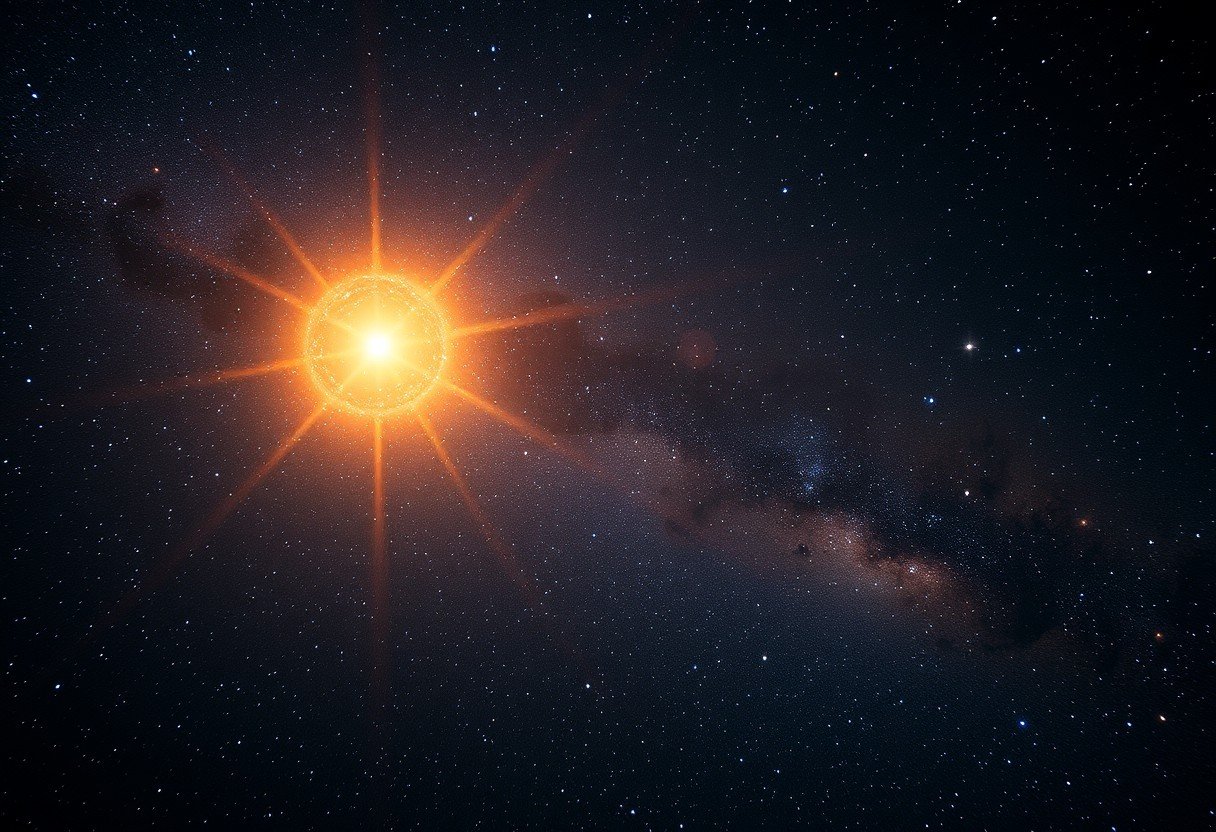
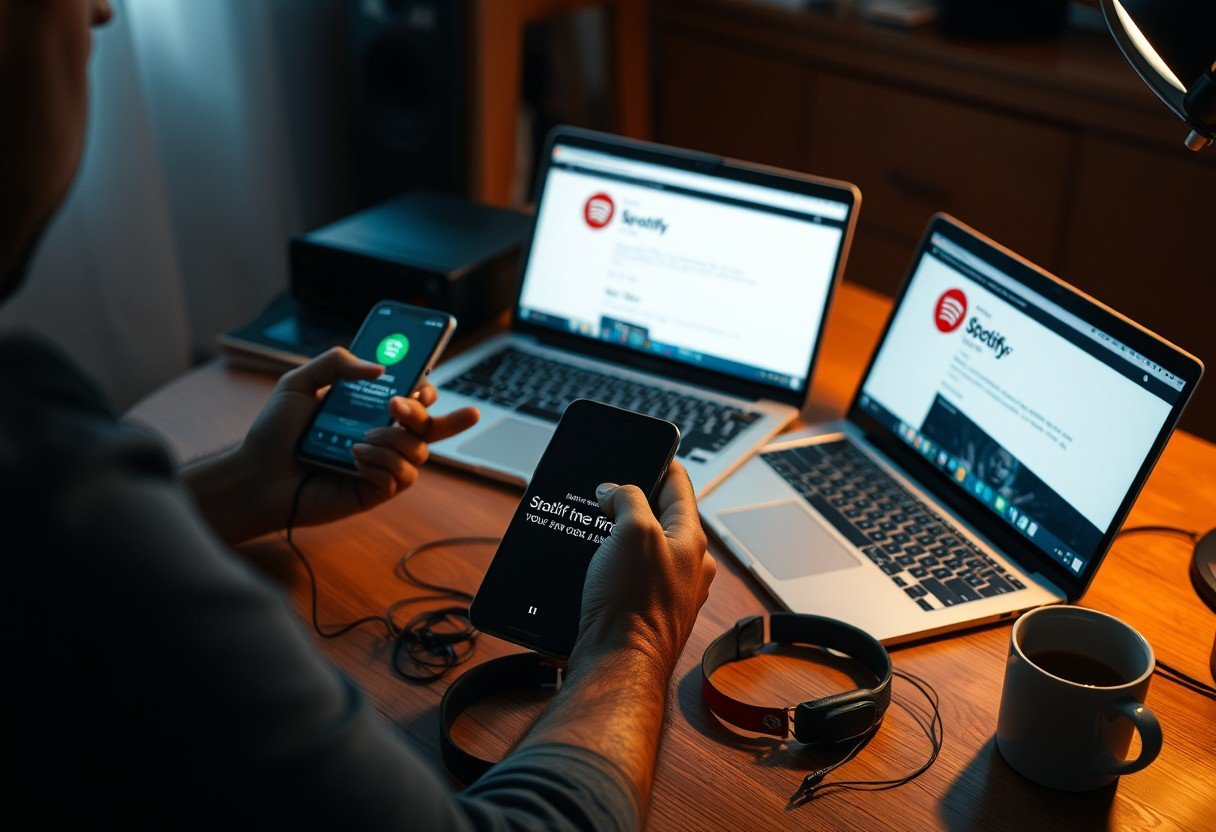




Leave a Comment