It’s incredibly frustrating when your music flow is broken by Spotify stopping after every song. This common issue can ruin your listening session, whether you’re working out, studying, or just relaxing. The good news is that the cause is usually a simple problem related to your app settings, device, internet connection, or account type. By understanding these potential causes, you can quickly apply a fix and get back to enjoying seamless, uninterrupted music.
Why Does Spotify Keep Stopping After One Song?
Several factors can cause Spotify to stop playing after a single track, turning your playlist into a manual-selection chore. It is rarely a single, universal problem. Instead, the issue typically stems from a handful of common culprits that are easy to overlook.
The problem might be a minor bug within the Spotify app itself, which can often be resolved with a simple restart or update. In other cases, the app’s settings, such as ‘Crossfade’ or ‘Gapless playback’, might be configured incorrectly, interfering with the natural transition between songs.
Understanding the root cause is the first step to finding a permanent solution. This could involve checking your device’s limitations, like low storage space, or external factors like an unstable internet connection that can’t buffer the next song in time.
Check Your Spotify Playback Settings First
Before you start troubleshooting your device or network, it’s wise to look inside the Spotify app itself. The playback settings control how music streams and transitions, and a misconfigured option is often the reason for interruptions.
The ‘Crossfade’ feature is designed to blend the end of one song into the beginning of the next. However, if the crossfade duration is set too high, it can sometimes create an awkward pause or even stop playback altogether, especially between tracks with different audio levels. Similarly, ‘Gapless playback’ aims to eliminate silence between album tracks, but glitches can sometimes cause it to fail.
To check these, go to Spotify’s Settings > Playback. Try disabling both Crossfade and Gapless playback to see if it resolves the issue. If it does, you can try re-enabling them one by one to pinpoint the problematic setting.
How Your Device Might Be Causing the Problem
Sometimes, the problem isn’t with Spotify but with the device you’re using. Your smartphone, tablet, or computer has its own settings and limitations that can interfere with how apps function, especially those that stream media in the background.
Several device-specific issues can lead to playback interruptions. An outdated operating system (OS) may have compatibility problems with the latest version of the Spotify app. Likewise, if your device is running low on memory (RAM) or storage space, it may struggle to keep the app running smoothly.
Consider these common device-related causes:
- Battery Saver Mode: This is a major culprit. Power-saving modes often restrict background app activity and data usage to conserve battery, which can stop Spotify from preloading the next song.
- Background App Restrictions: Some operating systems automatically put apps “to sleep” if they are running in the background for too long. You may need to whitelist Spotify in your device’s settings.
- Insufficient Storage: If your device’s storage is nearly full, Spotify may not have enough space to cache songs, leading to streaming failures.
Regularly updating your device’s software and clearing unnecessary files can significantly improve app performance. Disabling any aggressive battery-saving features for Spotify is often an immediate fix for this problem.
Could Your Spotify Account Type Be the Issue?
The type of Spotify account you have—Free or Premium—plays a significant role in your listening experience. While the core music library is the same, the functionality and limitations are vastly different and can directly impact continuous playback.
Users with a free account will experience advertisements between songs, which are a planned interruption. However, the free tier also comes with other restrictions, such as limits on skipping tracks and lower audio quality, which can sometimes contribute to a less stable streaming experience.
Premium subscribers, on the other hand, are promised an ad-free and uninterrupted listening session. If you are a Premium user and still face this issue, the problem is almost certainly technical and not related to account limitations.
Here is a quick comparison of the two account types:
| Feature | Spotify Free | Spotify Premium |
| Ad Interruptions | Yes, between songs | No |
| Song Skips | Limited | Unlimited |
| Offline Listening | No | Yes |
| Playback Control | Limited (mostly shuffle play) | Full control |
Troubleshooting Common App Bugs and Glitches
If you’ve checked your settings, device, and network without success, the issue likely lies with the app itself. Like any software, the Spotify app can suffer from temporary bugs, corrupted cache files, or data conflicts that disrupt its normal operation. Fortunately, these problems are usually easy to fix with a few simple steps.
Corrupted data stored in the app’s cache is a frequent cause of playback issues. The cache is used to store temporary data to help the app load faster, but it can sometimes become cluttered or damaged over time. Clearing it forces the app to start fresh without deleting your playlists or downloaded songs.
Follow these steps in order to resolve most app-related glitches:
- Update the App: First, visit your device’s app store (Google Play Store or Apple App Store) and check if there is an update available for Spotify. Developers regularly release updates to fix known bugs.
- Clear the Cache: In Spotify’s settings, find the ‘Storage’ section and tap ‘Clear cache’. This is a non-destructive step that can solve many problems.
- Log Out and Back In: A simple log-out-and-log-in can resync your account with Spotify’s servers and often resolves authentication or account-related glitches.
- Reinstall Spotify: If nothing else works, uninstalling and then reinstalling the app is the final step. This removes all of the app’s local files and ensures you have a clean, up-to-date installation.
Frequently Asked Questions
Why does my Spotify stop playing after one song on my phone?
This is often caused by your phone’s battery-saving settings, which can restrict apps running in the background. Try disabling battery optimization for the Spotify app in your phone’s settings to allow it to run without interruptions.
Can a bad internet connection make Spotify stop after each song?
Yes, absolutely. An unstable or slow internet connection can prevent Spotify from buffering the next track in your queue. When the current song ends, the app stops because it hasn’t been able to load the next one.
Does clearing the Spotify cache delete my downloads?
No, clearing the cache will not delete your downloaded songs, playlists, or saved music. It only removes temporary files that could be causing performance issues, making it a safe and effective troubleshooting step.
Is there a setting in Spotify to play songs continuously?
Spotify is designed to play continuously by default. However, features like ‘Gapless playback’ and ‘Automix’ in the Playback settings are intended to enhance this. Ensure these are enabled and that the ‘Repeat’ function isn’t accidentally turned off.
How do I stop Spotify from pausing when my screen is off?
This is another issue related to device settings, not Spotify itself. Go to your device’s settings, find the Spotify app, and ensure it has permission to use data and run in the background even when the screen is locked.

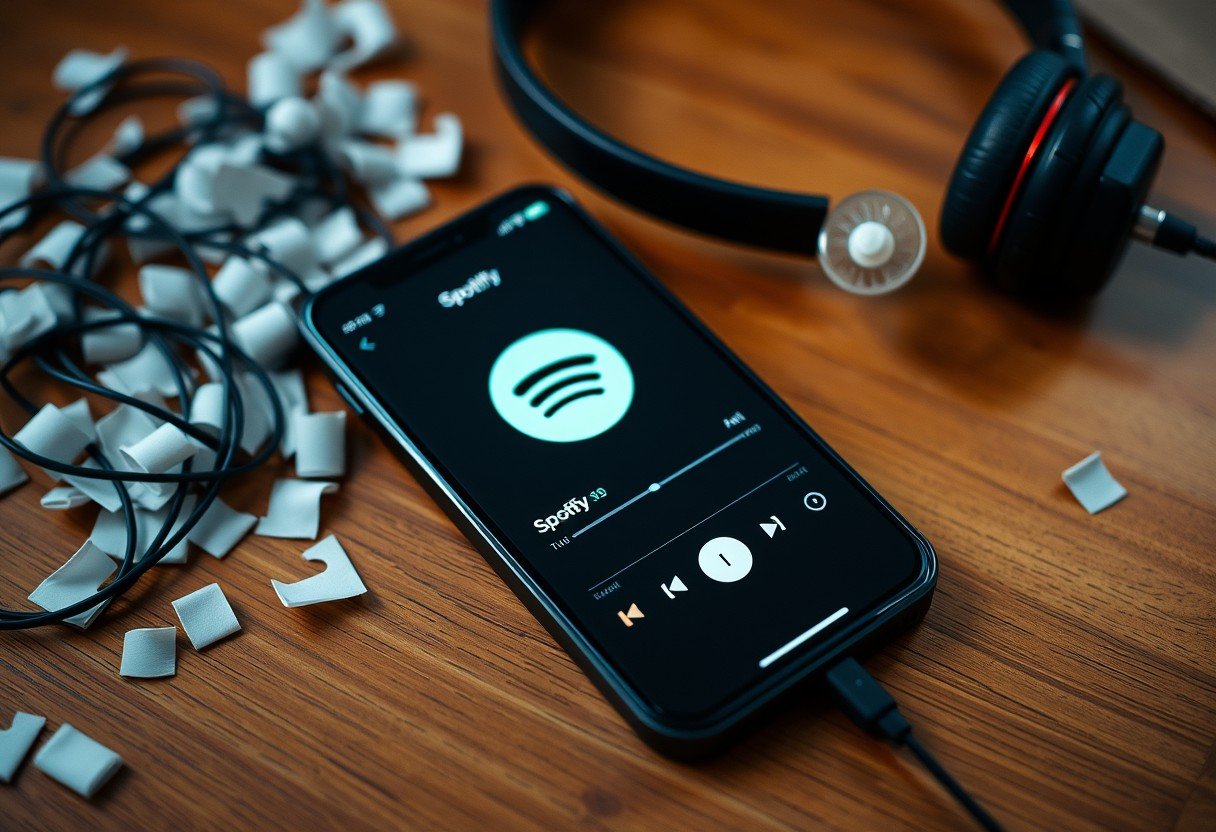
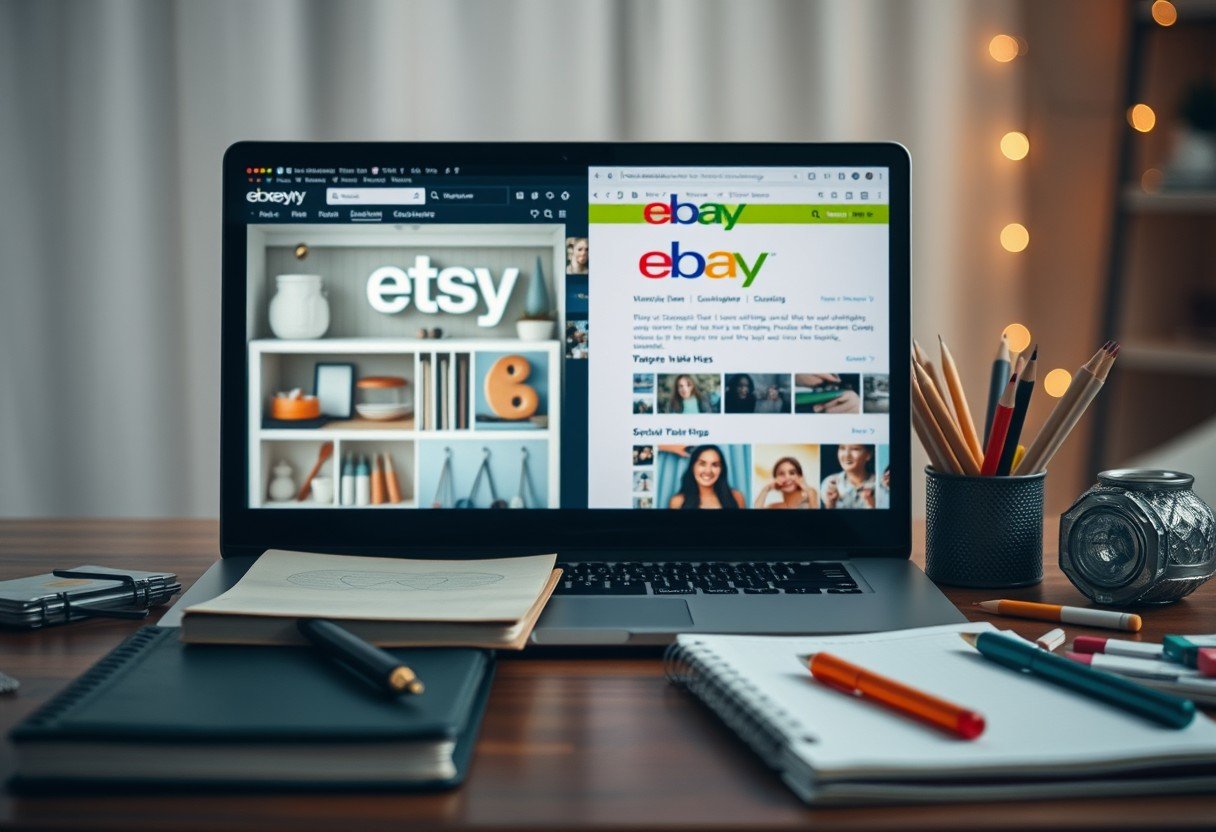





Leave a Comment