Motorola baby monitors are an essential tool for parents, offering a vital connection to your little one. However, when issues like a dropped signal or poor video quality arise, it can quickly turn peace of mind into frustration. Understanding why these problems happen and knowing how to fix them is key. This guide will walk you through the most common challenges and provide simple, actionable solutions to get your monitor working perfectly again.
Tackling Annoying Signal and Connectivity Issues
One of the most frequent complaints from users is an unstable or weak connection. This can lead to a frozen video feed or a complete loss of signal, which is incredibly stressful when you’re relying on the monitor. These problems are often caused by interference from other electronic devices in your home or physical obstructions between the camera and the parent unit.
Your home is filled with devices that can disrupt the signal. The most common culprits include:
- Wi-Fi routers
- Microwave ovens
- Cordless phones
- Other wireless gadgets
The simplest solution is often to move the baby monitor’s camera or parent unit away from these devices. Even moving it a few feet can make a significant difference. You should also try to ensure there is a clear line of sight between the two units, as thick walls and large furniture can weaken the signal strength.
If repositioning the units doesn’t solve the problem, try resetting the connection. Turn both the camera and the parent unit off, wait about 30 seconds, and then turn them back on. This allows the devices to re-establish a fresh connection on the clearest available channel. For Wi-Fi models, moving your router closer to the camera or using a Wi-Fi extender can provide a more stable and reliable signal.
How to Fix Poor Video and Audio Quality
Seeing a grainy image or hearing distorted sound defeats the purpose of having a high-quality monitor. These issues can stem from a weak signal, but environmental factors also play a huge role. Poor lighting is a primary cause of low-quality video, especially when the night vision feature is active.
To improve video clarity, first check the lighting in your baby’s room. While you want the room dark for sleep, too much ambient light from a streetlamp or hallway can confuse the night vision sensor. Try adjusting the curtains or the camera’s position. Also, make sure the camera lens is clean, as dust and smudges can easily cause a blurry picture. A quick wipe with a soft, dry cloth can work wonders.
Audio malfunctions, like muffled sounds or unresponsive volume controls, can be just as concerning. If the sound is unclear, it might be due to interference, so try the repositioning tips mentioned earlier. If the volume controls are not working, a simple restart often resolves the glitch. You should also check if the parent unit’s battery is low, as insufficient power can sometimes affect its performance and features.
Solving Battery and Power Problems for Good
A parent unit that constantly needs recharging or won’t hold a charge is a major inconvenience. Short battery life is a common issue, especially as the device ages. If you notice the battery draining much faster than it used to, there are a few things you can do to manage it.
First, check your settings. Features like a constantly on video screen and high brightness levels will drain the battery much faster. Many Motorola monitors have a power-saving or audio-only mode that turns the screen off until a sound is detected. Using this feature can dramatically extend the time between charges.
If you’re experiencing charging problems, inspect your equipment. Ensure the power adapter and charging cable are not damaged and are plugged in securely. Over time, charging ports can collect dust and debris, which can prevent a solid connection. Use a soft, dry brush or a can of compressed air to gently clean the port on the parent unit. If the battery is old or appears swollen, it is a safety hazard and needs to be replaced immediately.
Navigating App Compatibility and Setup Hurdles
For monitors that connect to a smartphone app, compatibility issues can be a major source of frustration. The app may fail to connect, crash frequently, or have limited functionality if it’s not fully compatible with your phone’s operating system. This can leave you without a way to monitor your baby when you’re away from the dedicated parent unit.
The most effective way to prevent these problems is to keep everything updated. Always ensure you have the latest version of the Motorola app installed and that your smartphone’s operating system is also up to date. Developers regularly release updates to fix bugs and improve compatibility with new devices and operating systems. Before setting up your monitor, check the app’s requirements on the app store to confirm it works with your phone model.
If you’re still having trouble, try a fresh start. Delete the monitor from your app, uninstall the app itself, and then reinstall it. Go through the setup process again, carefully following the instructions. This can often clear up any software glitches that were causing the connection or performance issues.
Keeping Your Monitor Safe from Security Threats
Any device connected to the internet, including your baby monitor, can be a potential target for hackers. Security vulnerabilities could expose your family’s privacy, making it crucial to take proactive steps to secure your device. The good news is that basic security practices can significantly reduce these risks.
The single most important step is to change the default password. Many devices come with a simple, easy-to-guess password like “admin” or “12345”. Create a strong, unique password that combines letters, numbers, and symbols to make it difficult for anyone to gain unauthorized access.
Additionally, always keep your monitor’s firmware updated. Manufacturers release firmware updates not only to add features but also to patch security holes. Check for updates regularly through the app or the manufacturer’s website. For an extra layer of protection, consider disabling remote access features if you only use the monitor within your home.
Simple Troubleshooting Steps You Can Try First
Before contacting customer support, there are several basic troubleshooting steps that can resolve most common issues. Running through this checklist can save you time and get your monitor working again quickly.
- Power Cycle Everything: Turn off both the camera unit and the parent unit. Unplug them from the power source, wait for a full minute, and then plug them back in and turn them on. This simple reboot fixes a surprising number of problems.
- Check All Connections: Make sure all power cables are securely plugged into the units and the wall outlets. If your monitor uses a rechargeable battery, ensure it is seated correctly.
- Reduce the Distance: Bring the parent unit and the camera closer together to see if the issue is related to signal range. If the connection improves, you know you need to reposition them permanently.
- Perform a Factory Reset: If nothing else works, a factory reset can resolve persistent software glitches. This will erase your settings and restore the device to its original state. Consult your user manual for instructions on how to do this for your specific model.
Here is a quick reference table for common problems and their first-line solutions.
| Problem | Quick Fix |
| No Signal or Dropped Connection | Move units closer together and restart them. |
| Grainy or Blank Video Screen | Check room lighting, clean the camera lens, and ensure the monitor is fully charged. |
| Constant Beeping | Charge the parent unit’s battery or move it closer to the camera to regain signal. |
| App Not Working | Update the app and your phone’s OS, then restart your phone. |
Frequently Asked Questions
Why does my Motorola baby monitor keep beeping?
Continuous beeping often indicates a low battery on the parent unit or a lost connection to the camera. First, try plugging the parent unit in to charge. If the beeping continues, move it closer to the camera to re-establish a stable signal.
How can I fix the night vision on my baby monitor?
If the night vision isn’t working, ensure the room is dark enough, as ambient light can prevent it from activating. Also, gently wipe the camera lens with a soft cloth to remove any dust or smudges that could be blocking the infrared sensors.
What should I do if my monitor’s screen is blank?
A blank screen is usually due to a power issue. Check that the parent unit is turned on and fully charged. If it’s plugged in, try a different power outlet and inspect the charging cable for any damage before attempting a factory reset.
How can I improve the Wi-Fi connection for my monitor?
To improve a weak Wi-Fi signal, try moving the camera closer to your router. You can also minimize interference by placing it away from other electronic devices. If the problem persists, a Wi-Fi extender can help boost the signal in the baby’s room.
Is it safe to connect my baby monitor to the internet?
Connecting your monitor to the internet is generally safe if you take proper precautions. Always change the default password to a strong, unique one and keep the device’s firmware updated to protect against security vulnerabilities.





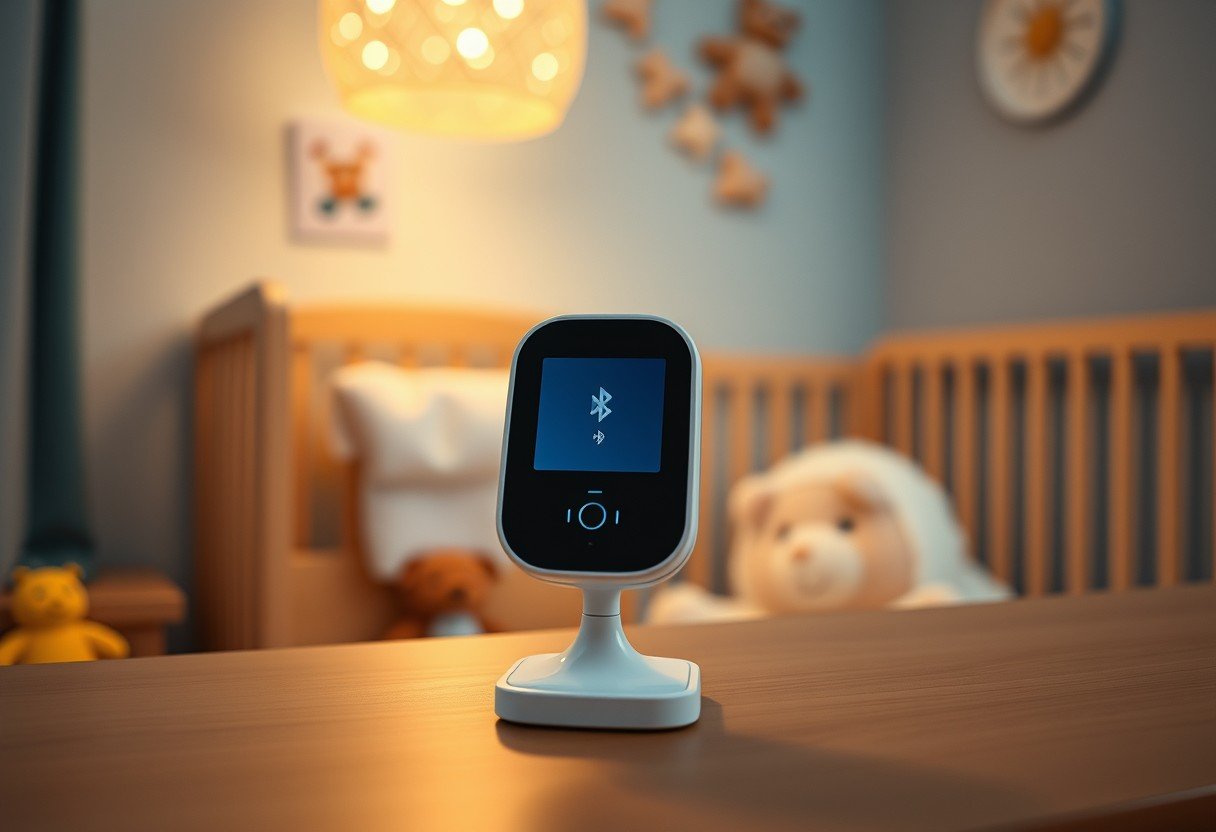
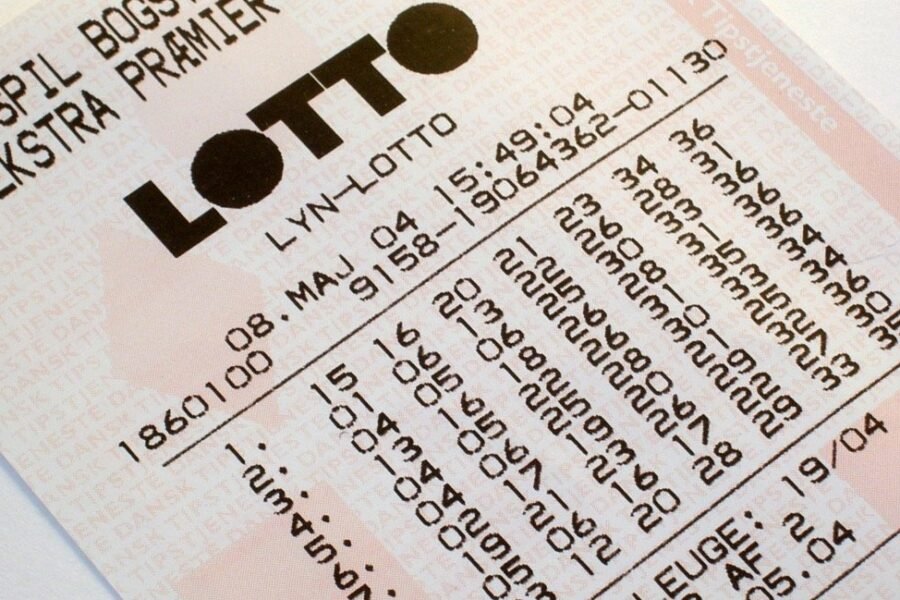


Leave a Comment