Vava baby monitor problems show up at home, at night, and on the go, so knowing what, where, how, when, who and why helps you fix issues fast. This guide explains how to troubleshoot connection drops, battery drain, video blur, audio hiss, app sync and warranty. It works anytime and saves time for busy parents.
Understanding Connectivity And Signal Range
Most Vava baby monitor connection issues come from weak signal or interference inside the home. Thick walls, metal appliances and long distance reduce reliability. Positioning and network choices often solve drops without new hardware.
Keep the monitor and camera on the same 2.4 GHz network for a stable link. The 2.4 GHz band travels farther than 5 GHz, so it is better for range through walls. Microwaves operate near 2.45 GHz and can briefly disrupt wireless devices during heating.
Move the camera and parent unit away from microwaves, cordless phone bases and large fridges. Elevate the camera to eye level and keep it clear of dense shelves. If your router supports manual channels, try channels 1, 6 or 11 to avoid overlap.
When a room is far from the router, test coverage with your phone to find dead zones. A simple plug in range extender or mesh node near the nursery can raise signal strength and reduce lag. Reboot the router weekly to keep performance stable.
Improve Video And Audio Quality
Blurry video and noisy audio often come from lens issues, poor light or interference. Start with the simple checks before deep changes. Small tweaks can make a big difference in clarity.
- Clean the camera lens with a soft microfiber cloth and set video to the highest available resolution.
- Place the camera 3 to 6 feet from the crib for a balanced view and better microphone pickup.
- Use soft night lighting so the sensor does not push ISO too high in the dark.
Clean the lens and set the right resolution before changing your router or app settings. A dusty lens can look like a network issue. Aim the camera so bright lamps or windows are not in the frame to reduce glare and banding.
For audio crackle, increase distance from other electronics by at least a few feet. Check that the camera is not touching the wall or crib which can pass vibrations to the microphone. Reduce audio sensitivity one step if background hum triggers alerts all night.
Fixing App And Pairing Problems
App glitches and pairing failures usually track back to outdated software or mismatched networks. Confirm your phone and the monitor are on the same Wi Fi and that mobile data is not forcing the app to switch networks.
Update the monitor firmware and the mobile app before you re pair devices. Updates often patch connectivity bugs and improve stability. Close other streaming apps to free bandwidth during setup.
If pairing fails, power cycle the camera and parent unit for 30 seconds, then retry. Forget the device inside the app and add it again from scratch. If you have both 2.4 GHz and 5 GHz networks, temporarily disable 5 GHz during the first pairing to avoid confusion.
Use strong but simple Wi Fi names and passwords without special characters that some devices misread. Keep Bluetooth on during setup if the app asks for local discovery. After pairing, restore your normal network settings.
Extend Battery Life Safely
Short battery life comes from bright screens, constant audio, long range and age. Good habits add hours without losing safety features. Lithium ion cells also age with heat and heavy cycling.
Heat is the fastest way to age a lithium ion battery, so keep the monitor cool and shaded. Most lithium ion packs keep about 80 percent capacity after a few hundred full cycles when used at room temperature. Avoid leaving the parent unit charging overnight on thick bedding.
- Lower screen brightness one or two steps and use screen off with audio enabled while you sleep.
- Set a moderate audio sensitivity to cut constant triggers from fans or white noise.
- Use power saving mode when you are close to the nursery and do not need full time video.
- Charge between 20 percent and 80 percent when possible to reduce deep cycles.
If the battery drains very fast, check for a swollen back cover and stop using it if you see bulging. Try a certified replacement power adapter with the correct voltage and current. Replace old batteries when runtime drops under your overnight needs.
On trips, carry a quality power bank rated for your monitor input. A 10,000 mAh bank can usually cover a full night for most parent units when the screen is off. Store spares and banks in a cool, dry bag.
Easy Navigation And Settings Tips
Menus can feel dense during late night checks, so save time with a few habits. Learn the location of brightness, volume and sensitivity first. Practice during the day so changes take seconds at night.
Create a quick list of your favorite settings and keep it near the crib. Mark default screen brightness, audio level and temperature alert thresholds. This reduces guesswork when multiple caregivers share the monitor.
Use preset camera angles if your model supports them and label the presets by area. Set temperature alerts to realistic ranges for your home climate. Test talk back volume while the baby is not sleeping to avoid a loud surprise.
If labels are unclear, open the digital manual on your phone and search exact terms. Many models show small icons, so match icon shapes to menu names in the manual. After a firmware update, revisit menus to note any new options.
When To Contact Support And Use Warranty
Some faults need official help such as dead pixels, charging port damage or repeated reboots. Time matters if you are inside the return window or within warranty. Prepare details so support can act fast.
Document the serial number, purchase date and clear photos before you contact support. Keep the original receipt and register your product to speed replacement. Ask for the case number and write it down for follow up.
If the unit will not power on, list what you tried including cables, outlets and resets. Share firmware versions and the app version. Support often requests a factory reset, so back up settings first if the app allows it.
Read warranty terms for coverage on workmanship and materials. Physical damage may be excluded, but charging or battery defects are often covered early in life. If approved, you may get a repair or a one for one replacement.
Quick Troubleshooting Table
This table maps common symptoms to likely causes and quick fixes. Start at the symptom and try the simplest remedy first. Move to the next fix only if the issue remains.
| Symptom | Likely Cause | Quick Fix |
|---|---|---|
| Frequent Disconnects | Weak 2.4 GHz signal or interference | Change to Wi Fi channel 1, 6 or 11 and move away from microwave |
| Blurry Night Video | Dirty lens or low light noise | Clean lens and add soft night light near the crib |
| Audio Crackle Or Hiss | Device vibration or nearby electronics | Reposition camera and reduce audio sensitivity one level |
| Battery Drains Fast | High brightness and constant screen on | Lower brightness and use audio only while you sleep |
| App Cannot Pair | Mismatched network or old firmware | Update app and firmware and pair on 2.4 GHz only |
| No Charging | Bad cable or clogged port | Try a new adapter and gently clean the port with dry air |
FAQ
Why Does My Vava Baby Monitor Keep Disconnecting?
Weak 2.4 GHz signal and interference are the top reasons for drops. Move devices closer, try Wi Fi channel 1, 6 or 11 and keep the monitor away from microwaves and cordless phone bases.
How Can I Make The Video Clearer At Night?
Clean the lens, add a small night light and avoid pointing at bright windows. If the app has resolution settings, choose the highest stable option your network can handle.
What Is The Best Distance To Place The Camera?
Place it about 3 to 6 feet from the crib for a wide view and better audio. Keep cords out of reach and secure the mount firmly for safety.
How Do I Improve Battery Life On The Parent Unit?
Lower brightness, use audio with the screen off and enable power saving. Keep the unit cool and avoid full discharges every day to reduce battery wear.
Why Will The App Not Pair With The Camera?
Phones often switch to 5 GHz or mobile data during setup. Connect to 2.4 GHz, update firmware and retry pairing after a full power cycle of the camera and monitor.
When Should I Contact Customer Support?
Reach out for dead screens, swollen batteries, damaged ports or repeated reboots. Have your receipt, serial number and photos ready to speed a warranty claim.


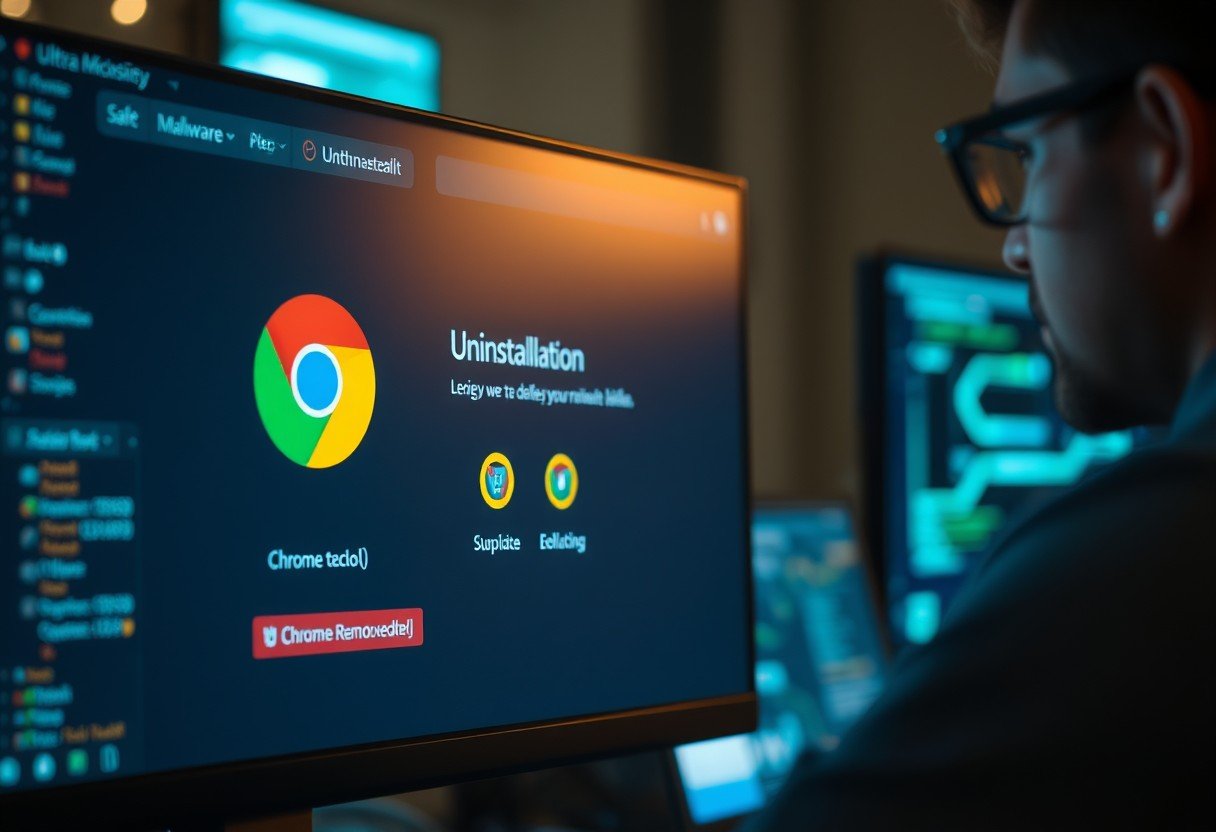




Leave a Comment