There’s a simple way to extend your Apple Watch battery life without sacrificing necessary functions. By enabling Low Power Mode, you can keep your watch running longer while still enjoying key features. In this guide, you’ll learn how to activate this mode and tips for using it effectively, ensuring your device remains functional throughout the day. Whether you’re heading out for an adventure or just want to conserve energy, this feature is your go-to solution.
Key Takeaways:
- Accessing Low Power Mode: You can enable Low Power Mode directly from the Control Center on your Apple Watch by swiping up and tapping the battery icon.
- Battery Conservation: Low Power Mode helps extend battery life by reducing the frequency of background activity, like checking for new notifications and updates.
- Features Limited: While in Low Power Mode, certain features such as heart rate notifications and always-on display are disabled to save energy.
- Customizable Settings: You can choose to enable Low Power Mode only during workouts or set it up based on your battery percentage preferences.
- Easily Disable: Turning off Low Power Mode is simple; just revisit the Control Center and tap the battery icon again to return to normal functionality.
Understanding Low Power Mode
The Low Power Mode on your Apple Watch is a feature designed to extend battery life by limiting certain functionalities and optimizing performance. This allows you to continue using your watch for necessary tasks without draining the battery too quickly. By activating this mode, you can prioritize battery efficiency, especially in situations where charging isn’t readily available.
What is Low Power Mode?
Assuming you are seeking ways to conserve battery life on your Apple Watch, Low Power Mode temporarily reduces the device’s performance and disables certain features. This means you can still check notifications, track your activity, and use some apps without the constant worry of a dwindling battery.
Benefits of Using Low Power Mode
To fully leverage your Apple Watch, using Low Power Mode can be beneficial in many scenarios. By conserving energy, this feature ensures your watch remains functional longer throughout the day, allowing you to stay connected and track your fitness without interruptions.
It effectively turns off non-necessary features, such as background heart rate monitoring and always-on display, which considerably reduces battery drain. This is particularly useful during long trips, intense workout sessions, or busy days when you’d prefer not to carry a charger. By activating Low Power Mode, you’re ensuring that your watch will last until the end of your day or stamina.
How to Enable Low Power Mode
Some users may find their Apple Watch battery running low throughout the day. Enabling Low Power Mode helps extend battery life while maintaining vital functionalities. By following a few simple steps, you can easily activate this feature whenever you need it.
Through the Settings App
The easiest way to enable Low Power Mode is through the Settings app on your Apple Watch. Open the app, swipe down to the “Battery” option, and then toggle the Low Power Mode switch to ON. You will immediately notice improvements in battery performance!
Using Control Center
There’s also a quick way to access Low Power Mode using the Control Center. Simply swipe up from the watch face to open it and then tap on the battery percentage. You will see the Low Power Mode option, allowing for easy activation.
A straightforward way to enhance your Apple Watch battery life is using the Control Center. This method allows for instant access, ensuring you can switch to Low Power Mode without navigating through multiple menus. It’s a convenient option when you need to conserve battery in a hurry.
Tips for Optimizing Battery Life in Low Power Mode
Many users seek ways to maximize battery life even while using Low Power Mode on their Apple Watch. Here are some effective tips to enhance your watch’s battery endurance:
- Minimize background app refresh.
- Limit the use of animations and flashy watch faces.
- Turn off the “Always On” display feature.
- Disable unnecessary sensors like heart rate monitoring when not needed.
Perceiving these adjustments can lead to a notable improvement in your watch’s overall battery performance.
Managing Notifications
Any notification can drain your battery life, especially if you receive numerous alerts throughout the day. By customizing your notifications, you can significantly save your battery while still staying updated on important information. Consider limiting which apps can send you notifications to only the imperatives, thereby reducing excess strain on your device.
Adjusting Display Settings
For optimal battery performance, adjusting your Apple Watch’s display settings is a worthwhile strategy. Modifying brightness levels and display duration can directly impact how long your device lasts on a single charge.
Adjusting the brightness to a lower setting and reducing the wake time for the screen can help conserve battery life. Additionally, switching to a simpler watch face that uses fewer resources can also make a significant difference. By being mindful of your display settings, you enhance your watch’s longevity while using Low Power Mode.
Factors Affecting Low Power Mode Efficiency
Not all Apple Watches will experience the same efficiency when Low Power Mode is activated. Various factors can impact how effectively it extends your battery life:
- Current battery percentage
- Selected watch face
- Application usage frequency
- Bluetooth and Wi-Fi connectivity
The efficiency of Low Power Mode largely depends on these aspects.
App Usage
Now, when you use multiple apps frequently on your Apple Watch, it can drain your battery significantly, impacting Low Power Mode’s performance. Selecting lightweight apps and minimizing notifications can help you optimize battery life while in this mode.
Connectivity Options
Usage of connectivity options like Wi-Fi and Bluetooth also plays a role in Low Power Mode efficacy. Keeping your devices connected to both networks simultaneously can exhaust battery life quicker than necessary.
Mode adjustments such as disabling Bluetooth or Wi-Fi when not in use can enhance battery preservation. Additionally, consider limiting background app refresh and notifications, as constant connectivity can lead to accelerated power consumption. By prioritizing your connectivity settings, you can maximize the benefits of Low Power Mode on your Apple Watch.
Common Issues and Troubleshooting
Keep in mind that you might encounter some issues while enabling Low Power Mode on your Apple Watch. If you find that Low Power Mode won’t activate, ensure your software is updated and restart your watch. In some cases, specific settings or apps might interfere with this feature, so checking for software glitches may help resolve the problem.
Problems While Enabling Low Power Mode
One common issue users face is the inability to turn on Low Power Mode. This may result from outdated software or specific settings that prevent the feature from functioning correctly. If you encounter this problem, ensure your Apple Watch is updated to the latest version of watchOS and try restarting the device to reset any potential software hiccups.
Battery Drain Concerns
Drain your worries away regarding battery longevity when using Low Power Mode. Although this feature reduces power consumption significantly, some users still may experience unexpected battery drainage. This could be due to background apps, notifications, or various features running simultaneously, consuming battery life even when in Low Power Mode.
Troubleshooting battery drain issues can involve checking your watch for any apps that may be running in the background or tweaking notification settings. You should periodically review and limit unnecessary notifications, as they can pull energy from your battery. Monitoring health tracking features and turning off custom watch faces can also contribute to extended battery life while Low Power Mode is enabled.

Frequently Asked Questions about Low Power Mode
To help you better understand Low Power Mode on your Apple Watch, we’ve compiled some frequently asked questions. This mode optimizes battery life by disabling certain features and reducing background activity, allowing you to maximize usage when your battery is running low. Here, we provide answers to common inquiries to ensure you make the most of this handy feature.
How long can I use Low Power Mode?
Little is the specific time frame for how long you can use Low Power Mode, as it largely depends on your watch model and remaining battery percentage. However, activating this mode extends battery life significantly, allowing you to use your Apple Watch for several hours or even days on very low power, especially in emergencies.
Does Low Power Mode affect performance?
Now, it’s important to note that Low Power Mode does impact performance. While it prolongs battery life by limiting functions, you may notice slower app launches and reduced responsiveness. Some features, such as always-on display and workout tracking, will be minimally affected, making it easier for you to conserve energy without completely sacrificing usability.
Does Low Power Mode significantly hinder the overall performance of your Apple Watch? Not necessarily; while it does limit certain functionalities and background activities to save battery, important features remain operational. This means you can still receive notifications and check the time without major disruption. So, if you find yourself in a situation where battery longevity is more important than speed, activating Low Power Mode helps you retain the most critical features without completely sacrificing performance.
Conclusion
Summing up, enabling and using Low Power Mode on your Apple Watch can significantly extend your device’s battery life when needed. By navigating to Settings, you can easily toggle this feature on or off, allowing you to continue enjoying necessary functions without interruptions. Whether you’re out for the day or need a little extra battery for a workout, utilizing Low Power Mode ensures your Apple Watch remains functional for longer periods. Embrace this handy feature to optimize your user experience and keep your watch performing at its best.
FAQ
Q: What is Low Power Mode on Apple Watch?
A: Low Power Mode on Apple Watch is a feature designed to extend the battery life by limiting certain functionalities and background activities. When activated, it reduces the frequency of heart rate measurements, disables the always-on display, and restricts notifications, allowing users to continue utilizing vital features while conserving battery power.
Q: How can I enable Low Power Mode on my Apple Watch?
A: To enable Low Power Mode, swipe up on the watch face to access the Control Center. Look for the battery percentage icon and tap it to open the battery options. From there, toggle the switch for Low Power Mode. Once activated, you will see a yellow icon indicating that Low Power Mode is currently in use.
Q: Are there any features that will be disabled when I activate Low Power Mode?
A: Yes, when you enable Low Power Mode, some features will be limited or disabled. This includes the always-on display, heart rate notifications, and background heart rate tracking. Additionally, certain apps may not update as frequently, and you might experience reduced functionality in third-party applications. However, basic features like timekeeping and activity tracking remain available.
Q: Can I still receive messages and calls while in Low Power Mode?
A: Yes, you will still receive messages and calls while Low Power Mode is enabled. Notifications will be available, but their delivery may be less frequent. If your Apple Watch is connected to your iPhone, incoming alerts will still be delivered, albeit possibly with slight delays due to the reduced background activity.
Q: How do I disable Low Power Mode when I no longer need it?
A: To disable Low Power Mode, open the Control Center by swiping up from the watch face. Tap on the battery percentage icon and then toggle off the Low Power Mode switch. You will see the yellow indicator disappear, signaling that the mode has been turned off, allowing your Apple Watch to return to full functionality.






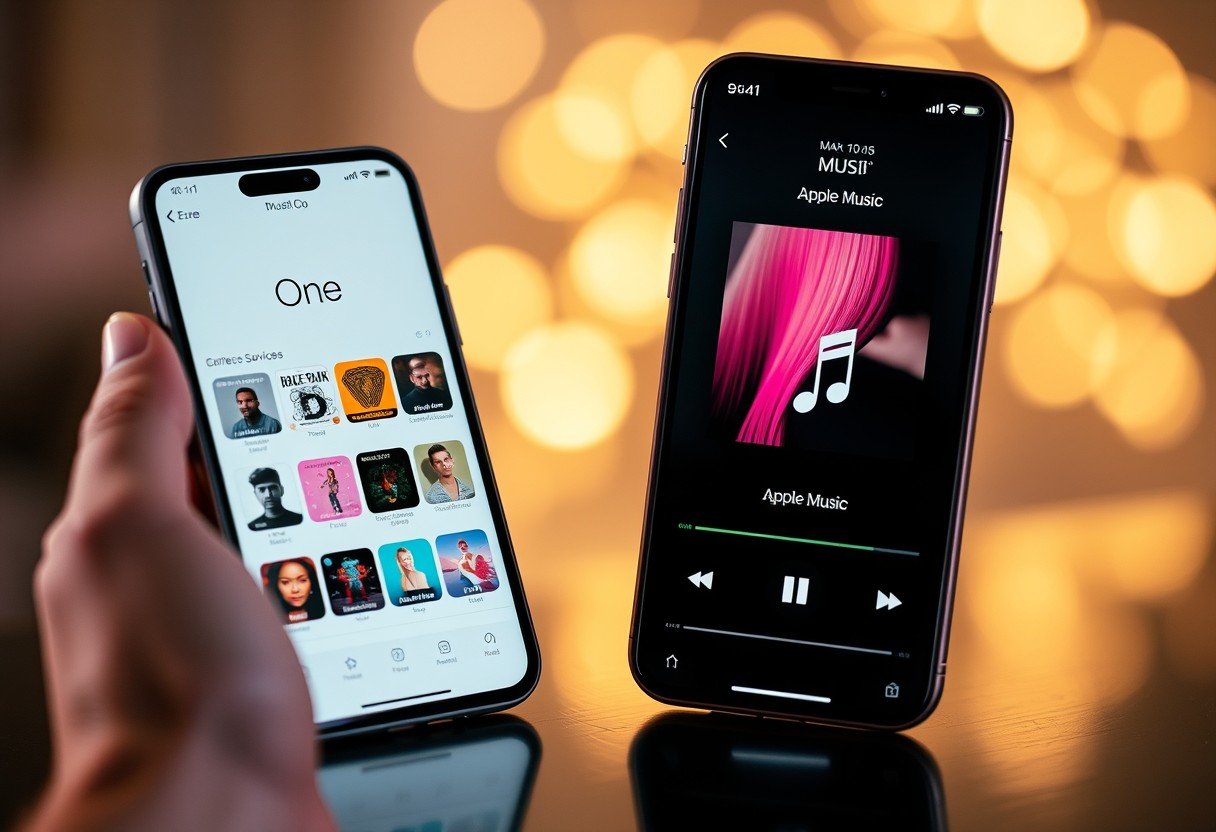
Leave a Comment