The iPhone 13 Pro and 13 Pro Max have a powerful camera system capable of taking incredibly detailed close-up photos, known as macro photography. This feature automatically activates when you move the camera close to a subject. However, you can enable a specific setting to get manual control over when it turns on or off. This guide will show you exactly how to find and use the Macro Control toggle in your iPhone’s settings to master your close-up shots.
What is the Macro Control Feature?
The Macro Control on an iPhone 13 Pro or 13 Pro Max is a specific toggle located in the Camera settings. It doesn’t enable or disable macro photography entirely; instead, it gives you a manual switch for it within the Camera app.
When this feature is enabled, a small flower icon will appear on your screen when the camera gets close enough to a subject to enter macro mode. You can then tap this icon to turn macro mode off if you prefer the standard lens for that shot. This gives you more creative control, preventing the camera from automatically switching lenses when you might not want it to.
If the Macro Control toggle is turned off in Settings, the camera will still switch to macro mode automatically when you get close to an object. However, you will not see the flower icon and will not have the option to manually turn it off from the camera screen. This is the default behavior of the iPhone camera.
How to Enable Macro Control on Your iPhone
Enabling the Macro Control toggle is the first step to gaining more command over your close-up photography. The process is quick and only needs to be done once through the Settings app.
Follow these simple steps to turn on the feature:
- Navigate to and open the main Settings app on your iPhone.
- Scroll down the list until you find the Camera option and tap on it.
- At the bottom of the Camera settings screen, find the toggle labeled Macro Control.
- Tap the switch to turn it on. It will turn green, indicating it is active.
Once enabled, you can open your Camera app and test it out. Move your phone close to an object, and you should see the yellow flower icon appear, which you can tap to toggle macro mode on and off.
How to Disable Macro Control
If you find the manual toggle distracting or prefer the camera’s automatic switching, you can easily disable the Macro Control feature. This will revert your camera’s behavior to the default setting, where it seamlessly switches to macro mode without showing an on-screen button.
Disabling the control can be useful if you want a simpler shooting experience without extra icons on the screen. The camera’s automatic detection is quite effective and often sufficient for most users who want great close-up shots without any extra steps.
The steps to disable it are the same as enabling it, but in reverse.
| Step | Action |
|---|---|
| 1 | Open the Settings app. |
| 2 | Scroll and tap on Camera. |
| 3 | Find the Macro Control option. |
| 4 | Toggle the switch to the Off position (it will turn gray). |
Tips for Taking Better Macro Photos
Getting the Macro Control enabled is only half the battle. To truly capture stunning close-up images, you need to consider a few key photography principles. The quality of your macro shots depends heavily on factors like light, stability, and distance.
Even small adjustments can make a huge difference in the final image. Paying attention to your environment and how you handle your phone will elevate your photos from simple close-ups to professional-looking shots.
Here are a few tips to help you get the best results:
- Find Good Lighting: Natural light is often best for macro photography. Bright, indirect sunlight helps reveal intricate details without creating harsh shadows. If shooting indoors, try to position your subject near a window.
- Keep the Phone Steady: Any small movement can cause blurriness in a close-up shot. Try to brace your hands against a stable surface. For the best results, consider using a small tripod designed for smartphones.
- Maintain the Right Distance: The iPhone’s macro mode works best when the subject is between 2 and 6 inches from the lens. If you are too close, the camera won’t be able to focus. Experiment by slowly moving your phone closer and farther away to find the sharpest point.
Another great technique is to tap on your screen to set the focus point. This tells the camera exactly which part of the subject you want to be the sharpest, giving you more control over the final look of your photo.
Troubleshooting Common Macro Issues
Sometimes you might run into problems when trying to use macro mode. The feature might not activate when you expect it to, or your photos might come out blurry despite your best efforts. Fortunately, these issues are usually easy to fix.
If the macro camera doesn’t seem to be activating, the first thing to check is your settings. Ensure the Macro Control toggle is enabled in Settings > Camera if you want to see the manual button. If it’s still not working, a simple restart of your iPhone can often resolve software glitches.
Blurry photos are the most common complaint with macro photography. This is almost always caused by camera shake or being too close to the subject. Remember to keep your hands as steady as possible and use the timer function in the camera app. Setting a 3-second timer allows you to press the shutter button without causing the phone to move at the moment the picture is taken.
Frequently Asked Questions about iPhone Macro Control
What are Macro Camera Controls on the iPhone 13 Pro and 13 Pro Max?
Macro Camera Controls refer to the setting that allows you to manually turn macro mode on or off directly within the Camera app. This feature uses the ultra-wide lens to focus on subjects as close as 2 centimeters away, capturing fine details.
How do I enable Macro Camera Controls on my iPhone?
To enable the control, go to the Settings app, scroll down and tap on Camera. At the bottom of this menu, toggle the switch for Macro Control to the on position.
Will disabling Macro Control stop me from taking macro photos?
No, disabling the Macro Control toggle in settings does not remove the macro photography feature. Your iPhone will still automatically switch to macro mode when you get close to a subject; you just won’t have the manual on-screen button to turn it off.
What does the flower icon in the Camera app mean?
The yellow flower icon appears in the corner of the Camera app when you have Macro Control enabled and your phone is close enough to a subject for a macro shot. Tapping this icon allows you to manually turn macro mode off and on for that specific photo.
Why are my macro photos coming out blurry?
Blurry macro shots are typically caused by small movements of the camera or incorrect focusing distance. To fix this, hold your iPhone as steady as possible, consider using a tripod, and make sure your subject is within the optimal 2 to 6-inch range from the lens.

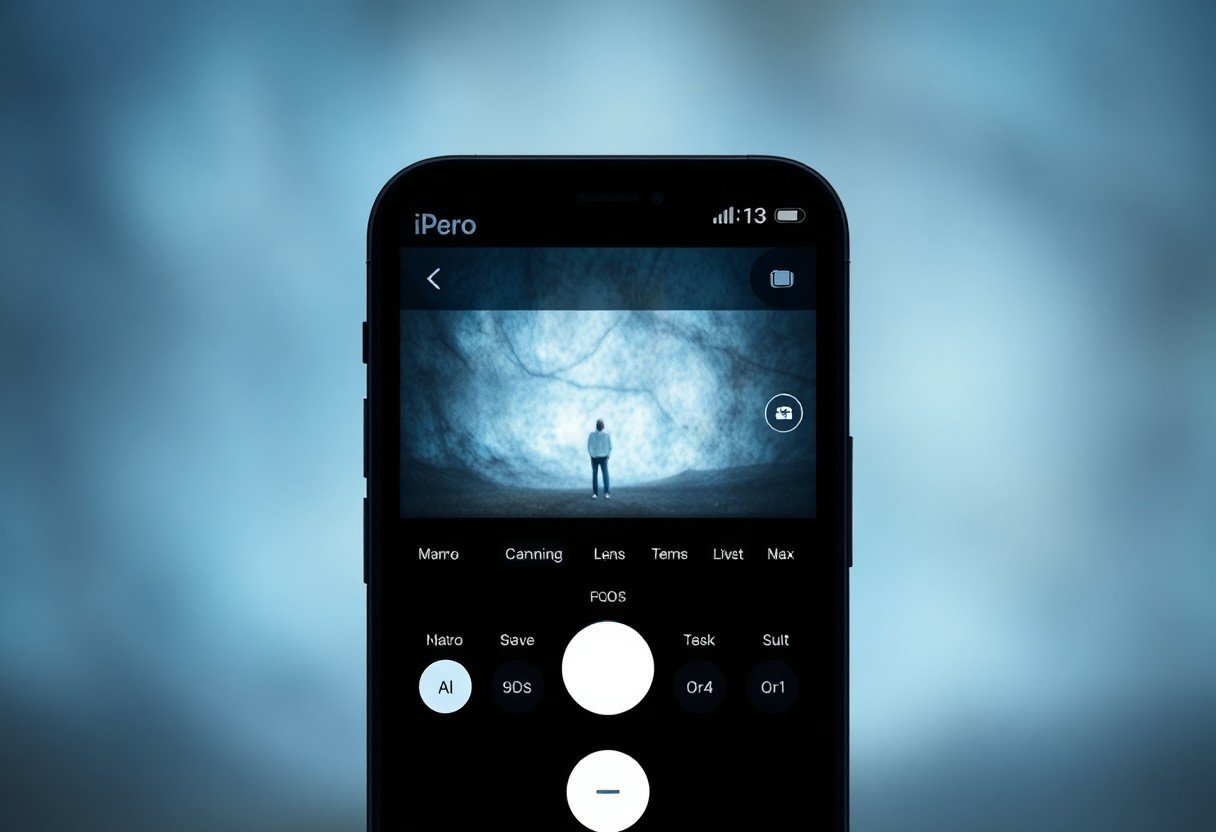



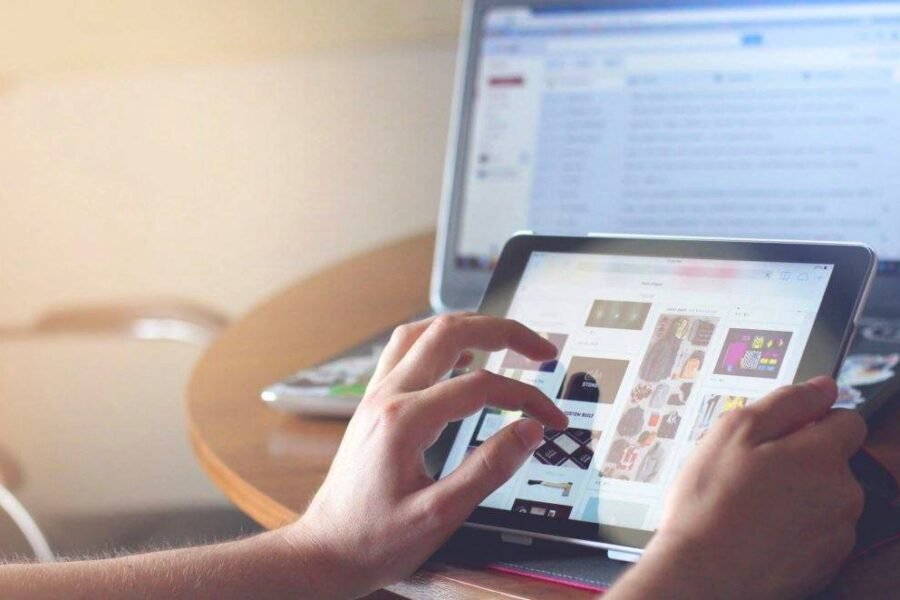


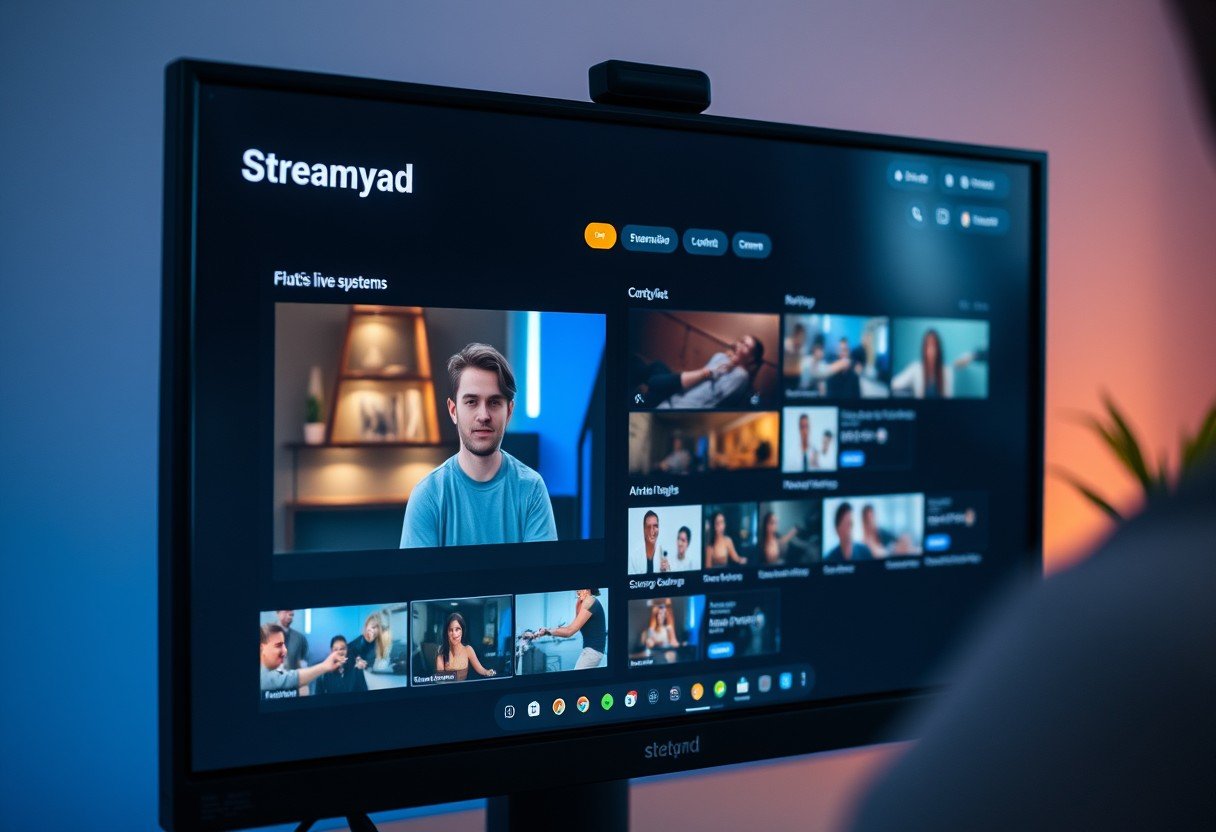
Leave a Comment