If you find yourself constantly distracted by pings and buzzes from your iPhone or iPad, you’re not alone. Focus Mode is Apple’s built-in solution to help you reclaim your attention. This powerful feature lets you create custom profiles to silence notifications from specific apps and people, ensuring you only get the alerts that truly matter. Learning how to use it is a simple way to boost your productivity and create a more peaceful digital environment tailored to your needs.
What Exactly is Focus Mode on Your iPhone?
Focus Mode is more than just a simple “Do Not Disturb” setting. It’s a highly customizable feature designed to help you filter distractions based on what you’re doing. You can create different Focus profiles for various activities like working, reading, exercising, or spending time with family.
When a Focus is active, it silences notifications from apps and people you haven’t explicitly allowed. This helps you concentrate on the task at hand without being pulled away by social media updates or non-urgent emails. A study from the University of California, Irvine, found it can take over 23 minutes to get back on track after an interruption, which highlights just how valuable this tool can be.
By creating a dedicated environment for concentration, you reduce cognitive overload and can engage more deeply with your work or personal projects. It’s about taking control of your device, rather than letting it control you.
How to Find and Access Your Focus Settings
Getting started with Focus Mode is straightforward. All the customization options are located within your device’s main Settings app. You don’t need to download anything extra to begin personalizing your experience.
Follow these simple steps to locate the settings:
- Open the Settings app on your iPhone or iPad. It’s the gray gear icon on your Home Screen.
- Scroll down the main list of options and tap on Focus.
- Here, you will see a list of default Focus modes like Do Not Disturb, Personal, Sleep, and Work. You can also tap the plus (+) icon in the top right corner to create a new custom Focus.
From this central hub, you can select any mode to begin tailoring it to your specific needs, including choosing which apps and people can break through the silence.
Customizing a Focus Mode to Silence Specific Apps
The real power of Focus Mode comes from its deep customization. Once you’ve selected a Focus profile to edit, such as ‘Work’, you have precise control over which notifications get through. This ensures you won’t miss a message from your boss while successfully ignoring game alerts.
Under the “Silence Notifications” section, you’ll see options for both ‘People’ and ‘Apps’. Tap on ‘Apps’ to start the process. Here, you have two main choices:
- Silence Notifications From: This is a blacklist approach. You add the apps that you want to mute. All other apps will be able to send you notifications as usual. This is great if you only have a few distracting apps.
- Allow Notifications From: This is a whitelist approach. You add only the apps you want to receive notifications from. All other apps will be silenced automatically. This method is often more effective for creating a truly distraction-free environment.
Simply tap ‘Add App’ and select the desired applications from the list. You can also decide whether to allow ‘Time-Sensitive’ notifications, which lets apps send critical alerts even if they are on your silenced list.
Scheduling Your Focus Time for Automatic Activation
Manually turning a Focus on and off works, but automating it makes the feature seamless. You can set a Focus to activate based on a specific time, your location, or even when you open a particular app. This “set it and forget it” approach helps build a consistent, productive routine.
In the settings for a specific Focus, tap on ‘Add Schedule or Automation’. You’ll be presented with a few options. For example, you can schedule your ‘Work’ Focus to turn on automatically every weekday from 9 AM to 5 PM.
Alternatively, you could set a ‘Reading’ Focus to activate whenever you open the Books or Kindle app. A location-based trigger is also useful; you could have a ‘Gym’ Focus turn on every time you arrive at your fitness center. Automating your Focus modes removes the friction of having to remember to enable them.
Balancing Productivity with Important Alerts
A common worry is that silencing notifications will cause you to miss something urgent. Fortunately, Apple has built-in safeguards to prevent this. You can ensure that critical communications and emergencies are never missed.
When customizing which people to allow, you can choose to permit calls from specific contacts, your Favorites, or even allow repeated calls to come through. This means a second call from the same person within three minutes will not be silenced.
Furthermore, most emergency alerts, such as weather warnings or government notifications, are designed to bypass Focus modes entirely. You can also enable ‘Time-Sensitive Notifications’ to allow apps to deliver alerts that are immediately important, like a food delivery arrival or a security system notification. This creates a perfect balance, filtering out noise while letting crucial information through.
Frequently Asked Questions About iPhone Focus Mode
Will people know I have silenced their notifications?
Yes, you can allow a Focus Status to be shared. This lets people in apps like Messages see that you have notifications silenced, which can manage their expectations for a quick reply. You can turn this feature on or off for each Focus mode.
How do I turn off Focus Mode manually?
You can quickly turn off any Focus by swiping down from the top-right corner of your screen to open the Control Center. Tap on the Focus button (it will show the icon of the active mode) and then tap it again to turn it off.
Does Focus Mode sync across my Apple devices?
Yes, by default, Focus Mode syncs across all your Apple devices signed into the same Apple ID. When you enable a Focus on your iPhone, it will also activate on your iPad, Mac, and Apple Watch. You can disable this in the main Focus settings if you prefer.
Can I customize my Home Screen for a specific Focus Mode?
Absolutely. When editing a Focus, you can choose specific Home Screen pages to show while it’s active. This allows you to hide distracting apps and display only the ones relevant to your current task, further minimizing temptations.

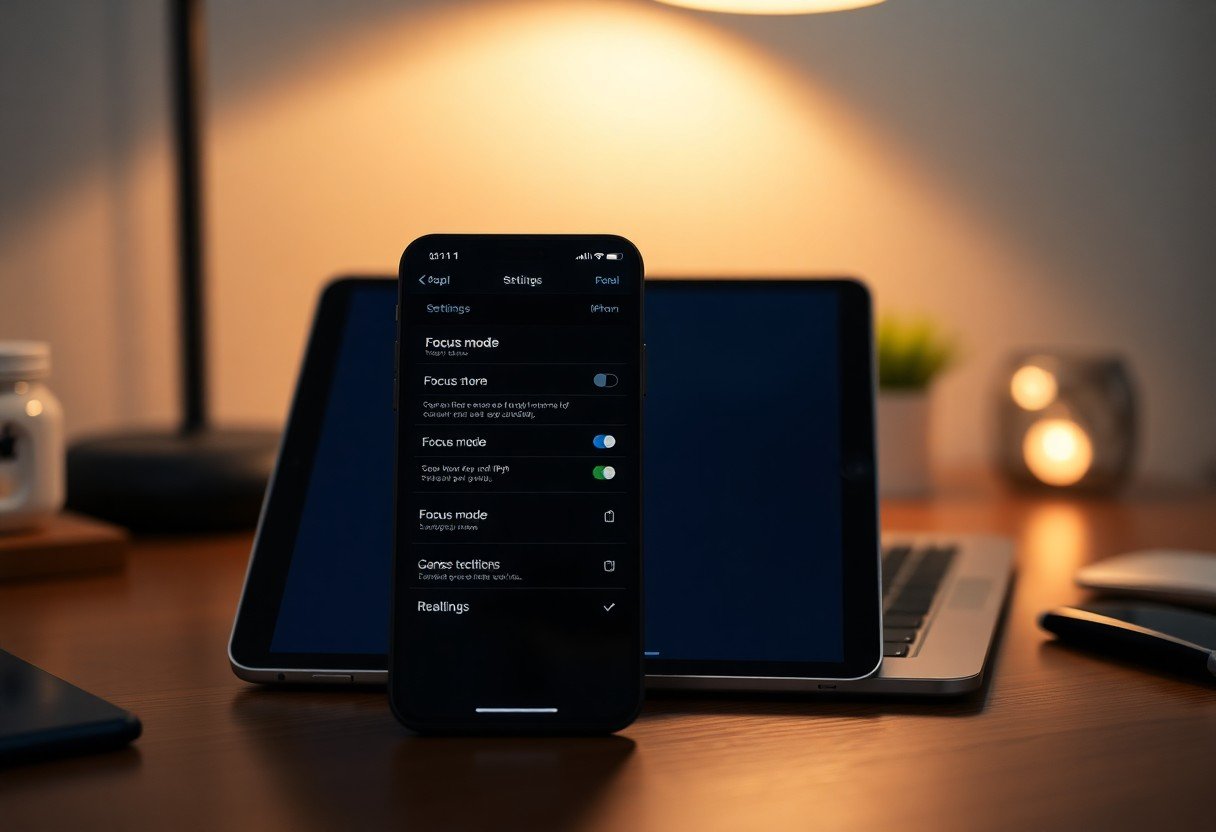
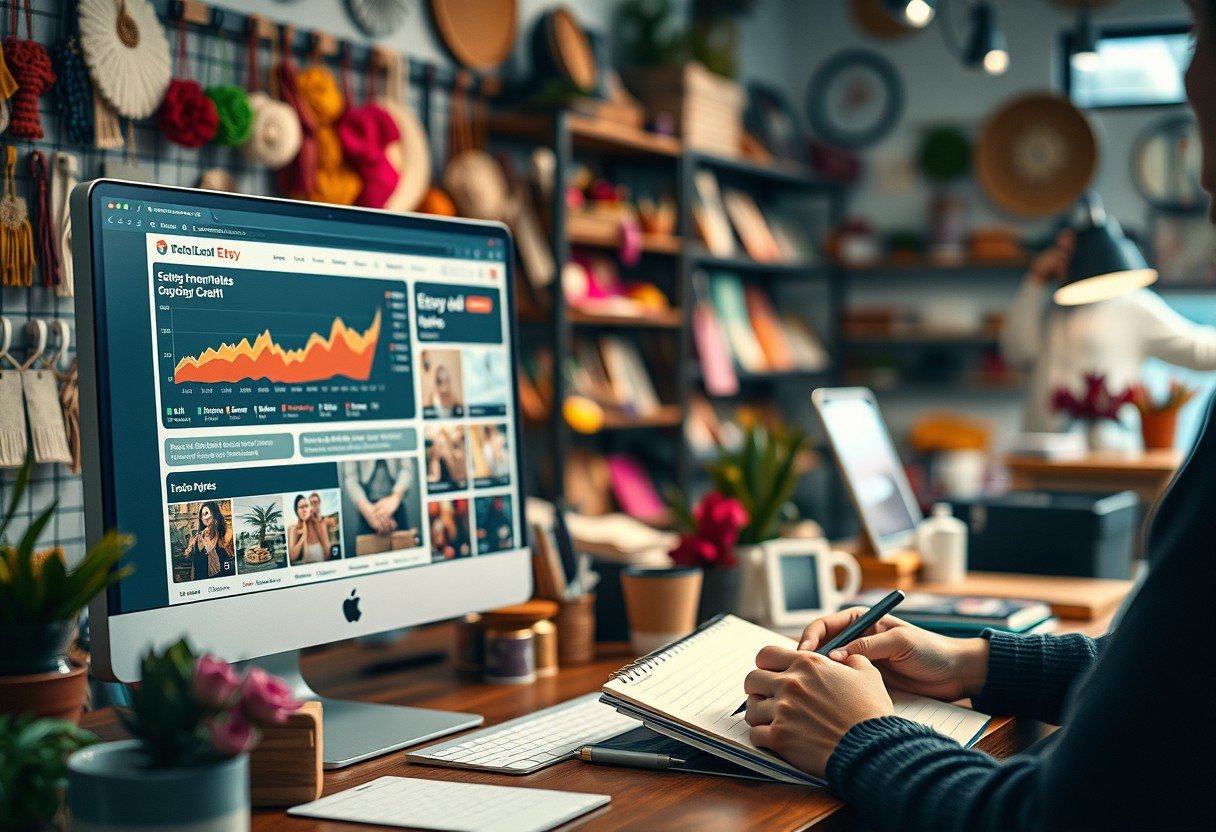





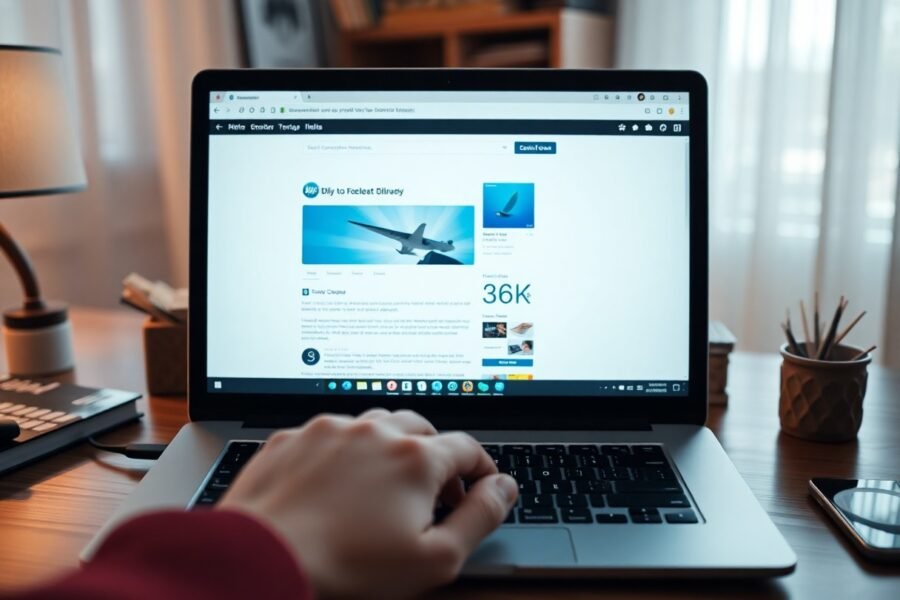
Leave a Comment