Resource errors, especially the infamous 404 error, can disrupt your web experience by signaling that a requested page or file is missing from the server. This article explains what causes 404 errors, how they affect users and websites, and shares practical steps to troubleshoot, fix, and prevent these issues for a smoother browsing journey.
What is a 404 Error and Why Does it Appear?
A 404 error, labeled as “Not Found,” is an HTTP status code that tells you the server could not locate the resource you requested. This could be a webpage, image, or file. When you type a web address or click a link and see a 404 error, it means there is no content at that URL.
This error is common on the internet and occurs for several reasons. Most often, the file or page has been deleted, moved without a redirect, or the link is simply incorrect. Website owners might restructure their sites or remove content, leaving old URLs outdated.
For users, the 404 error is a signal that the path to the information is broken. For website owners, it’s a warning that something needs attention to avoid losing visitors or damaging their site’s reputation.
Understanding the 404 error is the first step in resolving it, whether you are a visitor or a website administrator.
Main Causes Behind 404 Errors
404 errors are triggered by a variety of common issues related to how websites store and link their content. Recognizing these causes helps in quickly pinpointing and fixing the problem.
- Broken or outdated links: When the destination page is removed or renamed without updating links, visitors are sent to a dead end.
- Typos in URLs: Even a small mistake in the web address can lead to a missing resource.
- Incorrect file paths: When files or folders are moved on the server but links are not updated accordingly, 404 errors arise.
Other causes include website redesigns or migrations where redirect rules are forgotten, and external links from other sites that point to outdated content. Sometimes, cached versions of a page can cause confusion if the resource has been changed or deleted since the last visit.
By identifying these sources, website owners can address the root of the problem and reduce the frequency of 404 errors on their sites.
How 404 Errors Impact User Experience and SEO
Encountering multiple 404 errors can be frustrating for site visitors. When users hit a dead end, they are likely to leave your site and may not return, which can lower engagement and increase bounce rates. Studies show that over 70 percent of users exit a website after running into a 404 error.
404 errors also damage your website’s SEO. Search engines like Google use web crawlers to index your pages. If crawlers find repeated dead links, they may consider your site poorly maintained, which can lower your ranking in search results. This means less traffic and fewer opportunities for your content to reach its audience.
| Impact Area | Effect of 404 Error |
|---|---|
| User Experience | Frustration, loss of trust, increased bounce rates |
| SEO | Lower rankings, reduced visibility, less organic traffic |
By fixing 404 errors quickly, you not only help your visitors find what they’re looking for but also boost your site’s reputation with search engines.
Effective Steps to Troubleshoot and Resolve 404 Errors
If you or your users keep running into 404 errors, a systematic approach can help you resolve them efficiently. Start by checking the URL you are trying to access. A simple typo is often the cause. If the error persists, clear your browser cache to ensure you’re not seeing an old version of the page.
For website owners, use tools like Google Search Console to identify all URLs returning 404 errors. These tools scan your site and list problematic links, making it easier to locate and fix them. Manual checks are also helpful, especially for small sites, by clicking through your navigation and testing important pages.
Once you have a list of broken links, update or remove them promptly. For pages that have been moved, implement a 301 redirect to guide users to the new location. This not only helps users but tells search engines where your content now lives.
Preventing Future 404 Errors
The best way to fight 404 errors is to stop them before they happen. Keeping your site organized and links updated is vital. Make sure to use a logical URL structure that is easy to manage and remember. When you change or delete a page, always set up a redirect to send visitors to the right place.
Regularly audit your site’s internal and external links. Tools like Ahrefs, SEMrush, or Screaming Frog can automate this process, scanning your entire website for broken links. Schedule these audits monthly or after any major changes to your site.
- Maintain a clear directory structure and use descriptive file names for resources.
- Test all new links before publishing content to catch errors early.
By building these habits, you keep your website healthy, user-friendly, and attractive to search engines.
Best Practices for Custom 404 Pages
No matter how careful you are, some users will eventually land on a 404 page. You can turn this setback into an opportunity with a well-designed custom 404 page that helps visitors find what they need.
Effective 404 pages should clearly state the error and offer options to continue browsing. Include a search bar, links to popular pages, or navigation menus. Some websites add humor or creative visuals to soften the frustration. The goal is to keep users engaged and help them recover from the error quickly.
If possible, provide contact information or a feedback form so users can report the broken link. This helps you fix issues you might have missed and shows visitors that their experience matters.
Tools and Resources to Manage 404 Errors
Several free and paid tools can help you find and fix 404 errors efficiently. Google Search Console is a top choice for identifying issues, as it lets you see which URLs are returning errors and when they were detected.
Other options like Ahrefs, SEMrush, and Screaming Frog offer site-wide audits, backlink analysis, and detailed reports on all broken links. These tools are especially useful for larger websites with complex structures.
- Uptime Robot and Pingdom can monitor your site for missing resources and alert you instantly.
- WordPress users can install plugins that check for broken links and help manage redirects.
By using these resources, you can stay proactive and keep your site in top shape.
Conclusion
A 404 error means the server can’t find the resource you requested. This can happen for many reasons: broken links, deleted pages, or incorrect URLs. Regular link audits, smart redirects, and user-friendly 404 pages are key to preventing frustration and protecting your website’s reputation. By understanding and effectively managing 404 errors, you deliver a better experience for your visitors and maintain strong search engine rankings.
FAQ
What does “Failed to Load Resource – the Server Responded With a Status of 404 (Not Found)” mean?
This message means your browser tried to access a file or page that the server could not find. The server replied with a 404 code, showing the requested URL does not exist. This can be due to a wrong link, deleted file, or a typo in the address.
How can I fix a 404 Not Found error while browsing?
First, check the URL for mistakes. Try reloading the page or clearing your browser cache. If the problem continues, go back to the website’s homepage and use the navigation to find the page. Website owners should check their server and update or redirect broken links.
Is a 404 error always permanent?
No, a 404 error can be temporary or permanent. If a file is deleted or moved without a redirect, the error will persist. Sometimes, a server issue or a temporary move can also cause a 404. Waiting and trying again later can sometimes solve the problem.
How do website owners prevent 404 errors?
By keeping links updated, using consistent file structures, and setting up redirects after changing URLs. Regular link checks and audits are also important. Custom 404 pages can help users stay on your site even when they hit a dead end.
Do 404 errors affect search engine rankings?
Yes, lots of 404 errors can hurt your SEO because search engines see them as signs of poor maintenance. Fixing broken links and using redirects keeps your site healthy and helps you rank better in search results.


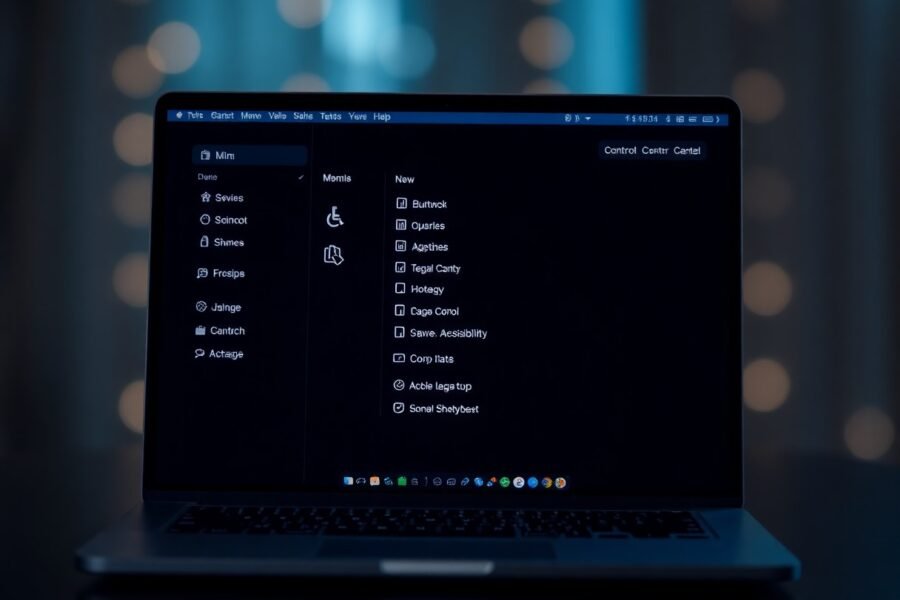
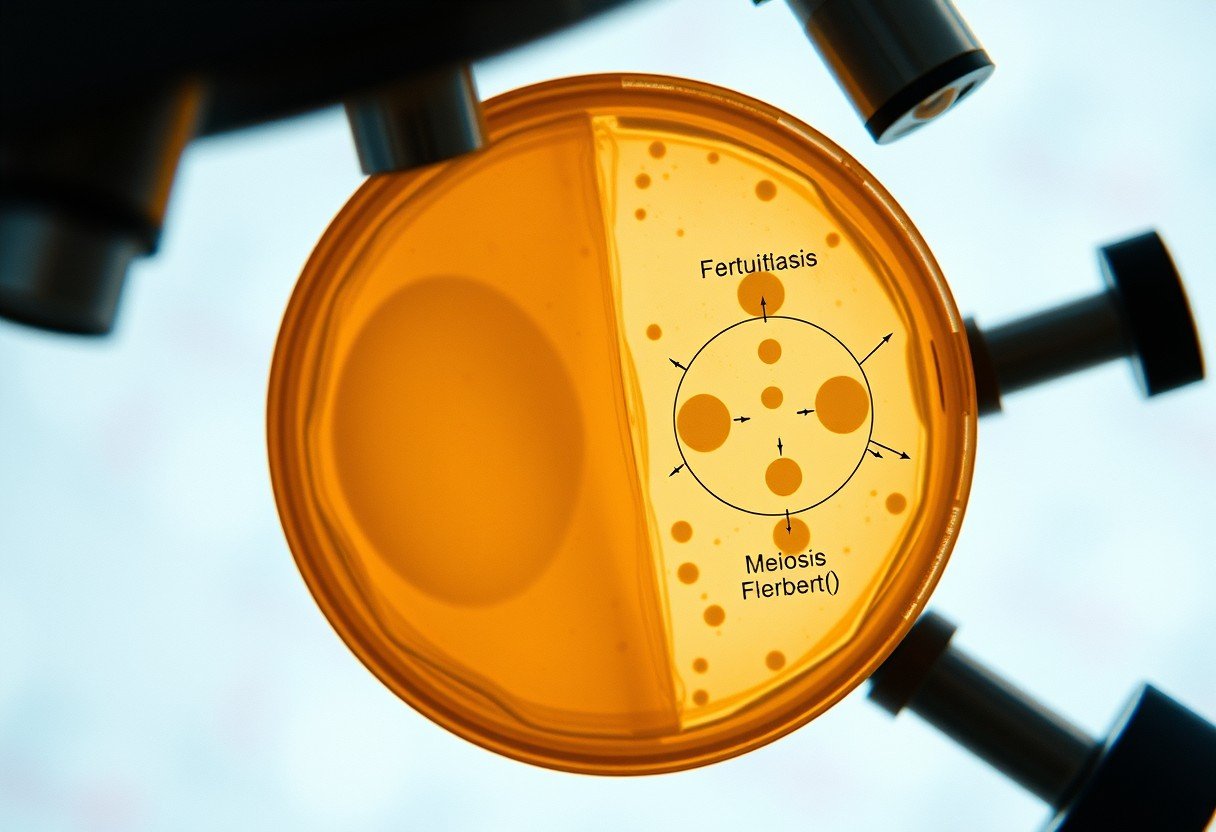
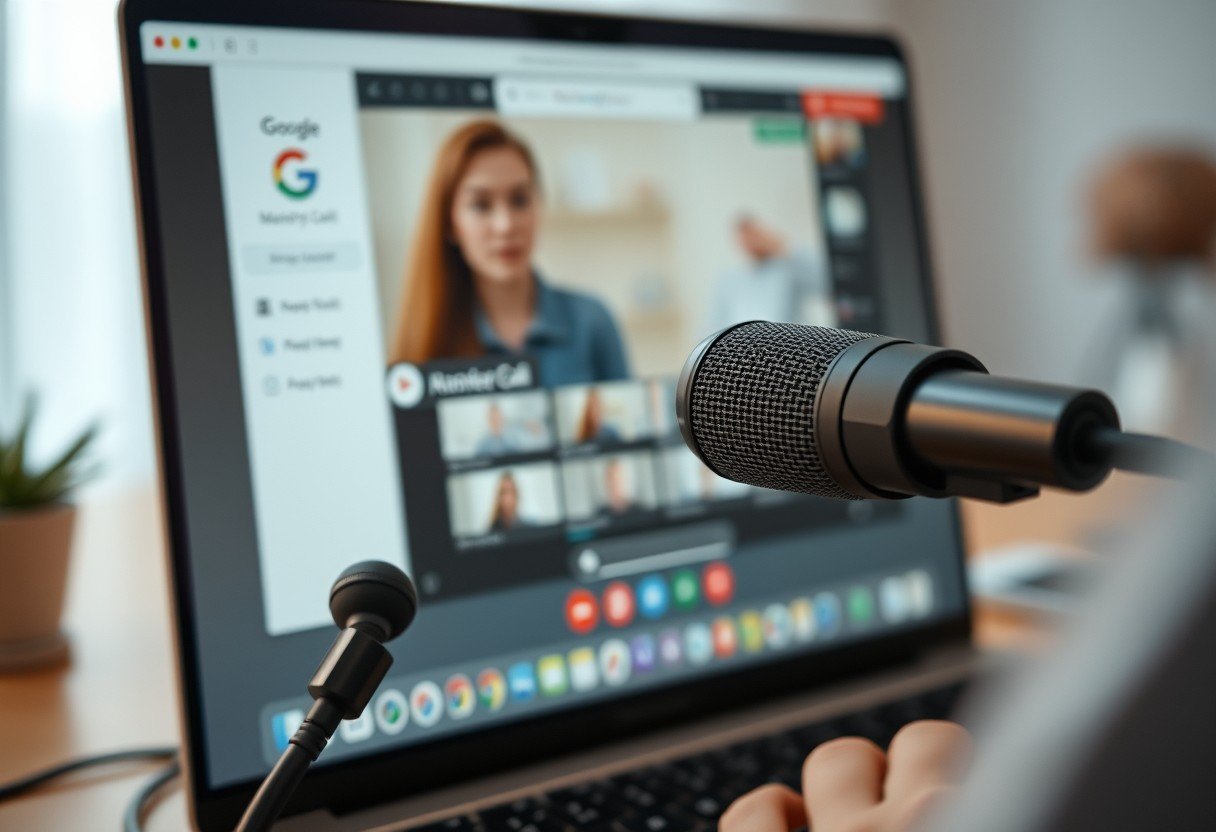
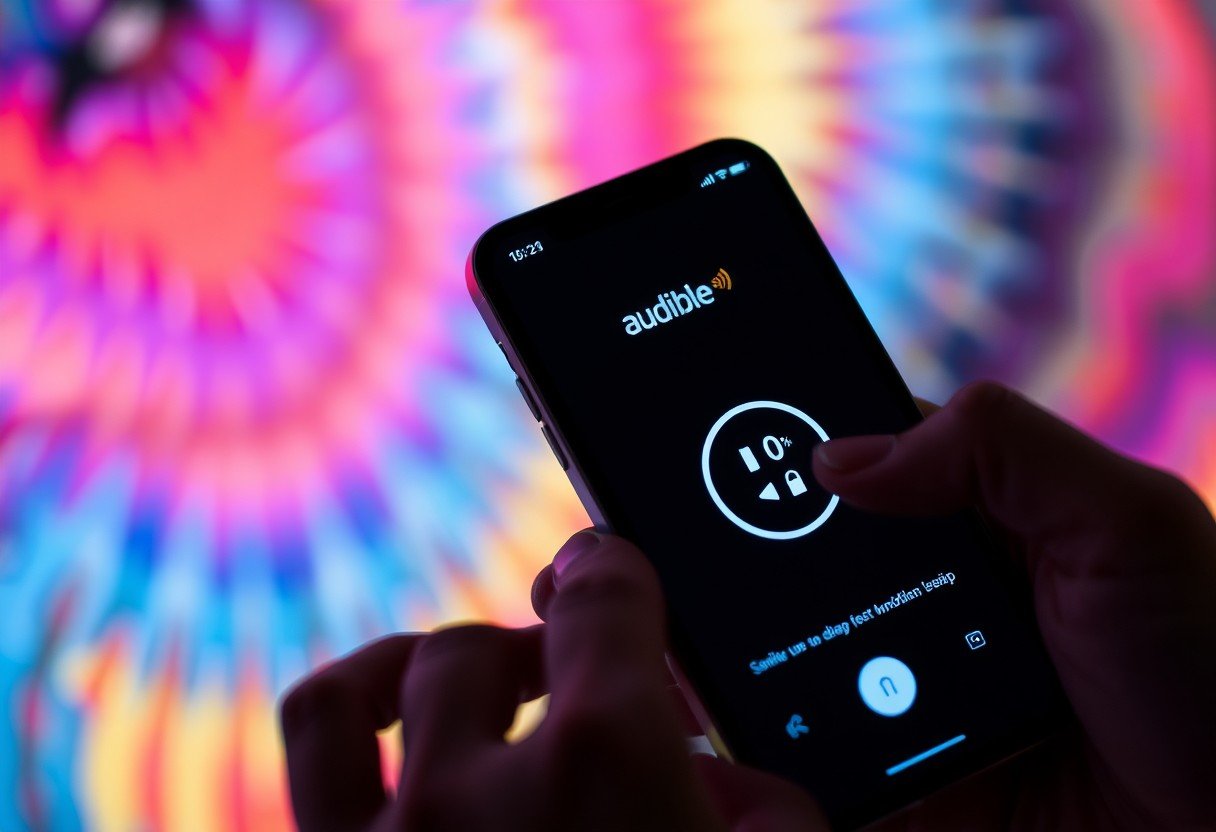
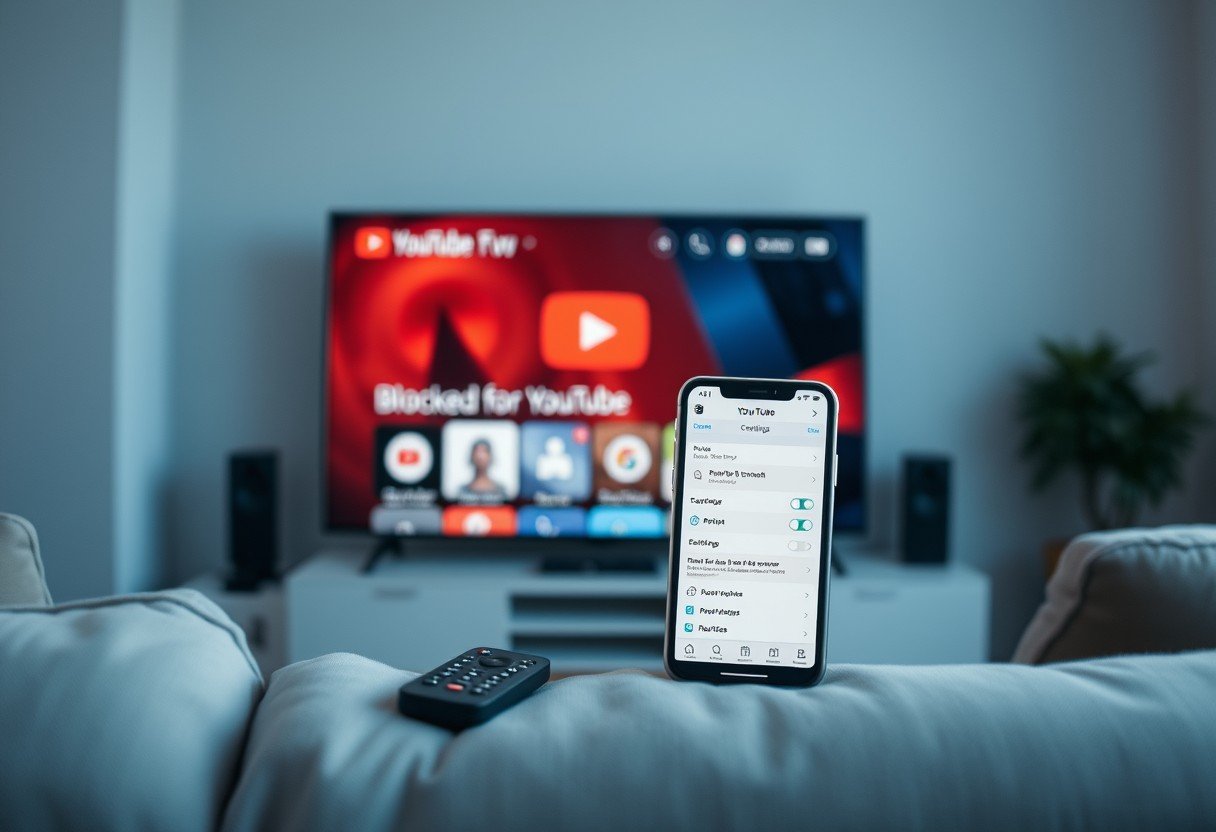


Leave a Comment