Have you ever tried to share a great photo or video directly from your camera, only to be stopped by the error “This Item Cannot Be Shared While It is Still Referencing Media on the Camera”? This common message simply means your phone or computer hasn’t fully copied the file yet. In this guide, we will explain why this happens and show you the simple steps to fix it, so you can share your memories without any trouble.
What Does ‘Referencing Media on the Camera’ Mean?
When you connect your camera to another device, like a computer or a smartphone, the device may first show you a preview of your photos and videos. At this stage, the files are still physically located on your camera’s memory card.
Think of it like a shortcut on your computer desktop. The shortcut points to a program, but it isn’t the program itself. Similarly, your device is just “referencing” or pointing to the media on the camera.
The system blocks sharing to protect your files. If you were to share a file that is only referenced and then disconnected the camera, the transfer would fail and the file could become corrupted. This safety measure ensures you are sharing a complete, stable copy of your media.
Why This Sharing Restriction Happens
This error message is not a bug; it is a feature designed to maintain the integrity of your digital files. Understanding the specific triggers can help you avoid it.
The most common cause is trying to share from a photo gallery app that is showing thumbnails of media directly from a connected camera. Your device needs to import, or copy, the media to its own internal storage before it can manage sharing actions.
Another reason is an incomplete transfer process. If you unplug your camera or the connection is interrupted before the import is finished, your device may still hold a temporary reference to the file on the camera, leading to the error message even after the camera is disconnected.
How to Fix the ‘Cannot Be Shared’ Error
Resolving this issue is usually straightforward and involves creating a local copy of the media on your device. Follow these simple steps to get your files ready for sharing.
This process ensures you are working with a file that is safely stored on your device, removing any dependencies on the camera.
- Connect Your Camera: Plug your camera into your computer or mobile device using the appropriate cable. Ensure the camera is powered on and in the correct mode for file transfer.
- Import Your Media: Open your photo management application (like Photos on Mac/Windows, or your phone’s gallery app) and use the “Import” function. Select the photos and videos you want to share and start the transfer. This is the most crucial step, as it copies the files from the camera to your device’s hard drive.
- Safely Eject the Camera: Once the import is complete, safely eject your camera from your device. This finalizes the process and tells your operating system that the connection is closed.
- Share from the Local Copy: Navigate to your device’s photo library, find the newly imported media, and share it. The error message will no longer appear because the item is now stored locally.
Best Practices to Avoid Future Reference Issues
Developing a consistent media management workflow is the best way to prevent this sharing error from slowing you down in the future. A little organization goes a long way.
The key is to make importing your files a routine habit. Instead of trying to work with media directly from the camera, always treat the import process as the first step after any photoshoot.
- Create an “Import First” Rule: Make it a personal rule to always transfer media from your camera to a dedicated folder on your computer or phone before doing anything else with it.
- Use Cloud Storage: Services like Google Photos, Dropbox, or iCloud can automatically back up photos. This not only secures your media but also makes it easily shareable from any device without worrying about camera connections.
- Organize Your Files: Establish a clear folder structure for your imported media. Organizing by date or event (e.g., “2024-05-15_Beach_Trip”) helps you quickly find what you need and confirms that the files are indeed on your device.
By being proactive, you can ensure your sharing process is always smooth and efficient, letting you focus on your creativity rather than technical hiccups.
Troubleshooting Common Import Problems
Sometimes, the issue isn’t with the sharing process but with the import itself. If you are having trouble getting files off your camera, these troubleshooting tips can help you identify and solve the problem.
A failed import is often the root cause of the “referencing media” error. Before assuming it is a sharing problem, make sure the transfer from the camera was 100% successful.
Check your physical connections and device settings first. Simple things are often the culprit. A loose cable or lack of storage space can prevent a successful import, leading to frustrating sharing errors later on.
| Problem | Quick Solution |
|---|---|
| Device doesn’t recognize the camera. | Try a different USB cable or port. Ensure the camera is in “File Transfer” or “Mass Storage” mode. |
| Import starts but fails midway. | Check if your device has enough free storage space. Large video files require significant room. |
| Files appear broken or corrupted after import. | The camera’s memory card might be failing. Try a different card or use data recovery software. |
| The import option is grayed out or unavailable. | Make sure your device’s operating system and photo apps are fully updated. Restarting the device can also help. |
Frequently Asked Questions About Sharing Media from a Camera
Why can’t I just share directly from my camera to social media?
Most operating systems and apps are designed to prevent direct sharing from external devices like cameras to avoid data loss. Creating a local copy first ensures the file is stable and fully accessible before the sharing process begins.
What is the difference between importing and viewing a photo?
Viewing a photo while your camera is connected often just shows you a preview of the file on the camera’s memory card. Importing is the act of physically copying that file from the camera to your computer or phone’s internal storage.
Will I lose my photo if I unplug the camera before importing?
No, the original photo will remain safe on your camera’s memory card. However, any transfer in progress will fail, and you will need to reconnect the camera to properly import the file before you can edit or share it from your device.
Can a bad USB cable cause this “referencing media” error?
Yes, absolutely. A faulty or low-quality cable can cause an intermittent connection, leading to incomplete file transfers. The device may think the file is there, but it only has a broken reference, which triggers the error when you try to share it.
How do I know if a photo has been successfully imported?
After the import process, safely eject your camera. If you can still open, view, and edit the photo on your device with the camera disconnected, then the import was successful and the file is stored locally.

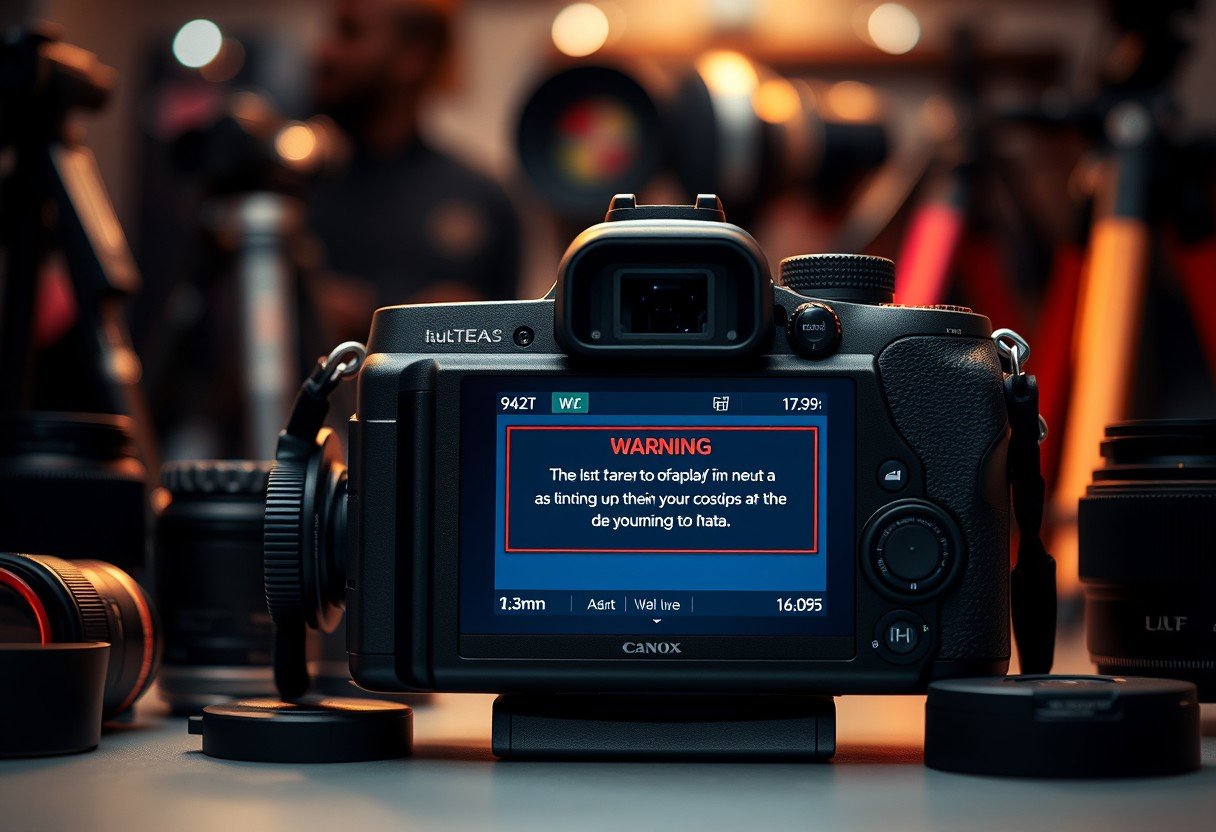


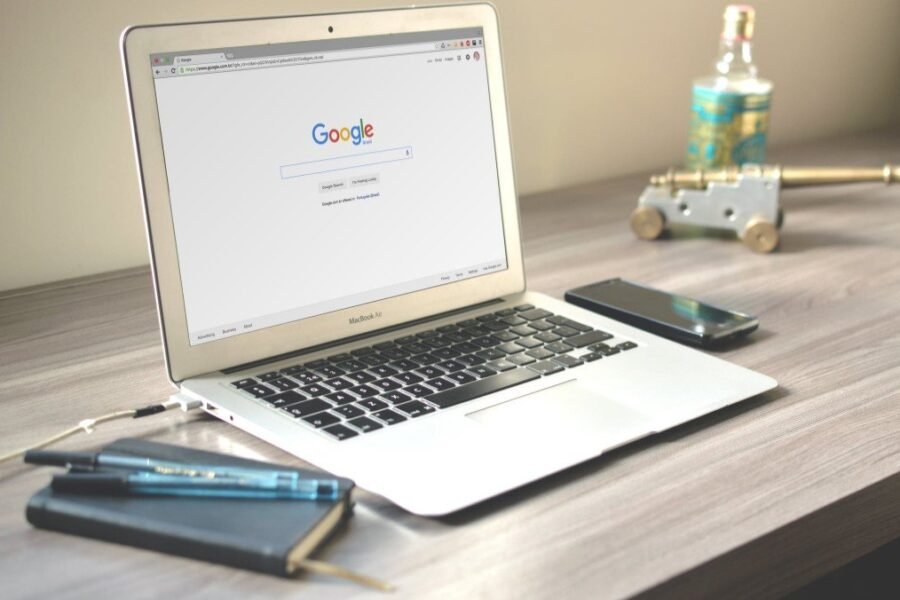
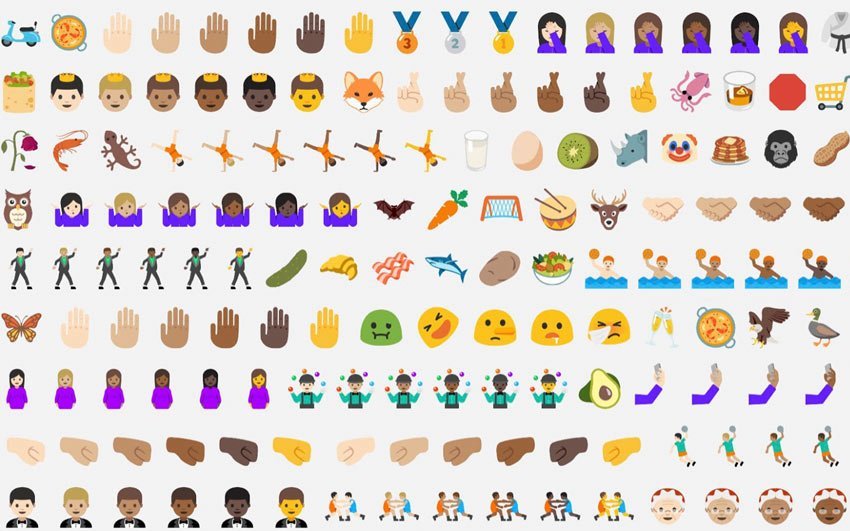


Leave a Comment