Encountering the “Cannot Open the Connection” error in R, especially with the `readChar` function, can stop your data analysis dead in its tracks. This common issue usually happens when R is unable to find or access the file you’re telling it to read. By understanding the simple reasons behind this error, like a wrong file path or permission problems, you can quickly fix it and get your script running smoothly again.
What Exactly is the `readChar` Function in R?
Before diving into the fix, it helps to know what the tool you’re using does. The `readChar` function is a specific tool in R designed to read a certain number of characters from a source, which is called a “connection.”
Think of a connection as a pipeline between your R script and a file, a website, or another data source. `readChar` opens this pipeline and pulls a specific amount of data through it.
The function has a few key parts you need to know. The `con` parameter is the connection itself, `n` is the number of characters you want to read, and `useBytes` tells R whether to read data byte by byte. When the `con` parameter is not set up correctly, the pipeline is broken, and you get the error.
Why Does the ‘Cannot Open the Connection’ Error Happen?
This error message is R’s way of telling you it can’t find the door to the data you want. Several common issues can cause this roadblock, and they are usually simple to identify and resolve.
Most of the time, the problem isn’t with the R language itself but with the instructions you’ve given it. It’s like sending someone to an address that doesn’t exist or giving them a key that doesn’t fit the lock.
Here are the most frequent culprits:
- Incorrect File Path: This is the number one cause. You might have a typo in the file name or directory.
- File Doesn’t Exist: The file you are trying to read might have been moved, deleted, or never existed in that location.
- Wrong Working Directory: R looks for files in its current “working directory” unless you provide a full path. If your file isn’t there, R won’t find it.
- Permission Problems: Your user account might not have the necessary permissions to read the file or access the folder it’s in.
Always double-check your file path first, as a simple spelling mistake is a very common source of this error. This simple check can save you a lot of time and frustration.
A Step-by-Step Guide to Fixing the Connection Error
Troubleshooting this error is a logical process. By following these steps, you can systematically find the source of the problem and apply the right fix. Let’s walk through the process from the most likely issue to the least.
Follow this checklist to get your code working again.
- Verify the File Path and Existence: This is your first and most important step. Use the `file.exists()` function in R to check if the file is where you think it is. For example, run `file.exists(“path/to/your/file.txt”)`. If it returns `FALSE`, your path is wrong.
- Check Your Working Directory: Type `getwd()` into your R console. This command shows you the current folder R is working in. If your file is not in that folder, you either need to move the file, change the working directory with `setwd()`, or use the full file path.
- Inspect File Permissions: Go to the file’s location on your computer and check its properties. Ensure that your user account has “read” permissions. If not, you will need to change these settings in your operating system.
- Ensure the Connection is Opened Correctly: Before you can read from a connection, you must open it. Make sure you have a line like `con <- file("path/to/your/file.txt", "r")` before you try to use `readChar(con, …)`. The `"r"` tells R you intend to read from the file.
After you are done reading from the file, it is good practice to close the connection using `close(con)` to free up resources.
Exploring Alternative Functions to Read Data
Sometimes, `readChar` might not be the best tool for the job. R provides a variety of functions for reading data, and choosing the right one can prevent errors and make your code cleaner. If you are dealing with structured data or entire lines of text, using a different function might be more efficient.
For instance, if your file contains lines of text, `readLines` is a much better choice. If you have a spreadsheet saved as a CSV file, `read.csv` is the industry standard and handles everything for you.
Choosing the right function for your data format can help you avoid connection issues entirely. These specialized functions often have better built-in error handling for common problems.
| Function | Best For | Example Usage |
|---|---|---|
readLines() | Reading a file line by line, great for text files. | my_data <- readLines("my_text_file.txt") |
read.csv() | Reading data from a comma-separated values (CSV) file. | my_df <- read.csv("my_spreadsheet.csv") |
read_file() | Reading an entire file into a single character string. (from the `readr` package) | full_text <- readr::read_file("report.txt") |
Best Practices for Managing Connections in R
To avoid future errors and write more reliable code, it’s wise to adopt some best practices for connection management. Proper handling of connections ensures your scripts are efficient, predictable, and less prone to breaking unexpectedly.
The most crucial practice is to always close what you open. Leaving connections open can lock files and consume system memory, potentially causing issues for you or other users on a shared system. Using a `tryCatch()` block is an advanced but powerful way to ensure a connection is closed even if an error occurs during the reading process.
Regularly check your environment. Before running a large script, confirm that your working directory is correct and that all necessary files are accessible. This proactive approach prevents errors before they happen, leading to a much smoother programming experience.
Frequently Asked Questions
What does the error “Cannot open the connection” mean in R?
This error means R failed to establish a connection to a data source, most commonly a file on your computer. It is usually caused by an incorrect file path, lack of permissions, or the file not existing at the specified location.
How do I check if a file exists in R before trying to read it?
You can use the `file.exists()` function. Simply pass the file path as an argument, like `file.exists(“data/my_file.csv”)`, and it will return `TRUE` if the file is found and `FALSE` if it is not.
What is a connection object in R?
A connection object is an element in R that represents a pathway to a data source. You create it with functions like `file()` for local files or `url()` for web resources, and then you can use it to read from or write to that source.
Why is it important to close a connection in R?
Closing a connection with `close()` is important because it releases the file from your R session. This prevents the file from being locked, frees up system memory, and ensures that all data you wrote to it is saved correctly.
Can a firewall cause the “Cannot open the connection” error?
Yes, if you are trying to connect to a network resource or a URL, a firewall or other network settings can block the connection. In these cases, you should check your network and security settings to ensure R has permission to access the resource.






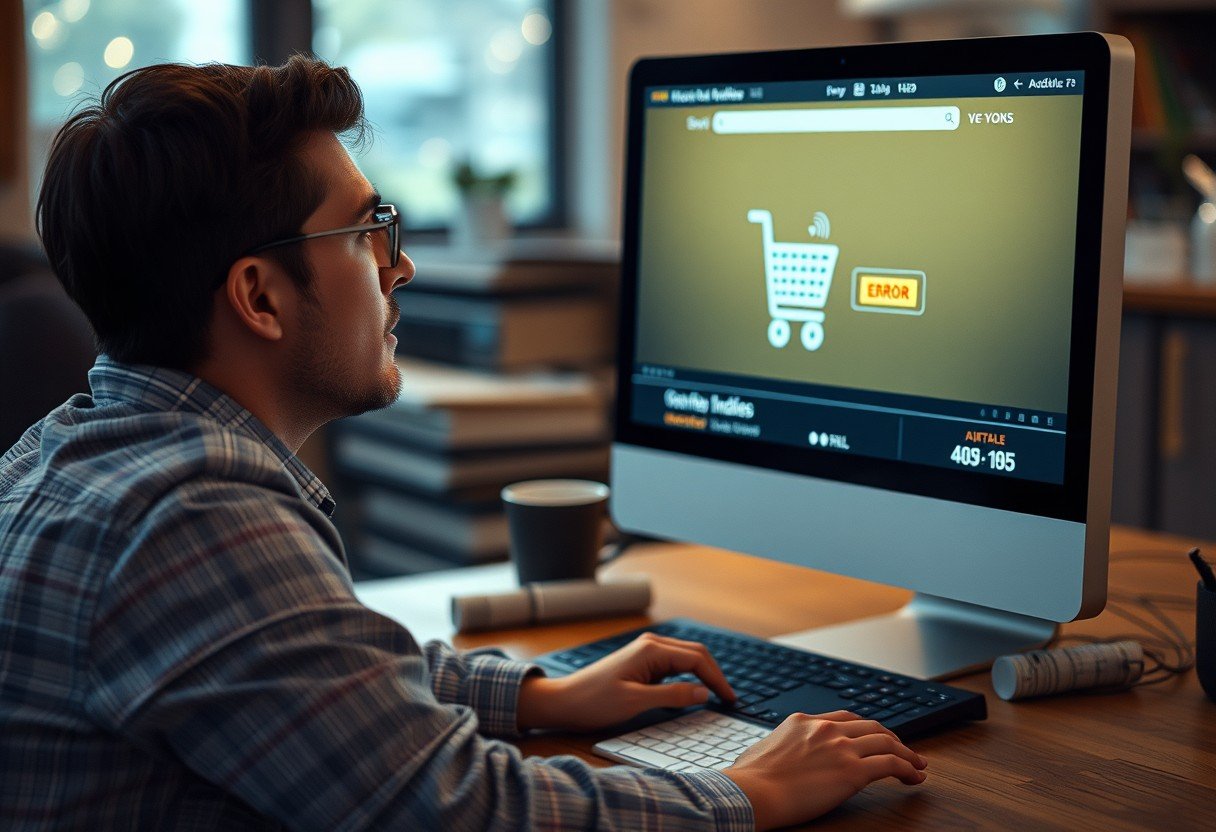
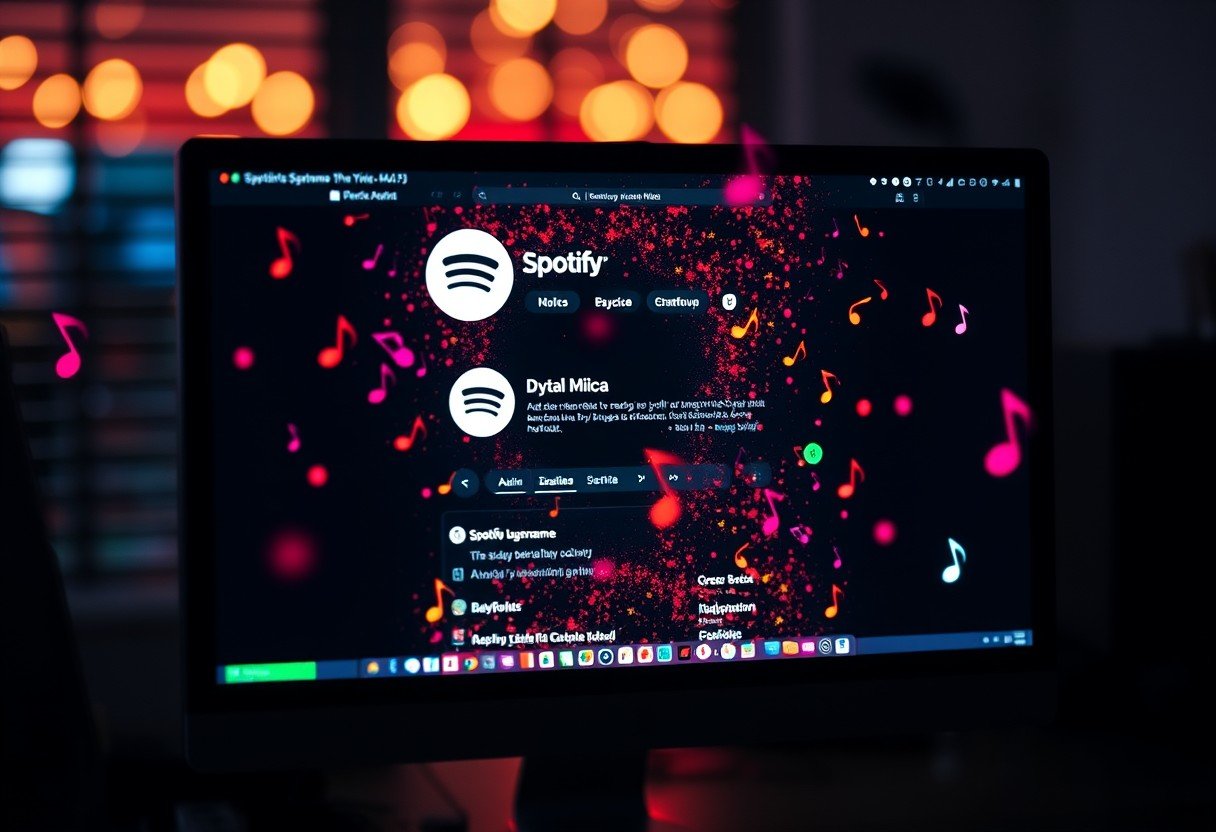
Leave a Comment