Seeing the “Error – You Have Not Concluded Your Merge (Merge_head Exists)” message can stop your workflow right in its tracks. This common Git error simply means a previous merge attempt was started but never finished, usually because of a conflict. Understanding why this happens and how to fix it is key to getting back to coding. This guide will walk you through identifying the problem, resolving it, and preventing it from happening again.
What Does “Merge_head Exists” Actually Mean?
When you see this error, it’s Git’s way of telling you that it’s in the middle of a merge process. To keep track of this state, Git creates a special file in your repository called `MERGE_HEAD`.
This file contains a reference to the commit from the other branch that you are trying to merge into your current branch. The presence of the `MERGE_HEAD` file is what triggers the error message, preventing you from starting other tasks like switching branches or pulling new changes until the current merge is handled.
Think of it as a flag that tells Git, “Pause everything, the user needs to resolve this merge first.” Once you either complete the merge successfully or abort it, Git removes this file, and your repository returns to a normal state.
Common Causes of an Unfinished Git Merge
The most frequent reason for an unfinished merge is a merge conflict. This happens when you and another developer make changes to the same lines in the same file on different branches. When you try to merge these branches, Git doesn’t know which changes to keep, so it stops and asks for your help.
If you start a merge and then get distracted or switch tasks without resolving these conflicts, the repository remains in that “in-progress” merge state. The `MERGE_HEAD` file persists, leading to the error message the next time you try to perform a major Git operation.
Other less common causes include closing your terminal or code editor unexpectedly in the middle of resolving conflicts or trying to perform another Git action before committing the resolved merge.
A Step-by-Step Guide to Resolving the Merge Error
Fixing this error involves completing the merge that was left hanging. You can do this by finding the conflicts, fixing them, and then finalizing the merge. Follow these steps to get your repository back in good shape.
Here is a clear path to resolution:
- Check Your Status: The first thing you should always do is run the command `git status`. This will show you which files have conflicts and need your attention. These are listed under the “Unmerged paths” section.
- Resolve the Conflicts: Open each conflicted file in your code editor. You will see conflict markers (like `<<<<<<>>>>>>`) that highlight the competing changes. You must edit the file to remove these markers and leave only the code you want to keep.
- Stage the Resolved Files: After you have fixed a file and saved your changes, you need to tell Git that the conflict is resolved. You do this by staging the file with the `git add ` command. Repeat this for all conflicted files.
- Commit the Merge: Once all conflicted files have been resolved and staged, you can finalize the process. Run `git commit`. Git will often open a pre-populated commit message that you can simply save and close to complete the merge.
After the commit is successful, Git will delete the `MERGE_HEAD` file, and the error will be gone.
Should You Abort or Complete the Merge?
When you face this error, you have two main choices: move forward and complete the merge, or go back and abort it. The right choice depends on your situation. Aborting is a great way to get a clean slate if you’re not sure how to resolve the conflicts or if you started the merge by mistake.
Completing the merge is the goal if the changes from the other branch are needed in your current branch. However, if the merge has become too complicated or you realize it was a mistake, aborting is a safe escape hatch. The `git merge –abort` command will stop the merge and return your project to the state it was in before you started.
| Action | Command | When to Use It |
|---|---|---|
| Complete the Merge | `git commit` | After you have successfully resolved all conflicts and staged the files. |
| Abort the Merge | `git merge –abort` | When you want to cancel the merge entirely and return to your previous state. |
Best Practices to Prevent Future Merge Conflicts
While you can’t avoid merge conflicts forever, you can reduce how often they happen by following some good habits. Proactive communication and a clean workflow are your best defenses against merge-related errors.
A little bit of planning can save you a lot of time troubleshooting later. Keeping your branches updated and communicating with your team about what you are working on can prevent many conflicts from ever occurring.
- Pull Often: Before starting work on a new feature, always pull the latest changes from the main branch into your branch. This helps you resolve smaller conflicts more frequently instead of one giant one later.
- Keep Branches Short-Lived: The longer a feature branch exists without being merged, the more it will diverge from the main branch, increasing the chance of major conflicts.
- Communicate with Your Team: If you know you and a colleague are working in the same area of the codebase, talk to each other. A quick conversation can prevent hours of fixing conflicting code.
The Impact of Unresolved Merges on Your Workflow
An unresolved merge doesn’t just block you; it can disrupt your entire team. When your local repository is stuck in a merge state, you can’t push your changes or pull new updates, creating a bottleneck. This can delay project timelines and add unnecessary stress to the development cycle.
Leaving merge conflicts unresolved can also lead to bugs and an unstable codebase. If errors are ignored or resolved incorrectly, it can introduce inconsistencies that are hard to track down later. Addressing these issues promptly is not just about fixing an error message; it’s about maintaining a healthy and efficient development environment for everyone.
Frequently Asked Questions about Git Merges
What is a merge conflict in Git?
A merge conflict happens when Git cannot automatically resolve differences in code between two commits. It usually occurs when multiple people make changes to the same lines in the same file on different branches.
How do I see which files have conflicts?
You can see a list of all files with unresolved conflicts by running the `git status` command in your terminal. The files will be listed under the “Unmerged paths” heading.
Can I lose my work if I use `git merge –abort`?
The `git merge –abort` command is generally safe. It will revert your branch back to the state it was in before you started the merge. However, any conflict resolutions you worked on but didn’t commit will be lost.
What is the difference between a merge and a rebase?
A merge combines the histories of two branches by creating a new “merge commit.” A rebase, on the other hand, moves the entire feature branch to begin on the tip of the main branch, rewriting the project history to be linear.
Is it better to resolve merge conflicts in a text editor or a GUI tool?
This is a matter of personal preference. A text editor gives you direct control over the code, while a graphical user interface (GUI) tool like VS Code’s merge editor or GitKraken can provide a side-by-side view that makes it easier to compare changes.




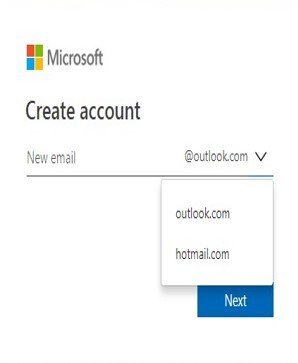
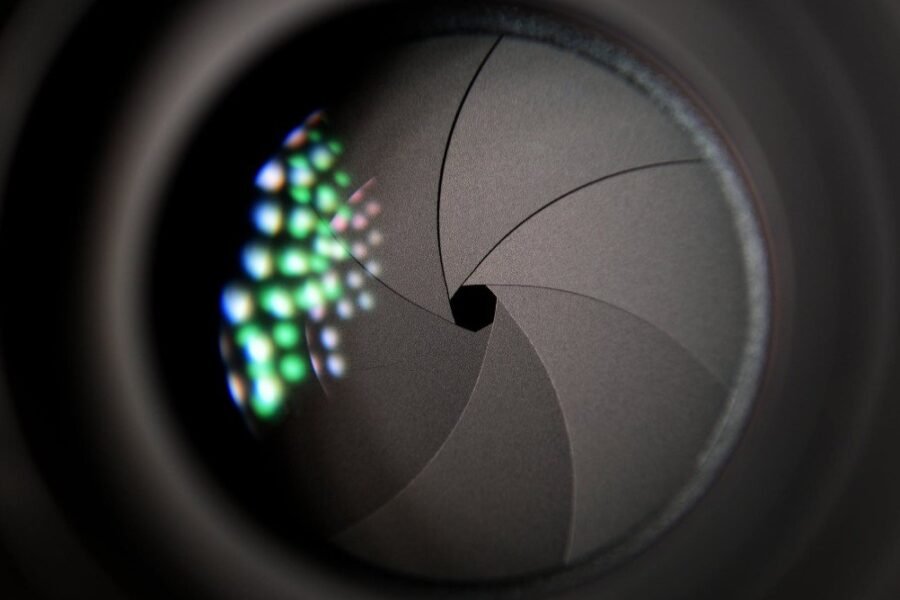


Leave a Comment