It can be very frustrating when you try to visit a website, like GoDaddy, only to be blocked by a message saying you don’t have permission. This error, often an HTTP 403, means the server understands your request but is actively refusing to grant you access. This usually happens because of security rules set by the website. In this guide, you will learn the simple reasons behind this issue and the exact steps you can take to fix it and get back to browsing without interruption.
Understanding the ‘Access Denied’ Error Message
When you see “You Don’t Have Permission to Access,” you’re most likely encountering an HTTP Error 403. Unlike other errors that might suggest a website is down, this one is about permissions. The web server has received and understood your request to view a page, but it has decided to forbid you from seeing it.
This is a specific denial from the server, not a connection problem. It’s like knocking on a door and having someone on the other side hear you but refuse to let you in. The server is working correctly, but its rules are preventing your access for a specific reason, which can often leave you confused about what to do next.
This error is a security feature. Websites use it to protect sensitive areas or to block traffic they consider suspicious. Understanding that this is a permission issue is the first step in figuring out how to solve it.
Why Does This Server Error Happen?
Several factors can trigger an access denied error. It’s rarely a random event and usually points to a specific configuration on the website’s server. These settings are in place to control who can see what content, protecting the site from unauthorized users or potential threats.
One of the most common causes is IP address restriction. A website might block a range of IP addresses that have been flagged for spam or malicious activity. Similarly, some websites use geo-blocking to restrict access to users from certain countries or regions due to licensing agreements or security concerns.
Another frequent cause is misconfigured file permissions or rules within a special file called `.htaccess`. This file controls access to directories on a server. If the rules are set incorrectly, it can accidentally block legitimate visitors. Personal or network firewalls can also be the culprit, as they might have settings that prevent you from connecting to certain sites.
| Common Cause | Brief Explanation |
| IP Address Blocking | The server has a list of banned IP addresses, and yours might be on it. |
| Geographical Restrictions | Access is limited to visitors from specific countries or regions. |
| Incorrect File Permissions | The website owner has set permissions on a file or folder that prevent public access. |
| Firewall or VPN Issues | Your own network firewall or VPN is triggering the website’s security rules. |
Simple Fixes You Can Try Right Now
Before diving into more complex solutions, there are a few simple troubleshooting steps that can often resolve the access denied error quickly. These steps are designed to rule out common issues related to your own browser or network connection.
First, double-check the URL. A simple typo in the web address is a surprisingly common reason for access issues. Make sure you have spelled everything correctly and are using the right protocol (http vs. https).
If the URL is correct, the next step is to clear your browser’s cache and cookies. Sometimes, old or corrupted data stored in your browser can cause conflicts with a website’s server, leading to a permission error. Clearing this data gives you a fresh start.
Here is how you can generally clear your cache and cookies:
- Open your browser’s settings menu, often found by clicking the three dots in the top-right corner.
- Look for a section named “Privacy and security” or “History.”
- Find the option to “Clear browsing data.”
- Select “Cookies and other site data” and “Cached images and files.” Be sure to set the time range to “All time.”
- Click “Clear data” and then try accessing the website again.
Finally, restarting your modem or router can sometimes help. This action often assigns you a new IP address, which can solve the problem if your previous IP was being blocked by the server.
Adjusting Server Settings for Website Owners
If you own the website that is showing the permission error to your visitors, the problem likely lies within your server’s configuration. Fixing this requires access to your hosting control panel, like the one provided by GoDaddy.
The first place to look is the `.htaccess` file, which is a powerful configuration file that controls access rules. A single incorrect line in this file can deny access to your entire site. You can check this file for any “deny from” rules that might be blocking legitimate users and carefully edit or remove them.
You should also review your firewall settings. Modern web application firewalls (WAFs) are designed to block suspicious traffic, but they can sometimes be too aggressive and block real customers. Check your firewall logs to see why visitors are being denied access. You may need to adjust the sensitivity of your firewall rules or create exceptions for certain IP addresses or countries if you know they are being blocked incorrectly.
When and How to Contact GoDaddy Support
If you have tried the basic troubleshooting steps and are still unable to access the site, or if you are a website owner struggling with server configurations, it may be time to contact support. Reaching out to a hosting provider like GoDaddy can be the fastest way to a solution, as their team has the tools to diagnose server-side issues.
You should contact support if you repeatedly encounter the error despite trying different browsers and networks. For website owners, if you are not comfortable editing files like `.htaccess` or configuring firewall rules, it is always safer to ask for expert help to avoid causing further problems.
To make the support process as smooth as possible, be prepared to provide specific information.
- Your domain name and hosting account information.
- The exact error message you are seeing.
- Steps you have already taken to try and fix the issue.
- Your public IP address (you can find this by searching “what is my IP” on Google).
Providing these details helps the support team quickly identify and resolve the problem.
Preventing Future Access Permission Issues
Once you have resolved the access error, taking proactive steps can help prevent it from happening again. For website owners, this means adopting best practices for website management to ensure both security and accessibility.
Regularly monitor your website and server health. This includes checking your user access logs, reviewing firewall activity, and keeping an eye on downtime records. Many hosting providers offer tools that can help you spot irregularities before they become major problems.
Keeping all your website software, plugins, and themes updated is one of the most effective ways to prevent security-related access issues. Outdated software is a common target for attackers, which can lead to your site’s IP being blacklisted. By maintaining strong security protocols and performing regular checks, you ensure a smooth experience for your visitors and protect your site from potential threats.
Frequently Asked Questions about Server Access Errors
What does the “permission to access” error mean?
This error, typically an HTTP 403, means the web server has received your request but is refusing to grant you access. This is due to permission rules set by the website owner for security or other reasons.
Why would GoDaddy’s website specifically block me?
GoDaddy, like many large sites, uses security measures to block suspicious traffic. You might be blocked if your IP address is on a blacklist, you are using a VPN that triggers their firewall, or your network connection appears unusual.
Can a VPN help me fix this access error?
Yes, using a VPN can sometimes solve the issue. A VPN masks your real IP address and makes it appear as if you are connecting from a different location, which can bypass IP-based or geographical restrictions.
Is this error my fault or the website’s fault?
It can be either. The problem could be on your end, such as with your browser cache or network settings. It could also be a server-side issue, where the website’s configuration is incorrectly blocking you.
How can a website owner whitelist my IP address?
A website owner can add your specific IP address to an “allow” list in their firewall or `.htaccess` file settings. This tells the server to always grant you access, overriding other rules that might be blocking you.


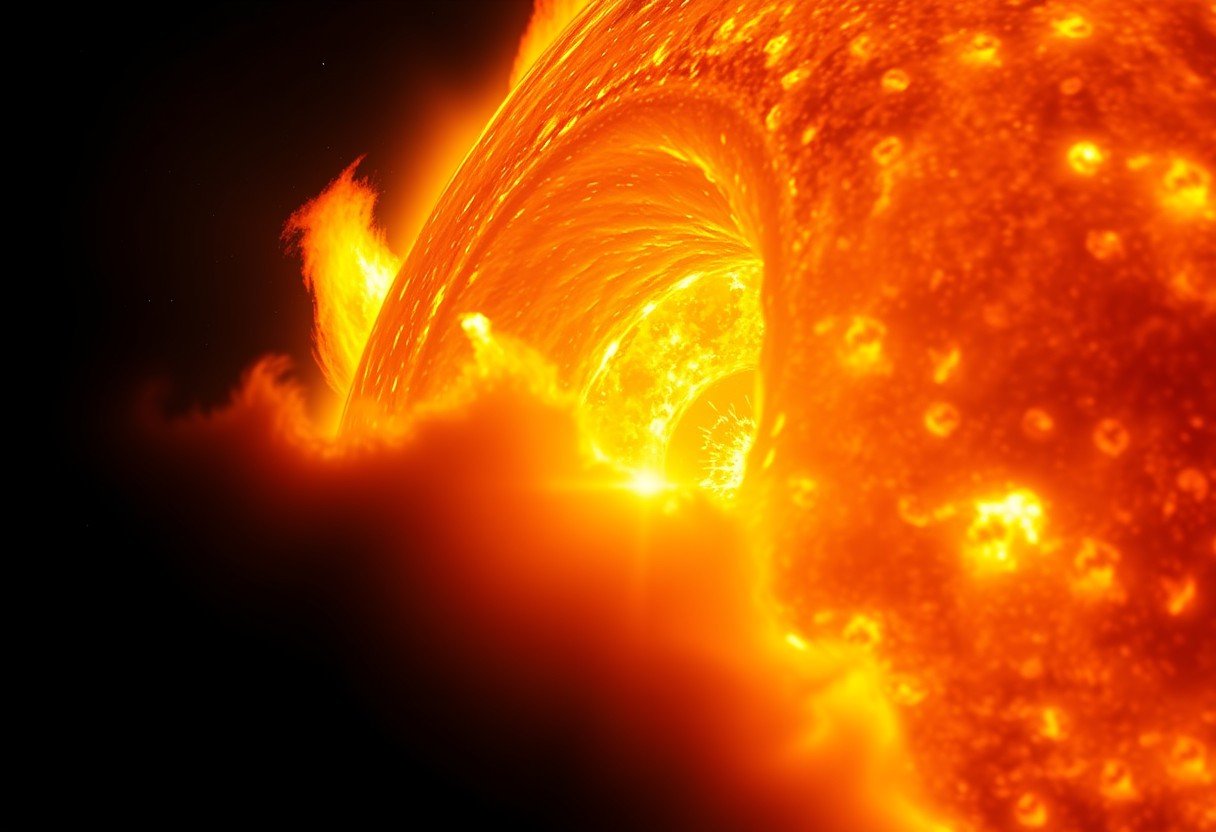



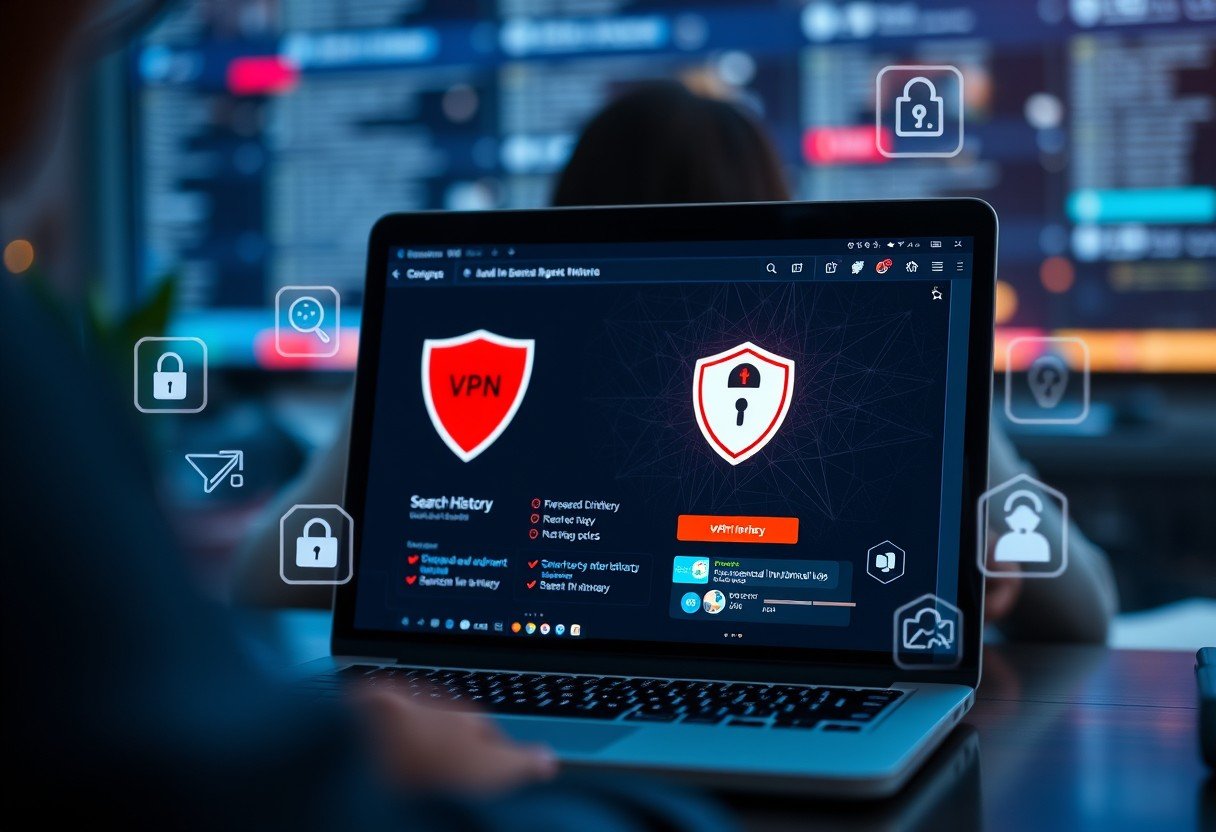

Leave a Comment