It can be frustrating when you’re ready to watch a video, but the YouTube English subtitles are not working. This common issue can happen for many reasons, from a simple setting being turned off to a technical glitch with your browser or the app itself. Understanding why subtitles might be missing is the first step to fixing the problem. This guide will walk you through the most common causes and provide easy solutions to get your subtitles back on screen.
Check Your Basic YouTube Settings First
Before diving into more complex solutions, the first thing to check is your settings directly on YouTube. Often, the problem is a simple toggle that has been accidentally switched off. Taking a moment to review these preferences can save you a lot of time and effort.
Your personal settings on YouTube play a huge role in whether subtitles appear. You can control subtitle display for individual videos and set account-wide preferences. Ensuring these settings are correctly configured is the most common fix for missing subtitles.
Start with the video player itself. Look for the “CC” icon at the bottom of the video. If it has a red line underneath it, subtitles are enabled. If it’s just a plain white icon, click it to turn them on. If you click the gear icon (Settings), you can go to ‘Subtitles/CC’ to see which languages are available and select English.
You can also set your account to always show subtitles. Go to your YouTube account settings, find the “Playback and performance” section, and check the box for “Always show captions.” This tells YouTube to turn on subtitles automatically for any video that has them available.
Is it the Video or is it You?
Sometimes, the issue isn’t with your device or settings at all. The problem might be with the specific video you are trying to watch. Not all videos on YouTube have subtitles, and the quality of available subtitles can vary greatly.
Video creators are responsible for providing captions. While YouTube has an automatic captioning feature, it’s not always accurate, and creators can choose to disable it.
- Creator-Uploaded Subtitles: These are manually created or edited by the channel owner and are usually the most accurate.
- Automatic Captions: These are generated by YouTube’s speech recognition software. They can be helpful but often contain errors, especially with complex audio or background noise.
- No Subtitles: Some creators do not add any subtitles to their videos, either manually or automatically. In this case, you will not be able to turn them on.
If you’ve checked your settings and the “CC” button is grayed out or doesn’t show an English option, it means the creator has not provided them for that video. There is unfortunately nothing you can do in this situation except look for another video on the same topic that does have subtitles.
Could Your Web Browser be the Problem?
Your web browser can significantly impact how YouTube functions, including the display of subtitles. Browser extensions, outdated software, or corrupted data can all interfere with the video player’s features.
If subtitles work on your phone but not your computer, your browser is likely the culprit. The first step is to check if your browser is up to date. An outdated browser may not be compatible with YouTube’s latest code.
Browser extensions, especially ad-blockers or privacy tools, can sometimes block parts of a webpage from loading correctly, which can include subtitles. Try watching the video in an Incognito or Private window, as this usually disables extensions. If subtitles work there, you’ll need to disable your extensions one by one to find out which one is causing the issue.
Finally, clearing your browser’s cache and cookies can resolve many strange issues. This stored data can become corrupted over time and cause problems with how websites load. This simple step often forces the browser to load a fresh version of the YouTube page, which can fix the subtitle problem.
Fixing Network and Device Issues
Your internet connection and the device you’re using can also prevent subtitles from loading. Subtitles are a small piece of data that needs to be downloaded along with the video, and any interruption can cause them to fail.
A slow or unstable internet connection might be able to load the video but struggle with additional elements like subtitles. If your video is constantly buffering, your subtitles will likely have issues too. Try pausing the video for a moment to let it load or lowering the video quality to reduce the strain on your connection.
Device compatibility is another factor. An older smartphone, tablet, or computer might struggle with the latest version of the YouTube app or website. Ensure your device’s operating system and the YouTube app are fully updated. A simple restart of your device can also clear up temporary glitches that might be affecting performance.
Quick Troubleshooting Steps to Get Subtitles Working
If you’re still having trouble, here is a step-by-step checklist to follow. Running through these actions in order will help you systematically identify and solve the problem.
- Enable Subtitles in the Player: Click the “CC” icon on the YouTube video player to ensure it’s turned on.
- Refresh the Webpage: A simple refresh (F5 key) can fix temporary loading glitches.
- Clear Browser Cache and Cookies: Go to your browser’s settings and clear the cache and cookies to remove any corrupted data.
- Update Your Browser and App: Make sure you are using the latest version of your web browser or the YouTube mobile app.
- Try a Different Browser: If you’re on a computer, open the video in a different browser (like Chrome, Firefox, or Edge) to see if the issue persists.
- Restart Your Device: Whether you’re on a computer or a mobile device, a quick restart can solve many underlying technical issues.
By following these steps, you can resolve the most common reasons for YouTube English subtitles not working and get back to enjoying your videos.
Frequently Asked Questions about YouTube Subtitles
Why are the English subtitles not showing on my YouTube videos?
This could be due to several reasons. First, check that subtitles are enabled by clicking the ‘CC’ button on the video. If they still don’t appear, the video creator may not have provided them. It’s also worth checking your internet connection, as a slow connection can prevent them from loading properly.
How can I adjust the subtitle settings on YouTube?
Click the gear icon (Settings) on the video player, then select ‘Subtitles/CC’. Here, you can choose your preferred language. You can also customize the text size, color, and background by clicking ‘Options’ in the same menu to make them easier to read.
What should I do if the subtitles are not accurate?
Inaccurate subtitles are usually auto-generated by YouTube’s system. While you cannot fix them as a viewer, you can report them to YouTube. If you are the video creator, you can edit the captions for accuracy in your YouTube Studio dashboard.
Are English subtitles available for all YouTube videos?
No, subtitles are not available for every video. It is up to the content creator to upload a subtitle file, enable automatic captions, or allow community contributions. If the creator has done none of these, the video will not have any subtitles.
Why do subtitles sometimes lag or get out of sync with the audio?
Lagging subtitles are often caused by a poor internet connection or a device that is struggling to process the video. Try refreshing the page, lowering the video quality from HD to a lower setting, or closing other programs to free up resources on your device.

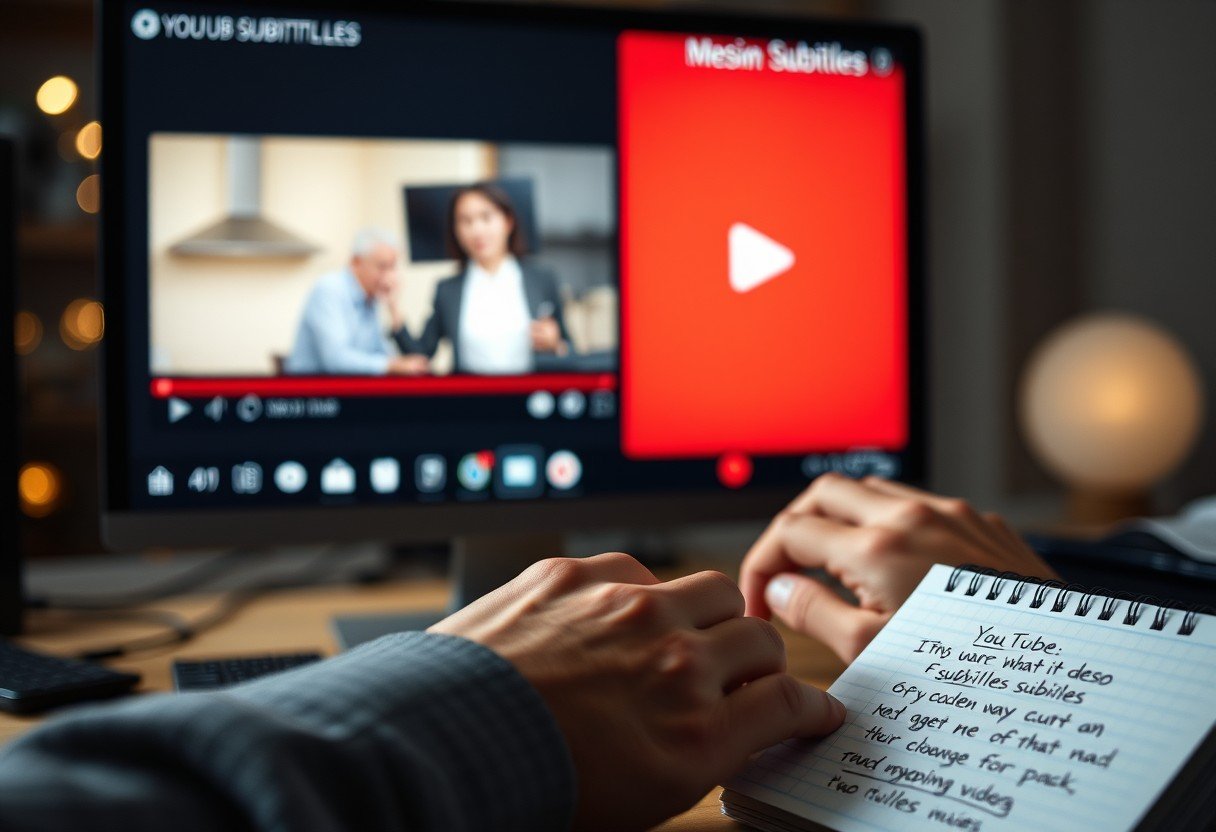
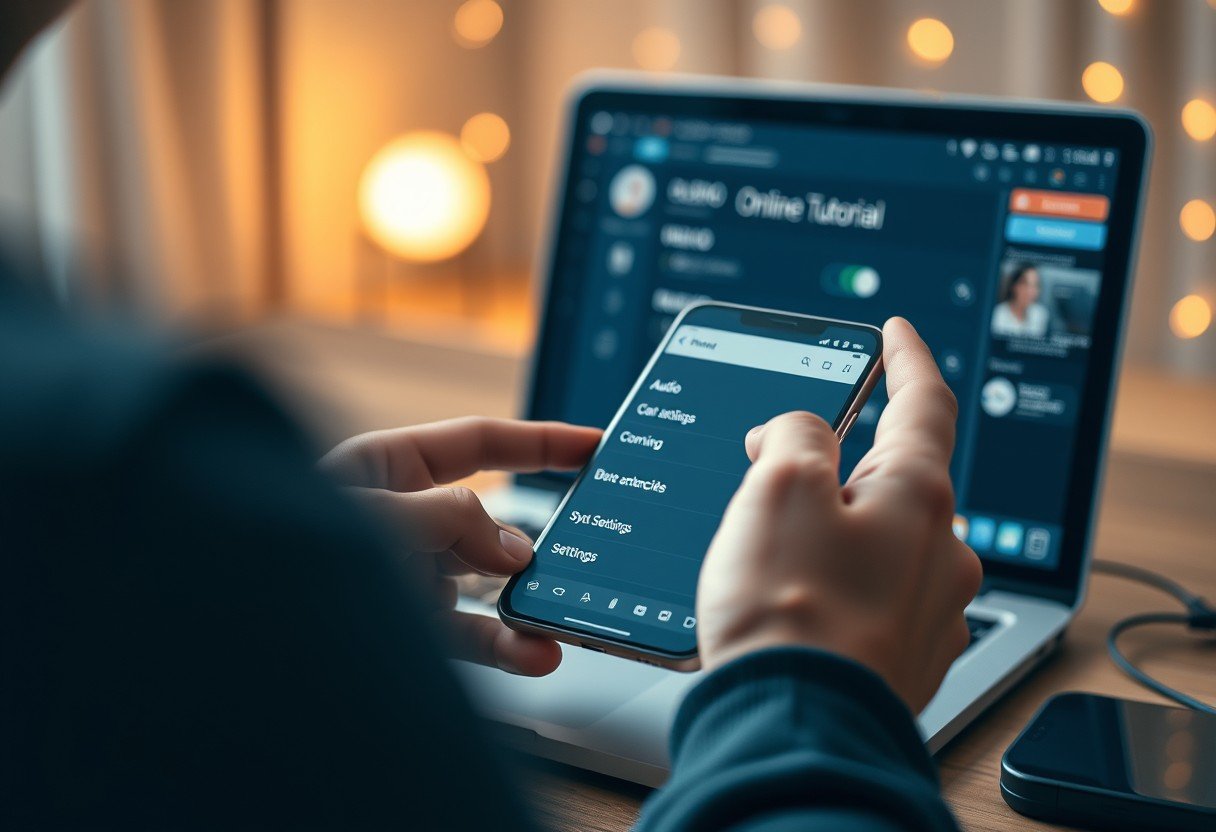





Leave a Comment