Does temperature affect Wi-Fi speed at home or office? Heat and cold mostly slow Wi-Fi by stressing routers and devices, not the radio waves themselves. When seasons change, parts warm up or cool down, and moisture can form. Anyone who streams, games, or works online can avoid slowdowns with simple checks. Here is what happens, why it happens, and how to fix it today.
What Temperature Really Does To Wi-Fi
Wi-Fi uses radio waves at 2.4 GHz and 5 GHz, and air temperature has little direct effect on those signals over the short distances inside a home. The bigger influence is on the devices that create and receive the signals.
As heat rises, chips inside the router can throttle to protect themselves, which cuts throughput. In cold rooms, parts can contract and connectors may loosen, and condensation after a warm up can cause glitches.
Heat and cold mainly hurt Wi-Fi by affecting your hardware and the materials around it, not by weakening the radio waves.
Humidity matters because water absorbs microwave energy. Wet drywall, damp wood, or aquariums along the path can add extra loss, especially at 5 GHz, which already drops more through walls than 2.4 GHz.
How Heat And Cold Affect Routers And Signals
Most indoor routers are rated to work from about 0 to 40 Celsius. Outdoor access points often handle from about minus 30 to 55 Celsius. When gear runs outside its comfort range, stability and speed suffer.
| Condition | What Happens | Typical Signs | Quick Fix |
|---|---|---|---|
| Hot Room Or Cabinet | Thermal throttling and radio detuning | Speed drops after a few minutes, random reboots | Improve airflow, clean dust, move to open spot |
| Direct Sun On Router | Surface heats above safe limits | Wi-Fi cuts out midday, case feels very hot | Shade the device, relocate away from windows |
| Cold Garage Or Attic | Stiff cables, brittle plastics, condensation risk | Intermittent link, weak signal after warm up | Bring gear indoors or use a heated enclosure |
| Freezing Outdoor Camera | Battery output drops sharply | Short runtime, frequent offline alerts | Use wired power or cold rated batteries |
| High Humidity Indoors | Extra loss through damp materials | Lower bars in rainy periods near exterior walls | Dry the area, reroute signal path if possible |
Consumer routers can lose a big share of peak speed when they overheat, even if your internet plan is fast. A fan is rarely needed indoors, but dusting vents and leaving space around the case makes a clear difference.
Try to keep the router between about 15 and 30 Celsius for stable speed and longer life.
Common Myths Versus Reality
Cold air does not magically weaken Wi-Fi. The signal changes you notice in winter are usually from wet walls, iced outdoor gear, or weak batteries in smart devices.
Heat does not ruin the signal itself, but it can crash or slow the router. That feels like bad Wi-Fi, even though the link would be fine if the hardware stayed cool.
The biggest factor in Wi-Fi speed is still distance, obstacles, and interference, not outdoor temperature.
Choosing 2.4 GHz often helps range because it passes through walls better, while 5 GHz is faster up close. That tradeoff holds in any season.
Practical Steps To Keep Wi-Fi Fast In Any Season
You can remove temperature problems with a few simple habits at home. These changes improve signal strength, lower latency, and prevent throttle or crashes.
- Place the router in a cool, open, central spot off the floor and away from sun.
- Clear vents, stand it upright if designed for it, and vacuum dust every few months.
- Keep it away from ovens, radiators, windows, and tight cabinets.
- Use wired backhaul or a mesh system to lower heat on a single router.
- Update firmware, and enable auto updates if offered by the vendor.
- If gear must live in a cold area, use a weatherproof box with a small heater pad and moisture control packs.
Small placement changes often add more speed than any tweak in the settings menu.
If you cannot move the router, add a mesh node closer to the busy room. This reduces wall loss and cuts the workload on the main unit, which also keeps it cooler.
Router Placement And Home Materials
Each wall can cut signal by several decibels. Wood or drywall may cost 3 to 6 dB, while brick or concrete can take 10 dB or more, and metal can block most of the signal.
At the same distance, 5 GHz usually loses more through walls than 2.4 GHz. Wet materials increase loss further because water absorbs energy at these frequencies.
Avoid paths that cross many walls or large appliances, and lift the router to head height for a clearer line of sight.
Even a one meter move can change the link quality a lot, especially in small rooms with reflections. Test a few spots and pick the best one before you mount the device.
Outdoor Gear And Smart Home Devices In Harsh Weather
Doorbells, cameras, and sensors often sit outside or in unheated spaces. Their Wi-Fi link depends on both the access point and their own hardware limits.
Lithium batteries can lose 20 to 40 percent of capacity near 0 Celsius and may shut down near very low temperatures. In high heat, batteries age faster and need more charging, which can interrupt streaming.
Use devices with proper weather ratings, and place the outdoor access point under a roof edge for shade and rain protection. Prefer 2.4 GHz for range, and avoid mounting on metal surfaces that trap heat or block signal.
For steady outdoor Wi-Fi, pair weather rated gear with stable power and a short, clean signal path.
Troubleshooting Heat Or Cold Related Slowdowns
If speeds fall during hot afternoons or freezing nights, test the basics. Compare performance at different times and rooms to find patterns.
- Check device and room temperature, and feel the router case for hot spots.
- Log speeds when cool and when warm, and note any reboots or drops.
- Inspect for dust on vents, loose cables, and signs of moisture or corrosion.
Run a local file transfer or iPerf test to measure Wi-Fi speed without the internet in the way. If the local result is stable but internet is slow, the issue is likely your provider, not temperature.
When heat or cold is the cause, fixing airflow, moving the router, or drying the area usually restores full speed quickly.
When To Upgrade Your Hardware
Old routers run hotter and lack features that help in tough conditions. Newer Wi-Fi 6 and Wi-Fi 6E models are more efficient and often have better thermal design.
Mesh systems spread the load across nodes, so no single unit overheats while trying to serve the whole home. They also give you better placement options to avoid hot or cold spots.
Look for solid heatsinks, good ventilation, and clear temperature ratings if you buy outdoor gear. Replace brittle cables and aging power bricks that can fail in heat or cold.
If your router slows down whenever it gets warm, a modern model is often the most reliable fix.
FAQ
Does temperature affect Wi-Fi speed indoors?
Temperature changes mostly affect the hardware, not the radio waves. Overheating or condensation can cut speed or cause drops, so keep the router cool and dry.
Can a hot router throttle and slow my internet?
Yes. Routers reduce CPU and radio power when hot to protect parts, which lowers throughput and increases latency. Improve airflow and move it out of closed cabinets.
Will cold weather weaken my Wi-Fi signal outside?
Cold air does not weaken the signal by itself, but batteries and plastics suffer in the cold. Use cold rated devices and protect them from moisture to keep the link stable.
How can I protect my router from heat and humidity?
Place it in shade, clear vents, and clean dust. Keep it away from kitchens and bathrooms, and use a dehumidifier if the room is damp.
Which band is better in extreme weather, 2.4 GHz or 5 GHz?
2.4 GHz goes farther through walls and damp materials, while 5 GHz is faster at close range. Pick the band based on distance and obstacles, not the season.
When should I replace a router that overheats?
If it still slows or reboots after you improve airflow and placement, upgrade. Newer Wi-Fi 6 or Wi-Fi 6E models run cooler and handle busy homes better.



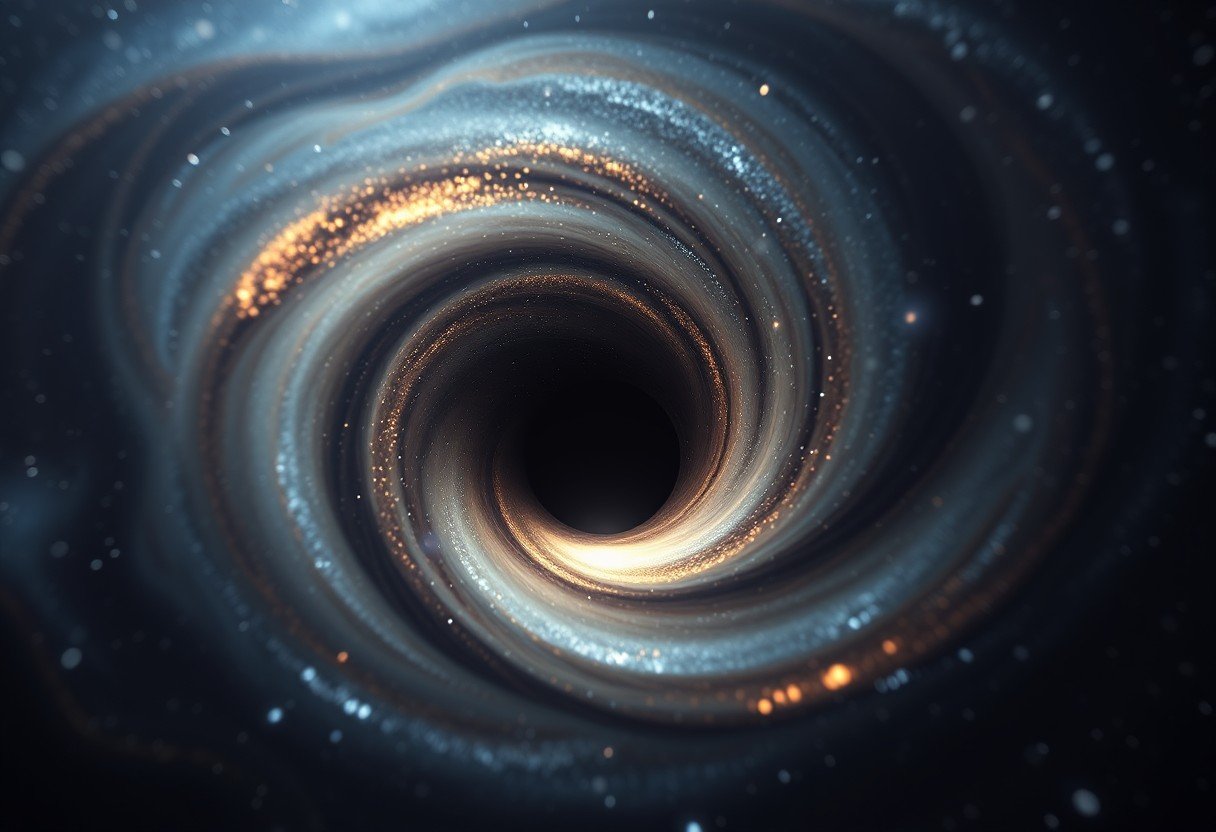
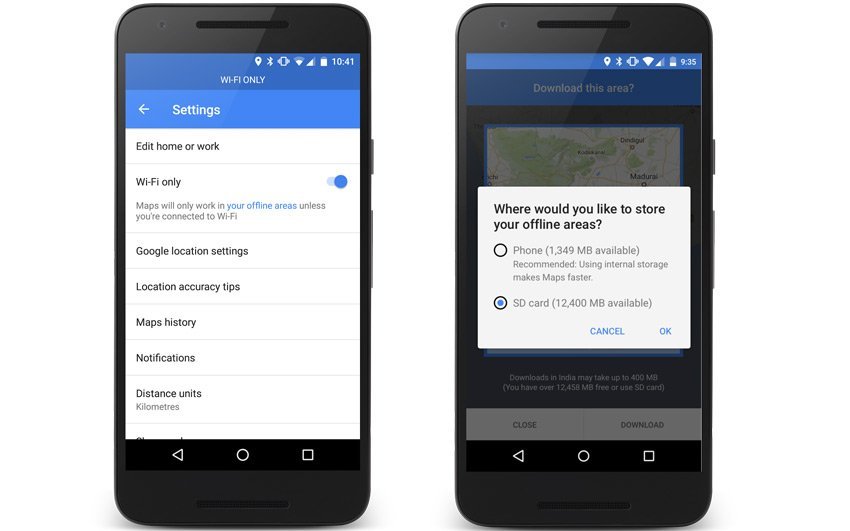



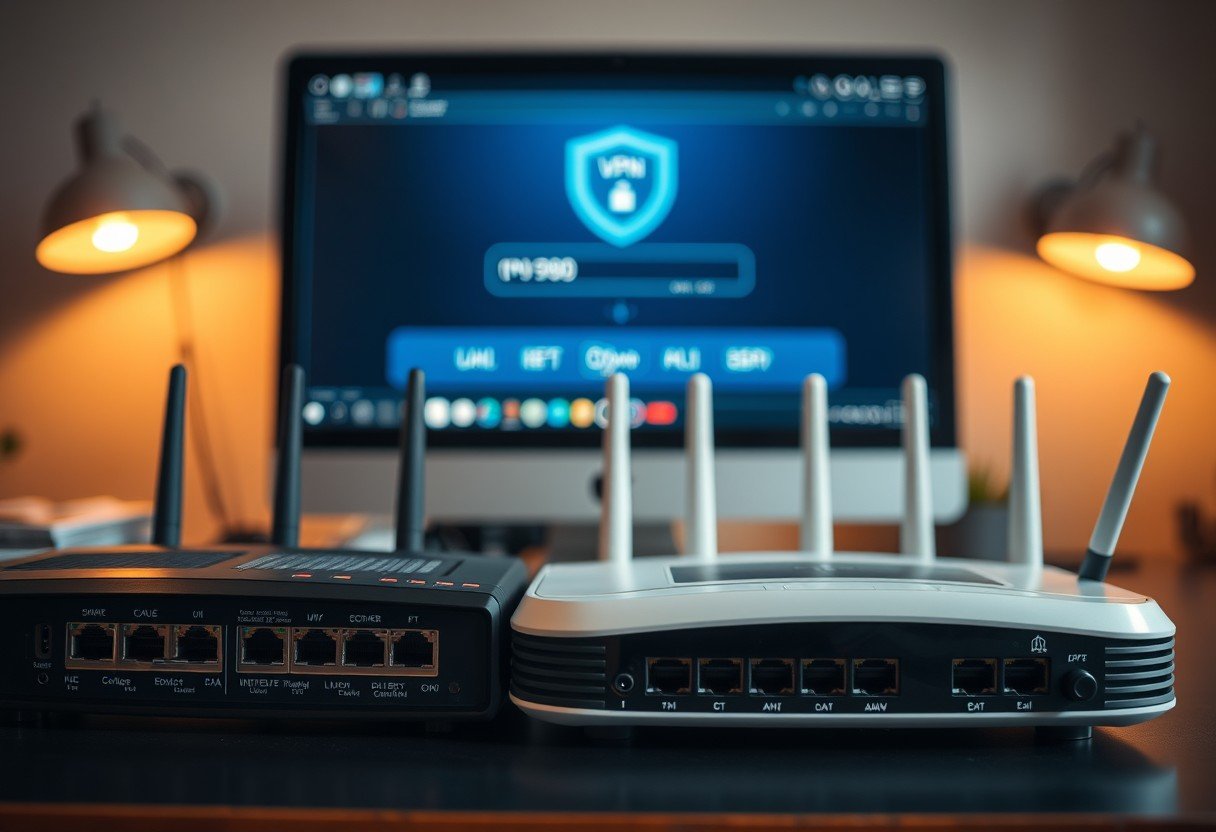
Leave a Comment