Playing nostalgic games like Super Mario 64 on a large, modern screen is a dream for many classic gamers. You can connect your old Nintendo 64 to a new Smart TV, but it requires specific adapters to bridge the technology gap. This guide shows you exactly what you need and how to set it up, ensuring you can relive your favorite childhood gaming moments with better visuals and sound on your high-definition television.
Why Bother Connecting an N64 to a Smart TV?
Pairing a classic console with modern technology might seem strange, but it offers several benefits that can significantly enhance your retro gaming experience. The most obvious advantage is playing on a much larger screen than the old CRT TVs the Nintendo 64 was designed for.
Modern Smart TVs also have superior sound systems or can easily connect to external soundbars, making the iconic soundtracks of games like The Legend of Zelda: Ocarina of Time sound richer and more immersive. While there are challenges, the payoff of seeing your favorite 64-bit worlds on a big screen is often worth the effort.
This setup allows you to consolidate your entertainment systems, using one screen for everything from streaming movies to playing classic N64 titles. It brings your beloved old console into your current living room setup without needing to keep an old, bulky television around.
What You’ll Need for a Successful Connection
Before you can start playing, you need to gather a few essential items. The Nintendo 64 uses an analog signal (composite video) that most new Smart TVs no longer support directly. Therefore, the key is converting that signal to a digital one (HDMI) that your TV can understand.
Here is a simple checklist of the equipment required:
- Nintendo 64 Console: Make sure your console is in good working order, along with its power adapter and at least one controller.
- N64 Composite Cable: This is the standard cable with red, white, and yellow plugs that came with the console.
- Composite to HDMI Converter: This small device is the most crucial part. It takes the analog signal from the N64 and converts it into a digital HDMI signal.
- HDMI Cable: You will need a standard HDMI cable to connect the converter to your Smart TV.
- USB Power Source for Converter: Most HDMI converters require power, which can usually be supplied by a USB port on your TV or a separate USB wall adapter.
Purchasing a quality Composite to HDMI converter is essential for getting the best possible picture and minimizing issues like input lag. Cheaper converters can sometimes result in a poor-quality image or noticeable delays, so it’s worth reading reviews before buying one.
A Step-by-Step Guide to Connecting Your N64
Once you have all the necessary components, the setup process is quite straightforward. Follow these steps carefully to ensure everything is connected correctly before you power on your console. This process should only take a few minutes.
- First, plug the composite cable (red, white, and yellow plugs) into the corresponding colored ports on your Nintendo 64.
- Connect the other end of the composite cable to the input ports on your Composite to HDMI converter. Match the colors correctly: yellow to yellow, red to red, and white to white.
- Plug the small USB power cable into the converter and connect the other end to a USB port on your Smart TV or a wall adapter for power.
- Now, take your HDMI cable and plug one end into the HDMI output port on the converter.
- Connect the other end of the HDMI cable to an available HDMI input port on the back or side of your Smart TV.
- Finally, plug in your Nintendo 64’s power adapter, insert a game cartridge, and turn on both the console and your TV. Use your TV remote to switch the input source to the correct HDMI port you used.
If you see the game on your screen, you have successfully connected your console. If not, double-check that all cables are securely plugged in and that the converter has power.
How to Optimize Your TV Settings for Retro Gaming
Just because the console is connected doesn’t mean the picture will look perfect right away. Smart TVs have many image processing features designed for modern, high-definition content, which can make old, low-resolution games look stretched or blurry. Adjusting a few settings can make a huge difference.
The first and most important setting to find is your TV’s “Game Mode.” Enabling Game Mode turns off most of the extra video processing, which significantly reduces input lag. Input lag is the delay between pressing a button on your controller and seeing the action happen on screen, and it can make many N64 games unplayable.
You should also check the aspect ratio settings. The Nintendo 64 was designed for a 4:3 aspect ratio (a more square-like screen). Your Smart TV, which has a 16:9 widescreen ratio, will likely stretch the image to fill the screen. For a more authentic look, change the aspect ratio setting on your TV to 4:3. This will add black bars on the sides of the screen but will prevent the graphics from looking distorted.
Troubleshooting Common Issues and Solutions
Sometimes, you might run into problems like a flickering screen, no sound, or that dreaded input lag even with Game Mode on. Don’t worry, as most of these issues have simple solutions. Understanding the potential hurdles can help you fix them quickly and get back to gaming.
These problems are common because you are connecting a 25-year-old piece of hardware to a brand-new display. The technology was never designed to work together, so some tinkering is often necessary.
| Common Problem | Potential Solution |
| No Picture or “No Signal” Message | Ensure the HDMI converter is powered on. Check that all cables are securely connected and that you have selected the correct HDMI input on your TV. |
| Flickering or Poor Picture Quality | This is often caused by a low-quality or faulty HDMI converter. Try a different converter or ensure the one you have is from a reputable brand. |
| Significant Input Lag | Make sure “Game Mode” is enabled on your Smart TV. If lag persists, your TV may naturally have a high response time, or your converter could be adding to the delay. |
| No Sound | Check that the red and white audio cables are securely plugged into the converter. You can also test the N64 on an older TV to confirm the console’s audio is working. |
Modern Alternatives for Playing N64 Games
If connecting original hardware seems like too much trouble, there are other excellent ways to enjoy Nintendo 64 classics on your Smart TV. Modern technology offers several convenient solutions that provide a great experience with less setup.
One popular option is using emulation on a separate device, like a small computer, an NVIDIA Shield, or even some streaming sticks. Emulators can often upscale the game’s graphics, making them look sharper and clearer than the original console ever could.
Another fantastic option is the Nintendo Switch Online + Expansion Pack service. This subscription service gives you access to a curated library of classic Nintendo 64 games that you can play directly on your Nintendo Switch, which easily connects to any Smart TV. This method is officially supported by Nintendo and provides a seamless, high-quality experience without the need for any converters or old hardware.
Frequently Asked Questions about N64 and Smart TVs
Will Nintendo 64 games look better on a 4K Smart TV?
Not necessarily. While a 4K TV has more pixels, the N64 outputs a very low resolution (240p). Your TV will “upscale” this image to fit the screen, which can make it look blocky or soft. Some high-end converters or upscalers can produce a sharper image, but it will never look like a modern HD game.
Can I use my original N64 controller?
Yes, when you connect your original Nintendo 64 console, you will use the original controllers that plug directly into the console. The connection to the TV does not affect how the controllers work with the N64 itself.
Is a Composite to HDMI converter the only way to connect an N64?
It is the most common and affordable method for modern TVs that lack composite inputs. More expensive options, like the EON Super 64 or RetroTINK upscalers, offer superior picture quality by converting the signal differently, but they come at a much higher price point.
Does every Smart TV have a Game Mode?
Most modern Smart TVs from major brands like Samsung, LG, Sony, and Vizio include a Game Mode. However, the location of this setting can vary. You can usually find it in the picture settings or general settings menu on your TV.
Why does my game have black bars on the sides of the screen?
This happens when you set your TV’s aspect ratio to 4:3. The Nintendo 64 was designed for older, square-shaped screens (4:3 ratio), while modern TVs are widescreen (16:9 ratio). Using the 4:3 setting displays the game in its original, non-stretched format, which is why you see black bars.


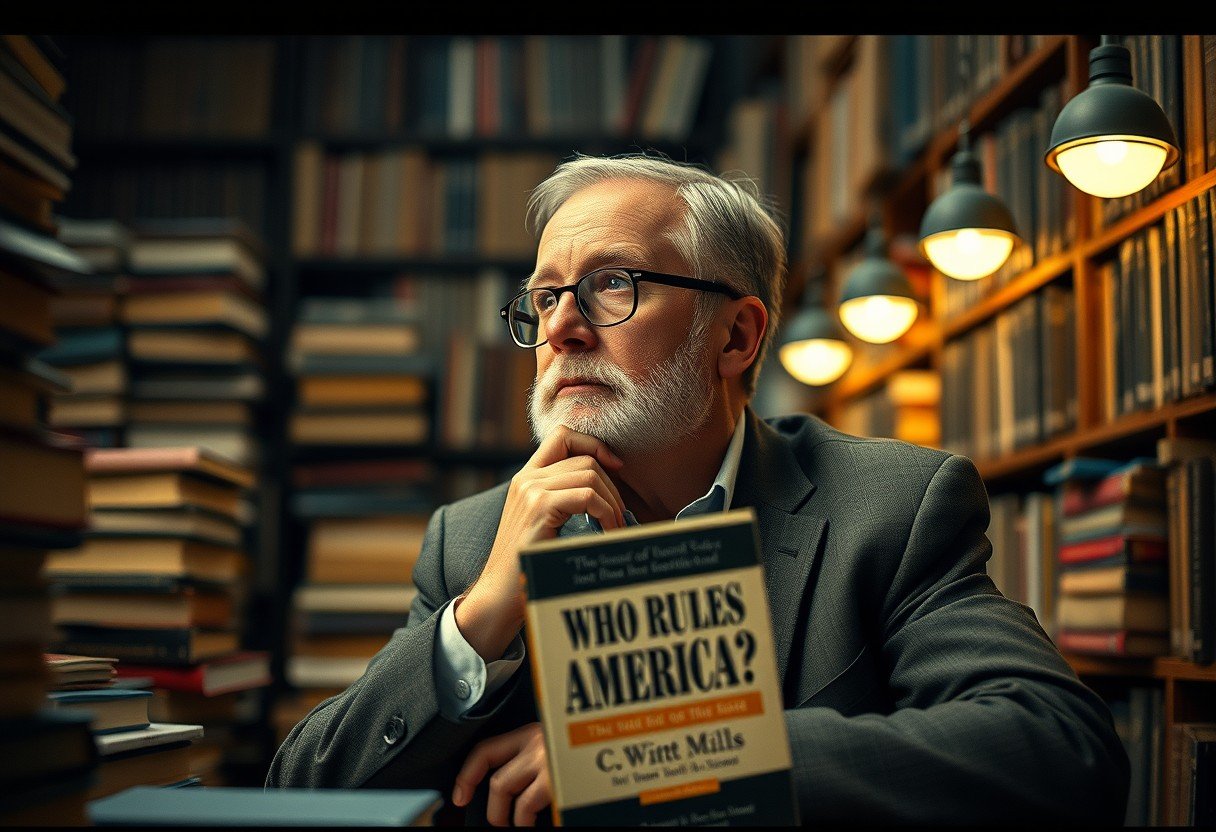

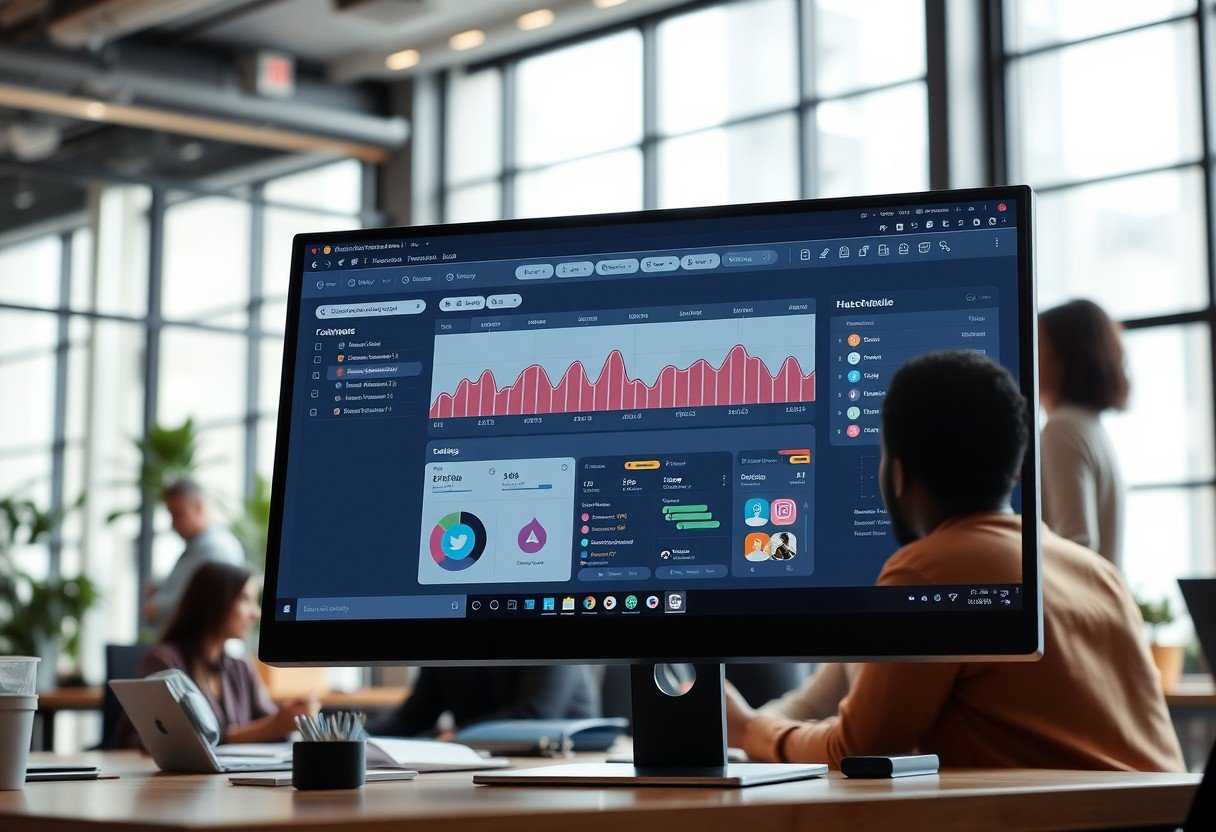
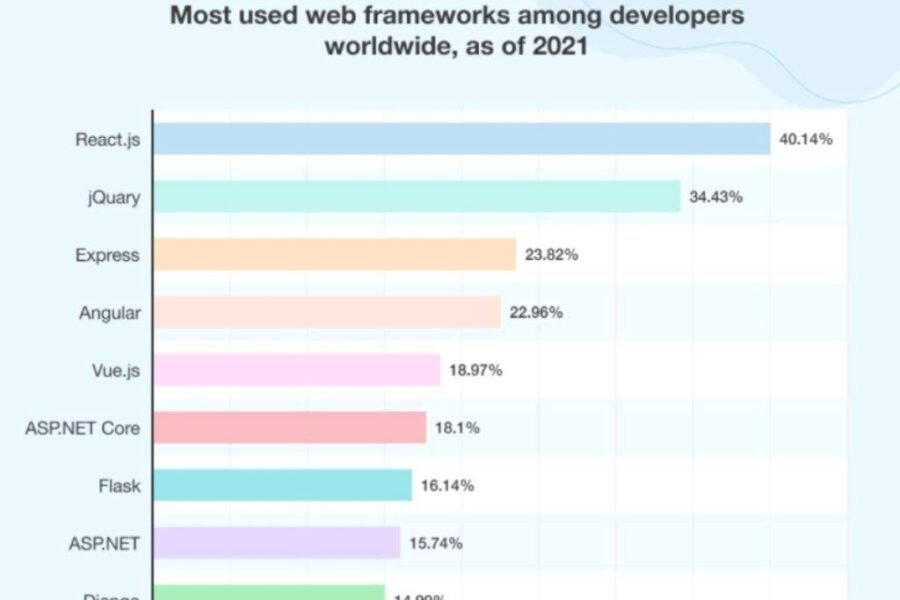
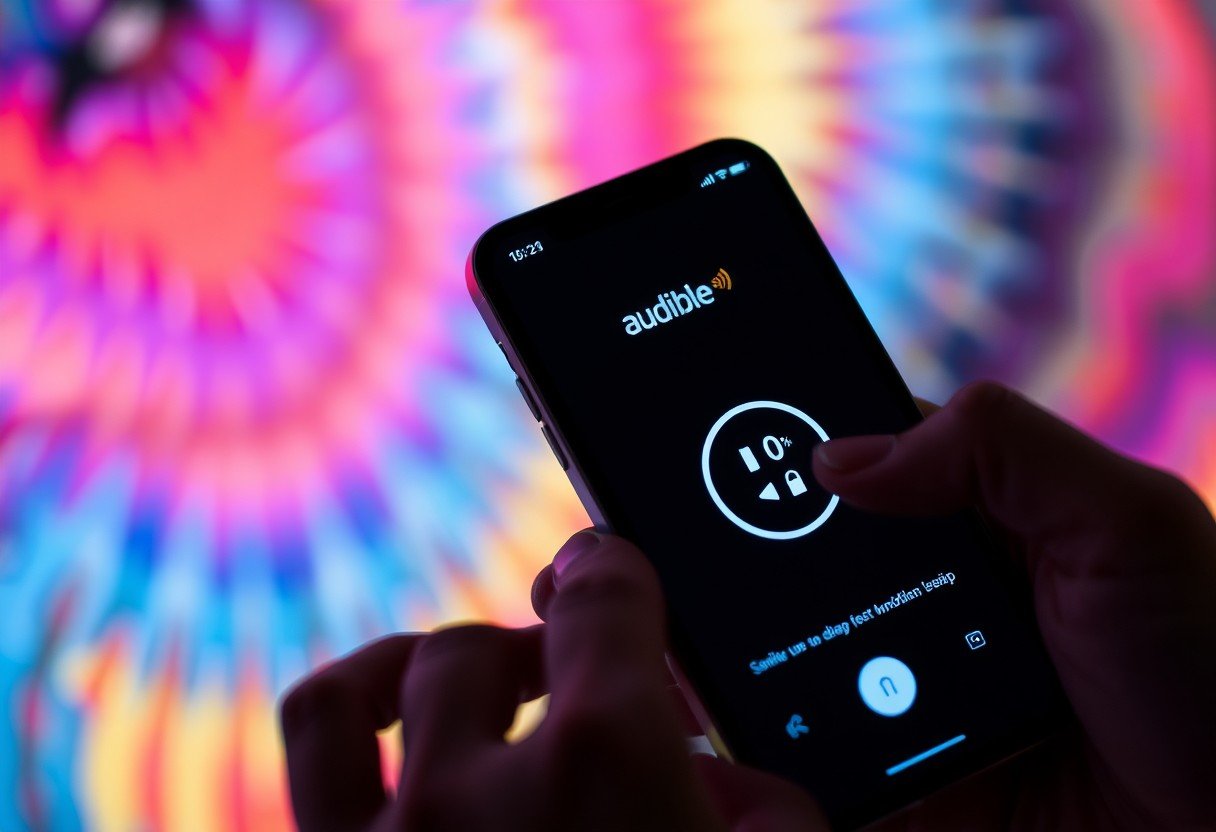

Leave a Comment