StreamYard is a powerful, browser-based tool that lets you create professional videos without the stress of a live broadcast. For content creators, pre-recording allows you to perfect your message, fix mistakes, and ensure high-quality audio and visuals before your audience ever sees it. This guide will walk you through how to use StreamYard to efficiently pre-record your sessions, from setting up your account to editing the final product.
What is StreamYard and Why Use it for Pre-Recording?
StreamYard is a popular platform known for simplifying live streaming, but its recording features are just as impressive. It runs directly in your web browser, so you don’t need to download any complicated software to get started.
The platform offers many user-friendly tools like screen sharing, custom branding with your logos and colors, and easy guest invitations. These features make it an excellent choice for interviews, tutorials, and presentations.
Using StreamYard for pre-recording gives you complete control over your final video. You can take your time to get the perfect take, eliminating stumbles or mistakes without the pressure of a live audience. This process allows you to focus entirely on delivering a polished, valuable, and engaging presentation that truly represents your brand’s quality.
Getting Started with Your StreamYard Account
Setting up your account is the first step. The process is quick and designed to get you creating content as soon as possible.
To begin, simply go to the StreamYard website and sign up using your email. After you verify your email address, you will gain full access to your account dashboard.
The dashboard is your command center. Here you will find sections for your past recordings, upcoming broadcasts, and branding options like overlays and backgrounds. Take a few minutes to explore the layout. Understanding where everything is located will make your recording process much smoother and more efficient.
How to Prepare for a Flawless Recording Session
A successful recording always starts with thorough preparation. Taking time to plan your session and check your equipment will prevent technical issues and help you create a more professional video.
Your equipment doesn’t need to be expensive, but it should be reliable. Focus on the three most important elements for quality:
- Clear Audio: A good external microphone will make a huge difference compared to your computer’s built-in mic.
- Sharp Video: Use a high-quality webcam or camera to ensure your video is clear and not grainy.
- Good Lighting: Proper lighting enhances your visual presentation and makes you look more professional.
Planning your content is just as important. Create an outline of the main topics you want to discuss. If you are using slides or visuals, have them ready to go. Rehearsing your key points beforehand will boost your confidence and help you deliver a clear, engaging message.
A Step-by-Step Guide to Recording in StreamYard
Once you are prepared, the recording process in StreamYard is very straightforward. The platform guides you through each stage, making it easy to capture your content.
Follow these simple steps to start your pre-recorded session:
- Log into your StreamYard account and click “Create a Broadcast.”
- Instead of choosing a destination like YouTube or Facebook, select the “Record Only” option.
- Enter your virtual studio and add any guests, branding, or screen shares you plan to use.
- When you are ready to begin, click the “Record” button at the top right of the screen.
- Once you have finished, click “End Broadcast” and your video will be saved to your dashboard.
To keep your presentation interesting, remember to maintain eye contact with the camera and vary your tone of voice. This helps create a stronger connection with your viewers, even though you aren’t live.
Editing Your Video for a Professional Finish
After recording, you can enhance your video to give it a final polish. StreamYard offers some basic tools, but you can also use external software for more advanced edits.
Within StreamYard, you can trim the beginning and end of your videos, which is perfect for cutting out any setup time or awkward pauses before you started. This feature is easy to use and helps clean up your recording quickly.
For more complex edits, downloading your video and using external software is the best approach. This gives you the flexibility to add advanced transitions, fine-tune audio, and apply color correction. There are many great tools available for this purpose.
| External Editing Tool | Best For |
| Adobe Premiere Pro | Professional-grade editing with extensive features. |
| Final Cut Pro | A powerful and intuitive option for Mac users. |
| Camtasia | User-friendly software for creating tutorials. |
Key Factors for a Successful Pre-Recorded Video
Beyond the technical steps, a few key factors will determine the success of your pre-recorded content. Paying attention to these details can significantly increase your video’s impact.
Audio and visual quality are non-negotiable. Nothing makes a viewer click away faster than poor sound or a blurry picture. Always do a quick test recording to check your microphone levels and ensure your lighting looks good on camera. A clean, uncluttered background also helps your audience focus on you and your message.
Finally, consider your timing and schedule. Plan your recording for a time when you are unlikely to be interrupted. For publishing, think about when your target audience is most active online. Releasing your content at an optimal time can help you maximize views and engagement.
Frequently Asked Questions about Pre-Recording with StreamYard
How do I start a pre-recorded session in StreamYard?
To begin, log in and create a new broadcast. Instead of selecting a social media platform, choose the “Record Only” option. This will take you to a private studio where you can record your session without going live.
Can I edit my StreamYard recording after it’s done?
StreamYard allows for basic trimming of the start and end of your video. For more detailed edits like cutting sections, adding music, or advanced effects, you should download the video file and use external editing software.
Is there a time limit for recording on StreamYard?
The maximum recording duration depends on your StreamYard subscription plan. The free plan has limitations, while paid plans offer much longer recording times and more storage for your videos. Check your account details for the specific limits of your plan.
How do I invite guests to a pre-recorded session?
Inviting guests is simple. Once you are in the StreamYard studio, click the “Invite” button to generate a unique link. Send this link to your guests, and they can join your session directly from their browser, just like in a live broadcast.
Can I schedule my pre-recorded video to publish later?
Yes, you can schedule your pre-recorded videos. After your recording is saved, you can go to your dashboard, find the video, and schedule it to go live on platforms like YouTube or Facebook at a specific date and time.


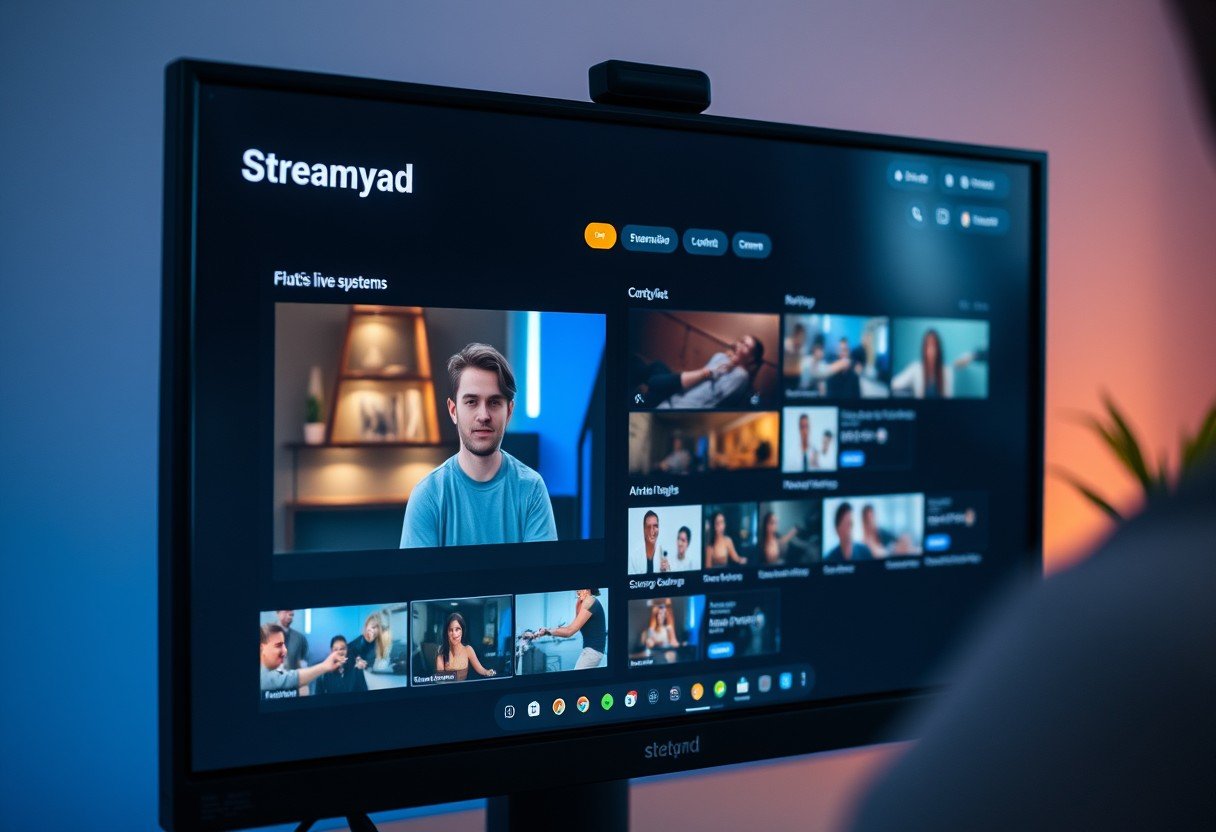

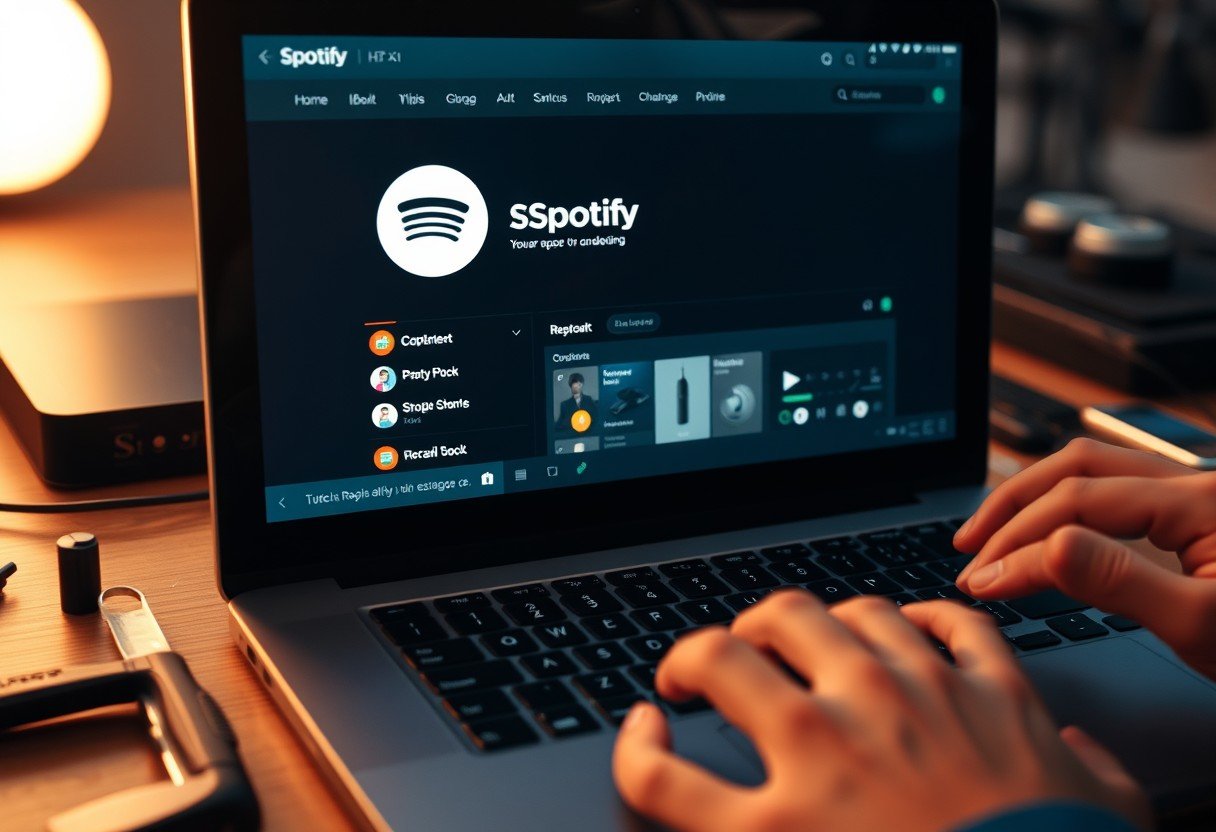

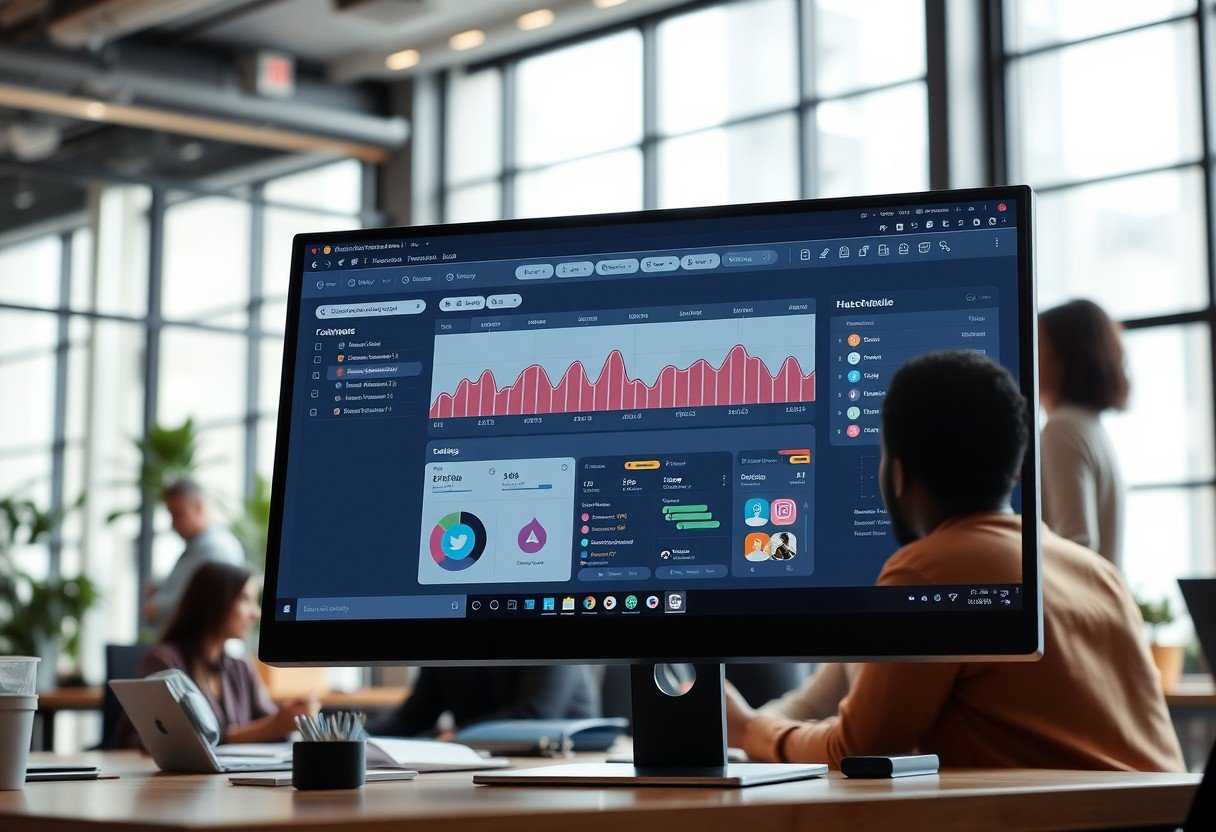


Leave a Comment