Worried about what your kids are watching on the smart TV? You’re not alone. Smart TVs offer a world of content, but not all of it is suitable for every family member. This guide will show you exactly how to block specific apps on your smart TV using built-in parental controls and other simple methods. Taking control of your TV’s apps helps you create a safe and enjoyable viewing environment for your entire household.
Why App Management on Your Smart TV Matters
A smart TV is more than just a screen; it’s a gateway to the internet, complete with app stores and web browsers. Managing the apps on your device is essential for ensuring content safety, especially in a home with children. By taking a proactive approach, you can prevent access to applications with inappropriate content or in-app purchases.
Effective app management transforms your smart TV from a potential concern into a curated source of family entertainment. This control isn’t just about blocking things; it’s about tailoring the viewing experience to fit your family’s values and preferences. It also helps protect your privacy by limiting the number of apps that might be collecting data.
Recent studies show that the average family uses multiple streaming apps, and keeping track of what’s installed can be challenging. Regularly reviewing and managing these apps ensures your TV remains a secure and suitable device for everyone.
How to Use Your TV’s Built-in Parental Controls
Most modern smart TVs come equipped with built-in parental controls, which are the easiest way to start blocking apps. These settings are usually protected by a PIN to prevent kids from changing them back. While the exact steps vary by brand, the general process is very similar across most devices.
Follow these general steps to find and activate parental controls:
- Press the ‘Settings’ or ‘Menu’ button on your remote control.
- Navigate to a section often labeled ‘Parental Controls,’ ‘Security,’ ‘System,’ or ‘General.’
- You will likely be prompted to create a 4-digit PIN. Choose one that is easy for you to remember but difficult for your children to guess.
- Once the PIN is set, you can explore the options. Look for ‘App Lock,’ ‘Block Apps,’ or ‘Content Rating Restrictions.’
- Select the apps you wish to block. Now, whenever someone tries to open a blocked app, they will be required to enter the PIN.
Remember to consult your TV’s user manual or the manufacturer’s website if you can’t find these settings. Knowing your specific TV model is crucial for finding precise instructions.
Comparing Controls Across Major TV Operating Systems
Understanding your TV’s operating system (OS) is key to navigating its settings. Different systems like Android TV, Roku, Tizen, and webOS have unique interfaces for managing apps. This can affect how straightforward it is to implement restrictions.
While most offer similar core features, the location and naming of these settings can differ. Knowing what OS your TV runs will help you find the right guides and tutorials if you get stuck.
| Operating System | Common Brands | Key Control Features |
|---|---|---|
| Android TV / Google TV | Sony, TCL, Hisense | Restricted profiles, app PIN locks, content rating filters in Google Play. |
| Roku | Roku, TCL, Sharp | PIN for adding channels and making purchases, content filtering. |
| Tizen | Samsung | App locks with PIN, TV rating locks, browser blocking. |
| webOS | LG | Application locks, content rating restrictions, input blocks. |
When to Consider a Third-Party App Blocker
What if your TV’s built-in controls aren’t enough? Some older models or budget brands may have very limited parental control options. In these cases, a third-party app blocker can provide an extra layer of security and more advanced features.
These applications often offer more granular control, such as setting time limits on specific apps or monitoring usage. This can be particularly useful for parents who want to manage screen time more closely.
Before installing any third-party software, it is vital to research reputable and well-reviewed options compatible with your TV’s operating system. Look for apps from trusted developers to avoid security risks. A reliable third-party app can offer peace of mind when native controls fall short.
Advanced Tips for Total App Control
Beyond simply blocking apps, a strategic approach can ensure your settings are effective and secure. Creating different user profiles is one of the best ways to customize access. Many smart TVs, especially those running Android TV, allow you to set up separate profiles for adults and kids, each with its own set of allowed apps.
Here are some other powerful tips to enhance your control:
- Set Passwords for Purchases: Always require a password or PIN for any app downloads or in-app purchases to prevent surprise bills.
- Review Installed Apps Regularly: Schedule a monthly check to see if any new apps have been installed and to remove ones that are no longer needed.
- Keep Your TV’s Software Updated: Manufacturers release updates that often include improved security features and parental controls. Enable automatic updates if possible.
Establishing clear household rules about TV usage complements these technical controls. When children understand the boundaries, they are less likely to try and circumvent them.
Troubleshooting Common Blocking Issues
Sometimes, even after you’ve set up restrictions, you might run into problems. A common issue is an app that remains accessible despite being blocked. This can often be resolved by simply restarting the TV, which helps refresh the system settings.
If that doesn’t work, double-check that your TV’s firmware is up to date. Outdated software can cause glitches in parental control features. You can usually check for updates in the ‘About’ or ‘Support’ section of your TV’s settings menu.
Another challenge can be forgetting your PIN. Most TVs have a master reset option if you get locked out of the parental control settings. You can typically find the master PIN or reset instructions by searching for your specific TV model online on the manufacturer’s support page.
Frequently Asked Questions about Blocking Smart TV Apps
How do I block specific apps on my Smart TV?
You can usually block apps through the ‘Settings’ menu. Look for a section labeled ‘Parental Controls,’ ‘Restrictions,’ or ‘App Lock.’ From there, you can typically select the apps you want to restrict and protect the settings with a PIN.
Are parental controls available on all Smart TVs?
Yes, almost all modern smart TVs include built-in parental controls. However, the features and level of control can vary significantly between different brands and models. Always check your TV’s settings menu to see what options are available to you.
What if I can’t find the option to block apps?
If you’re struggling to find the app blocking feature, your best resource is the TV’s user manual or the manufacturer’s official support website. A quick search for your TV model number plus “parental controls” will often provide a step-by-step guide.
Can I block the internet browser on my Smart TV?
Many smart TVs allow you to block the built-in web browser using the same parental control settings used for apps. This is a great way to prevent children from accessing unrestricted content online through the TV.
Is it possible to block YouTube on a Smart TV?
Yes, you can block the main YouTube app using your TV’s app lock feature. For more granular control, you can install the YouTube Kids app and use its internal parental controls to manage content, while blocking access to the main YouTube app.

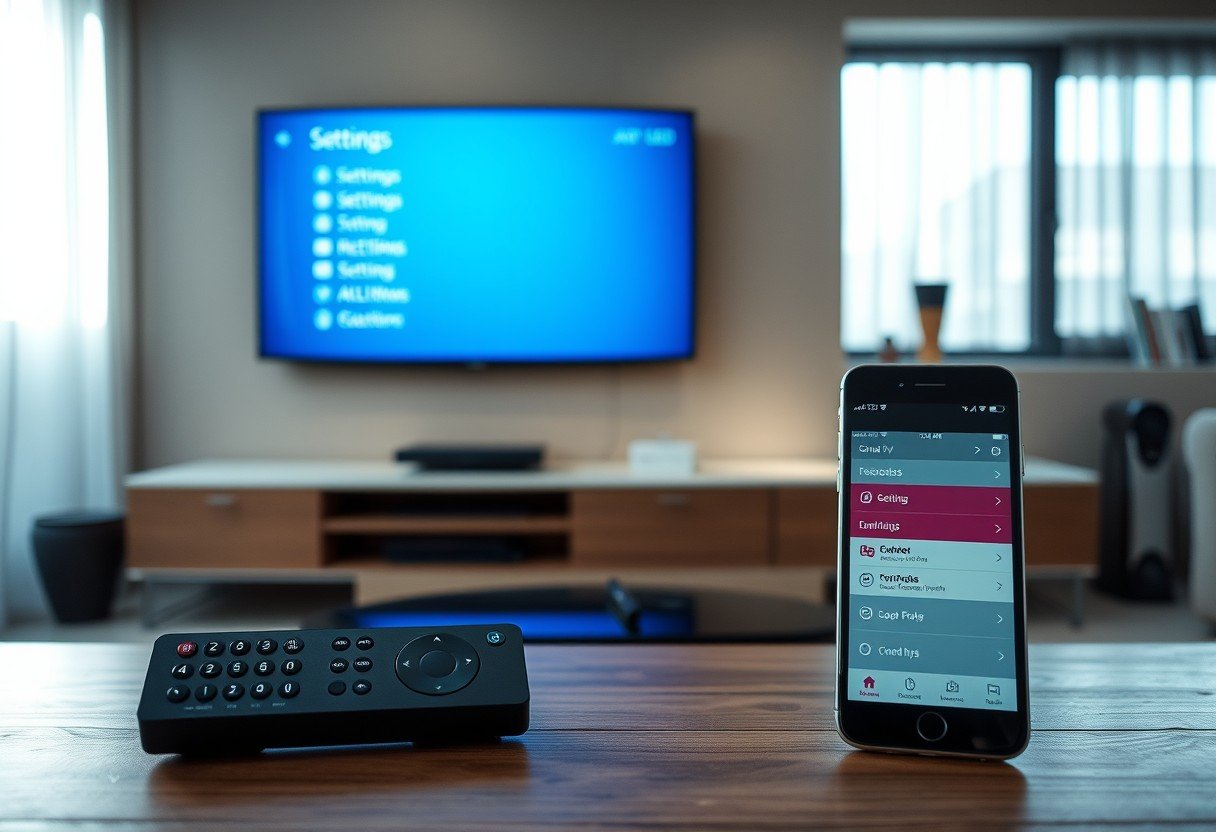



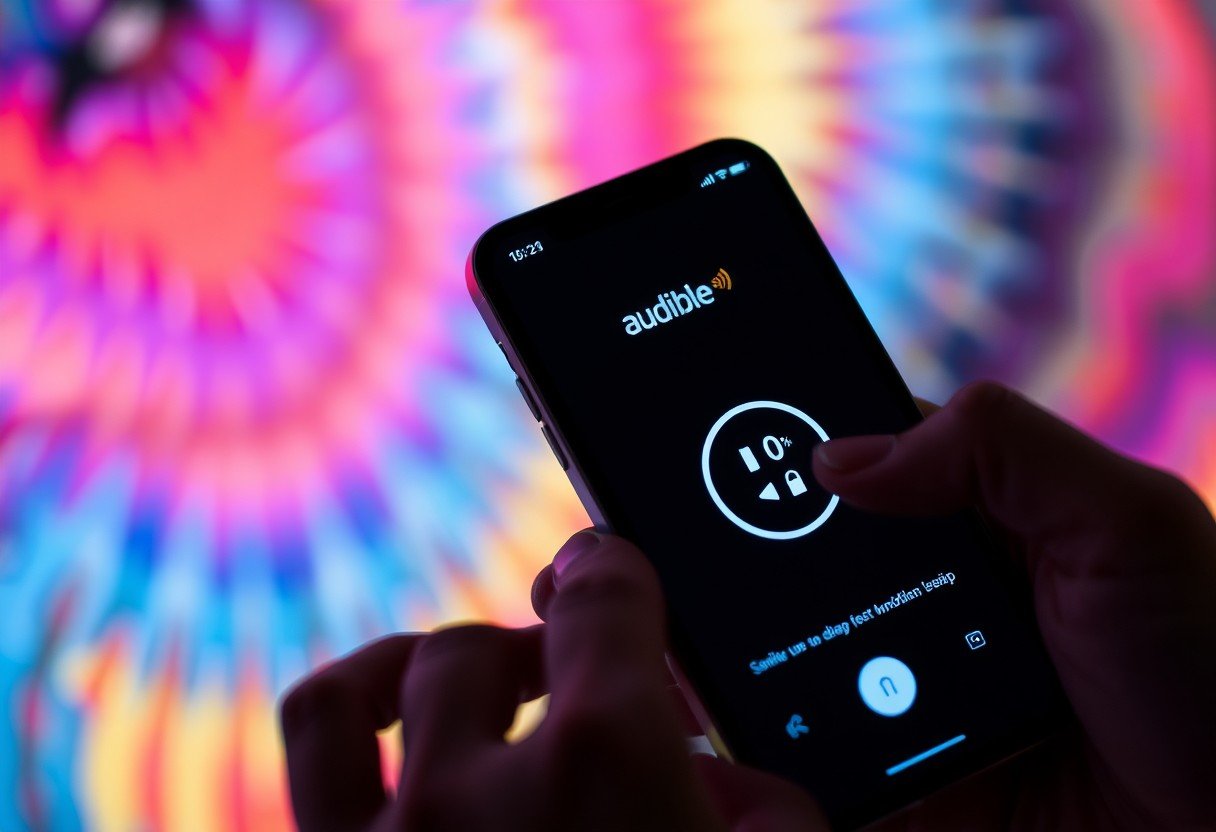


Leave a Comment