Using the right background in StreamYard can transform your live stream from amateur to professional. It’s a key tool for enhancing your brand, engaging your audience, and creating a polished look. By choosing and customizing your backgrounds effectively, you can control your stream’s atmosphere, minimize distractions, and leave a lasting impression on your viewers. This guide will walk you through everything you need to know to master StreamYard backgrounds.
Why Your StreamYard Background Matters More Than You Think
Many streamers focus heavily on their content and on-camera presence but overlook the powerful impact of their background. Your background is not just a backdrop; it’s a part of your visual storytelling. It sets the tone for your broadcast, influences how viewers perceive your professionalism, and can either support or detract from your message.
A thoughtfully chosen background helps establish a unique brand identity. When viewers see a consistent and professional visual theme, they are more likely to remember your channel and trust your content. It shows that you care about the quality of your production.
A great background draws viewers in and helps convey the theme or message of your content. It can also serve a practical purpose by minimizing distractions from a cluttered room, keeping the focus solely on you and your guests.
Choosing the Perfect Type of Background for Your Content
StreamYard offers several types of backgrounds, each suited for different streaming scenarios. The key is to select one that aligns with your content’s goals and your brand’s personality.
For example, a business webinar would benefit from a clean, custom-designed background featuring a company logo. In contrast, a casual gaming stream might use a dynamic video background to create a more immersive atmosphere. The choice you make directly impacts the viewer’s experience.
Here are the main types of backgrounds you can use in StreamYard:
- Static Images: Simple, professional, and great for consistent branding. These visuals remain the same throughout your stream.
- Video Backgrounds: Looping videos that add motion and flair, making your stream feel more dynamic and engaging.
- Blurred Backgrounds: A simple way to hide a messy room and keep the focus on you, creating a professional depth-of-field effect.
- Physical Backgrounds: Your actual room or office space, which can be enhanced with strategic lighting and decor to feel authentic and personal.
Think about what you want your audience to feel. Do you want them to feel like they’re in a professional studio, a cozy room, or an exciting digital space? Your background choice is the first step in creating that environment.
How to Set Up and Customize Your Background in StreamYard
Getting your background set up in StreamYard is a straightforward process. The platform is designed to make customization easy, allowing you to upload your own images to perfectly match your brand.
Before you upload, make sure your image file is ready. For the best quality, your image should be high-resolution. An ideal background image should be 1920×1080 pixels to ensure it looks crisp and clear.
Follow these simple steps to add a custom background:
- Log in to your StreamYard account and enter the broadcast studio.
- On the right side of the studio, click on the “Brand” tab.
- Scroll down to the “Backgrounds” section.
- Click the “+” button to upload a new image file from your computer.
- Once uploaded, simply click on your new background to apply it to the stream.
Always remember to preview your background before going live. This allows you to check how it looks with your lighting, your attire, and any on-screen graphics you plan to use. A quick test can save you from an awkward visual mismatch during your live broadcast.
Common Background Mistakes and How to Avoid Them
While backgrounds can greatly enhance your stream, a poor choice can do more harm than good. Avoiding common mistakes is crucial for maintaining a professional appearance and keeping your audience engaged.
One of the biggest errors is using a background with overly distracting elements. Busy patterns, bright flashing colors, or moving objects that are too aggressive can pull attention away from you, the speaker. Your background should complement your presentation, not compete with it.
Another critical mistake is using a low-resolution image. Poor quality backgrounds can appear pixelated or blurry, which immediately makes your stream look unprofessional. This can damage your credibility before you even say a word. Always source high-quality images or videos to maintain a polished look. Investing a little time to find the right high-resolution background pays off by making your entire production feel more valuable.
Using Backgrounds to Supercharge Your Branding
Your StreamYard background is prime real estate for reinforcing your brand identity. It’s an opportunity to create a cohesive visual experience that viewers will associate with your content. Consistent branding builds recognition and trust with your audience over time.
Incorporate your brand’s logo and colors into your custom backgrounds. This doesn’t mean you have to splash your logo all over the screen. A subtle placement in a corner or a background designed using your specific brand color palette can be very effective. This strategy ensures that even if your content is shared or clipped, your brand goes with it.
This intentional branding helps differentiate your stream in a crowded digital space. When viewers see your consistent visual identity, it signals professionalism and helps form a memorable connection.
Consider the difference in impact between a branded and a generic background:
| Feature | Branded Background | Generic Background |
|---|---|---|
| Brand Recall | High | Low |
| Professionalism | Enhanced | Varies |
| Viewer Trust | Increased | Neutral |
Frequently Asked Questions
How can I add a custom background in StreamYard?
To add a custom background, go to the “Brand” tab inside the StreamYard studio. Scroll to the “Backgrounds” section and click the upload button to choose an image from your device. Once uploaded, click on it to set it as your background.
What format and size should the background image be for optimal results?
For the best results, use a PNG or JPEG image with dimensions of 1920×1080 pixels (full HD). This ensures your background is sharp and not pixelated. Keep the file size under 5MB for faster performance.
Can I use animated backgrounds in StreamYard?
While StreamYard doesn’t directly support GIF files for animated backgrounds, you can use a short, looping MP4 video as your background. Simply upload the video file in the same background section to create a dynamic effect.
Are there any tips for choosing the best background for my broadcasts?
Yes, choose a background that is relevant to your brand and content. Avoid busy designs that distract from you as the speaker. Also, test your background with your camera and lighting before going live to ensure it looks good.
How do I remove the background during a live broadcast?
You can remove or change your background at any time, even while live. Go back to the “Brand” tab and either select a different background or click the option to remove the current one, which will revert you to a default or no background.
Why does my background look blurry or pixelated?
A blurry background is almost always caused by using a low-resolution image. Ensure your image file is high quality, ideally 1920×1080 pixels. Using a smaller image will cause StreamYard to stretch it, resulting in a loss of quality.






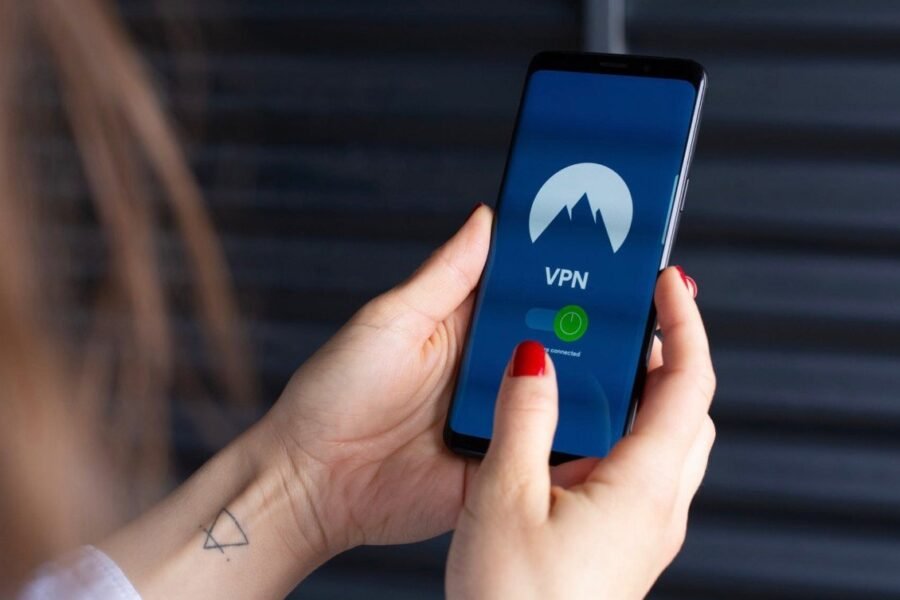
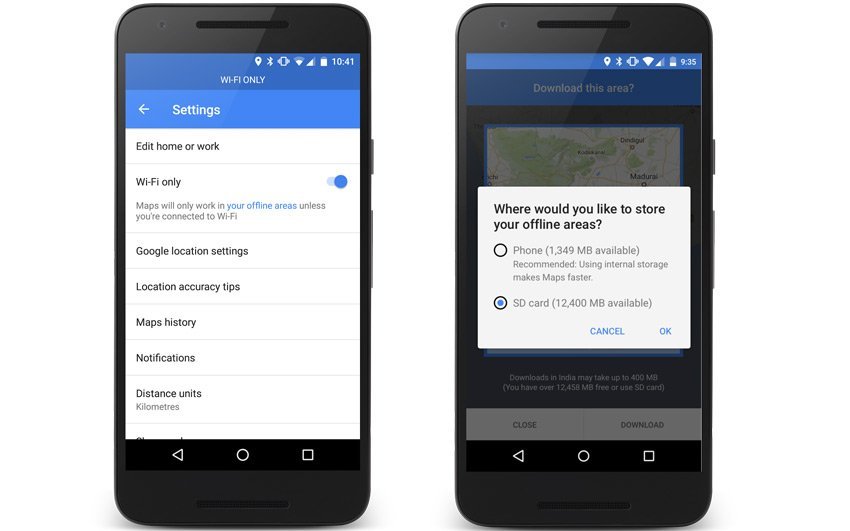

Leave a Comment