It’s incredibly frustrating when Apple Music suddenly closes in the middle of your favorite song. This common problem can happen for many reasons, from simple software bugs on your iPhone or Mac to issues with your internet connection or device storage. Understanding why it happens is the first step to fixing it. This guide will walk you through the causes and provide simple solutions to get your music streaming smoothly again.
Why Software Glitches Can Cause Apple Music to Crash
Like any complex application, Apple Music is not immune to software bugs and glitches. These are often small errors in the app’s code that can cause unexpected behavior, including sudden closures. These issues can pop up after an update or seemingly out of nowhere.
Another major cause is incompatibility between the app and your device’s operating system (OS). If you’ve recently updated your iPhone’s iOS but haven’t updated the Apple Music app, they might not work well together. This mismatch is a frequent reason for performance problems and crashes.
Apple regularly releases updates to both its operating systems and apps to fix known bugs. Keeping everything up to date is one of the easiest ways to ensure a stable and smooth experience. These updates often contain crucial patches that resolve the very issues causing the app to crash.
How Your Device’s Health Affects the App
The performance of Apple Music is directly tied to the health of the device you’re using. If your iPhone, iPad, or Mac is struggling, the app will struggle too. Several device-specific factors can lead to instability and crashes.
One of the most common culprits is low storage space. Apple Music needs a certain amount of free space to function correctly, especially for downloading songs and caching data. When your device is nearly full, the app may freeze or shut down because it doesn’t have the memory it needs to operate.
Here are some key device issues that can cause problems:
- Insufficient Storage: The app needs space for cache, downloads, and general operation.
- Outdated Operating System: An old OS may lack the security patches and performance improvements needed to run the latest version of Apple Music.
- Device Overload: Running too many apps in the background can eat up your device’s memory and processing power, leaving little for Apple Music.
Regularly clearing out old files, deleting unused apps, and closing background applications can free up valuable resources and significantly improve app performance.
Could Your Internet Connection Be the Culprit?
Apple Music relies on a stable internet connection to stream its vast library of songs. If your connection is weak or unreliable, the app can easily malfunction. This is true whether you are using Wi-Fi or cellular data.
An unstable Wi-Fi signal can cause constant buffering, which may lead to the app crashing. If the app repeatedly tries and fails to load a song, it can become unstable and close. Moving closer to your router or restarting it can often solve these connectivity issues.
Similarly, cellular data restrictions can interfere with Apple Music. If you have low data mode enabled or have set limits on data usage for the app, it might crash when it’s unable to connect to the internet. Checking your cellular settings to ensure Apple Music has the necessary permissions can prevent this from happening.
Simple Troubleshooting Steps to Fix the Crashing
When Apple Music starts acting up, there are several reliable steps you can take to resolve the issue. These fixes range from simple resets to a fresh installation of the app. Follow these steps in order to find the solution that works for you.
- Restart Your Device: This is the simplest and often most effective fix. A quick restart can clear temporary glitches and free up system memory, which might be all that’s needed to get the app working again.
- Check for Updates: Ensure both your device’s operating system and the Apple Music app are updated to the latest versions. Go to Settings > General > Software Update for your OS and check the App Store for app updates.
- Check Your Internet Connection: Try switching between Wi-Fi and cellular data to see if the problem is related to your connection. If possible, test the app on a different Wi-Fi network.
- Free Up Storage Space: If your device is low on storage, delete unused apps, old photos, or downloaded media. This can give Apple Music the breathing room it needs.
- Reinstall the App: If nothing else works, deleting and reinstalling Apple Music can solve the problem. This process removes any corrupted app files and gives you a fresh, clean version. Don’t worry, your music library is tied to your account and will reappear after you log back in.
When Account or Payment Issues Interfere
Sometimes, the problem isn’t with your device or software but with your Apple account itself. Issues with your subscription or payment method can cause the app to behave erratically, including preventing access or causing it to close.
An expired credit card or a failed subscription payment can lead to a temporary suspension of your service. When this happens, the app may not be able to verify your active subscription, leading to errors or crashes when you try to play music. Regularly check your payment information in your Apple ID settings to ensure everything is current.
Account verification errors can also be a factor. If Apple requires you to re-verify your Apple ID for security reasons, it might restrict access to services like Apple Music until you do so. Make sure your account credentials are correct and that you’ve addressed any security notifications from Apple.
Frequently Asked Questions
Why does Apple Music keep closing on my iPhone?
This usually happens due to software bugs, low storage space, an outdated iOS version, or a poor internet connection. Try restarting your phone, updating the app and iOS, and freeing up some storage to see if that resolves the issue.
Will I lose my downloaded music if I reinstall Apple Music?
Yes, reinstalling the app will remove any music you have downloaded for offline listening. However, your music library, playlists, and preferences are saved to your Apple ID and will be restored once you sign back in. You will just need to re-download your favorite tracks.
Is my old device the reason Apple Music keeps crashing?
It’s possible. Older devices may struggle to run the latest versions of apps due to limited processing power and memory. If your device is several years old and can no longer receive the latest OS updates, it may experience performance issues with demanding apps like Apple Music.
How can I stop background apps from interfering with Apple Music?
You can close background apps on your iPhone by swiping up from the bottom of the screen (or double-pressing the Home button on older models) and then swiping up on the app previews you want to close. This frees up system resources for Apple Music to use.





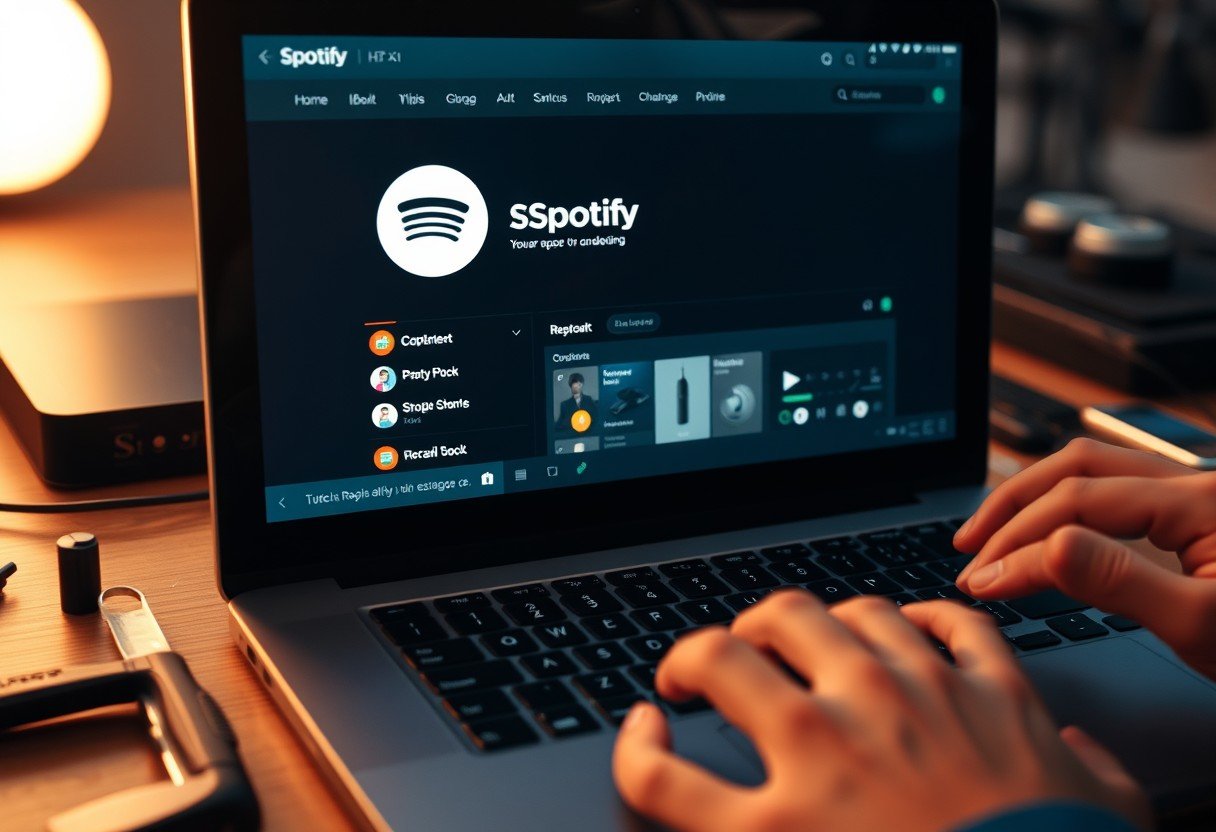


Leave a Comment