It’s incredibly frustrating when your Fitbit stops working correctly, especially when you rely on it to track your health and fitness goals. Whether your device won’t sync, the screen is frozen, or the battery dies too quickly, you don’t need to panic. Most common Fitbit problems can be solved with a simple restart or reset. This guide explains how and when to use these solutions to get your tracker working perfectly again.
Restart vs. Reset: What’s the Difference for Your Fitbit?
Before you start pressing buttons, it’s crucial to understand the two main troubleshooting options for your Fitbit: restarting and resetting. While they sound similar, they do very different things to your device. Choosing the right one can save you time and prevent accidental data loss.
A restart is just like rebooting your computer or phone. It simply turns the device off and on again. This action can clear out temporary software glitches and is often the first thing you should try for minor issues. A restart will not delete any of your activity data or personal settings.
A factory reset, sometimes called a hard reset, is a much more drastic step. It completely wipes your Fitbit and returns it to the state it was in when you first took it out of the box. This means all your personal data on the device, custom clock faces, and settings will be erased. You should only perform a factory reset for persistent problems that a restart cannot fix.
Here is a simple breakdown of the key differences:
| Action | Effect on Data |
| Restart (Soft Reset) | Clears temporary glitches. No data is erased. |
| Factory Reset (Hard Reset) | Erases all personal data from the device. Restores original settings. |
Common Fitbit Issues a Simple Restart Can Fix
Many of the most common Fitbit problems are caused by minor software bugs that can be resolved with a quick restart. Before you consider a more drastic solution, see if your issue is on this list. Restarting your device is a safe and effective first step for troubleshooting.
You should always try restarting your Fitbit first if you experience any of the following problems:
- The device screen is frozen or unresponsive to taps and swipes.
- Your Fitbit is not syncing with the app on your smartphone.
- The battery seems to be draining faster than usual.
- Your tracker is not recording your steps or other activities correctly.
These issues often happen because a process gets stuck in the background. Restarting your Fitbit forces the device to shut down all processes and start fresh, which usually clears the problem without any further action needed.
Think of it like this: your Fitbit is a small computer on your wrist. Just like any computer, it can sometimes get overwhelmed or encounter a small error. A quick reboot is often all it takes to get things running smoothly again.
How to Restart Your Specific Fitbit Model
Restarting a Fitbit is easy, but the exact method can vary depending on which model you own. It’s important to follow the correct procedure for your device to ensure the restart is successful. If you are unsure, checking your model’s official user manual is always a good idea.
While instructions differ, most restarts involve holding down one or more buttons for a set amount of time. Make sure your Fitbit has some battery charge before you begin, as it may not restart properly if the battery is completely dead.
Here are the general steps for some of the most popular models:
- For Fitbit Charge Series: Press and hold the side button for about 8 to 10 seconds until you see the Fitbit logo appear on the screen.
- For Fitbit Versa and Sense Series: Press and hold the side button (or back button on older models) for about 10 seconds until the Fitbit logo appears.
- For Fitbit Inspire and Luxe Series: Connect the device to its charging cable. Press and hold the button or buttons on the side for about 5 seconds.
If the restart doesn’t work on the first try, you can try the process again. An unsuccessful restart is often due to not holding the button long enough or using the wrong button combination for your specific model.
When a Factory Reset is the Only Option
If you have tried restarting your device multiple times and the problem persists, it may be time to consider a factory reset. This should always be your last resort, as it will erase all the data stored on your Fitbit. However, for serious software issues, it is often the most effective solution.
A factory reset is necessary for more stubborn problems that go beyond a simple glitch. These can include constant crashing, failure to install a firmware update, or if the device is still unresponsive after multiple restarts. You will also need to perform a factory reset if you plan to sell or give away your Fitbit to someone else to protect your personal data.
Before you perform a factory reset, always sync your Fitbit with the app one last time. This ensures that all your recent activity data, like steps, sleep, and heart rate, is saved to your account. The data on your device will be erased, but the information synced to your account will remain safe.
How to Safely Perform a Hard Reset on Your Device
Performing a factory reset is a straightforward process, but it is irreversible. Once you reset your device, you will need to set it up again just like you did when it was new. The method for initiating a reset varies by model, with newer devices typically having the option in the settings menu.
For most modern Fitbits like the Versa, Sense, and Charge series, you can find the factory reset option within the device itself. Simply navigate to the Settings app on your tracker, find the “About” section, and then select “Factory Reset.” The device will ask you to confirm your choice before it begins wiping the data.
For some older models that do not have a full screen, the process might involve a specific combination of button presses while connecting it to the charger. Always refer to Fitbit’s official support page or your user manual for the exact instructions for your model. This will prevent you from accidentally damaging the device or performing the reset incorrectly. After the reset is complete, you will need to open the Fitbit app on your phone and follow the on-screen instructions to set up your device again.
Frequently Asked Questions about Fitbit Maintenance
Why won’t my Fitbit turn on even after charging?
If your Fitbit doesn’t turn on, first ensure the charging contacts are clean and the cable is properly connected. If it still won’t power on, the device may have a software glitch. Try performing a restart by holding down the appropriate button for your model for 10-12 seconds.
How often should I restart my Fitbit?
It’s a good practice to restart your Fitbit once every few weeks, even if you are not experiencing any issues. This helps clear out temporary files and keeps the device running smoothly, ensuring its features remain responsive and accurate.
Will resetting my Fitbit erase my data?
A simple restart will not erase any data. However, a factory reset will erase all data stored on the device itself. To avoid losing your progress, make sure you sync your Fitbit with the app right before performing a factory reset. The data in your app account will be safe.
What should I do if my Fitbit still won’t sync after a restart?
If a restart doesn’t fix syncing issues, check your phone’s Bluetooth connection. Try turning Bluetooth off and on again. You should also make sure the Fitbit app is updated to the latest version and that your phone’s operating system is also current.
Can a factory reset fix battery drain issues?
Yes, a factory reset can often resolve persistent battery drain problems. Over time, software bugs or corrupted files can cause the device to use more power than necessary. Resetting the device to its original settings can eliminate these issues and restore normal battery performance.




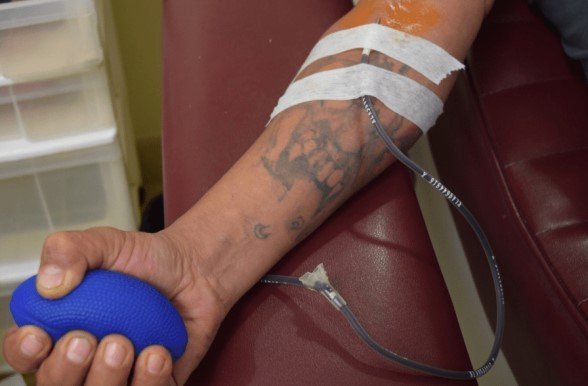



Leave a Comment