If you’ve noticed your internet slowing down every time you stream on your Amazon Fire Stick, you’re not alone. The device itself isn’t designed to harm your Wi-Fi, but its high-bandwidth activity can strain your network. When a Fire Stick streams high-definition content, it uses a significant chunk of your internet speed, which can create a bottleneck for other connected devices. This guide explains the real reasons behind the slowdown and provides simple solutions for a faster connection.
How Your Fire Stick Actually Uses the Internet
An Amazon Fire Stick is essentially a small computer that plugs into your TV’s HDMI port. Its main job is to connect to the internet and stream video and audio content from services like Netflix, Hulu, and Amazon Prime Video. To do this effectively, it requires a constant and stable Wi-Fi connection.
The quality of the content you stream directly impacts how much bandwidth is used. Streaming a movie in 4K resolution requires significantly more data per second than watching a standard-definition video. This high demand is often the primary reason users perceive a slowdown across their network.
Fortunately, modern Fire Sticks are built with dual-band Wi-Fi technology. This means they can connect to both the 2.4 GHz and 5 GHz frequency bands of your router. The 5 GHz band is generally faster and less crowded, making it the ideal choice for streaming to avoid interference and buffering.
Key Factors That Cause a Wi-Fi Slowdown
It’s easy to blame the Fire Stick when your internet slows down during a movie, but the device is usually just exposing weaknesses in your home network setup. Several underlying factors are often the real culprits behind poor Wi-Fi performance when streaming.
Understanding these elements can help you pinpoint the exact cause of the problem. Your router’s capabilities, the number of devices connected, and even the physical layout of your home play a significant role.
- Your Internet Plan: The speed you pay for from your Internet Service Provider (ISP) is the maximum speed shared by all devices. A basic plan might not be enough for 4K streaming plus other activities.
- Physical Obstructions: Walls, furniture, and even home appliances like microwaves can weaken the Wi-Fi signal before it reaches your Fire Stick.
- Router Age and Quality: An older router may not be equipped to handle the demands of modern streaming and multiple connected devices efficiently.
Network congestion is the most common issue. Think of your Wi-Fi bandwidth as a highway. If there’s only one car (your Fire Stick), it can go fast. But when many cars (laptops, phones, smart home devices) are on the road at the same time, traffic jams occur, and everything slows down.
Is Network Congestion the Real Problem?
In most homes, network congestion is the primary reason for slow speeds. The Fire Stick is a high-demand device, but it’s the combined usage of all your gadgets that creates the bottleneck.
For example, streaming a 4K movie can consume up to 25 Mbps of bandwidth. If your internet plan is 50 Mbps, that leaves only 25 Mbps for everyone else in the house. If someone else starts a video call for work (5-10 Mbps) while another person is gaming online (5-10 Mbps), you’ve already maxed out your connection, leading to buffering and lag for everyone.
This competition for bandwidth is what makes it seem like the Fire Stick is slowing down the Wi-Fi. The issue becomes more noticeable during peak hours, like evenings and weekends, when more people are home and using the internet simultaneously.
Simple Steps to Improve Your Wi-Fi Performance
The good news is that you don’t have to live with constant buffering. By making a few adjustments to your home network, you can significantly improve your streaming experience and overall Wi-Fi speed. These solutions range from simple setting changes to minor hardware upgrades.
Optimize Your Network Settings
Before spending any money, start by optimizing your existing setup. One of the most effective changes is to ensure your Fire Stick is connected to the right Wi-Fi band. Log into your router’s settings and connect the Fire Stick to the 5 GHz network. This band offers faster speeds and is less prone to interference from other household devices. You can also try changing your router’s Wi-Fi channel to a less crowded one.
Consider Upgrading Your Hardware
If optimizing settings doesn’t solve the problem, your hardware might be the bottleneck. An old router may not be powerful enough to support multiple high-bandwidth devices.
Investing in a newer dual-band router or a mesh Wi-Fi system can make a world of difference. Mesh systems are particularly useful for larger homes, as they use multiple units to provide strong, consistent Wi-Fi coverage in every room, eliminating dead zones where the signal is weak.
Properly positioning your router is also crucial. Keep it in a central location, away from walls and other electronics, and as close to the Fire Stick as is practical to ensure the strongest possible signal.
How the Fire Stick Compares to Other Devices
All streaming devices consume bandwidth, but they differ in features, user interface, and ecosystem integration. Understanding these differences can help you determine if the Fire Stick is the right choice for your needs or if another device might offer better performance for your specific setup.
Here is a quick comparison of popular streaming devices:
| Device | Overview |
|---|---|
| Amazon Fire Stick | Affordable and user-friendly with deep Alexa integration. |
| Roku Streaming Stick+ | Known for its simple interface and a very wide selection of apps. |
| Apple TV 4K | A premium option with excellent performance and strong Apple ecosystem support. |
| Google Chromecast | Focuses on “casting” content from your phone or computer to the TV. |
Ultimately, the best device depends on your preferences. If you are already invested in the Amazon ecosystem with Prime and Alexa, the Fire Stick is a seamless fit. However, if performance is your absolute top priority and budget isn’t a concern, the Apple TV 4K often delivers a slightly faster and smoother experience.
Frequently Asked Questions about Fire Sticks and Wi-Fi Speed
Do Amazon Fire Sticks slow down my Wi-Fi connection?
No, Fire Sticks do not inherently slow down your Wi-Fi. They use a portion of your available internet bandwidth to stream content, which can lead to slower speeds for other devices if your network is congested or your internet plan is too slow.
How can I improve my Wi-Fi performance while using a Fire Stick?
You can improve performance by moving your router closer to the Fire Stick, connecting the device to your router’s 5 GHz band, and reducing the number of other devices using the network simultaneously. Upgrading your internet plan or router can also help.
Is it normal for my internet to become slow when using a Fire Stick?
It can be common to notice a slowdown, especially if you have a slower internet plan or many devices connected at once. However, a significant drop in speed may indicate a problem with your network configuration, router placement, or internet service.
Will upgrading my Fire Stick help with my Wi-Fi speed?
A newer Fire Stick model may offer faster processing and better Wi-Fi technology, leading to a smoother streaming experience. However, it will not fix underlying issues with your home network, such as a slow internet plan or an outdated router.
Why does my Fire Stick keep buffering?
Buffering is most often caused by an unstable or slow internet connection. This can be due to a weak Wi-Fi signal, network congestion from too many devices, or an internet plan that doesn’t provide enough speed for the streaming quality you have selected.






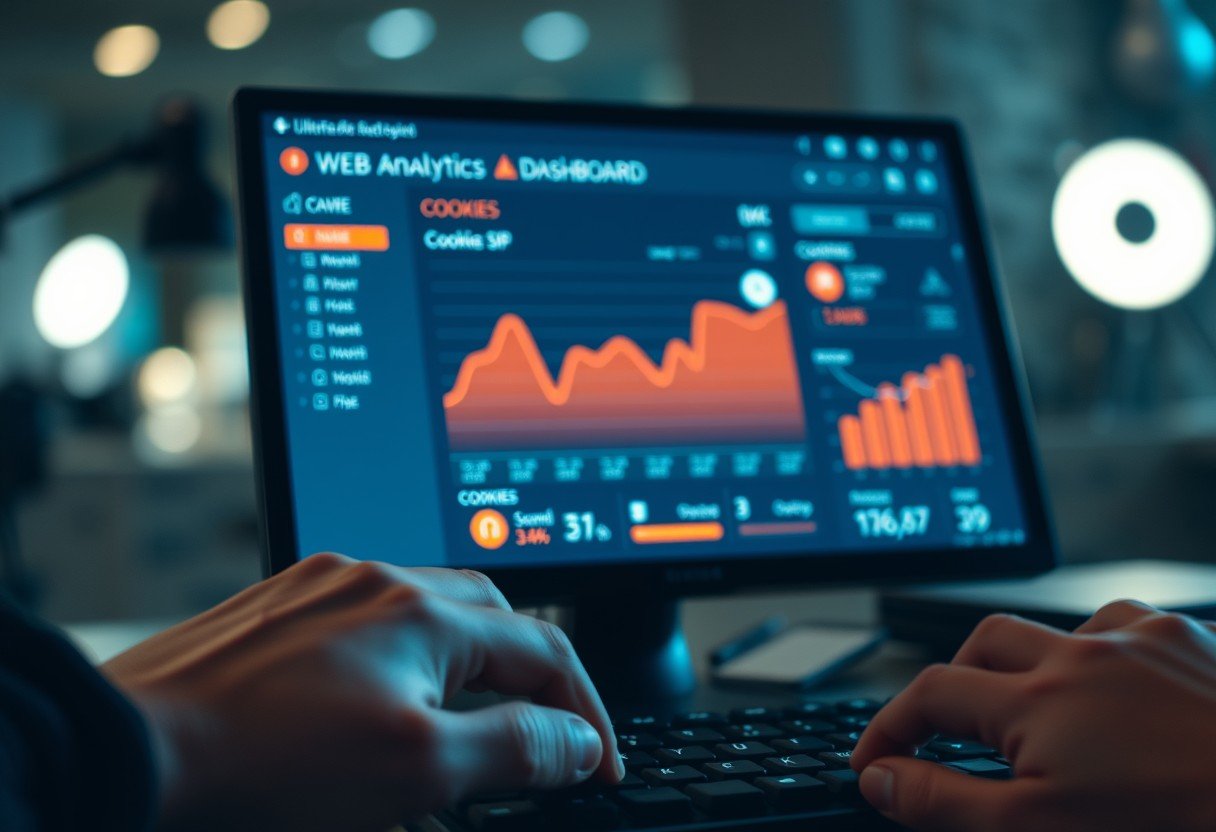
Leave a Comment