Having trouble with your Bose SoundLink microphone during calls or voice commands? This guide explains why it happens, how to fix it, and when to seek support, so you can get clear audio fast.
What causes Bose SoundLink microphone problems
Microphone problems on Bose SoundLink speakers usually come from a few core areas: model limits, Bluetooth settings, app permissions, or simple placement issues. Some SoundLink models include a built in mic for calls, while others are music only. If your model does not have a mic, phone calls will not route through the speaker even if music plays fine.
Bluetooth matters too. Calls use the HFP or HSP profile, not the high quality A2DP profile used for music. If your phone, laptop, or app forces the wrong profile or blocks mic access, the other person may not hear you or the call audio may switch back to the phone. This can look like the speaker is broken when it is really a settings mismatch.
Physical issues can also block your voice. Dust in the mic port, placing the speaker too far from you, or setting volume too high can cause echo, feedback, or muffled speech. Typical Bluetooth range is up to 10 meters or 33 feet in open space. Walls, metal shelves, Wi Fi routers, and microwaves can cut that range in half.
Finally, software bugs happen. Outdated firmware is a common reason for dropouts, delay, or one way audio on calls. Bose releases updates that improve stability and fix known issues. Keeping both your speaker and the connected device updated is one of the fastest wins for call quality.
Quick checks before you dive into fixes
Start simple. Confirm your SoundLink model actually supports speakerphone. On compatible models, look for a small mic hole near the buttons or a phone icon in the manual. If your speaker does have a mic, make sure it is not muted and that the phone shows the speaker as the active audio device during a call.
- Move your phone within 3 to 6 feet of the speaker to test for range issues.
- Turn off other Bluetooth gear nearby to reduce interference during testing.
Check app permissions on your phone. On iPhone, go to Settings, Privacy, Microphone, and allow the calling app. On Android, long press the app, tap App info, Permissions, and allow Microphone and Nearby Devices if shown. Without these, the speaker mic may not pass audio even though the speaker is paired.
Look for obvious blockages. If the mic port is dusty, gently clean the area with a soft dry brush. Do not push anything into the mic opening. Place the speaker on a firm surface about arm’s length away, not tucked into a shelf or soft couch that absorbs sound.
Step by step fixes for Bose SoundLink microphone not working
Reboot both devices. Turn the speaker off, then back on after 10 seconds. Restart your phone or computer. Many call routing problems clear after a fresh start because Bluetooth services reload and reconnect cleanly.
Forget and re pair the connection. On your phone, remove the Bose SoundLink from the Bluetooth list. On the speaker, clear the paired list by holding the Bluetooth button, then re pair through the Bose Connect app or system Bluetooth. During pairing, accept any prompts that ask for call or contact access. This gives the device permission to use the HFP profile for calls.
Set the input and output correctly. On iPhone and Android during a call, pick the audio source from the call screen and choose the Bose speaker. On Windows, open Sound settings and set Output to Bose SoundLink, but for Input choose your laptop mic if your SoundLink model has no mic. On Mac, open Sound in System Settings and select Output and Input as needed. Many users get clear calls by using the speaker for output while keeping the phone or laptop mic for input.
Adjust volume on both ends. High speaker volume can cause echo because the mic hears the speaker sound and sends it back. Keep the speaker around 40 to 60 percent for calls. Ask the person on the other end to lower their volume too, since echo is often created on the far end device.
Test with another app and another device. Call with a regular phone call, then try WhatsApp, Zoom, or FaceTime. If one app works and another does not, it is likely an app permission or setting. If the issue follows the speaker across two different phones, that points more to the speaker setup or firmware.
Bluetooth settings and app tweaks that improve call quality
Calls use the hands free profile, which is built for voice, not music. If your phone tries to send call audio over A2DP, you may get silence or one way audio. In Bluetooth settings on Android and Windows, make sure Phone calls or Hands free is enabled for the Bose connection. On laptops, use the device entry that includes Hands Free or Headset for calls, and the Stereo entry for music.
Turn off multipoint during testing. Many SoundLink models connect to two devices at once. That is useful, but it can make calls jump between devices. In the Bose Connect app, disable or forget extra devices while you test. Keep only one active connection until your call works well, then add the second device back if you need it.
Update your calling apps. Zoom, Teams, WhatsApp, and iOS or Android dialers get frequent fixes that improve echo control and Bluetooth handoffs. If your app is out of date, the speaker may seem at fault when the app is the weak link. Update, sign out, sign in, and test again.
Reduce echo and background noise for clearer calls
Echo and noise are the most common complaints with speakerphone calls. Echo happens when the mic hears the speaker audio and sends it back. Noise is any extra sound in the room that competes with your voice. You can reduce both with a few simple changes.
Place the speaker on a solid table, not a shelf that vibrates. Keep it at chest height and about 18 to 24 inches from you. Close windows, turn off fans, and step away from hard corners that reflect sound. Typical home noise is 35 to 50 dB. Lowering that by even a small amount helps the other side hear you first time.
- Lower the speaker volume to cut echo during calls, aim for mid volume.
- Face the speaker and avoid sitting too close to walls or glass.
If you must take a call in a loud space, move the speaker closer to you and speak slightly louder. Short sentences help the echo canceller on the far end lock onto your voice. If echo still occurs, switch the input to your phone’s built in mic while keeping the SoundLink as the output. This keeps your voice near the mic and the audio loud enough for you.
Some models include basic noise reduction, but it is not the same as a headset boom mic. For busy offices, consider a headset for calls and keep the Bose for music. This mix delivers the best of both worlds, clear speech and rich sound.
Reset, firmware update, and model differences you should know
A factory reset and firmware update can solve issues that settings cannot. A reset clears cached connections and odd states. An update fixes known bugs and improves Bluetooth handling. Use the Bose Connect app when available, or the Bose updater on a computer if your model supports it.
Not all SoundLink speakers include a microphone. That single fact can save you hours of testing. Use the table below to cross check common models, whether they support calls, and typical update paths. Always confirm in your manual or on the Bose support site if your exact variant is not listed.
| Model | Built in mic for calls | Typical update method | Notes |
|---|---|---|---|
| SoundLink Mini II | Yes | Bose Connect app or desktop updater | Has speakerphone button and mic port |
| SoundLink Color II | Yes | Bose Connect app | Supports calls over Bluetooth HFP |
| SoundLink Revolve/Revolve+ | Yes | Bose Connect app | 360 degree design, built in mic |
| SoundLink Flex | Yes | Bose Connect app | Water resistant, supports calls |
| Older SoundLink models | Varies | Desktop updater or none | Check manual, some are music only |
If your model has a mic and still fails after reset and update, test the mic path directly. Place a call with the speaker as both input and output. Then repeat using the speaker for output and the phone for input. If the second test is clear, the speaker mic may be blocked or damaged.
Keep firmware current. Many brands, including Bose, push stability updates that reduce dropouts, improve multipoint, and fix pairing bugs. A few minutes updating can remove problems that used to happen every call. It is one of the highest value steps you can take.
When repair, warranty, or replacement makes sense
If nothing works, it is time to look at warranty and repair. Save your proof of purchase and check the warranty period for your region. Bose support can run you through advanced steps, verify the mic function, and arrange service if needed. If the speaker is still under warranty, repair or replacement is often covered.
Out of warranty options vary by model and age. A simple battery or button repair can be worth it if the price is modest. A failed mic board on an older unit may cost more than the value of the speaker. Ask for a quote first, then compare to the cost of a current model that fits your needs.
You also have smart workarounds. Many users keep the SoundLink as the output device and use the phone, laptop, or an external USB mic as the input. This setup gives you the rich Bose sound you like while keeping your voice clear. It is a strong solution when calls matter daily.
FAQs
How do I know if my Bose SoundLink supports phone calls
Check your manual or the Bose support page for your exact model. Look for a mic hole near the top and a call icon in the controls. In Bluetooth settings, the device should show Phone calls or Hands free as an option when supported.
Why does my caller hear an echo on Bose SoundLink
Speaker volume is likely too high. Lower the volume to mid level, move the speaker 18 to 24 inches from you, and avoid hard walls close behind it. Echo often drops right away after these changes.
What is the best way to fix Bose SoundLink microphone not working
Restart both devices, forget and re pair with permissions, set input and output correctly, and update firmware through the Bose Connect app. Test with another app or device to isolate whether it is the speaker, the phone, or the app.
Can I use my phone mic and still hear the call on the SoundLink
Yes. Set the SoundLink as the audio output and keep your phone or laptop mic as the input. This is often the clearest setup in noisy spaces and is widely used for Zoom and Teams calls.
How far can I be from the speaker for clear calls
Stay within 3 to 6 feet for best results. The Bluetooth link can reach up to 33 feet in open space, but mic pickup and echo control work best at close range with moderate volume.





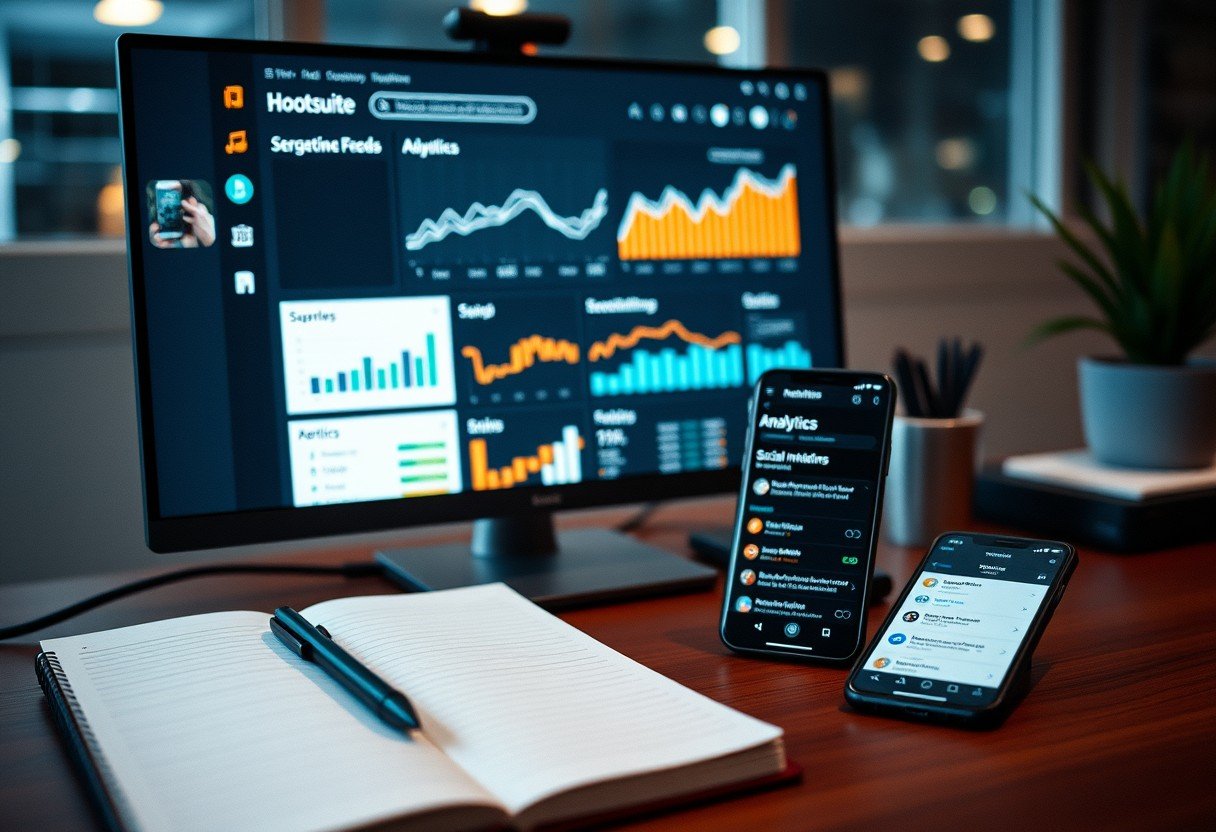


Leave a Comment