It is incredibly frustrating when Apple Music unexpectedly skips songs, interrupting your favorite playlist or album. This common problem can happen for several reasons, from a poor internet connection to a simple software glitch. Fortunately, you can fix it. This guide will walk you through the most effective solutions, helping you identify the cause and get your music playing seamlessly again.
Why Does Apple Music Keep Skipping Songs?
Understanding the root cause of the skipping issue is the first step toward fixing it. The problem isn’t always straightforward and can stem from various factors related to your device, network, or the app itself.
An unstable internet connection is one of the most frequent culprits. When you stream music, your device needs a constant data flow. If your Wi-Fi or mobile data connection is weak or keeps dropping, the app can’t load the song fast enough, causing it to skip to the next track.
Beyond connectivity, the issue could be software-related. An outdated version of the Apple Music app might contain bugs that have been fixed in a newer release. Similarly, corrupted song files, either streamed or downloaded, can prevent a track from playing correctly. Over time, the app also accumulates cache data, which can become corrupted and interfere with playback.
Finally, your device itself could be the problem. Low storage space can hinder the app’s performance, while older hardware might struggle to keep up with the demands of the software.
Start with Basic Troubleshooting Steps
Before diving into complex settings, it’s best to start with the simplest solutions. These basic steps often resolve temporary glitches without requiring much effort, getting you back to your music quickly.
The most common and effective first step is to restart both the app and your device. This action clears the system’s temporary memory and can fix minor software conflicts that may be causing the skipping.
- First, completely close the Apple Music app on your device.
- Next, turn your device off, wait about 30 seconds, and then power it back on.
- Once your device has restarted, open Apple Music and try playing a song to see if the issue is resolved.
A weak or unstable connection is a primary reason for songs skipping during streaming. If a restart doesn’t work, check your internet. Test another app or website to see if your Wi-Fi or mobile data is working correctly. If other services are also slow, try reconnecting to your network or moving closer to your router.
Check Your Apple Music App Settings
Sometimes, the solution lies within the Apple Music app’s settings. Certain features, while designed to enhance your listening experience, can occasionally interfere with smooth playback. Taking a moment to review these preferences can often solve the skipping problem.
Start by looking at your playback settings. Features like “Crossfade” and “Sound Check” can sometimes cause issues with how songs transition. Try disabling these options to see if it makes a difference. You can find them in your device’s Settings menu under the Music section.
Another critical area to evaluate is your download options, especially if you listen to music offline. The problem could be related to how your songs are stored on your device.
| Issue Source | Streaming Music | Downloaded Music |
|---|---|---|
| Primary Cause | Unstable Wi-Fi or mobile data | Corrupted file or low device storage |
| Quick Fix | Reconnect to the network or switch to Wi-Fi | Delete and re-download the affected song |
If a song download was interrupted, the file may be incomplete, causing the app to skip it. Check your downloaded music for any tracks that show an error or appear incomplete. Deleting these specific songs and downloading them again on a stable connection can often fix the problem. Also, ensure your device isn’t running out of storage space, as this can prevent music from playing correctly.
Keep Your Software and App Updated
Running outdated software is a common source of bugs and performance issues. Apple regularly releases updates for both the operating system and the Apple Music app to introduce new features, improve security, and fix known problems, including playback glitches like song skipping.
Staying current with updates is one of the most important maintenance steps you can take. An older version of the app might have a known bug that causes skipping, which has likely been addressed in a more recent update. Running an outdated version of the app means you are missing out on these crucial fixes.
Checking for updates is simple. For the Apple Music app, just open the App Store on your device, tap your profile icon, and scroll down to see available updates. For your device’s operating system, go to Settings > General > Software Update. Enabling automatic updates is a great way to ensure you always have the latest versions without having to check manually.
Clear Cache or Reinstall the App
If the basic fixes and updates haven’t solved the problem, it may be time for a more thorough solution. Over time, the Apple Music app builds up a cache of temporary data that can become corrupted, leading to playback issues. Clearing this data or reinstalling the app can provide a fresh start.
While iOS doesn’t offer a simple “Clear Cache” button for most apps, one effective method is to reinstall Apple Music. This process completely removes the app along with its stored data and any potentially corrupted files.
By uninstalling and reinstalling, you ensure that you’re using a clean, latest version of the app. To do this, press and hold the Apple Music app icon on your home screen, then select “Remove App” followed by “Delete App.” Afterward, go to the App Store, search for Apple Music, and download it again.
Don’t worry about losing your playlists or library. All your music and preferences are tied to your Apple ID, so everything will reappear once you log back into your account after reinstalling the app.
Consider External Factors Affecting Playback
If you’ve tried all the software-based solutions and songs are still skipping, the problem might not be with the app or your device’s software at all. External factors, such as your audio hardware or wireless connections, can also interfere with playback.
Bluetooth connections, in particular, can be a source of trouble. If you’re listening through wireless headphones or speakers, interference from other devices or an unstable connection can cause the audio to cut out or skip. Try testing your music with a pair of wired headphones to see if the problem disappears. If it does, the issue likely lies with your Bluetooth connection or device.
- Bluetooth Interference: Other wireless devices, like microwaves or other Bluetooth gadgets, can disrupt the signal between your device and speakers.
- Hardware Limitations: Older phones or speakers may struggle to maintain a stable connection or process high-quality audio streams smoothly.
- Damaged Equipment: Faulty headphones, speakers, or even a damaged headphone jack can cause playback interruptions.
The quality of your audio equipment plays a significant role in your listening experience. Always opt for high-quality headphones or speakers that are compatible with your Apple device. By ruling out external hardware issues, you can better pinpoint the source of the skipping and enjoy your music without interruption.
Frequently Asked Questions
Why does Apple Music keep skipping songs?
Apple Music may skip songs due to issues like a poor internet connection, corrupted song files, an outdated app version, or low device storage. Checking these common areas usually helps identify and resolve the problem for smooth playback.
How can I fix skipping songs on Apple Music when offline?
If offline songs are skipping, they may not have downloaded correctly. Try deleting the problematic songs from your device and then re-downloading them on a stable Wi-Fi connection. You can also try signing out of your Apple ID and then signing back in.
Are there specific settings that can affect song playback?
Yes, certain settings like “Crossfade Songs” or “Sound Check” can sometimes interfere with playback. You can find these in the Music settings on your device. Disabling them may resolve unintentional skipping between tracks.
What should I do if the issue persists after trying the common fixes?
If you’ve already checked your internet, updated the app, and restarted your device, the next step is to reinstall the Apple Music app. If the problem continues after that, it may be a deeper software or account issue, and you should contact Apple Support for more help.
Could the device I’m using affect playback on Apple Music?
Yes, older devices with outdated operating systems may struggle to run the app smoothly, which can lead to skipping. Ensure your device’s software is up to date and try closing other background apps to free up system resources.

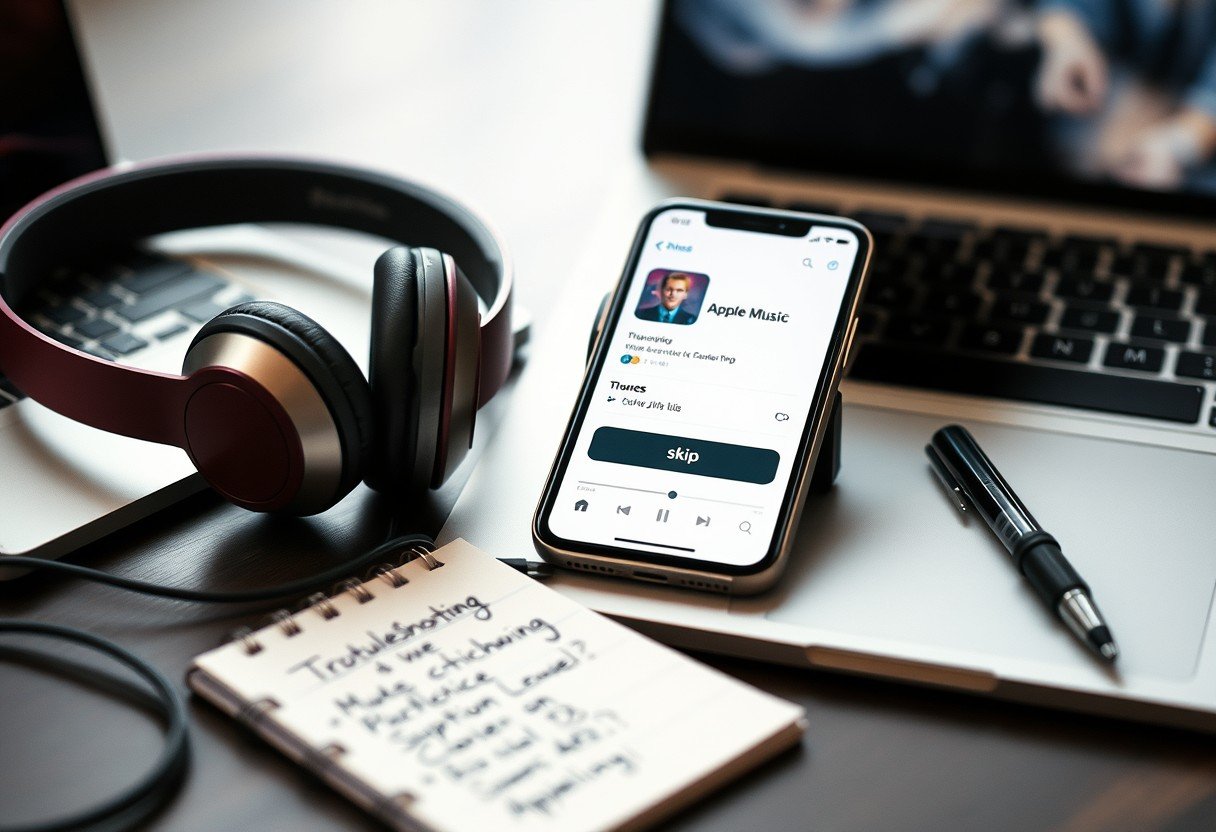


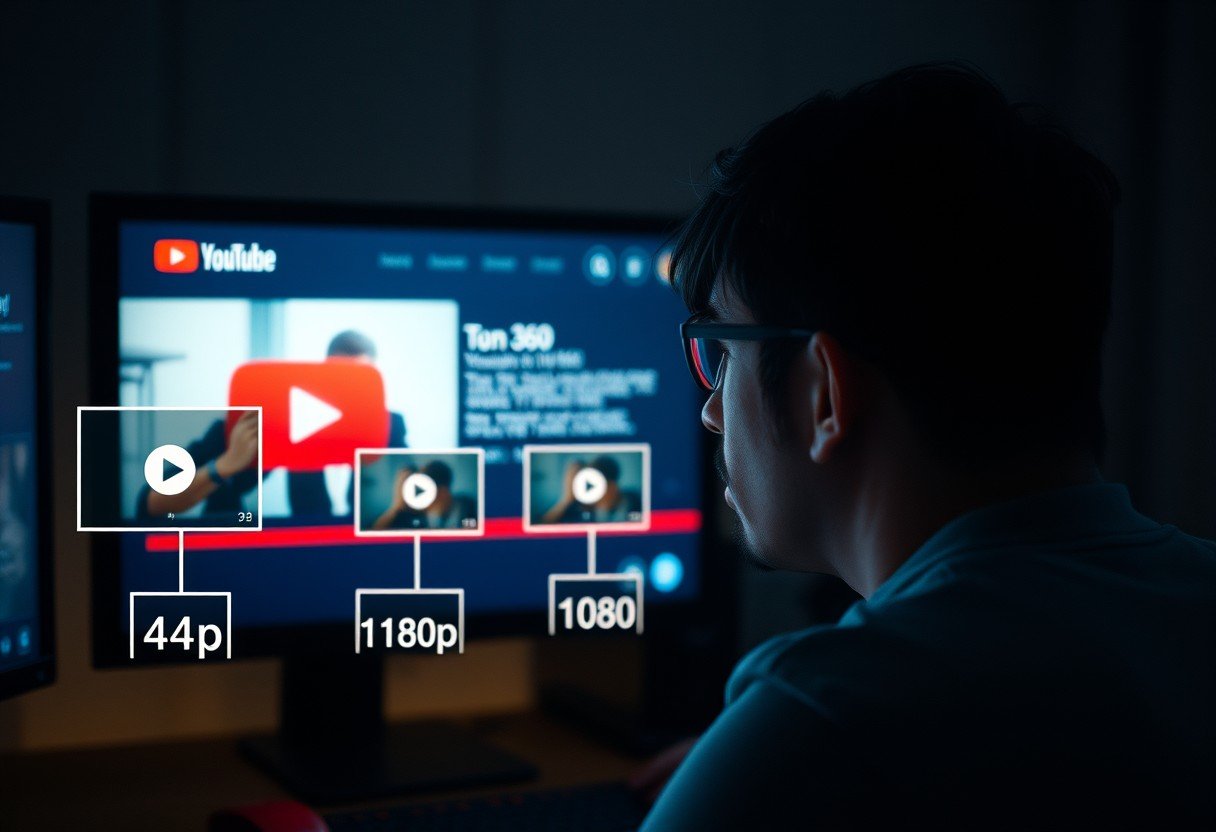



Leave a Comment