It is very frustrating when your HP laptop’s microphone stops working right before an important video call or recording session. This common issue can be caused by simple software settings, outdated drivers, or even hidden hardware problems. The good news is that you don’t need to be a tech expert to fix it. We will guide you through simple, step-by-step solutions to diagnose the problem and get your microphone working again quickly.
Start with the Basics: Checking Your Hardware and Connections
Before diving into complex software settings, the first step is always to check the physical hardware. A loose connection or a bit of dust can often be the real culprit behind your microphone issues. This simple check can save you a lot of time and frustration.
If you are using an external microphone, ensure it is securely plugged into the correct port. Sometimes USB ports can fail, so try plugging it into a different USB port to see if that resolves the issue. For built-in microphones, inspect the small opening, usually located near the webcam, for any dust or debris that might be blocking it. A gentle puff of air can often clear out any obstructions.
It’s also a good idea to see if the problem is with the laptop itself or an external device. If you have an external mic, try plugging it into another computer to confirm it works. If it does, the problem likely lies within your HP laptop’s settings or internal hardware.
How to Adjust Sound Settings in Windows for Your Mic
Often, the microphone is working perfectly fine, but Windows settings are preventing it from being used correctly. Your system might have muted the microphone or selected a different device as the default input. Adjusting these settings is a critical troubleshooting step.
You can access all your recording device settings through the Sound control panel. It is a central hub for managing all audio inputs and outputs on your laptop.
Finding and changing these settings is easier than you might think. Follow these simple steps to ensure your microphone is enabled and set as the default device:
- Right-click the speaker icon in the bottom-right corner of your taskbar and select “Sounds.”
- In the window that opens, click on the “Recording” tab.
- Find your microphone in the list. If it’s disabled, right-click it and select “Enable.”
- Right-click on your desired microphone again and choose “Set as Default Device.” A green checkmark should appear next to it.
- Double-click the microphone to open its “Properties.” Go to the “Levels” tab and make sure the volume is turned up and not muted.
After making these adjustments, speak into your microphone and watch the volume meter next to its name in the “Recording” tab. If you see the green bars moving, your microphone is now picking up sound.
The Importance of Updating Your Audio Drivers
Audio drivers are small pieces of software that allow your operating system to communicate with your laptop’s audio hardware, including the microphone. If these drivers are outdated, corrupted, or incompatible, your microphone may malfunction or stop working entirely. Keeping your audio drivers updated is one of the most effective ways to prevent and fix microphone problems.
You can easily check the status of your drivers through the Device Manager in Windows. A yellow exclamation mark next to your audio device is a clear sign that the driver has a problem that needs immediate attention.
To update your drivers, you can right-click the audio device in Device Manager and select “Update Driver.” Choose to search automatically, and Windows will look for a newer version. For the best results, it is often recommended to download the latest drivers directly from the HP support website for your specific laptop model.
Navigating Windows Privacy Settings for Microphone Access
A common reason a microphone works in some apps but not others is due to Windows privacy settings. For security, Windows 11 and 10 require you to give applications explicit permission to access your microphone. If an app doesn’t have permission, it won’t be able to hear you, even if your hardware and drivers are perfect.
You have full control over which apps can use your microphone. To check these permissions, go to Settings, then click on “Privacy & security” (or “Privacy” in Windows 10), and select “Microphone.”
Here, you’ll find a master switch to allow microphone access on your device. Ensure this is turned on. Below that, you can see a list of specific applications and can grant or deny access to each one individually. Make sure the toggle is switched on for the apps you want to use with your microphone.
What to do when Basic Fixes Don’t Work
If you have already checked your hardware, settings, and drivers without success, it is time to consider more advanced solutions. These steps can help resolve deeper software conflicts that may be causing your microphone to malfunction. Two effective options are using an external microphone or performing a System Restore.
Using an external microphone is a great way to bypass potential issues with your laptop’s built-in mic. It is also a simple way to significantly upgrade your audio quality for meetings and recordings.
A System Restore, on the other hand, can fix issues caused by recent software changes. It reverts your system’s software configuration to a point in time when the microphone was working correctly. Remember to back up your important files before starting a System Restore, as it may affect recently installed programs and data.
Here is a quick comparison of these two advanced solutions:
| Solution | Best For | Considerations |
|---|---|---|
| Using an External Microphone | Suspected internal hardware failure or needing better audio quality. | Requires a small investment but is a quick and reliable fix. |
| Performing a System Restore | Problems that started after a recent update or software installation. | Always back up your data first. It will not affect your personal files. |
When is it Time to Call a Professional?
While most microphone issues can be solved with the troubleshooting steps above, some problems point to a more serious hardware failure that requires professional help. If you have tried everything and your microphone still produces distorted sound, is completely silent, or is not detected by the system at all, it may be time to consult an expert.
Ignoring signs of hardware failure can sometimes lead to more significant damage. Persistent issues that disrupt your work or communication are a clear signal that a DIY approach is no longer sufficient.
If your HP laptop is still under warranty, your first step should be to contact HP support. They can guide you through the repair process, which may be covered at no cost to you. If your warranty has expired, a reputable local computer repair shop that specializes in HP devices can diagnose the problem and offer repair options.
Frequently Asked Questions
Why is my microphone not working on my HP laptop?
This can happen for several reasons, including incorrect sound settings, outdated audio drivers, privacy restrictions, or a physical hardware problem. Start by checking if your mic is enabled and set as the default device in the Sound settings.
How do I test my microphone on my HP laptop?
An easy way to test your mic is by using the built-in Voice Recorder app in Windows. Simply open the app and try recording your voice. You can also go to the “Recording” tab in the Sound settings and see if the green bars move when you speak.
What should I do if my microphone works in one app but not another?
This is almost always a privacy settings issue. Go to your Windows privacy settings for the microphone and ensure you have given the specific application permission to access it. Also, check the audio settings within the app itself to make sure the correct microphone is selected.
How can I improve the sound quality of my HP laptop’s microphone?
In the microphone’s “Properties” in the Sound settings, go to the “Levels” tab and adjust the Microphone Boost if available. You can also go to the “Advanced” tab and try different audio formats. For the best quality, however, using a good-quality external USB microphone is recommended.




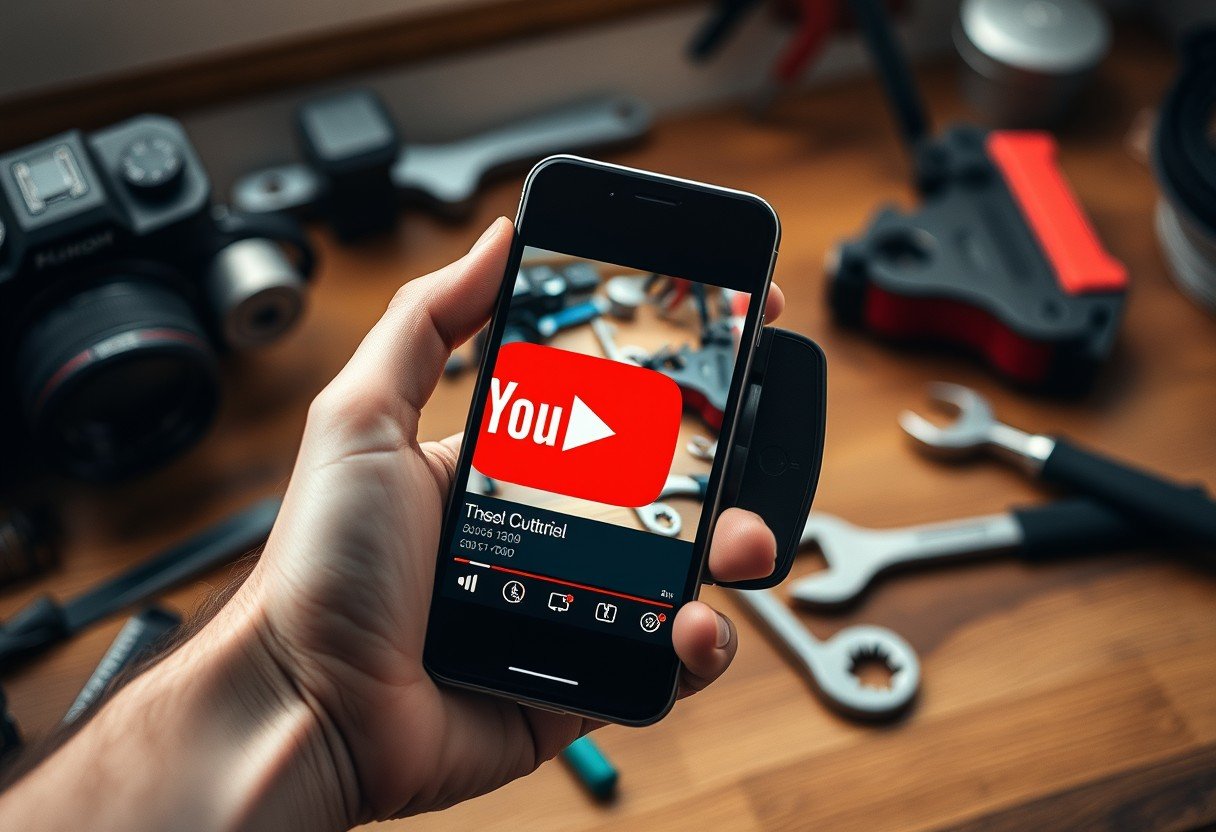

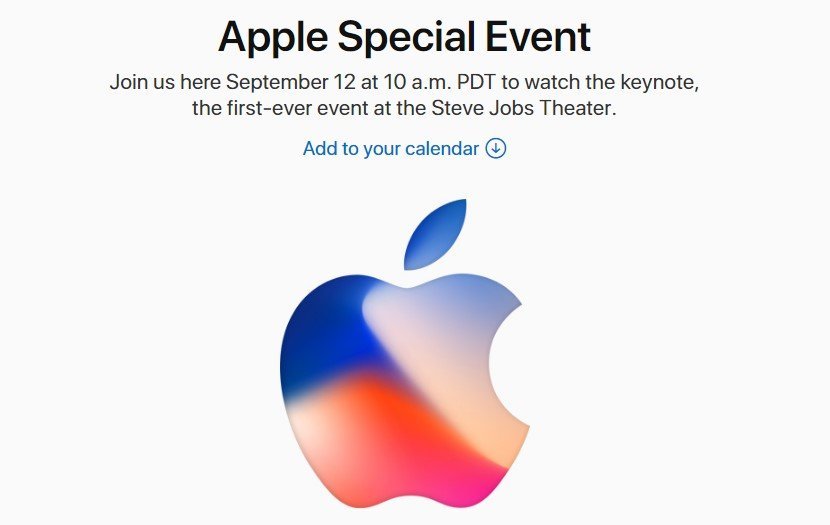

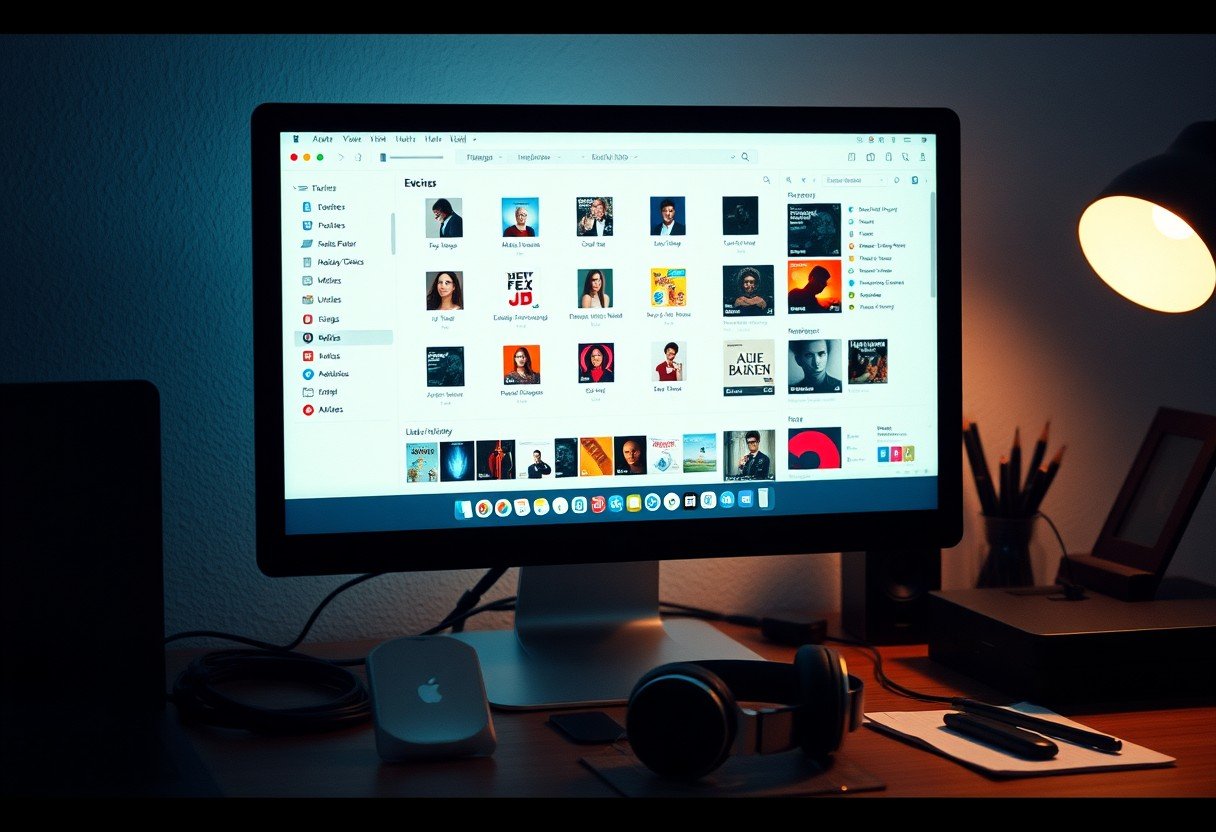
Leave a Comment